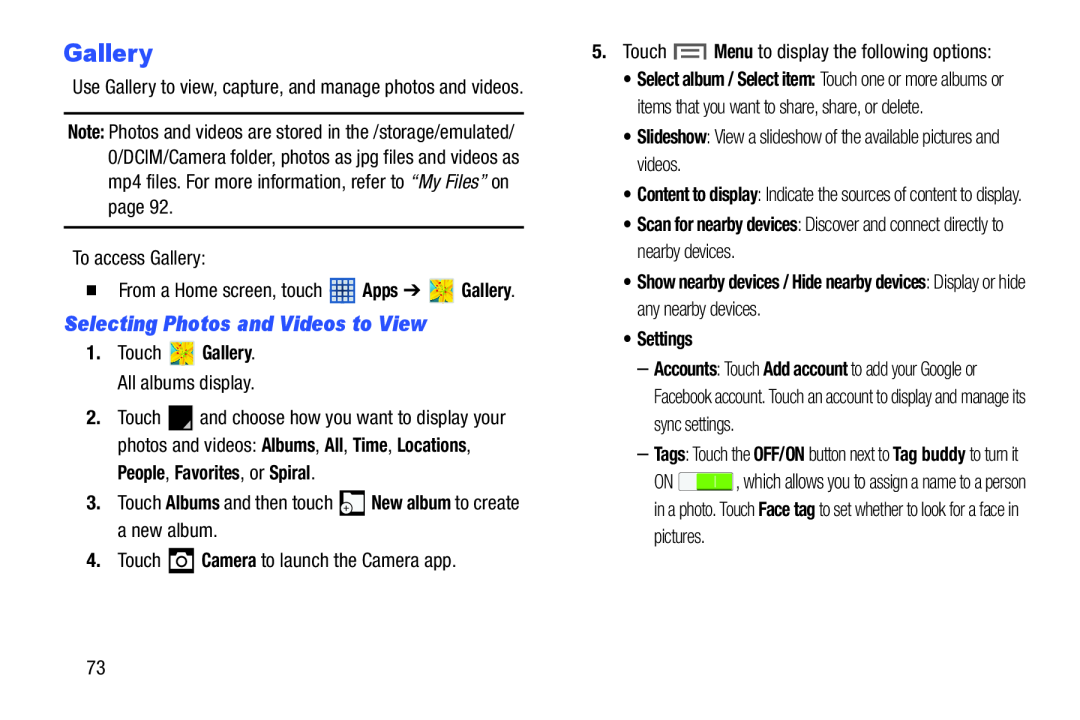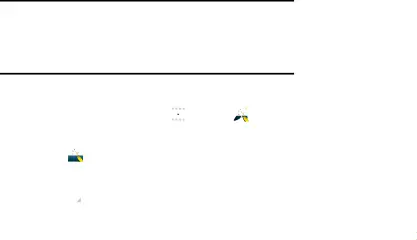
Gallery
Use Gallery to view, capture, and manage photos and videos.
Note: Photos and videos are stored in the /storage/emulated/ 0/DCIM/Camera folder, photos as jpg files and videos as mp4 files. For more information, refer to “My Files” on page 92.
To access Gallery:
�From a Home screen, touch ![]() Apps ➔
Apps ➔ ![]() Gallery.
Gallery.
Selecting Photos and Videos to View
1.Touch ![]() Gallery. All albums display.
Gallery. All albums display.
2.Touch ![]() and choose how you want to display your photos and videos: Albums, All, Time, Locations,
and choose how you want to display your photos and videos: Albums, All, Time, Locations,
People, Favorites, or Spiral.
3.Touch Albums and then touch ![]() New album to create a new album.
New album to create a new album.
4.Touch ![]() Camera to launch the Camera app.
Camera to launch the Camera app.
5.Touch ![]() Menu to display the following options:
Menu to display the following options:
•Select album / Select item: Touch one or more albums or items that you want to share, share, or delete.
•Slideshow: View a slideshow of the available pictures and videos.
•Content to display: Indicate the sources of content to display.
•Scan for nearby devices: Discover and connect directly to nearby devices.
•Show nearby devices / Hide nearby devices: Display or hide any nearby devices.
•Settings
–Accounts: Touch Add account to add your Google or Facebook account. Touch an account to display and manage its sync settings.
–Tags: Touch the OFF/ON button next to Tag buddy to turn it
ON ![]() , which allows you to assign a name to a person in a photo. Touch Face tag to set whether to look for a face in pictures.
, which allows you to assign a name to a person in a photo. Touch Face tag to set whether to look for a face in pictures.
73