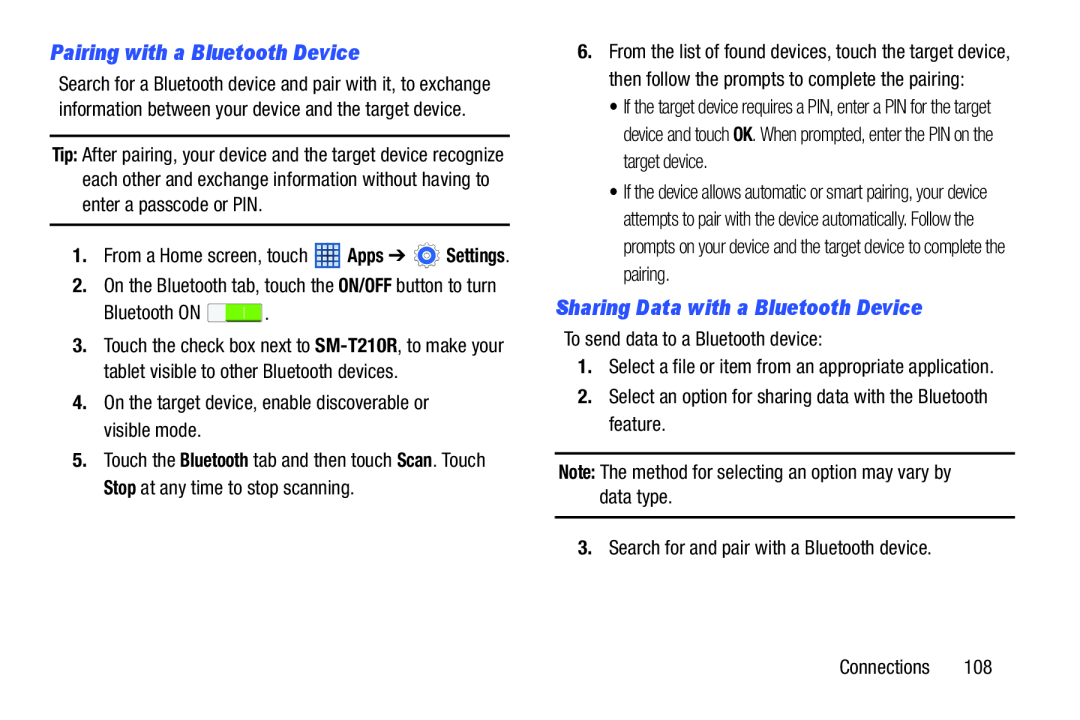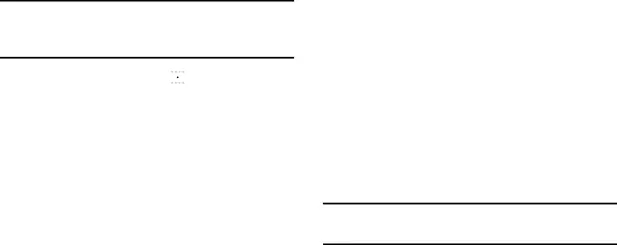
Pairing with a Bluetooth Device
Search for a Bluetooth device and pair with it, to exchange information between your device and the target device.
Tip: After pairing, your device and the target device recognize each other and exchange information without having to enter a passcode or PIN.
1.From a Home screen, touch ![]() Apps ➔
Apps ➔ ![]() Settings.
Settings.
2.On the Bluetooth tab, touch the ON/OFF button to turn
Bluetooth ON ![]() .
.
3.Touch the check box next to
4.On the target device, enable discoverable or visible mode.
5.Touch the Bluetooth tab and then touch Scan. Touch Stop at any time to stop scanning.
6.From the list of found devices, touch the target device, then follow the prompts to complete the pairing:
•If the target device requires a PIN, enter a PIN for the target device and touch OK. When prompted, enter the PIN on the target device.
•If the device allows automatic or smart pairing, your device attempts to pair with the device automatically. Follow the prompts on your device and the target device to complete the pairing.
Sharing Data with a Bluetooth Device
To send data to a Bluetooth device:
1.Select a file or item from an appropriate application.
2.Select an option for sharing data with the Bluetooth feature.
Note: The method for selecting an option may vary by data type.
3.Search for and pair with a Bluetooth device.
Connections 108