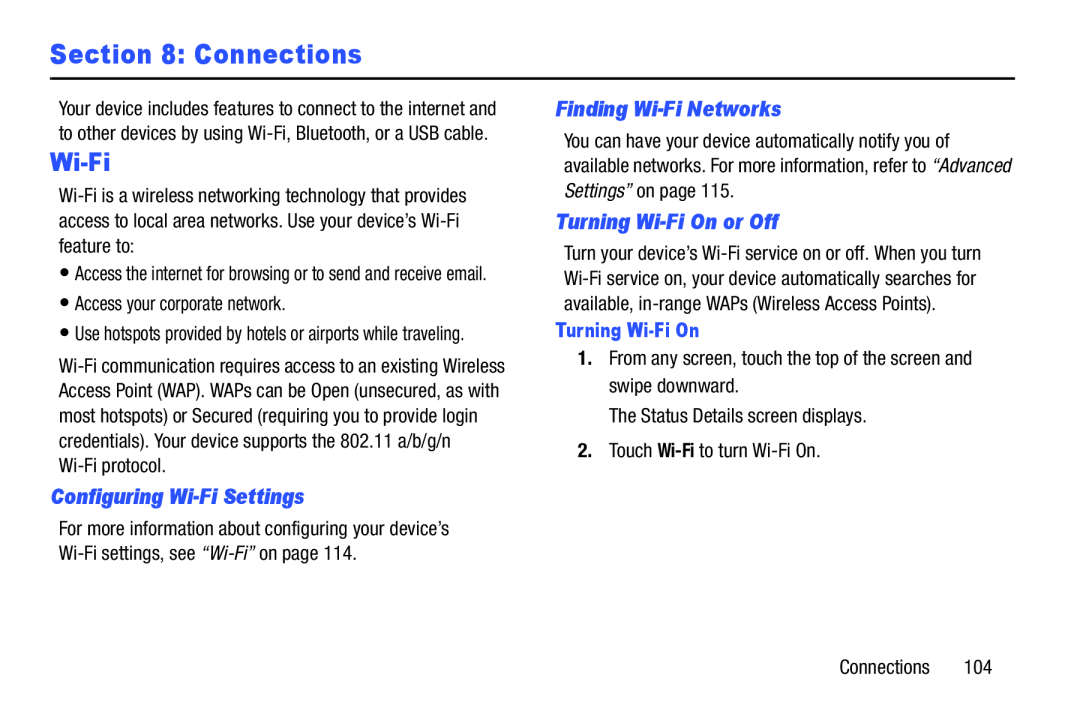Section 8: Connections
Your device includes features to connect to the internet and to other devices by using
Wi-Fi
•Access the internet for browsing or to send and receive email.
•Access your corporate network.
•Use hotspots provided by hotels or airports while traveling.
Configuring Wi-Fi Settings
For more information about configuring your device’s
Finding Wi-Fi Networks
You can have your device automatically notify you of available networks. For more information, refer to “Advanced Settings” on page 115.
Turning Wi-Fi On or Off
Turn your device’s
Turning Wi-Fi On
1.From any screen, touch the top of the screen and swipe downward.
The Status Details screen displays.
2.Touch
Connections 104