 A N D R O I D T A B L E T
A N D R O I D T A B L E T
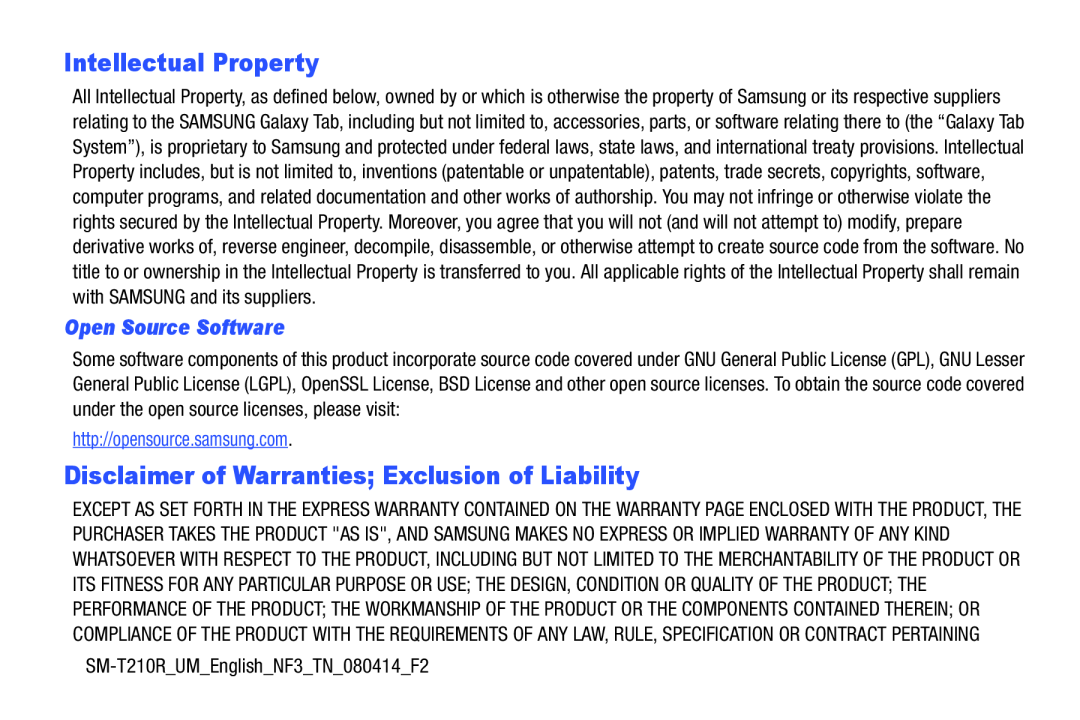 Intellectual Property
Intellectual PropertyOpen Source Software
Disclaimer of Warranties; Exclusion of Liability
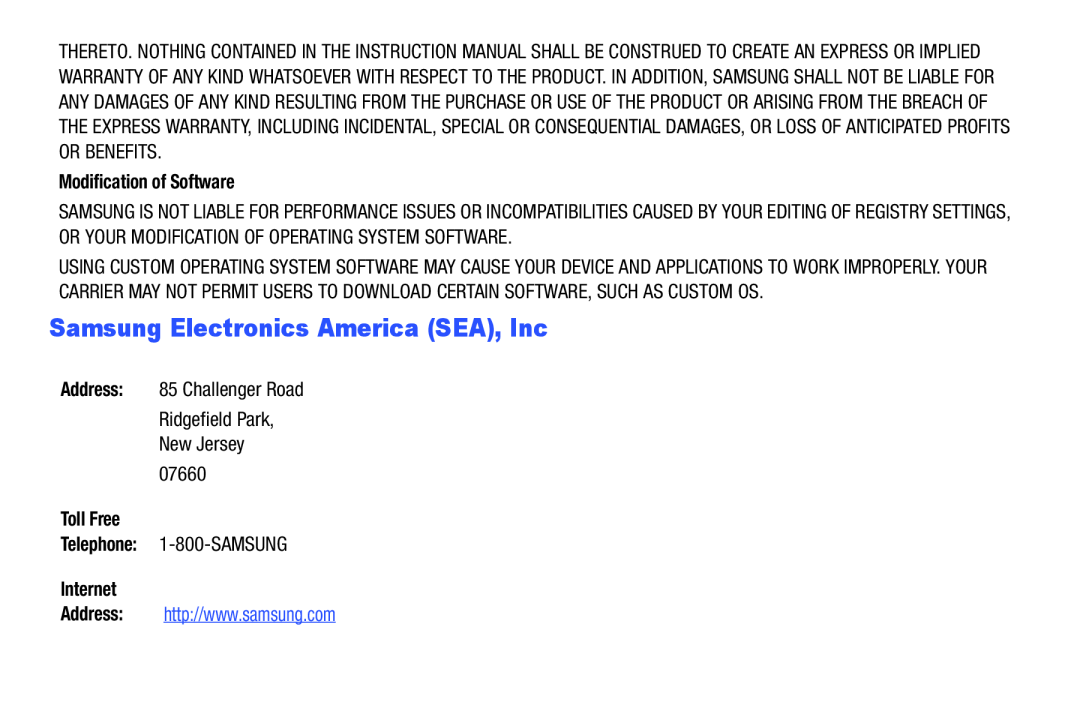 Samsung Electronics America (SEA), Inc
Samsung Electronics America (SEA), Inc
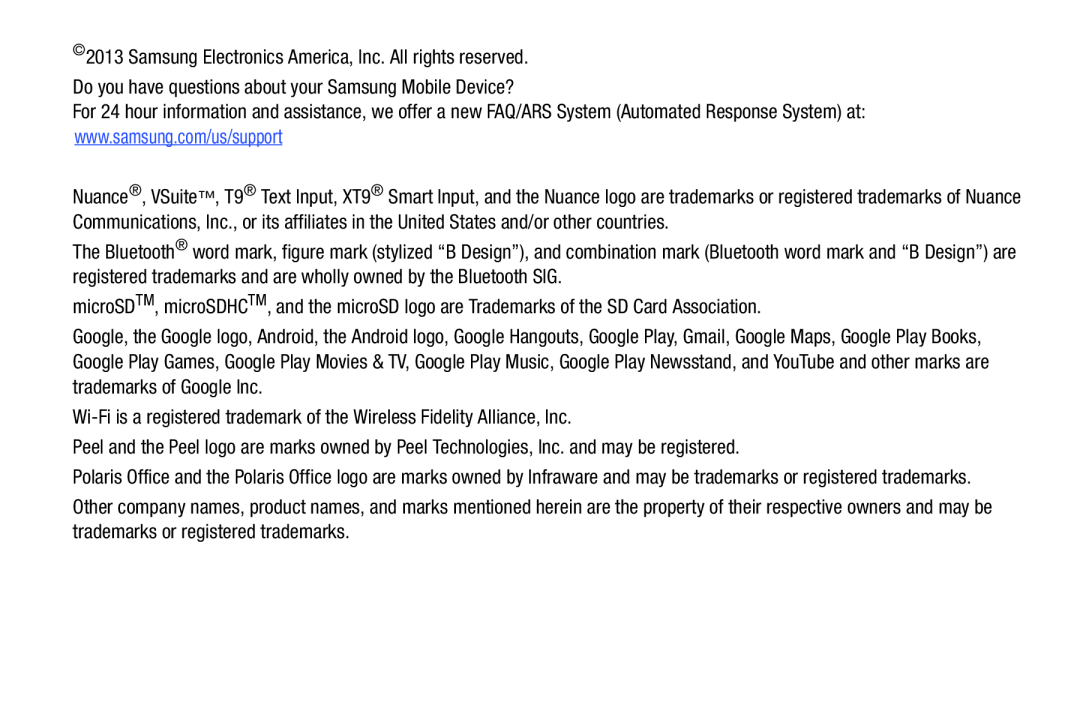
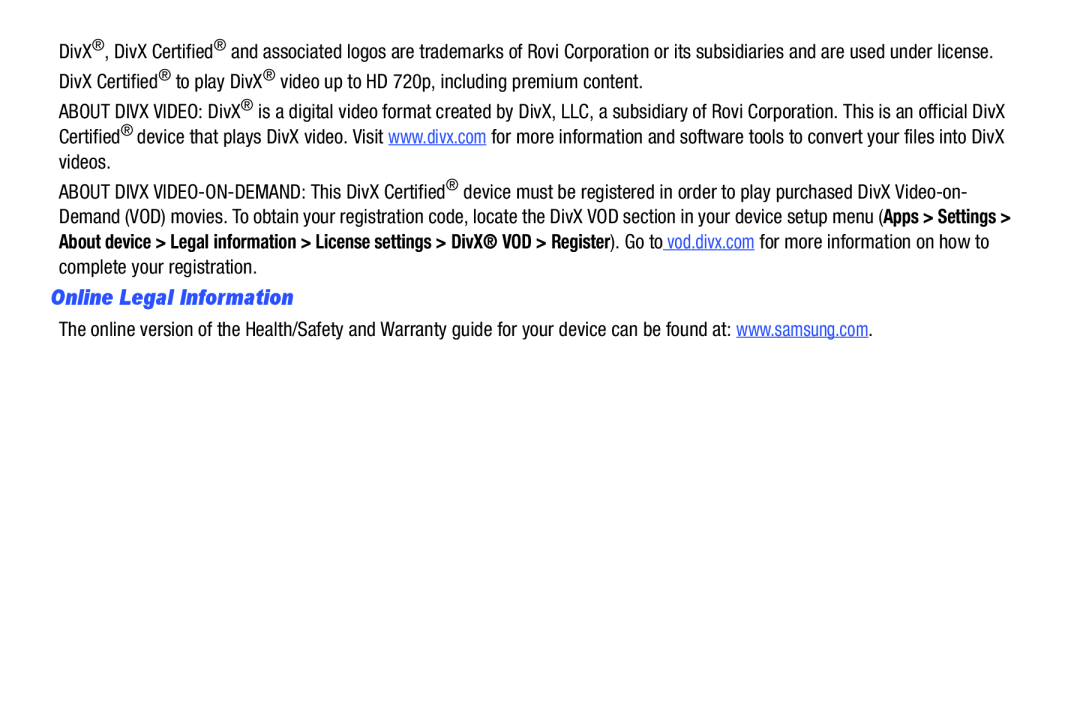 Online Legal Information
Online Legal Information
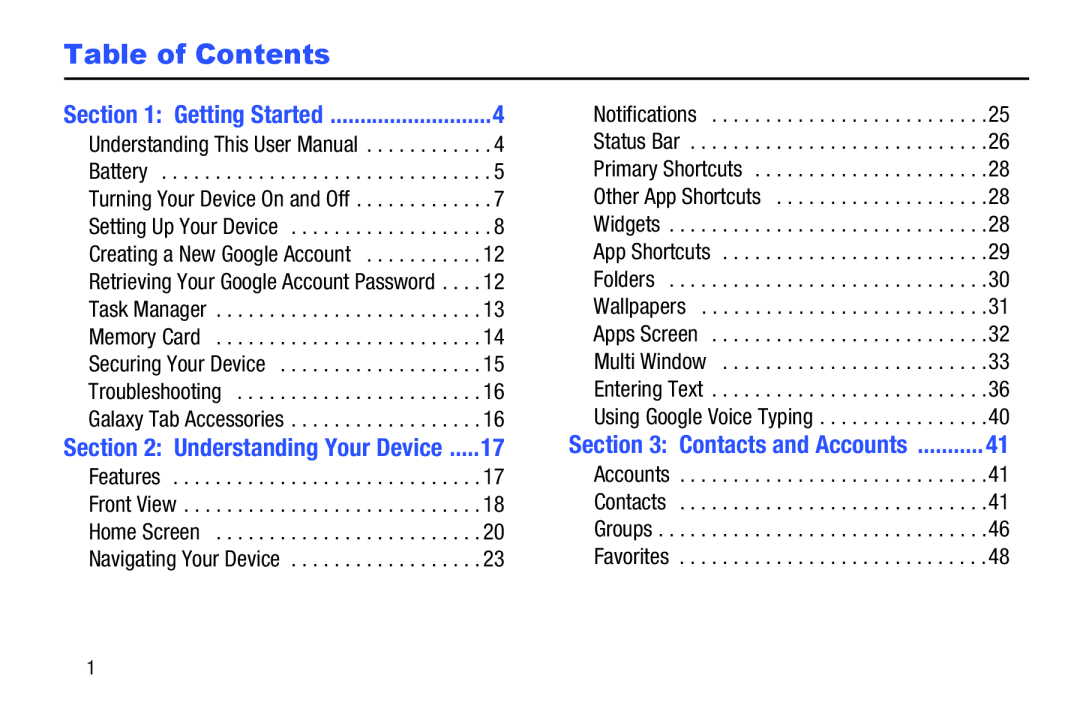 Table of Contents
Table of Contents
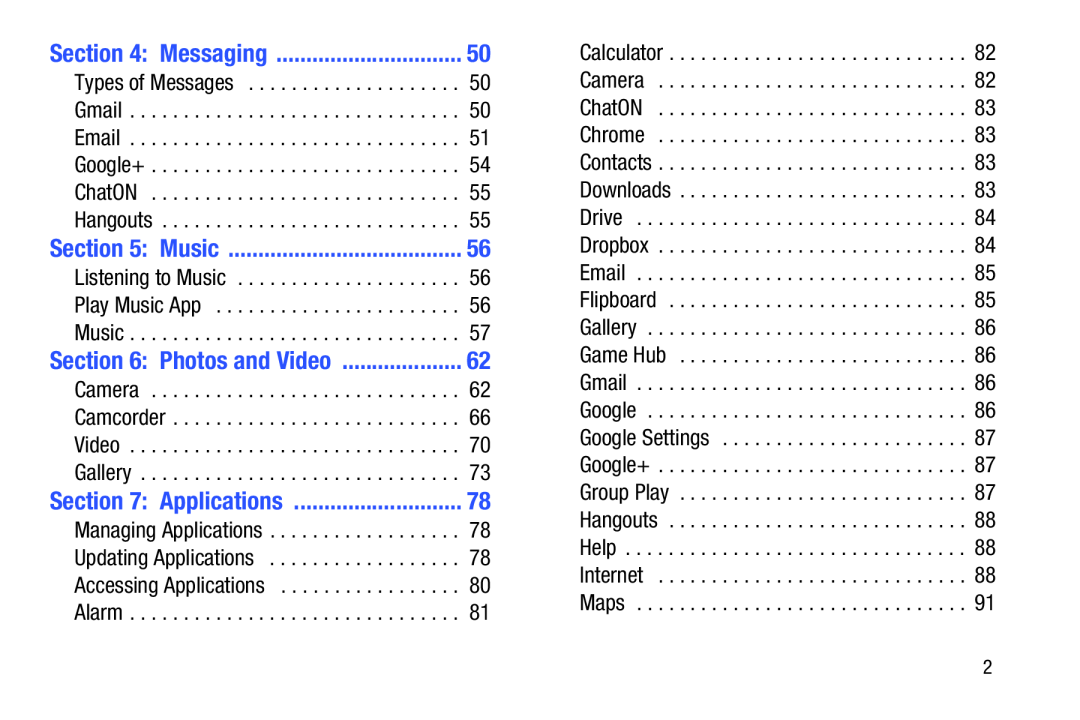 Section 4: Messaging
Section 4: MessagingSection 5: Music
Section 6: Photos and Video
Section 7: Applications
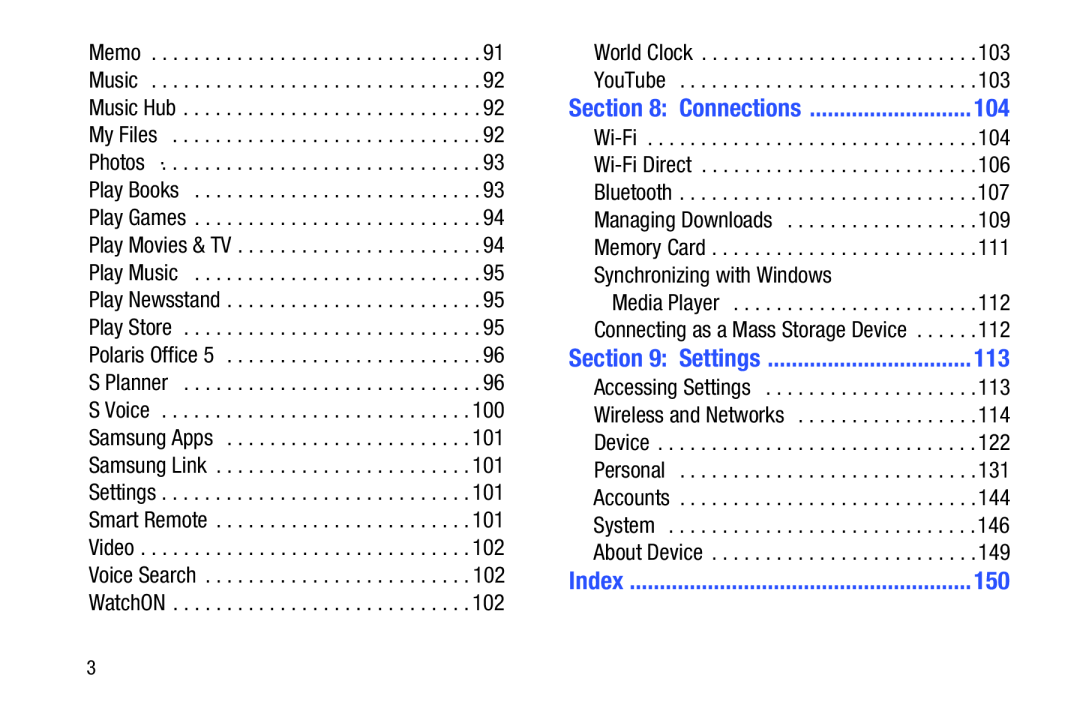 Section 8: Connections
Section 8: ConnectionsSection 9: Settings
Index
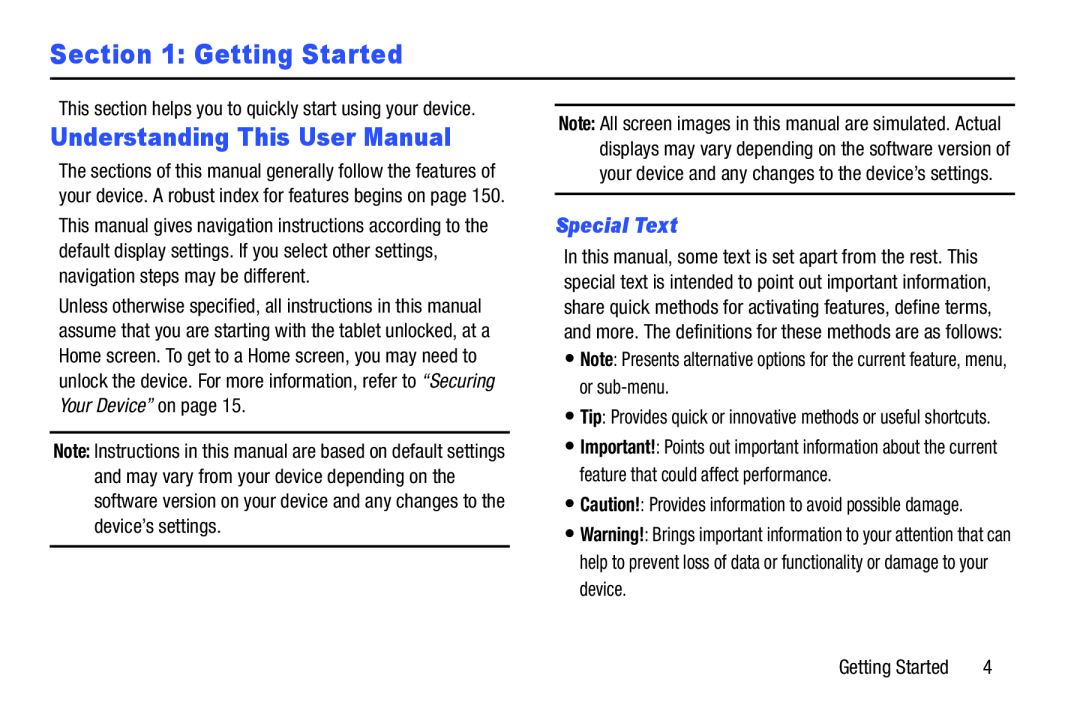 Section 1: Getting Started
Section 1: Getting StartedUnderstanding This User Manual
Special Text
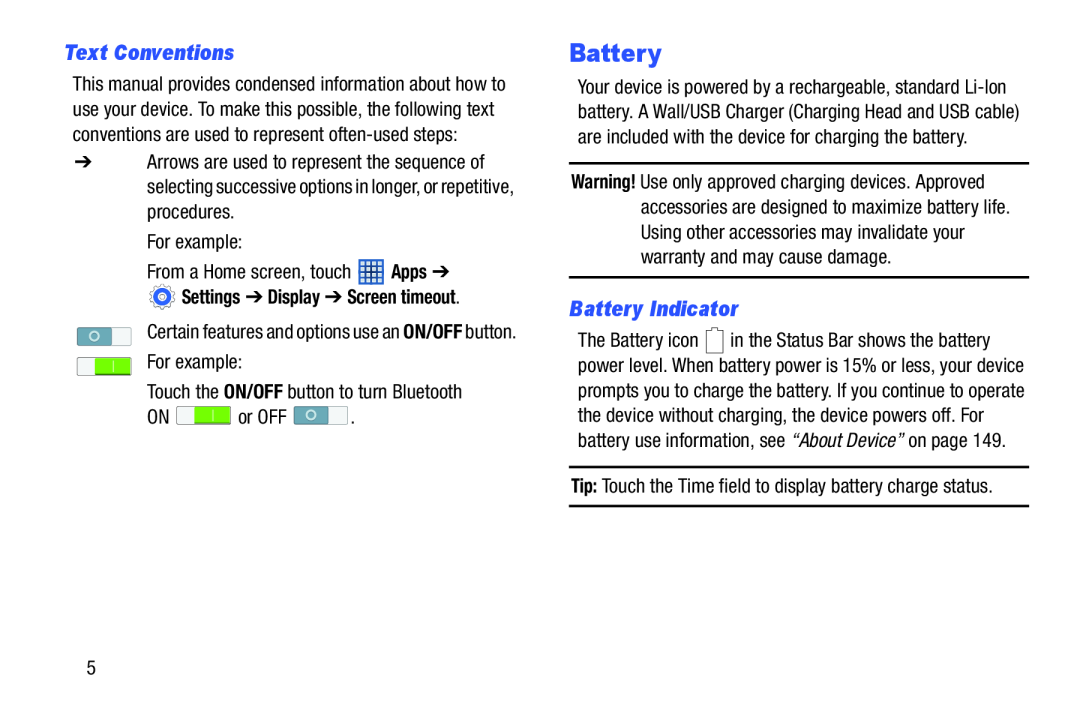 Text Conventions
Text ConventionsBattery
Battery Indicator
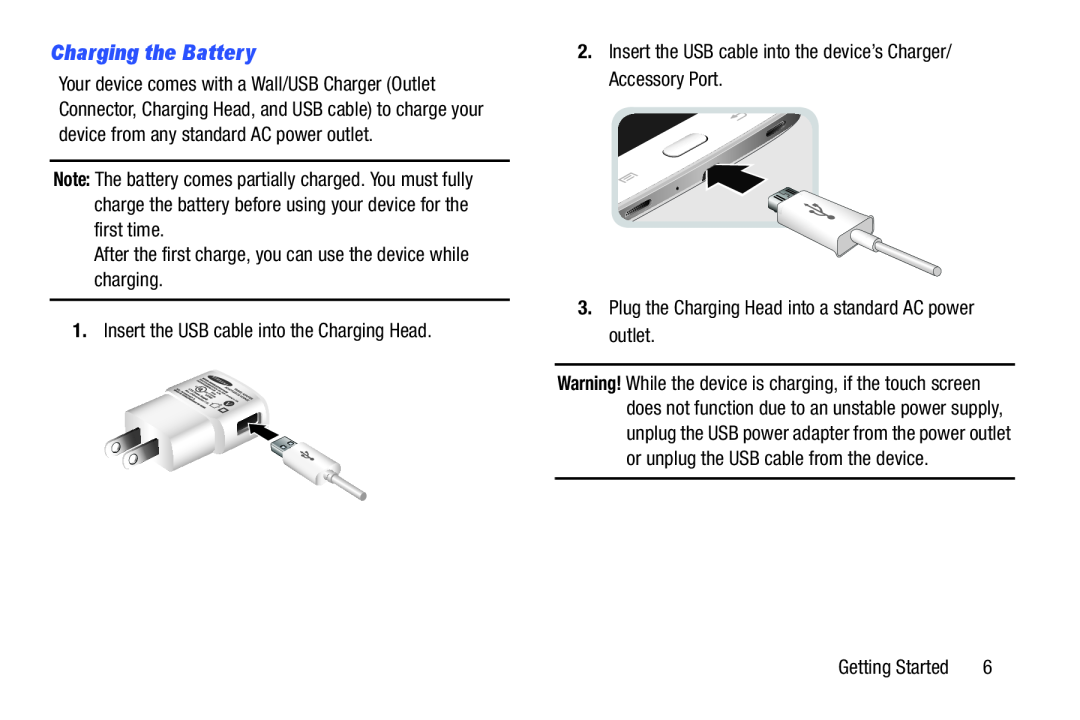 Charging the Battery
Charging the Battery
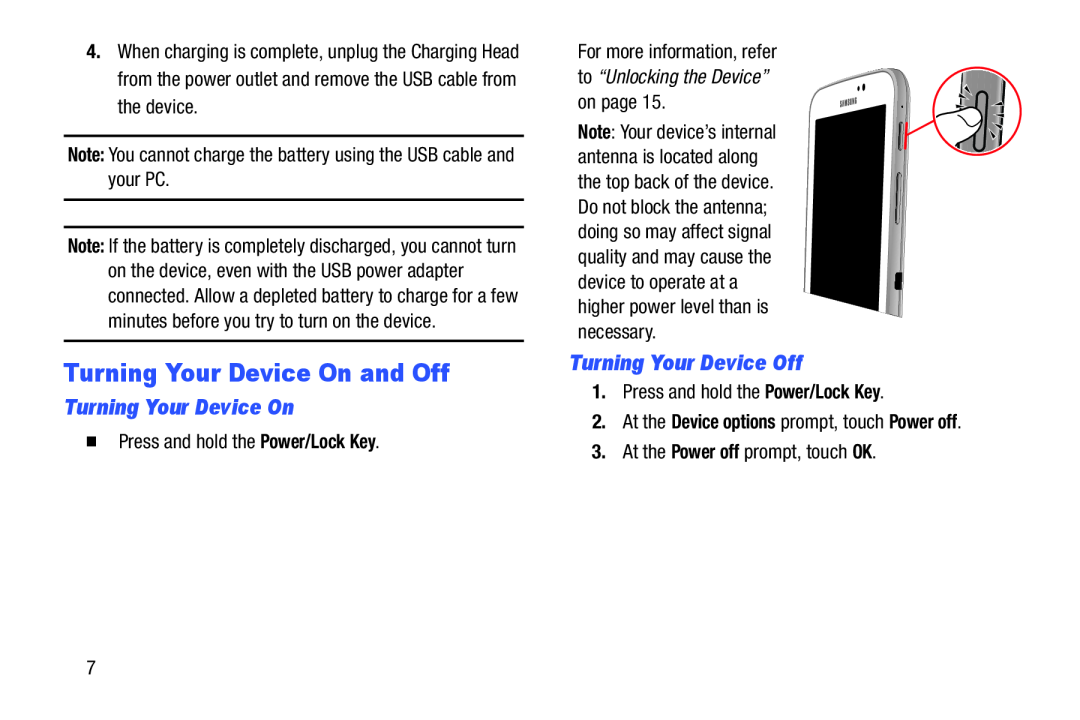 Turning Your Device On and Off
Turning Your Device On and OffTurning Your Device On
Turning Your Device Off
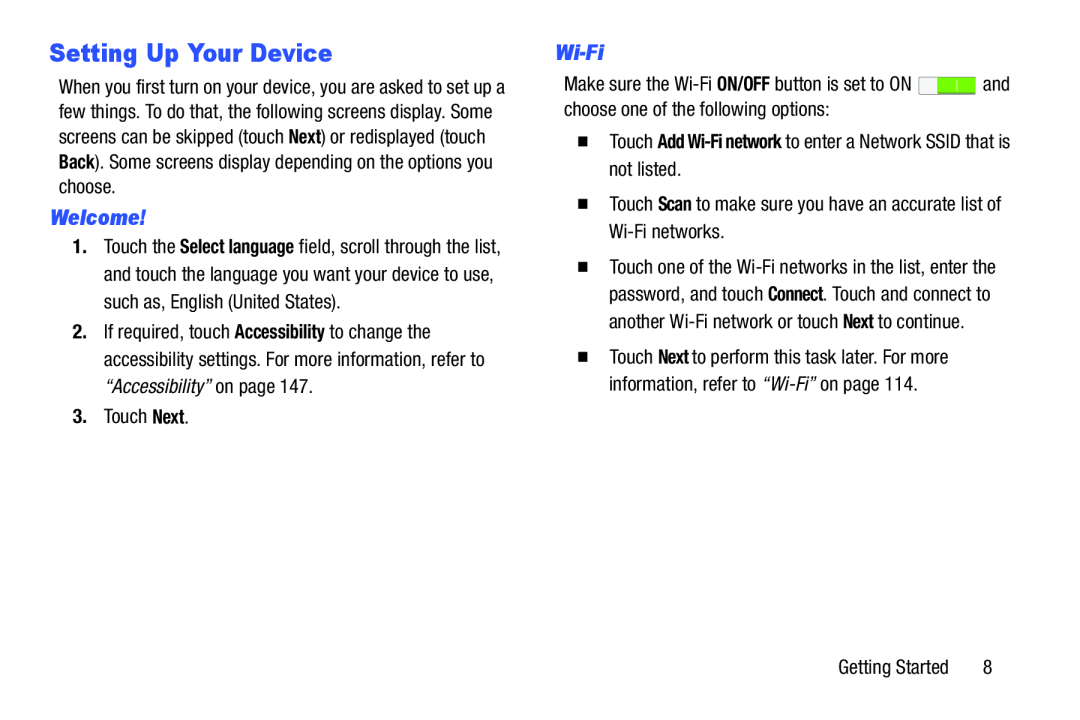 Setting Up Your Device
Setting Up Your DeviceWelcome
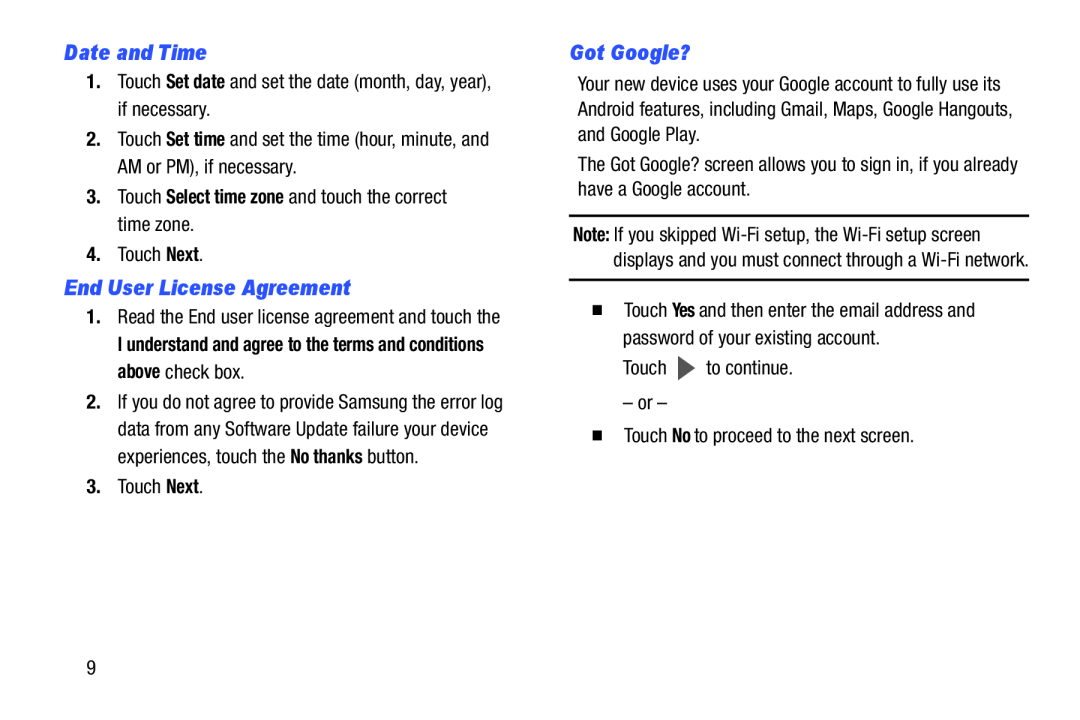 Date and Time
Date and TimeEnd User License Agreement
Got Google
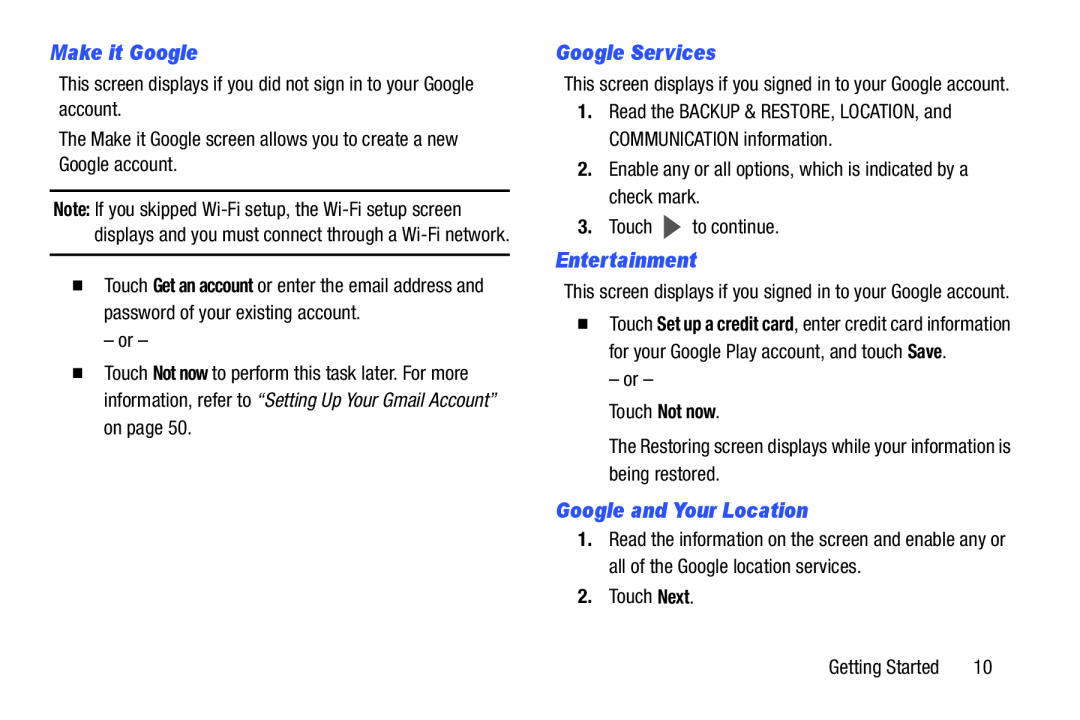 Make it Google
Make it GoogleGoogle Services
Entertainment
Google and Your Location
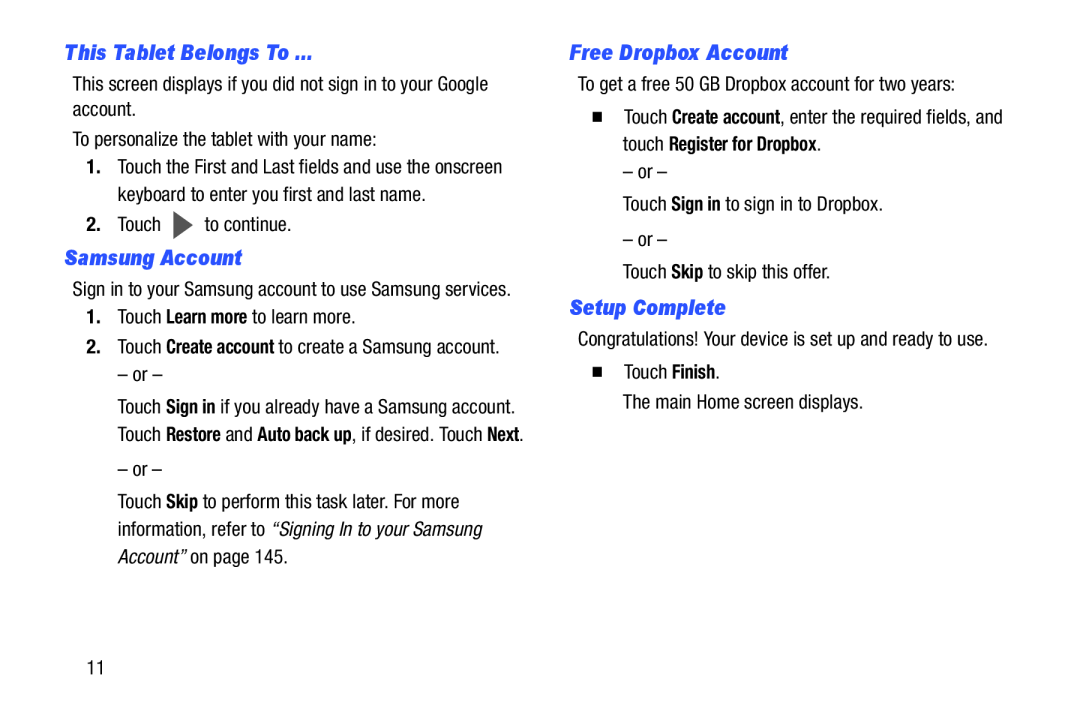 This Tablet Belongs To
This Tablet Belongs ToSamsung Account
Free Dropbox Account
Setup Complete
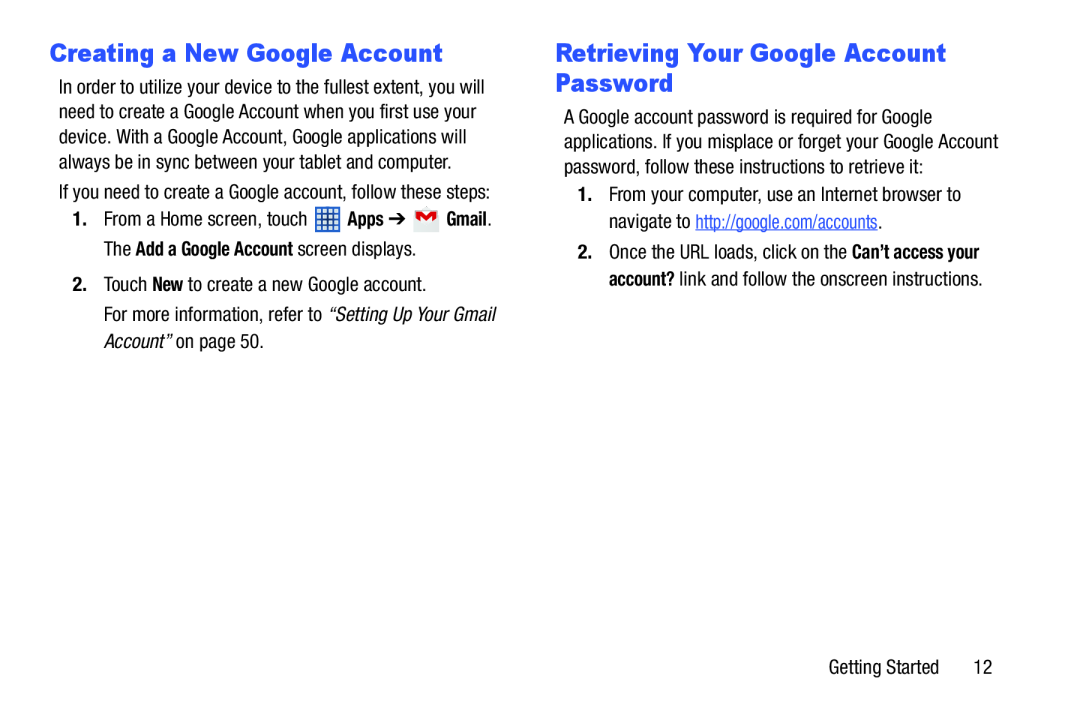 Creating a New Google Account
Creating a New Google AccountRetrieving Your Google Account Password
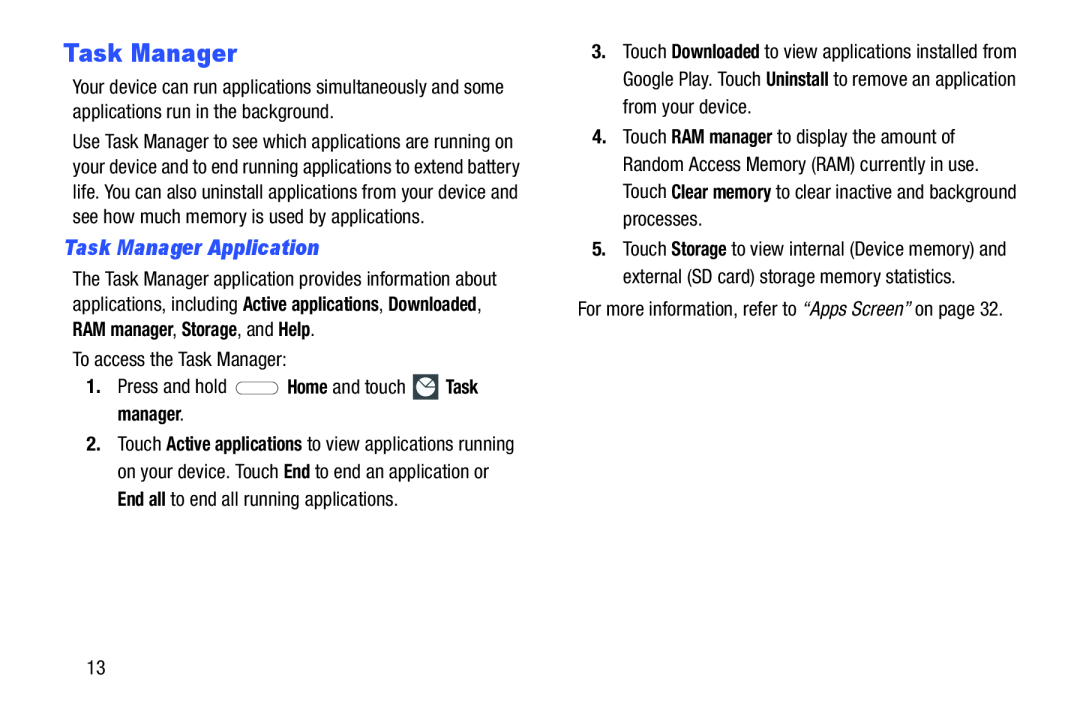 Task Manager
Task ManagerTask Manager Application
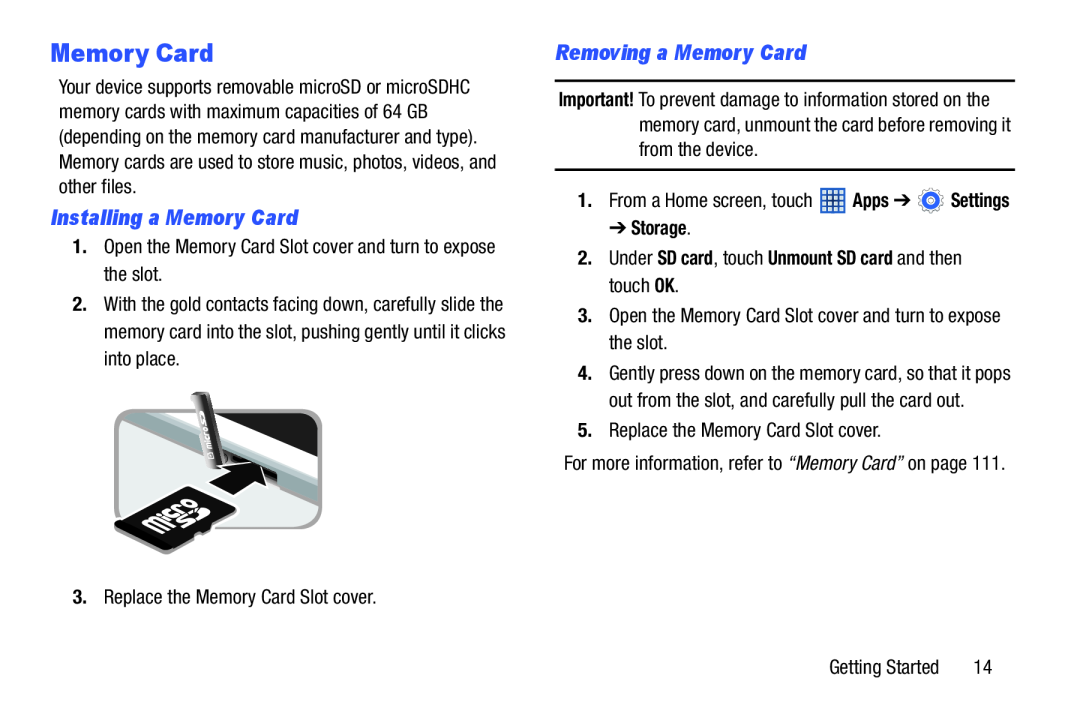 Memory Card
Memory CardInstalling a Memory Card
Removing a Memory Card
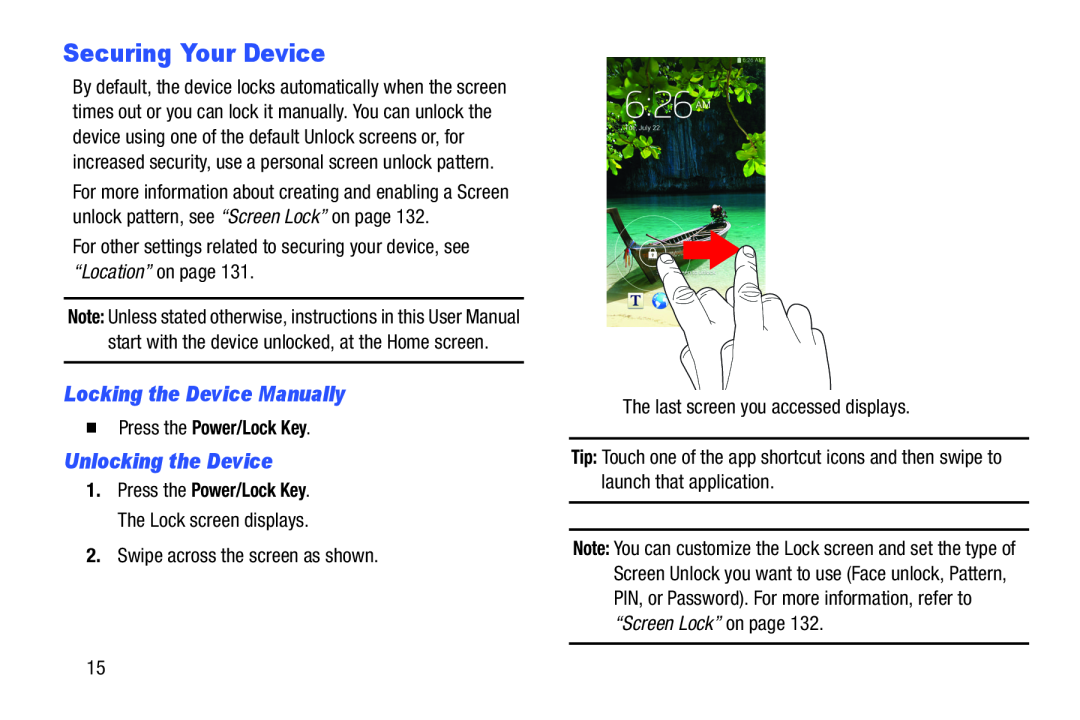 Securing Your Device
Securing Your DeviceLocking the Device Manually
Unlocking the Device
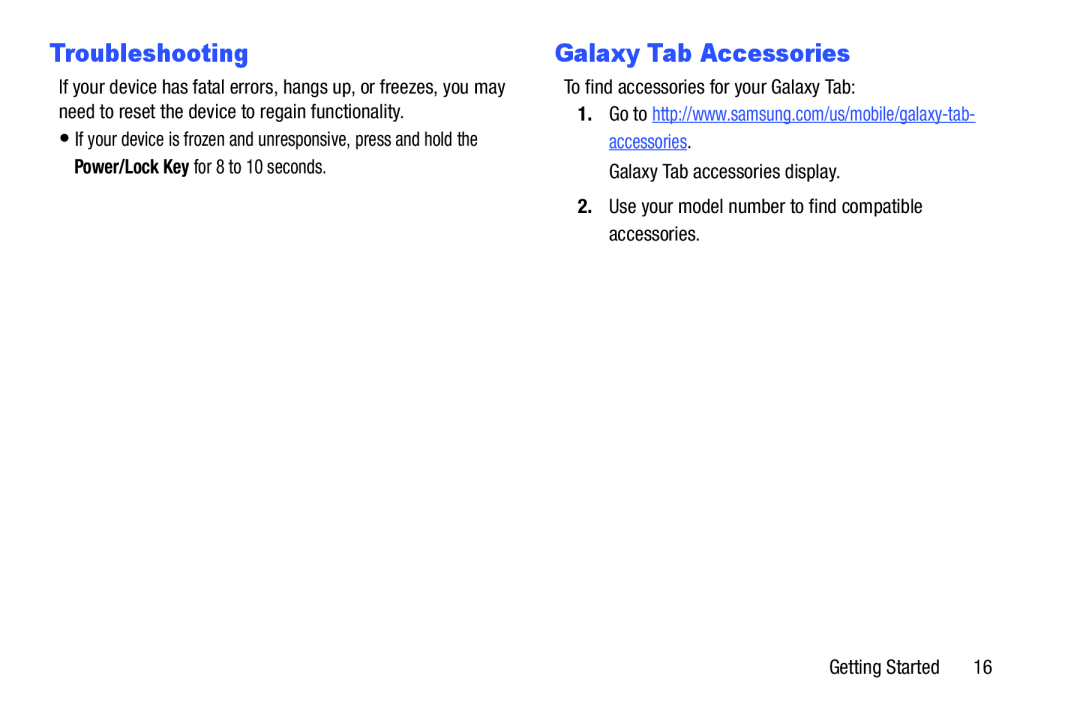 Troubleshooting
TroubleshootingGalaxy Tab Accessories
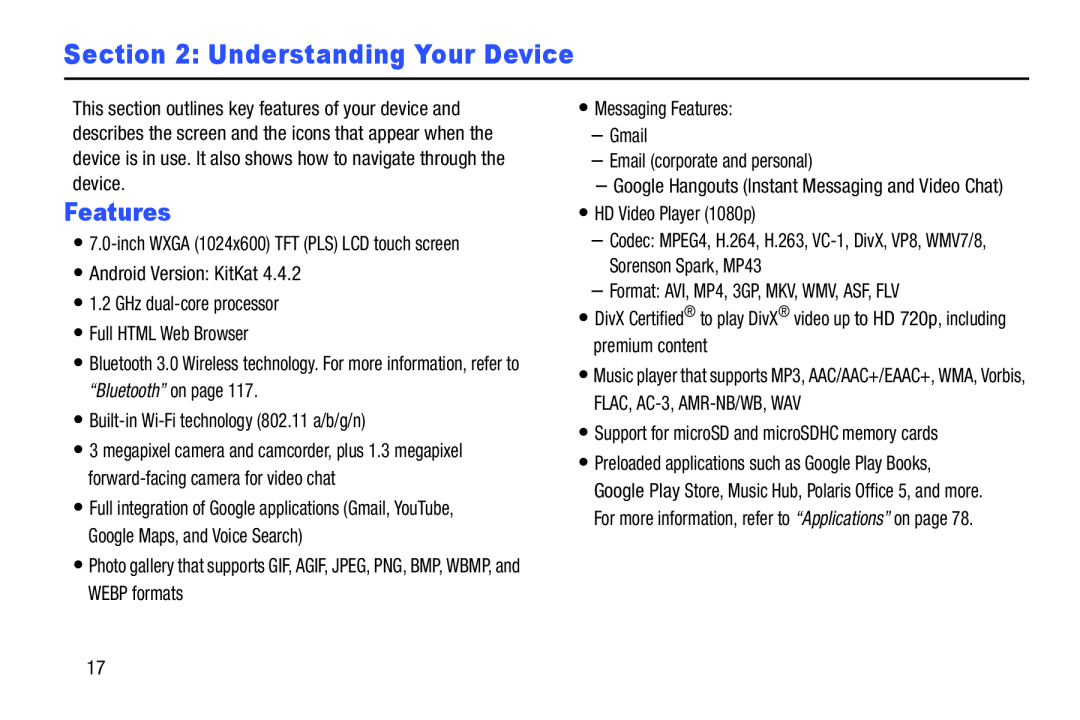 Section 2: Understanding Your Device
Section 2: Understanding Your DeviceFeatures
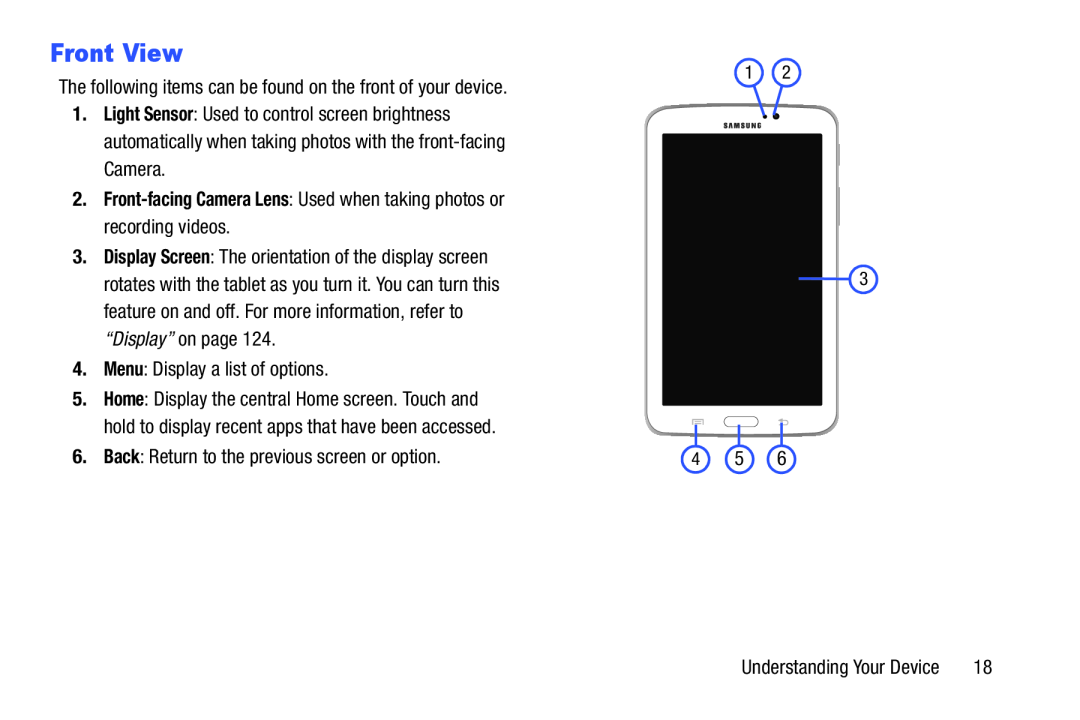 Front View
Front View
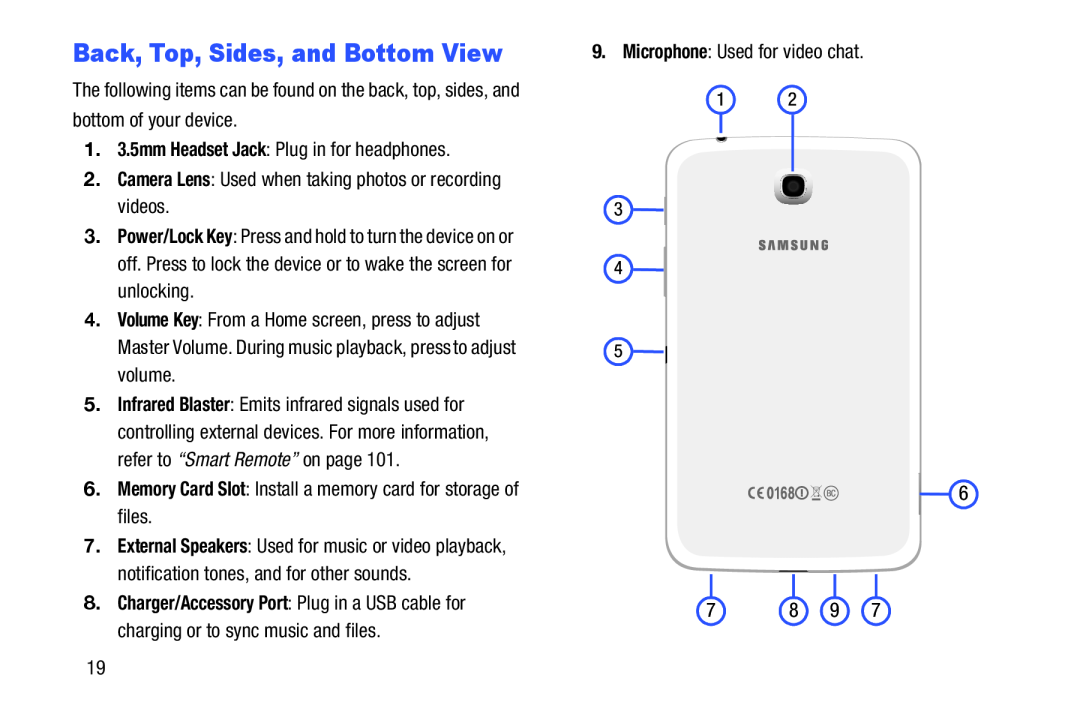 Back, Top, Sides, and Bottom View
Back, Top, Sides, and Bottom View
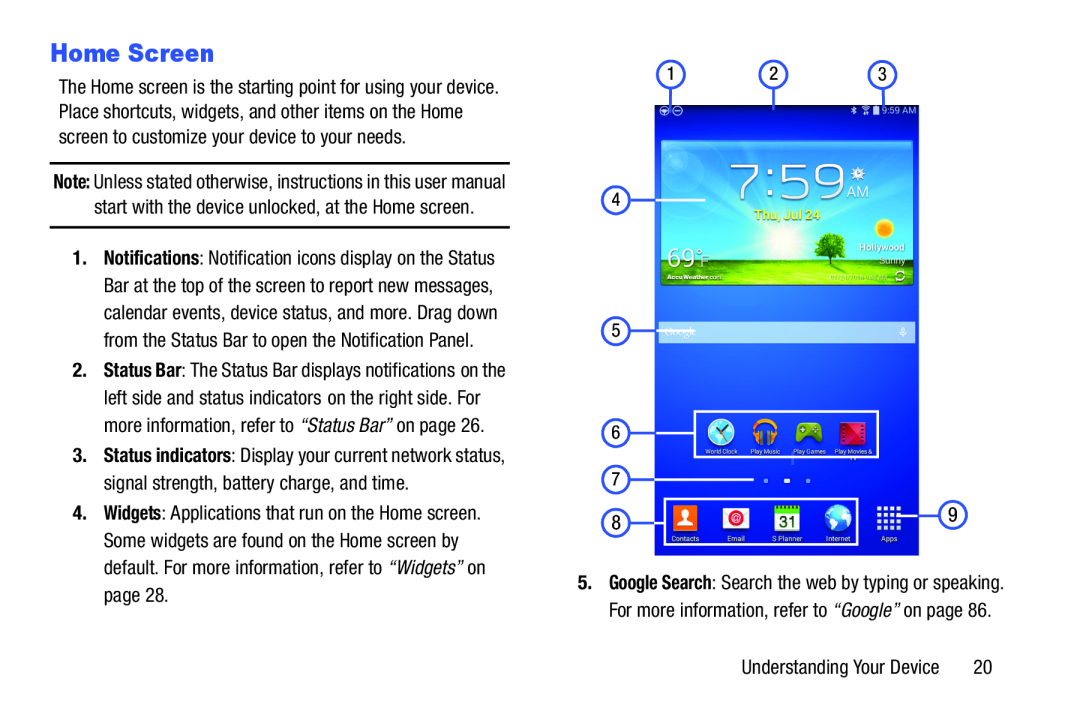 Home Screen
Home Screen
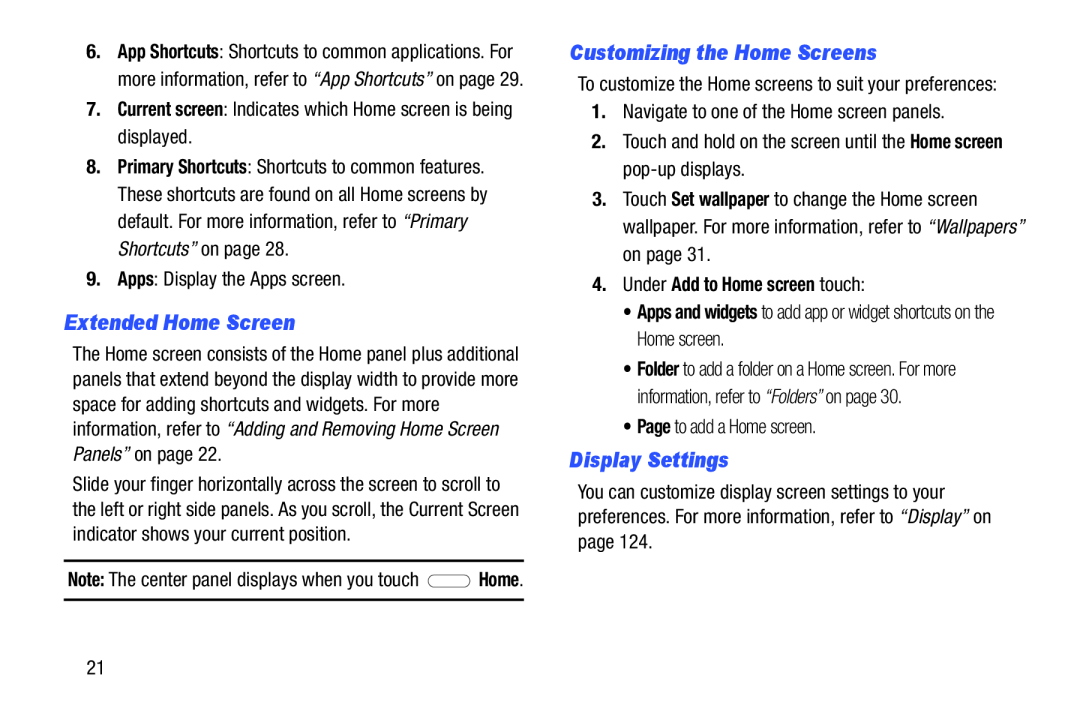 Extended Home Screen
Extended Home ScreenCustomizing the Home Screens
Display Settings
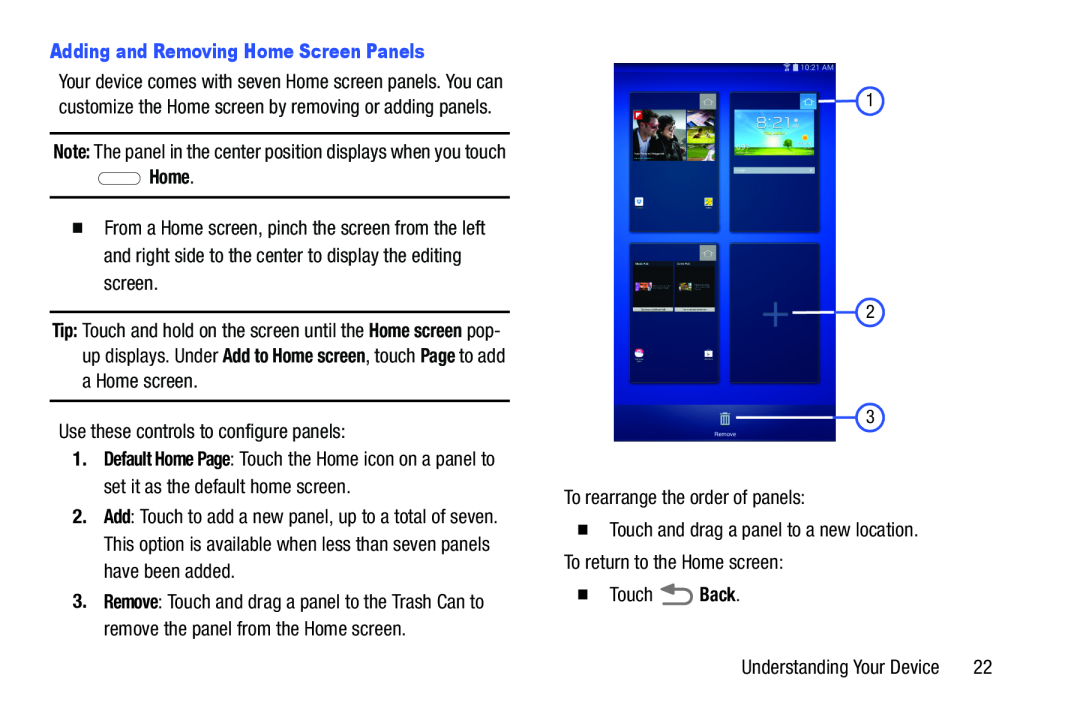 Adding and Removing Home Screen Panels
Adding and Removing Home Screen PanelsHome
Tip:
Home screen
Add to Home screen
Page
Default Home Page
Add
Back
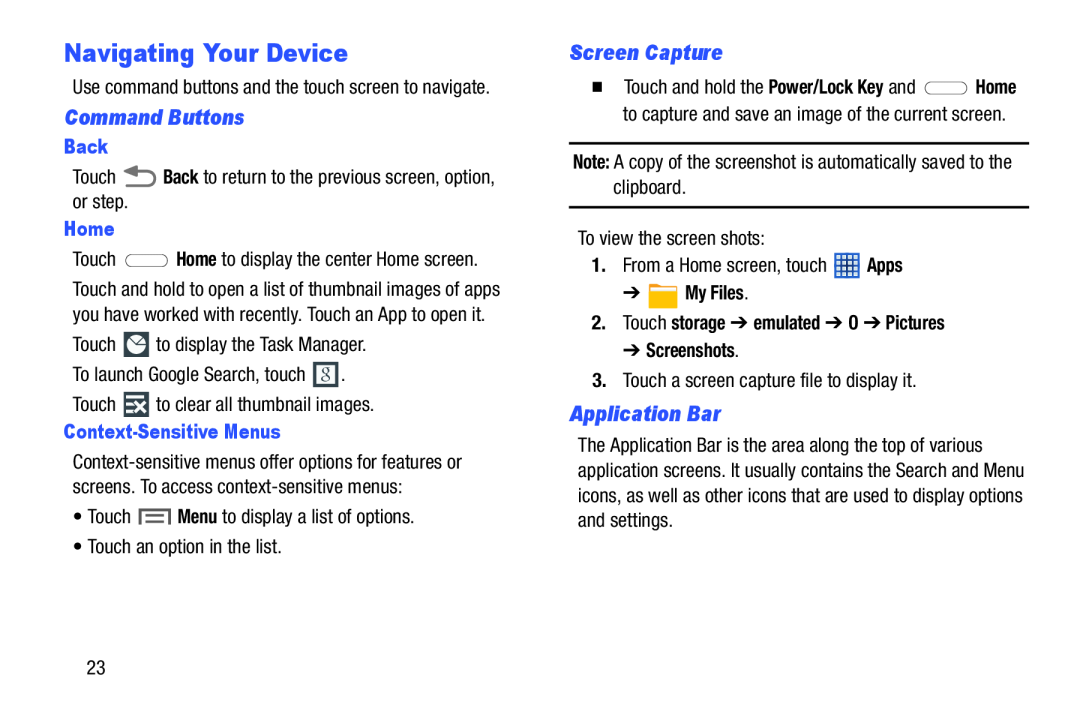 Navigating Your Device
Navigating Your DeviceCommand Buttons
Screen Capture
Application Bar
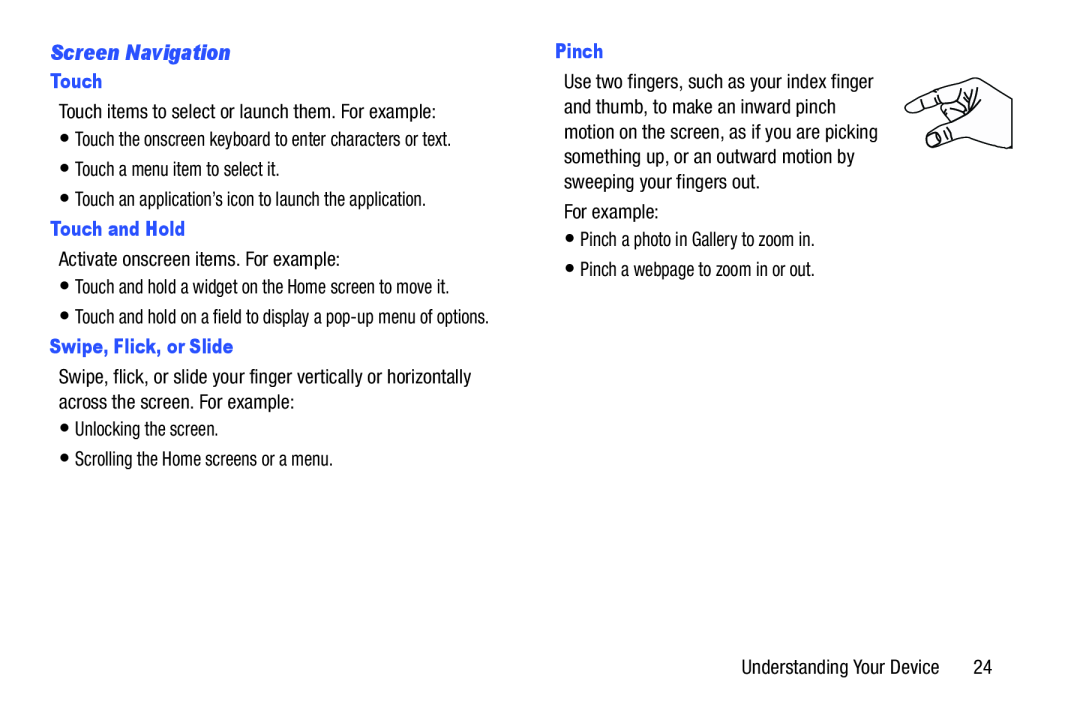 Screen Navigation
Screen Navigation
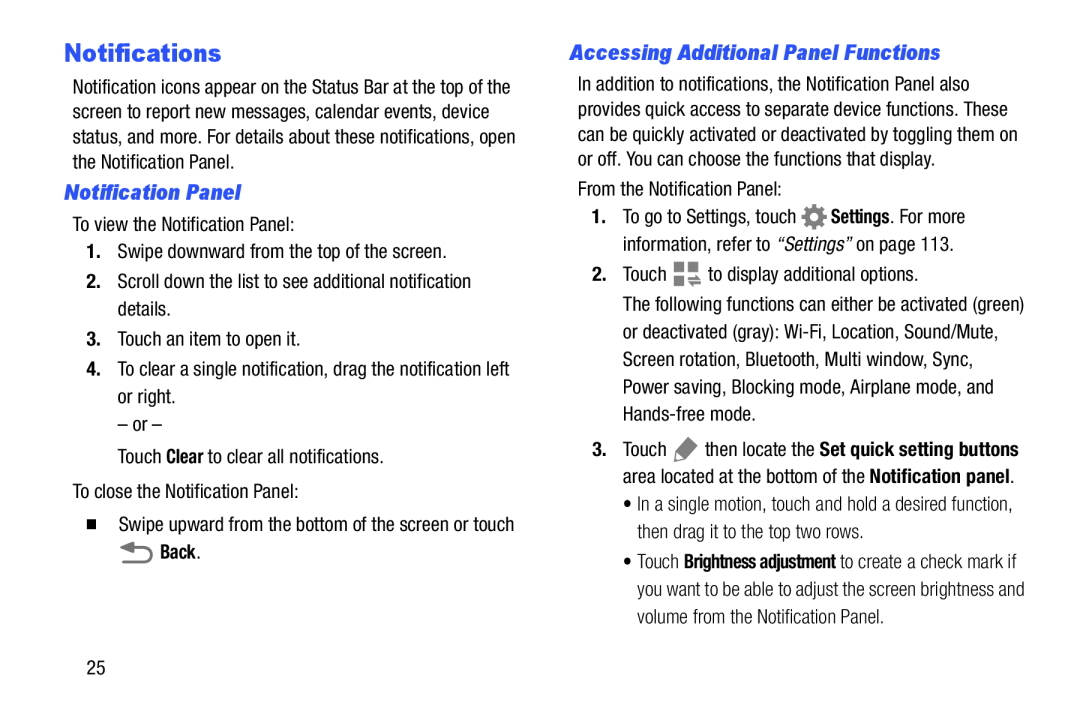 Notifications
NotificationsNotification Panel
Accessing Additional Panel Functions
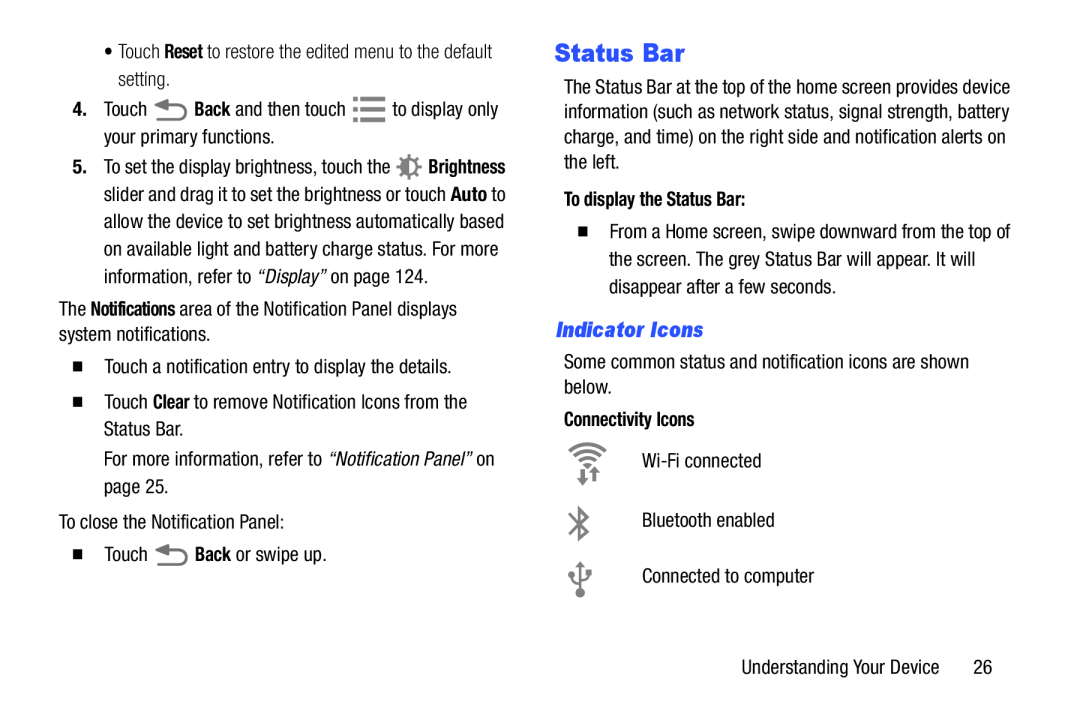 Status Bar
Status BarIndicator Icons
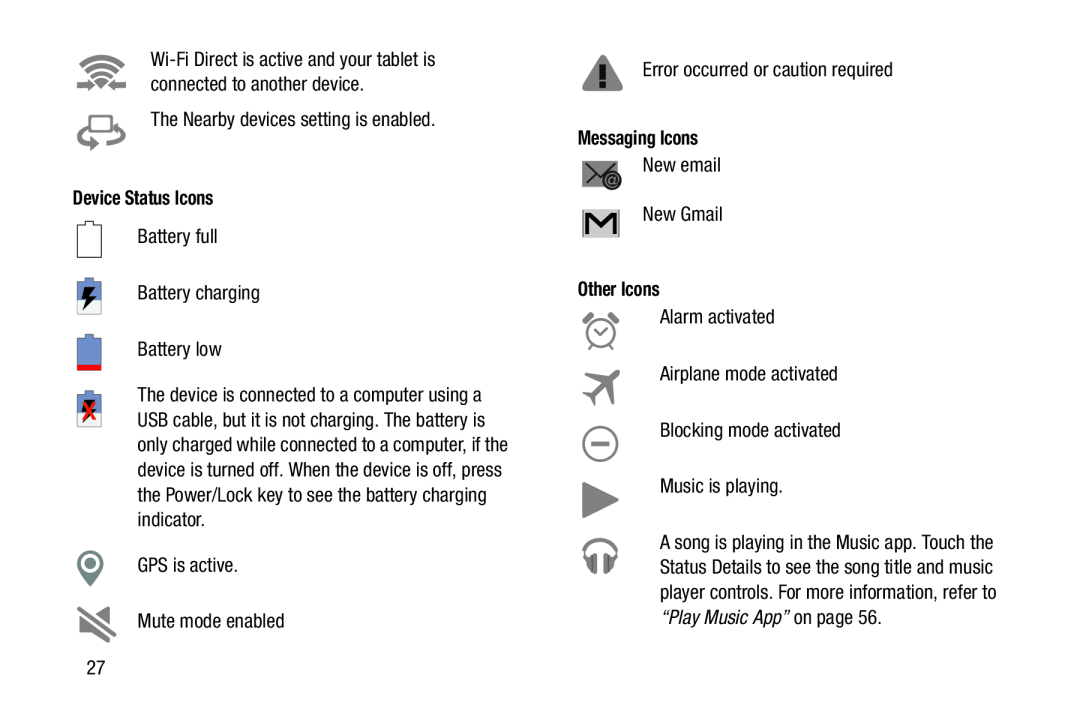 Device Status Icons
Device Status IconsMessaging Icons
Other Icons
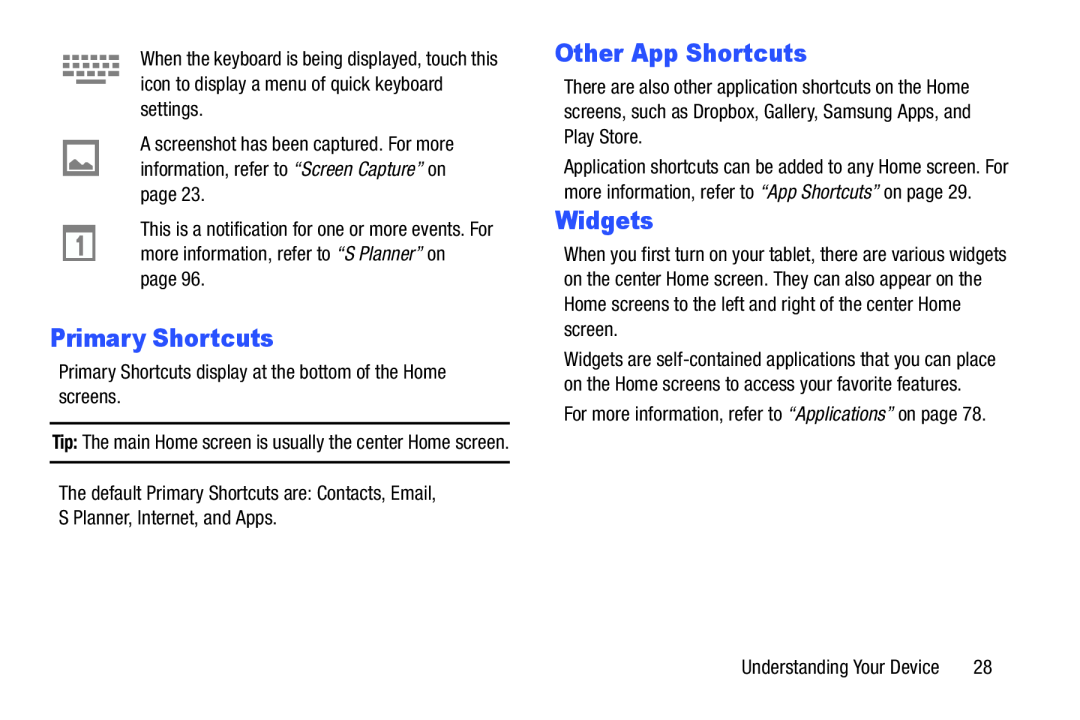 Primary Shortcuts
Primary ShortcutsOther App Shortcuts
Widgets
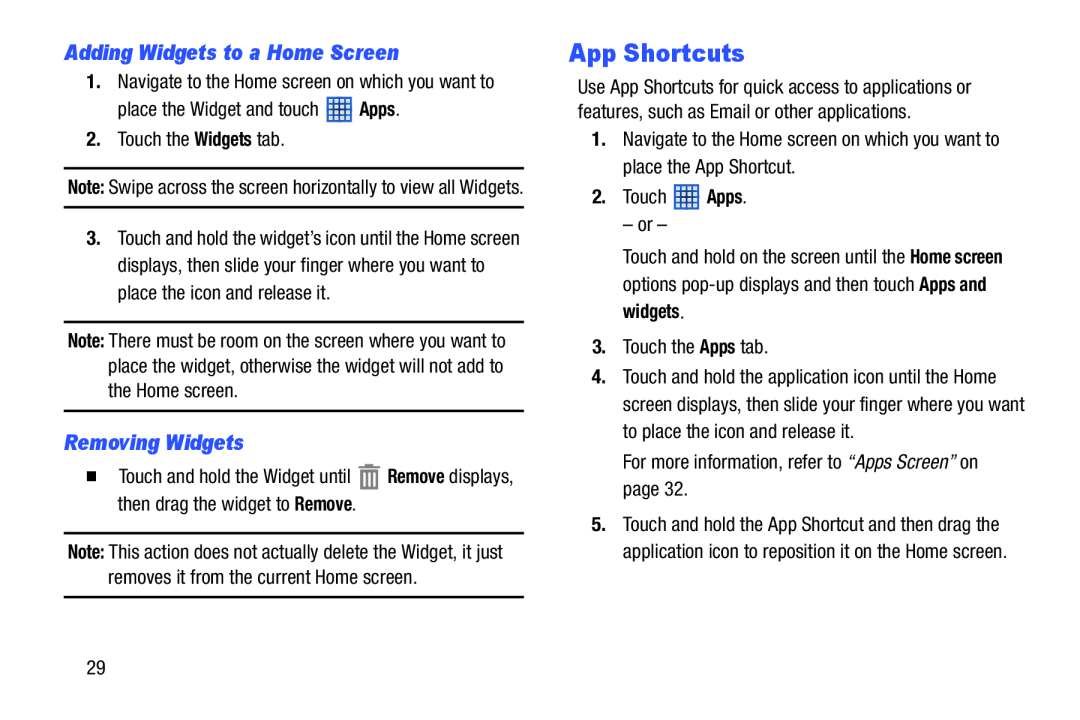 Adding Widgets to a Home Screen
Adding Widgets to a Home ScreenRemoving Widgets
App Shortcuts
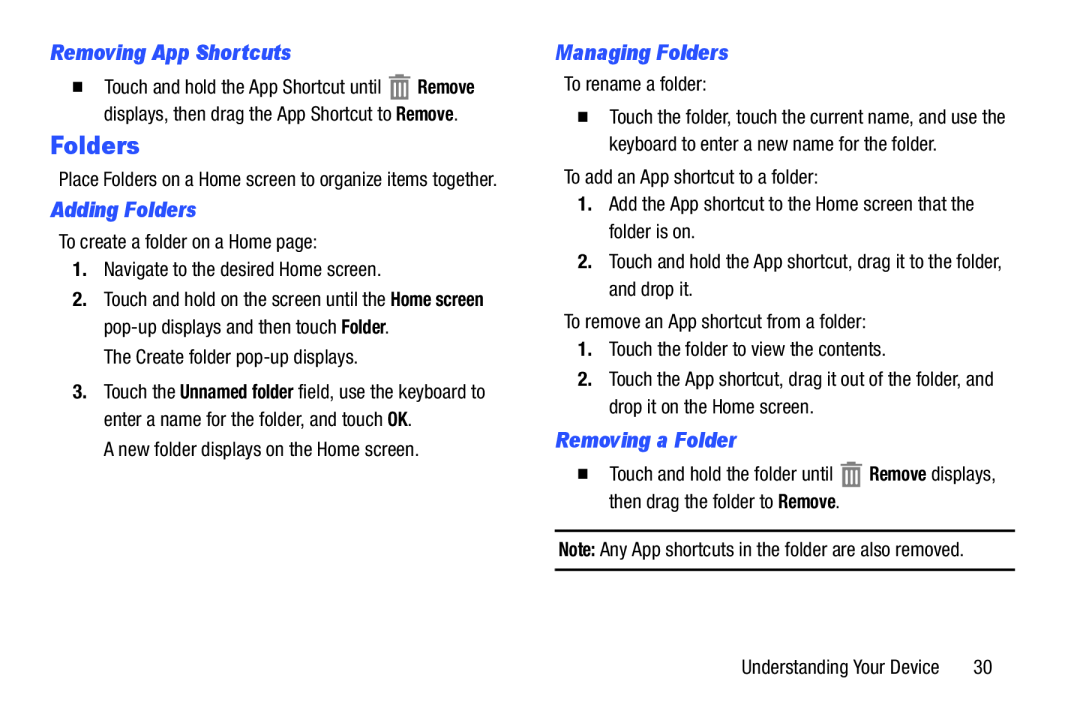 Removing App Shortcuts
Removing App ShortcutsFolders
Adding Folders
Managing Folders
Removing a Folder
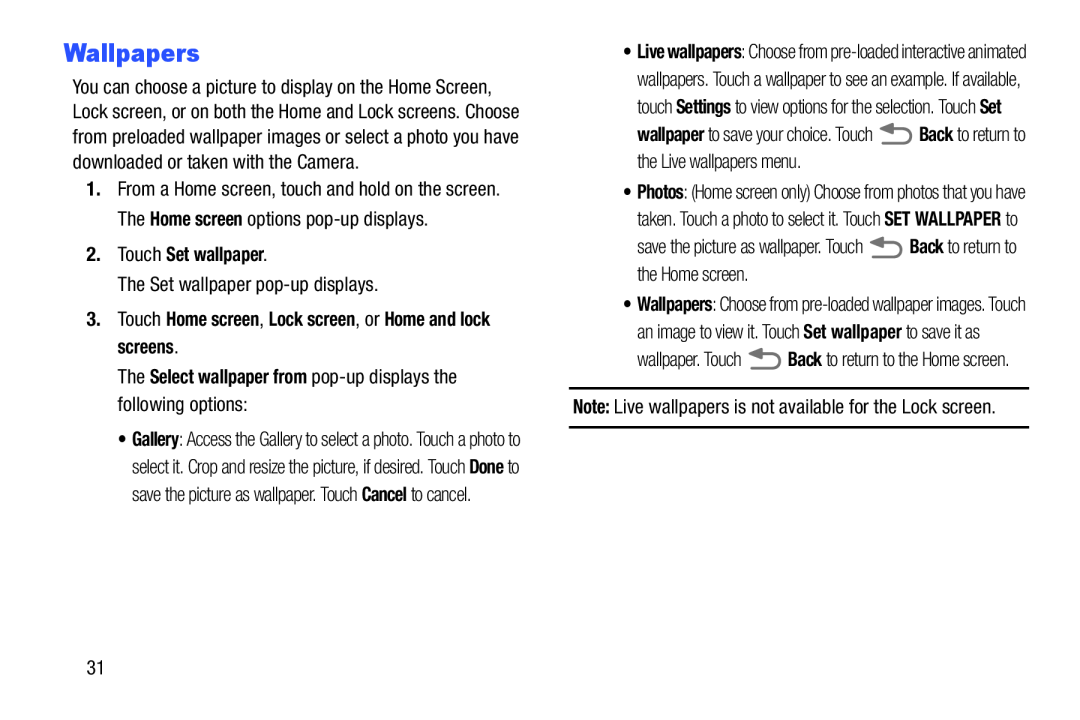 Wallpapers
Wallpapers
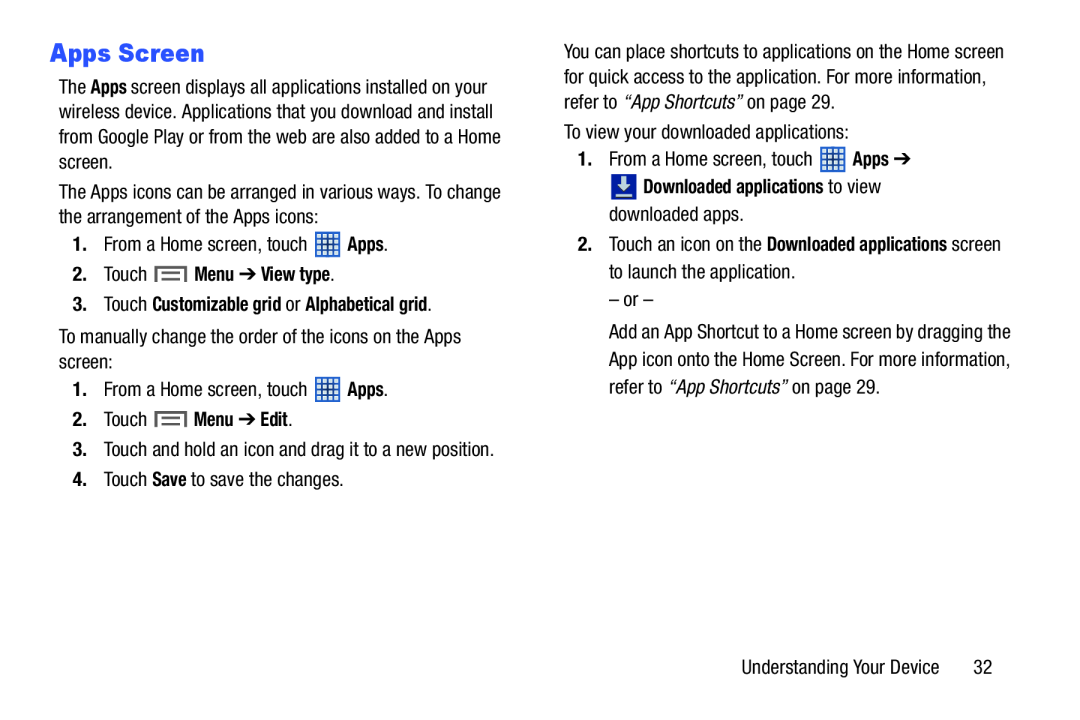 Apps Screen
Apps Screen
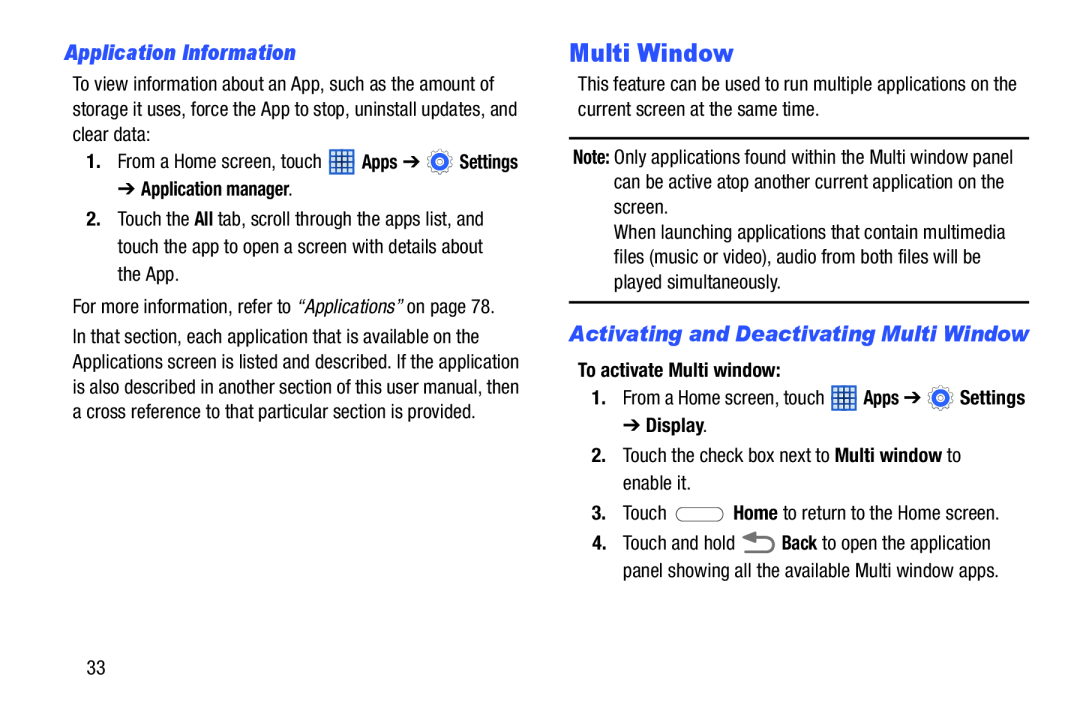 Application Information
Application InformationMulti Window
Activating and Deactivating Multi Window
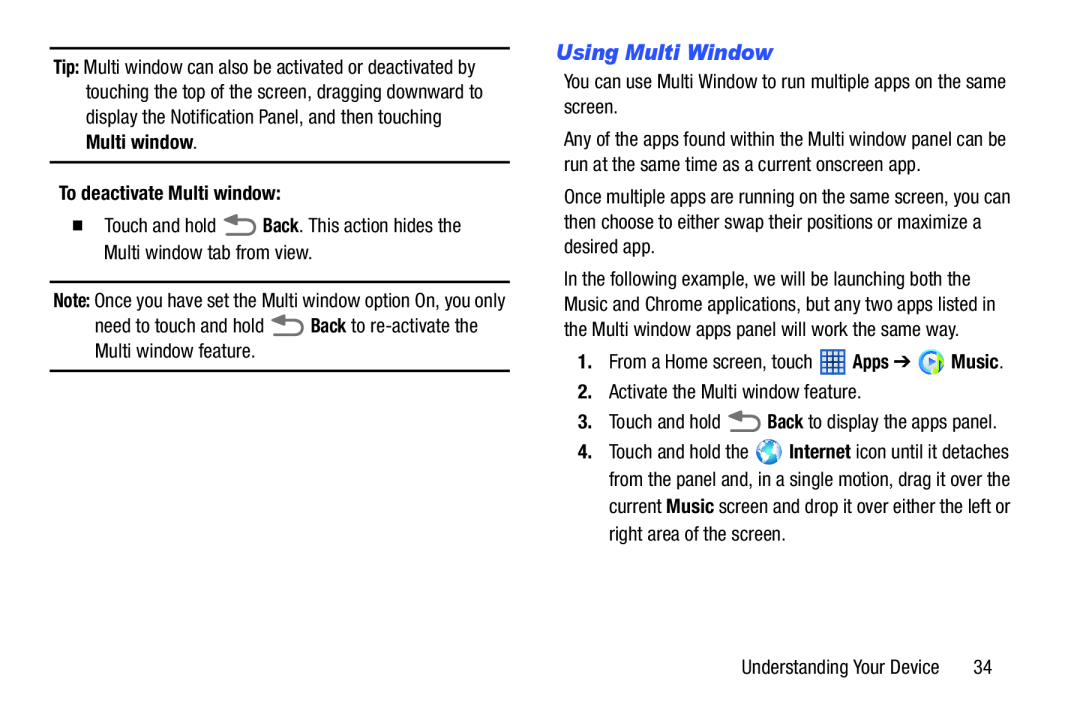 Using Multi Window
Using Multi Window
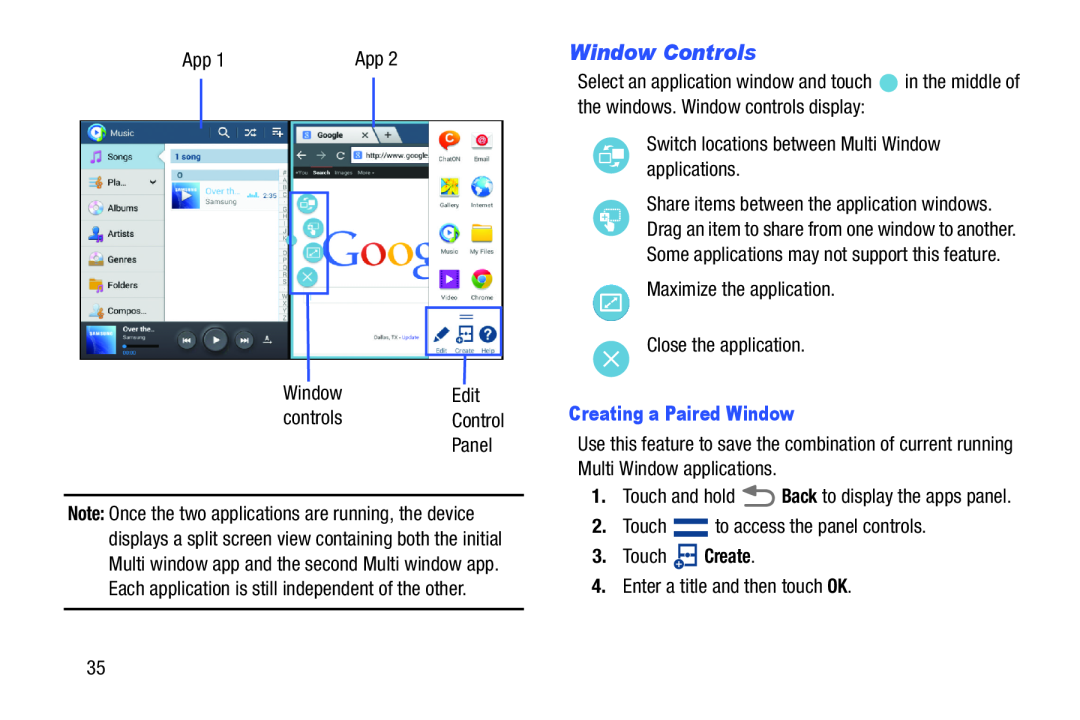 Window Controls
Window Controls
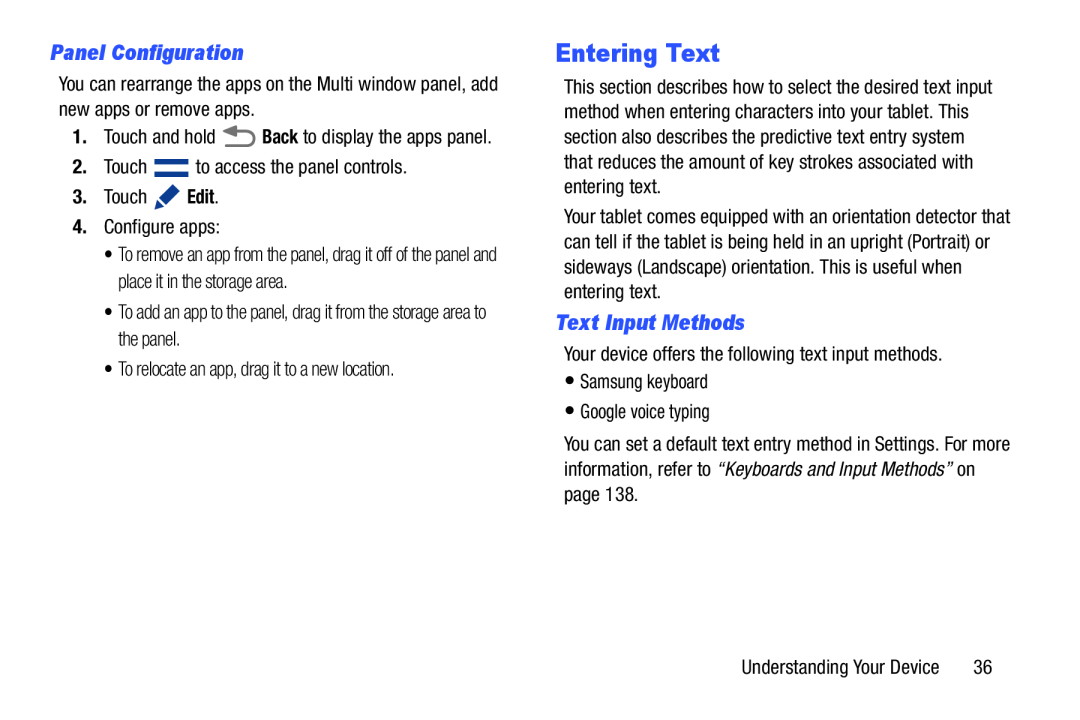 Panel Configuration
Panel ConfigurationEntering Text
Text Input Methods
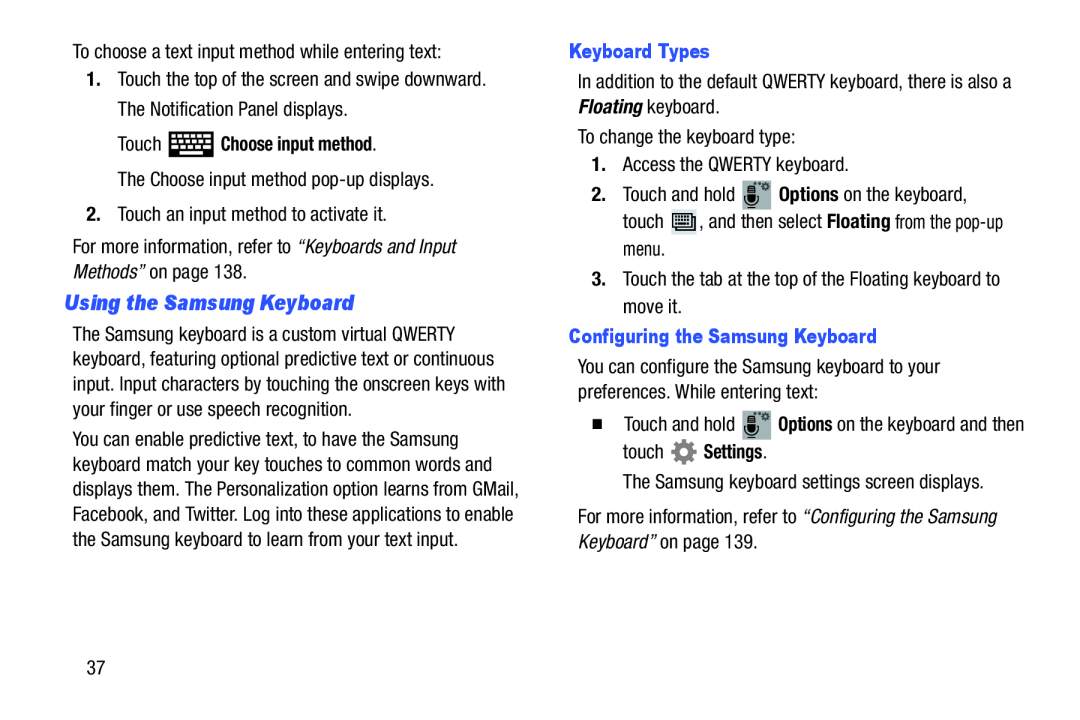 Using the Samsung Keyboard
Using the Samsung Keyboard
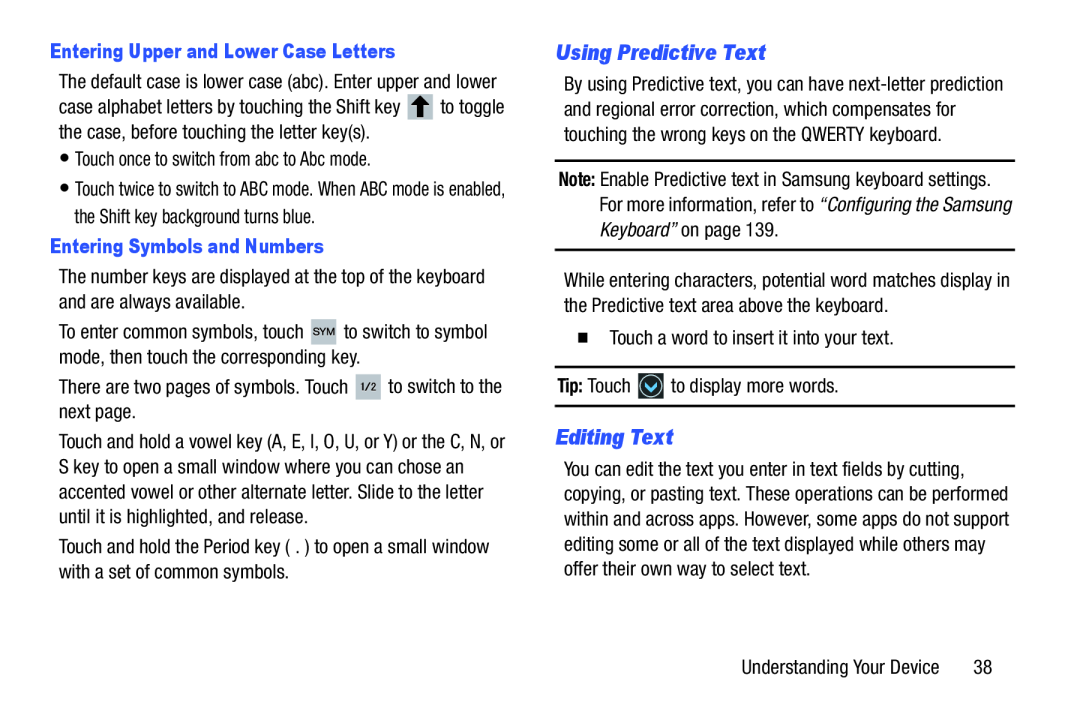 Using Predictive Text
Using Predictive TextEditing Text
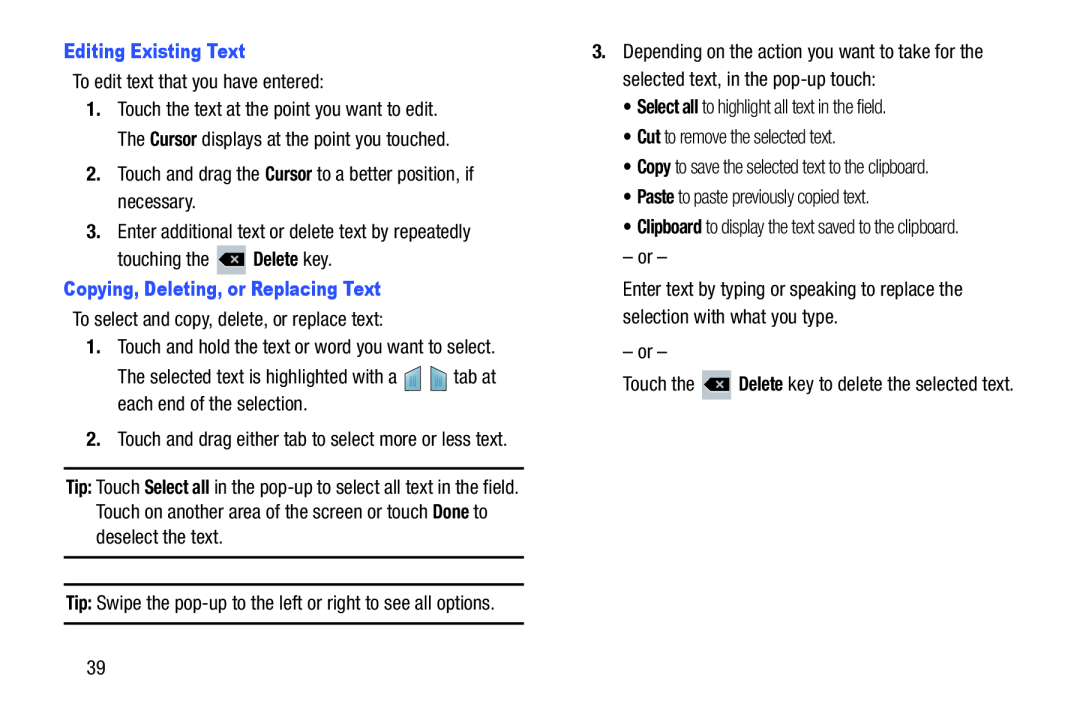 Editing Existing Text
Editing Existing TextCursor
Delete
Copying, Deleting, or Replacing Text
Tip:
Select all
Done
Tip:
Select all
Cut
Copy
Paste
Clipboard
Delete
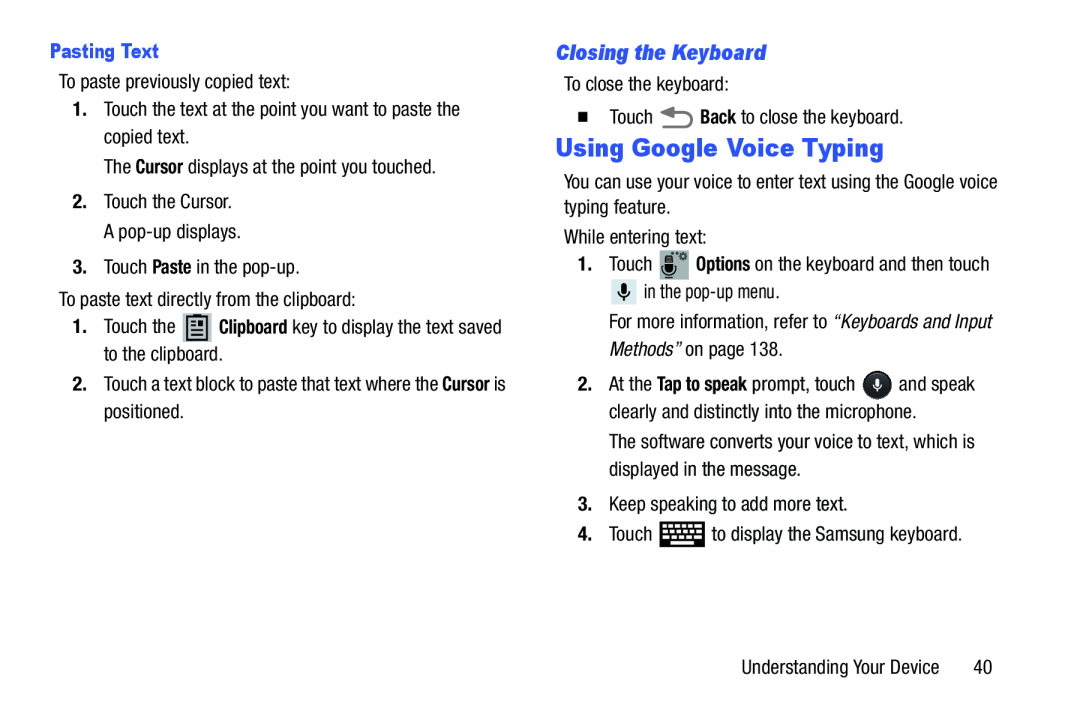 Closing the Keyboard
Closing the KeyboardUsing Google Voice Typing
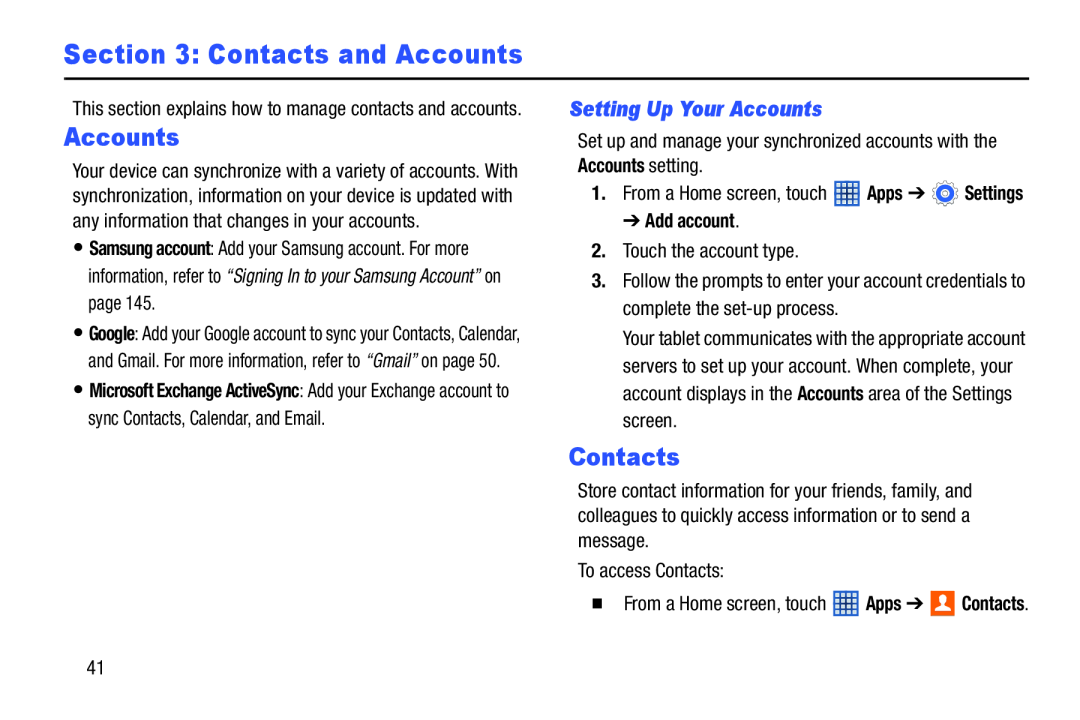 Section 3: Contacts and Accounts
Section 3: Contacts and AccountsSetting Up Your Accounts
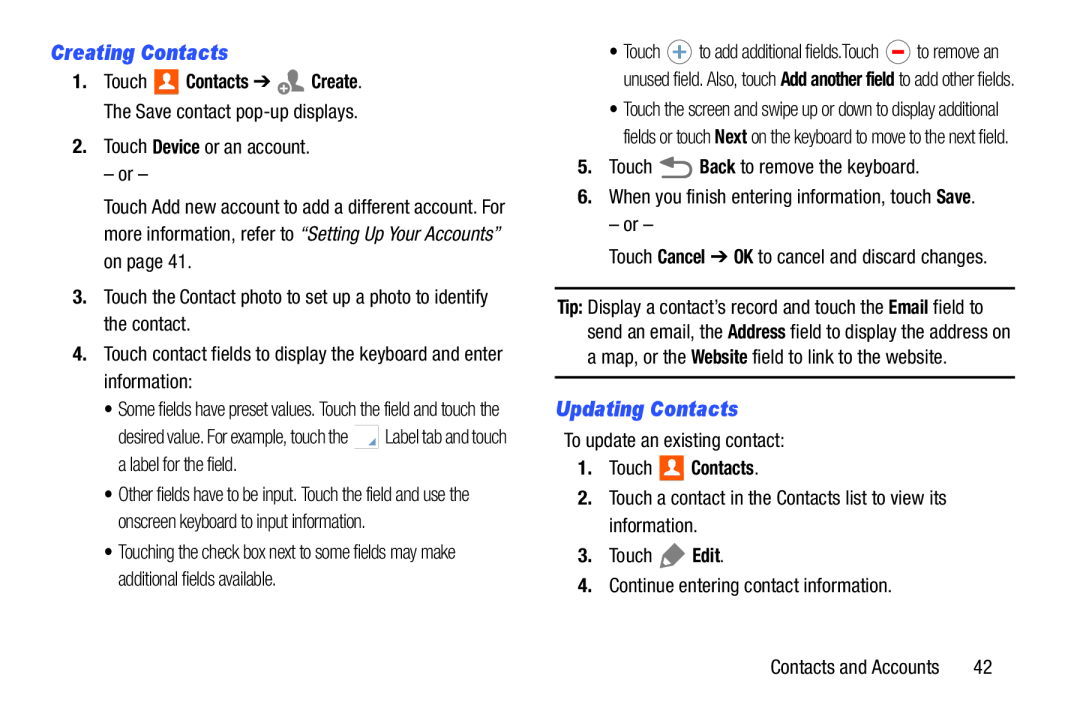 Creating Contacts
Creating ContactsUpdating Contacts
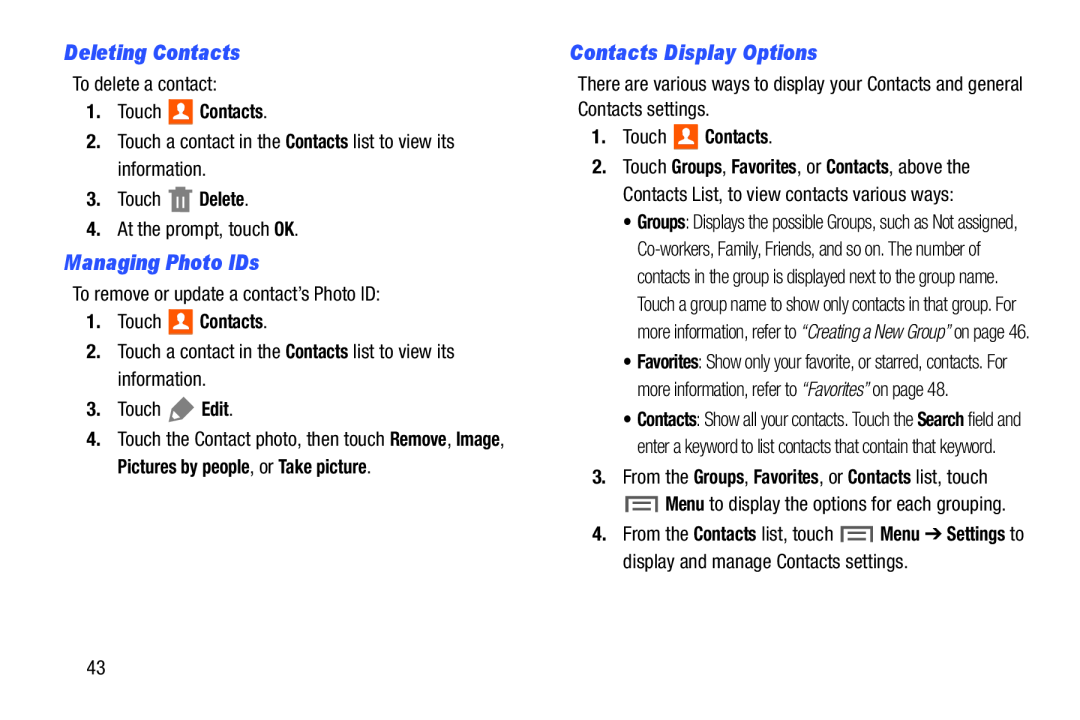 Deleting Contacts
Deleting ContactsManaging Photo IDs
Contacts Display Options
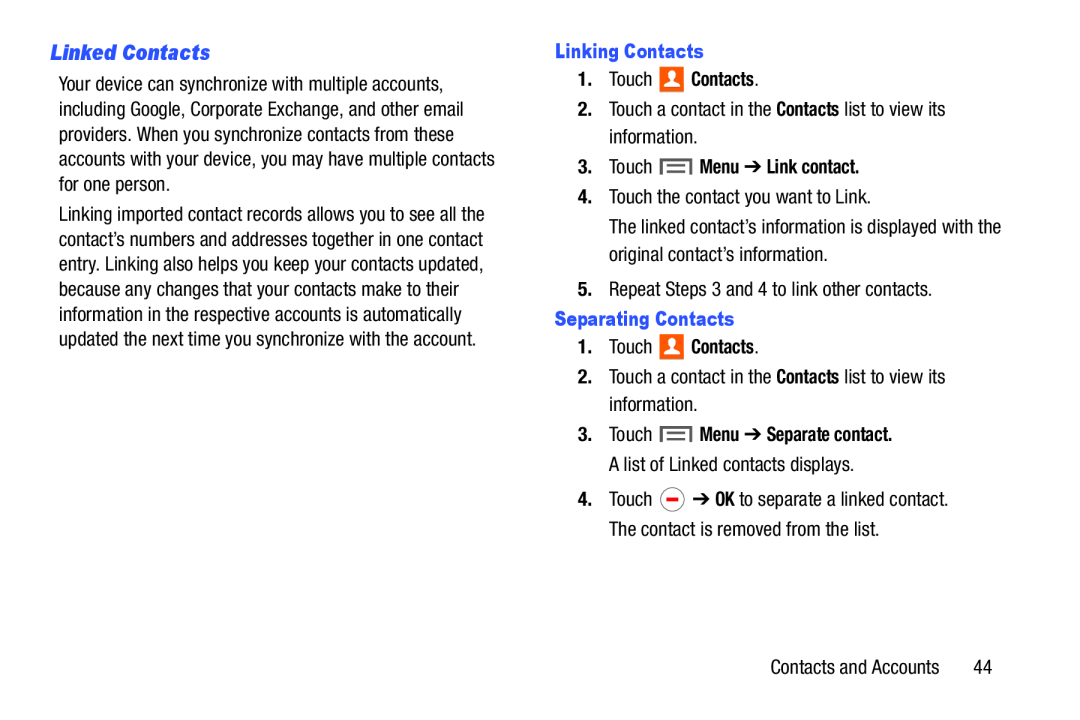 Linked Contacts
Linked Contacts
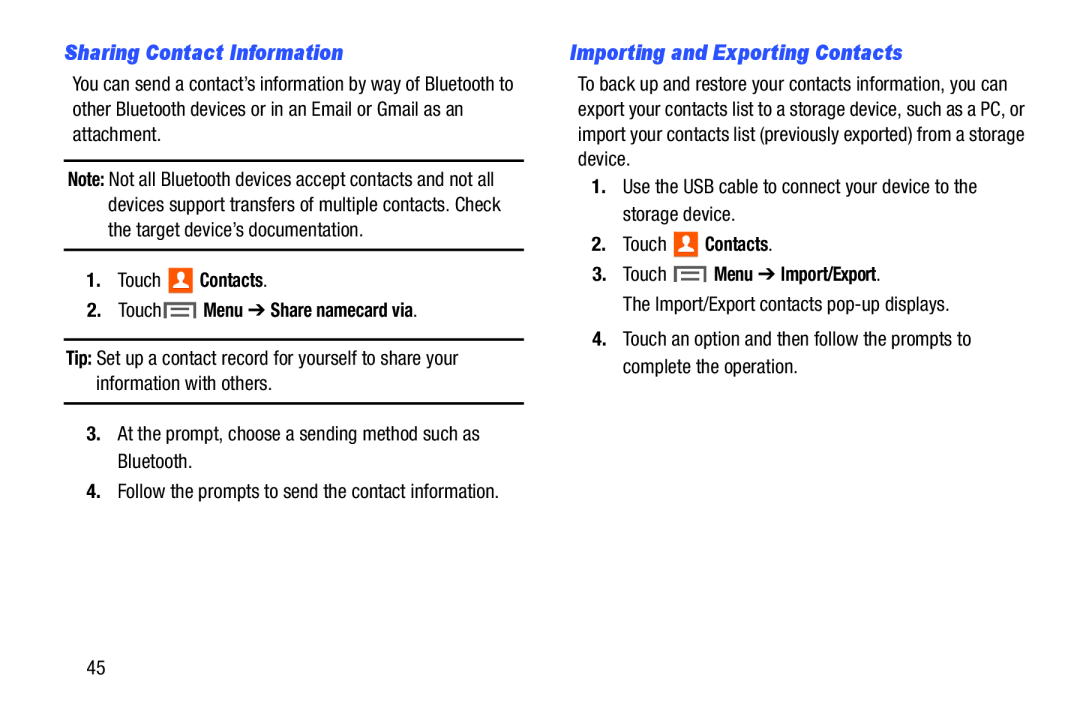 Sharing Contact Information
Sharing Contact InformationImporting and Exporting Contacts
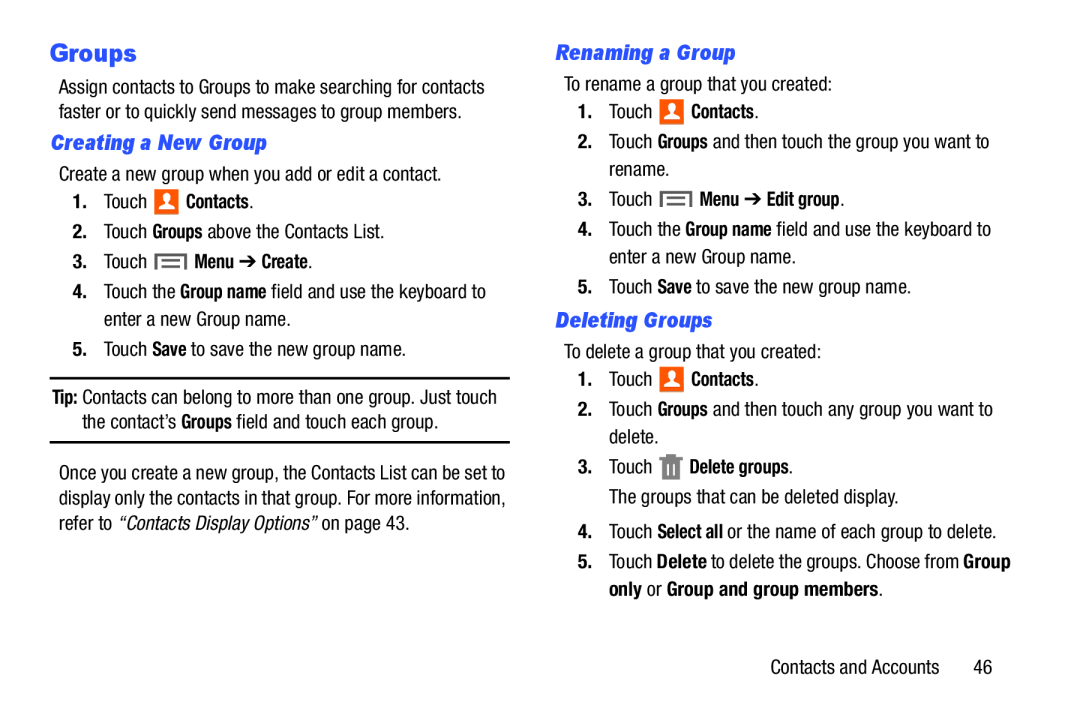 Groups
GroupsCreating a New Group
Renaming a Group
Deleting Groups
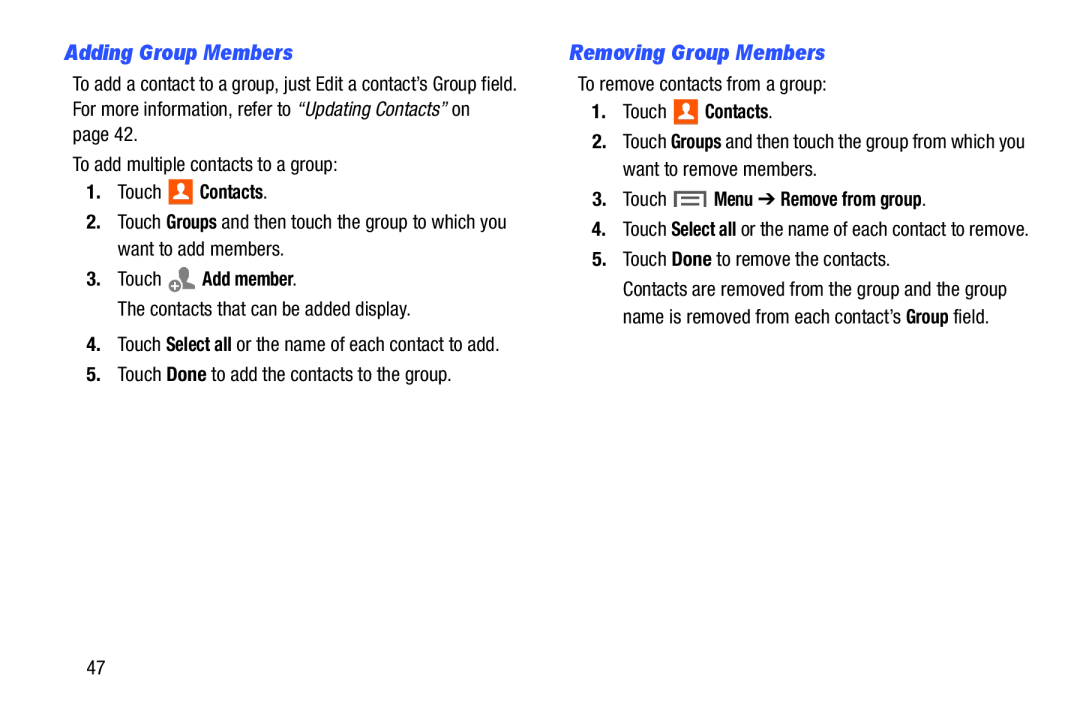 Adding Group Members
Adding Group MembersRemoving Group Members
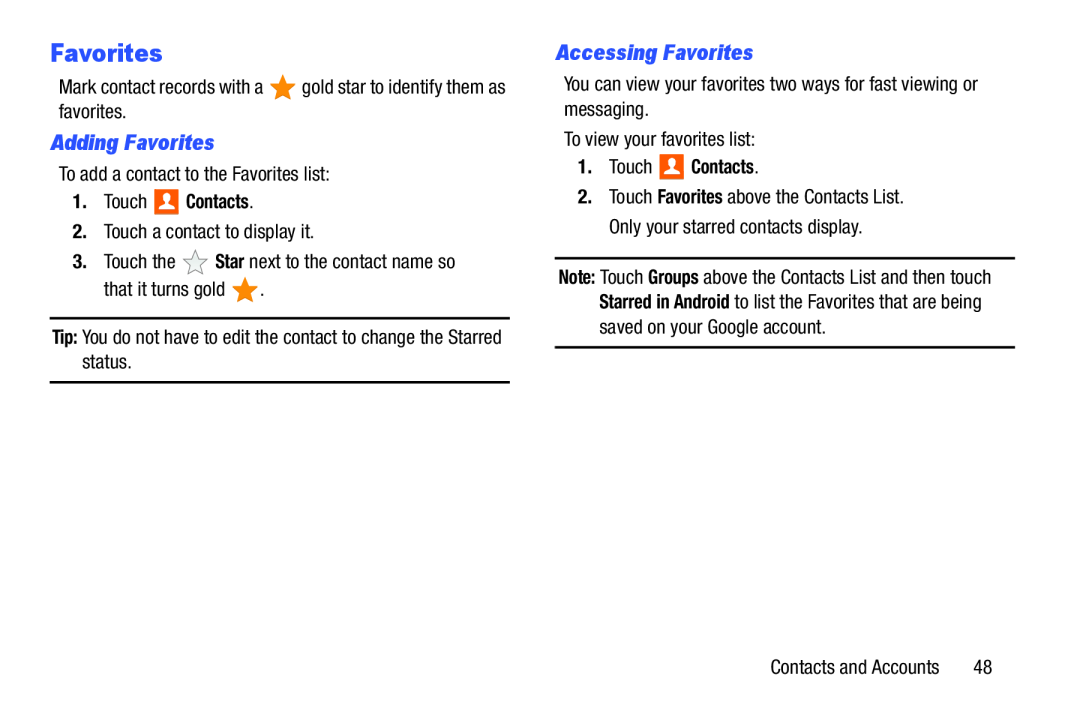 Favorites
FavoritesAdding Favorites
Accessing Favorites
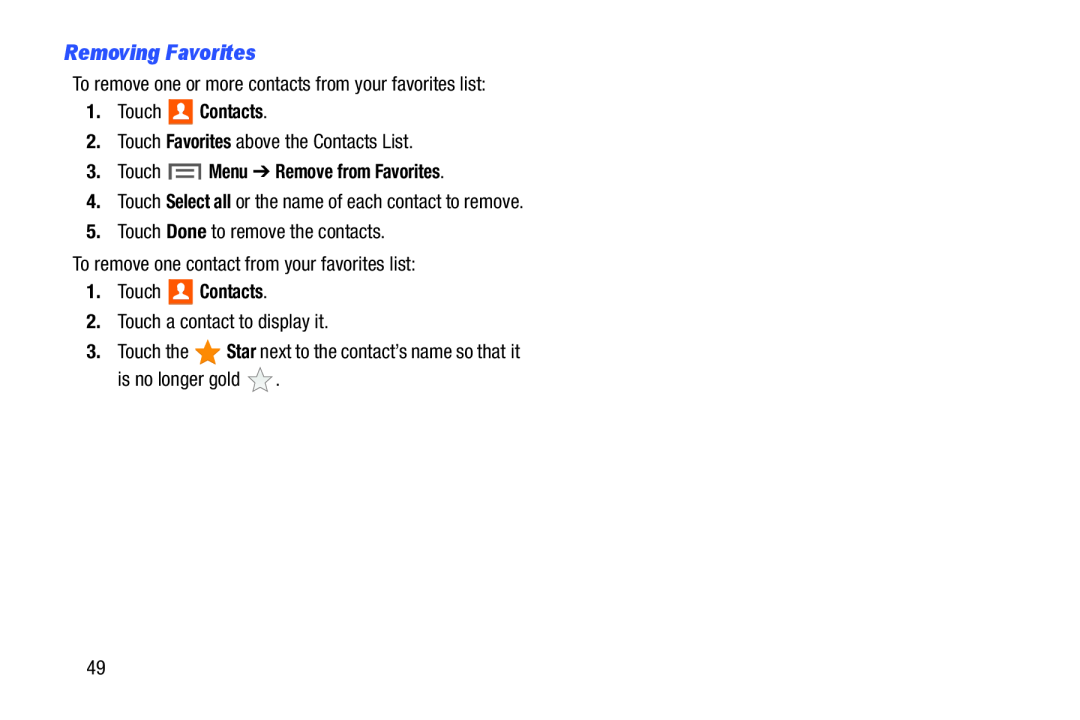 Removing Favorites
Removing Favorites
 Section 4: Messaging
Section 4: MessagingTypes of Messages
Setting Up Your Gmail Account
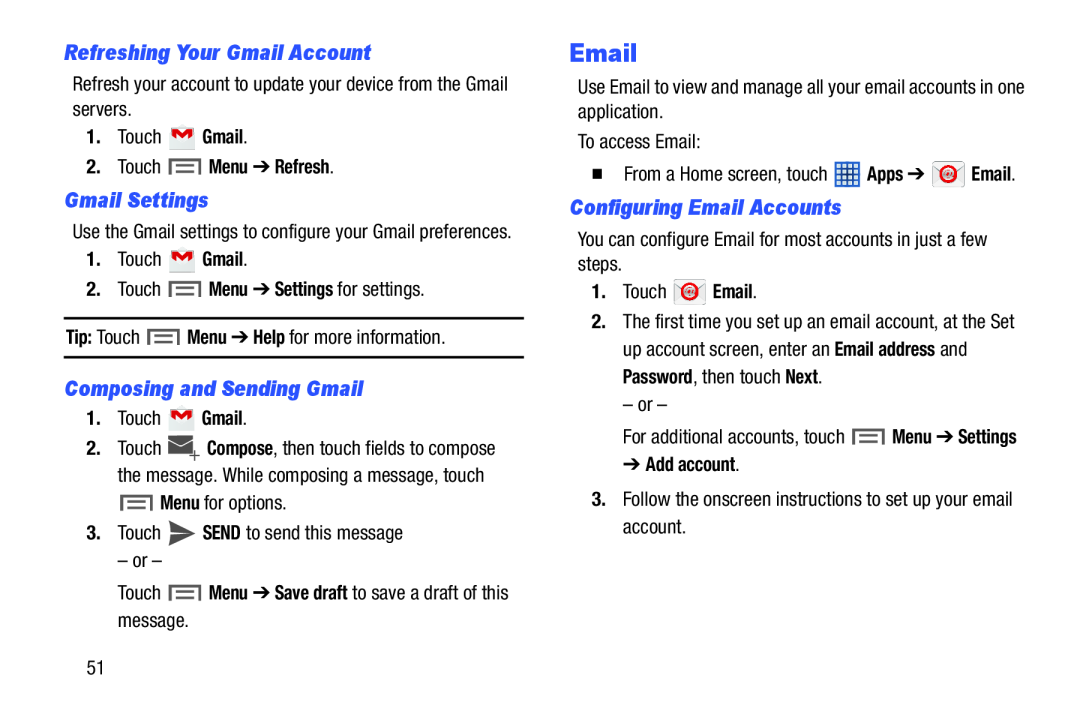 Refreshing Your Gmail Account
Refreshing Your Gmail AccountGmail Settings
Composing and Sending Gmail
Configuring Email Accounts
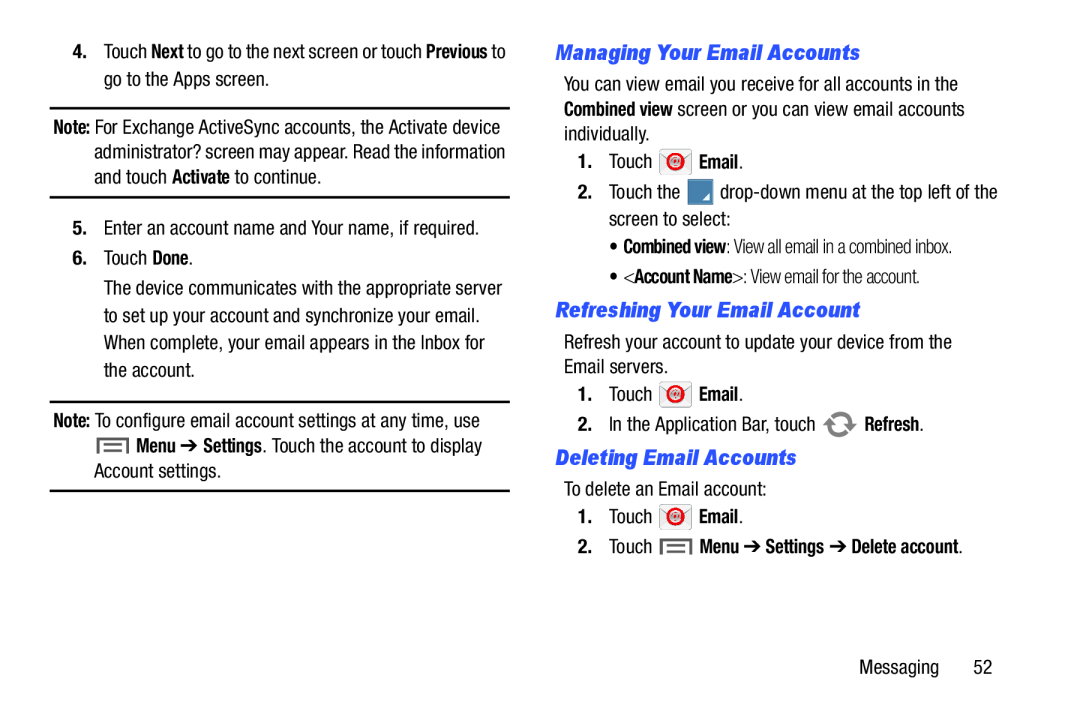 Managing Your Email Accounts
Managing Your Email AccountsRefreshing Your Email Account
Deleting Email Accounts
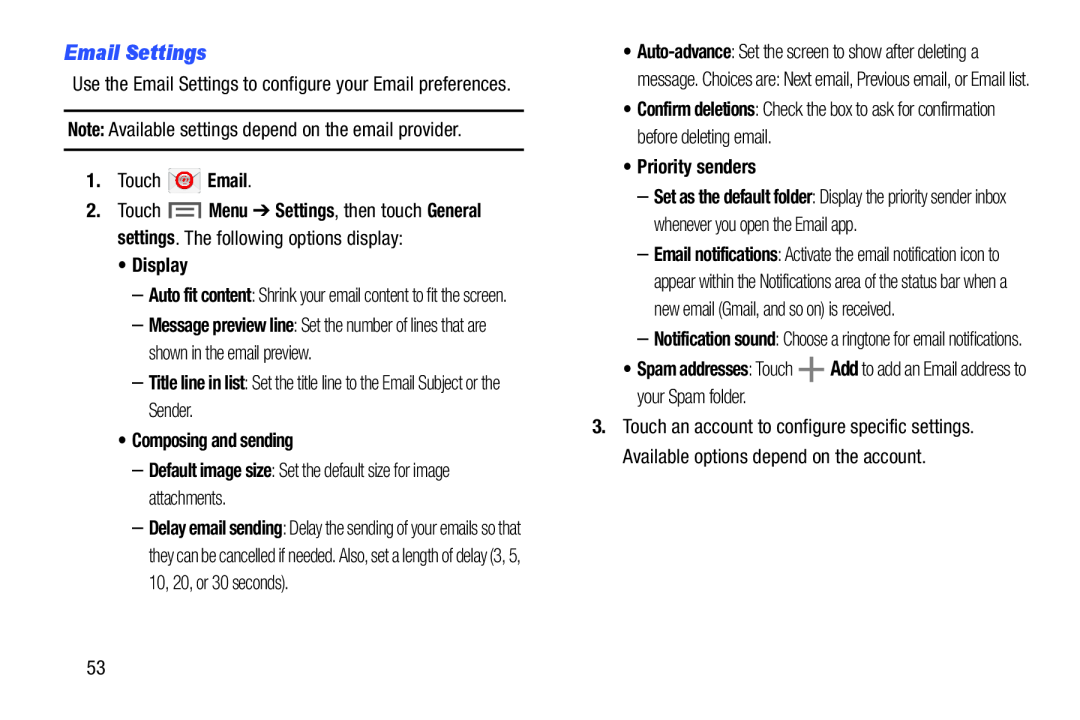 Email Settings
Email Settings
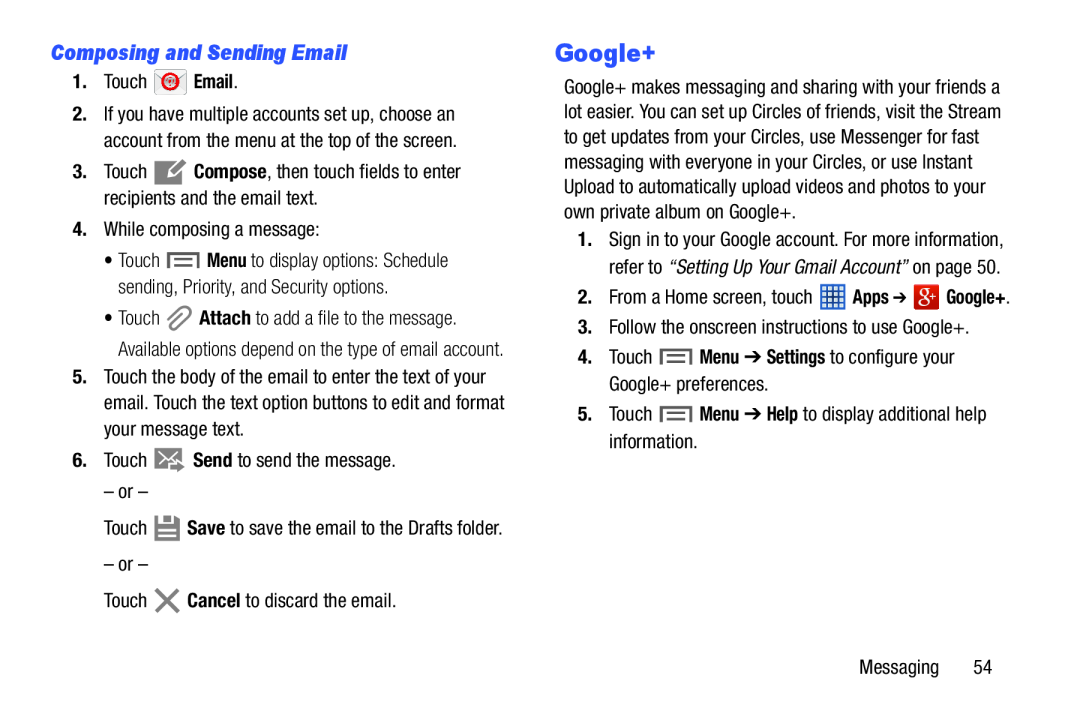 Composing and Sending Email
Composing and Sending EmailGoogle+
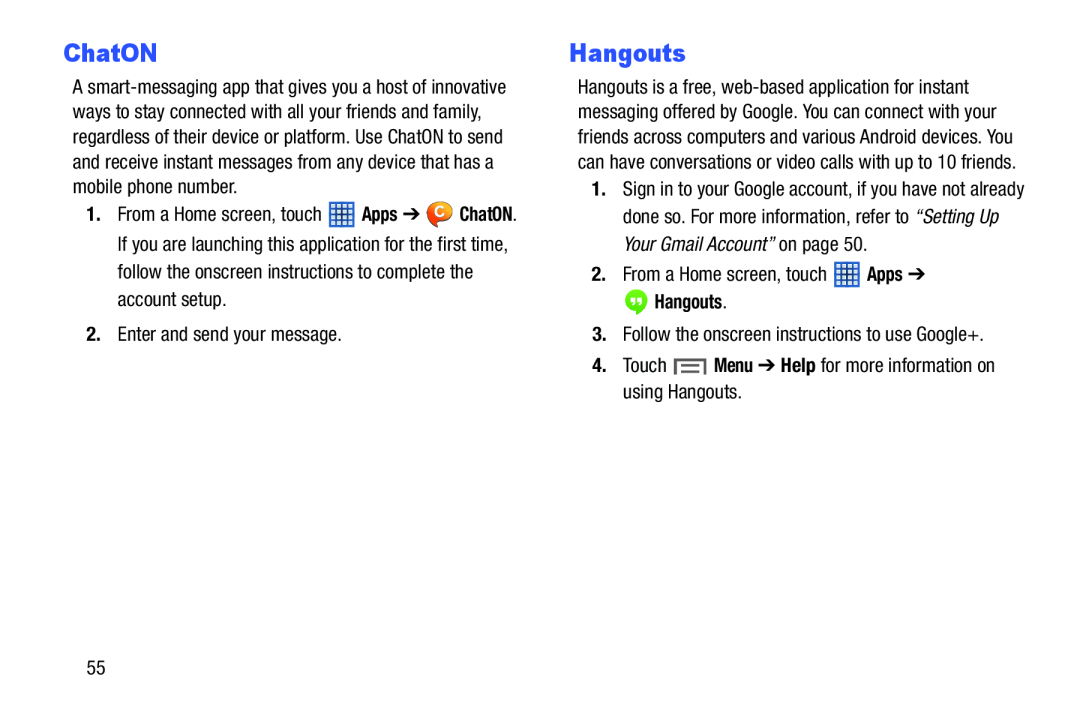 Hangouts
Hangouts
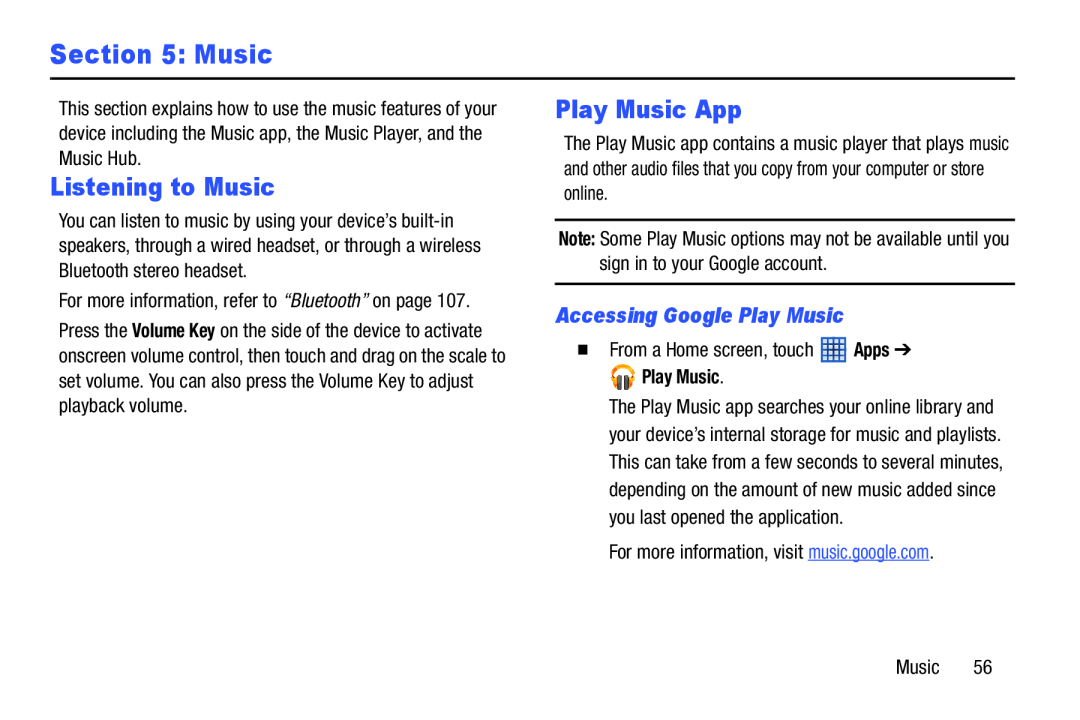 Section 5: Music
Section 5: MusicListening to Music
Play Music App
Accessing Google Play Music
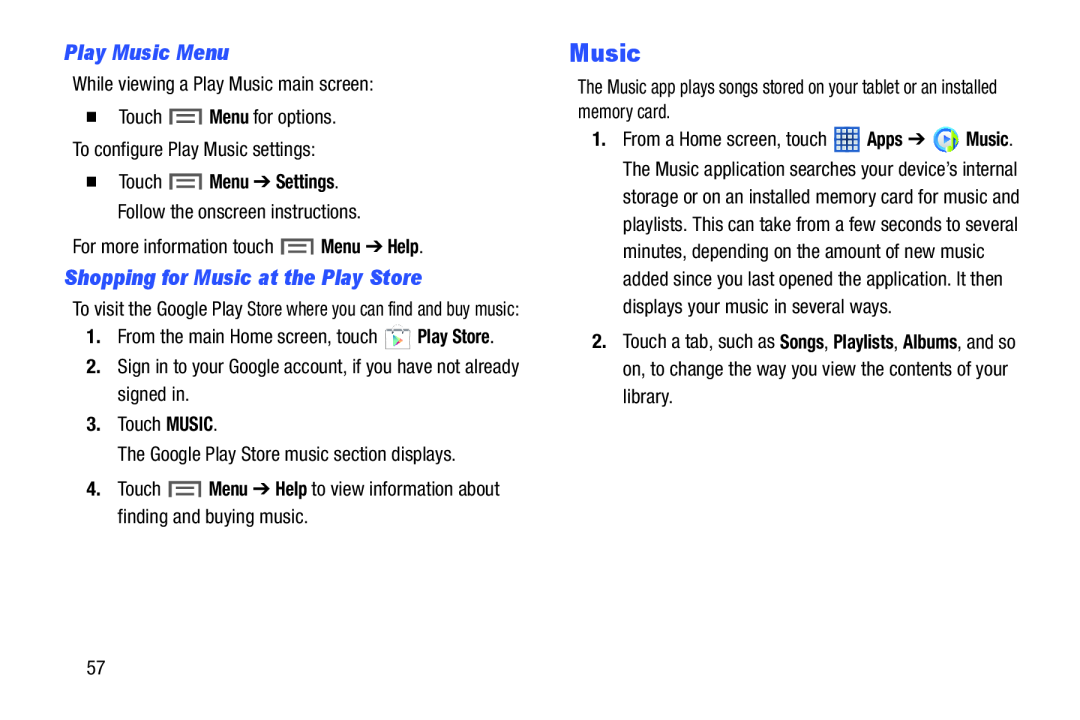 Play Music Menu
Play Music MenuShopping for Music at the Play Store
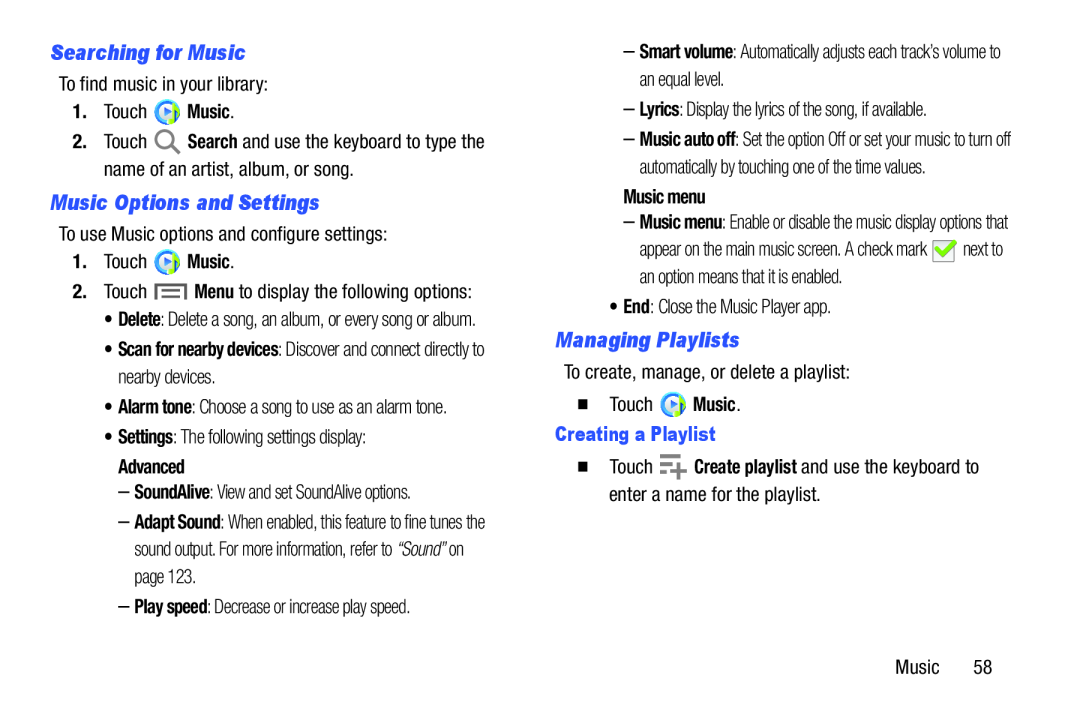 Searching for Music
Searching for MusicMusic Options and Settings
Managing Playlists
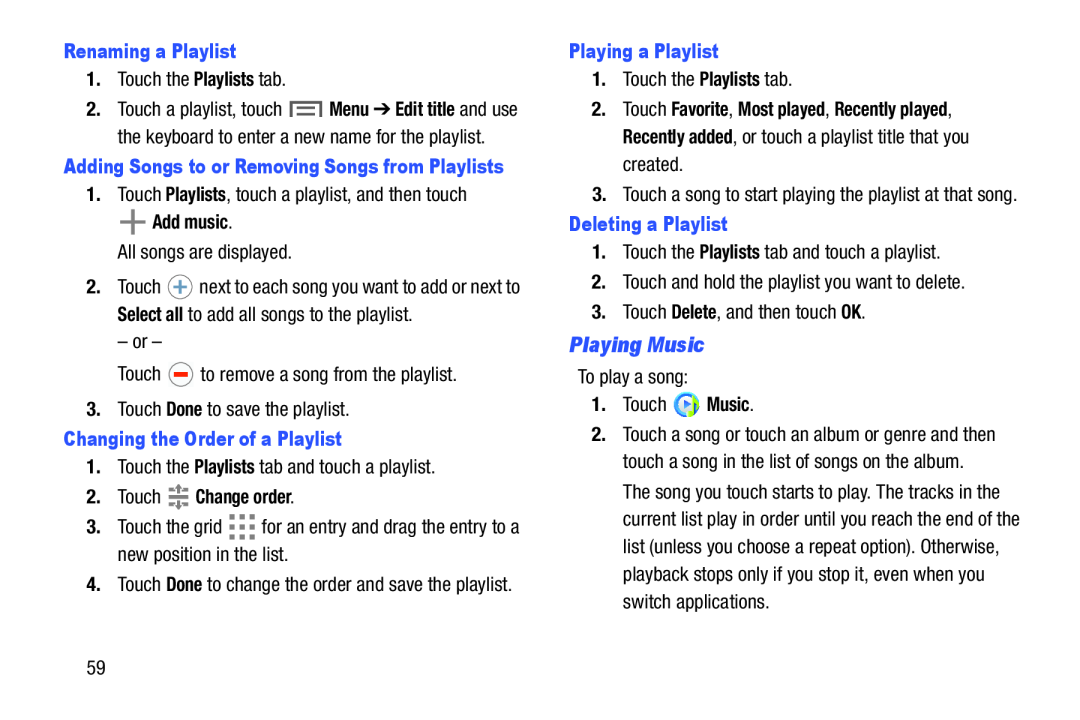 Playing Music
Playing MusicRenaming a Playlist
Playlists
Playlists
Add music
Done
Changing the Order of a Playlist
Playlists
2.Touch Change order
Playing a Playlist
Playlists
Deleting a Playlist
Playlists
Delete
Music
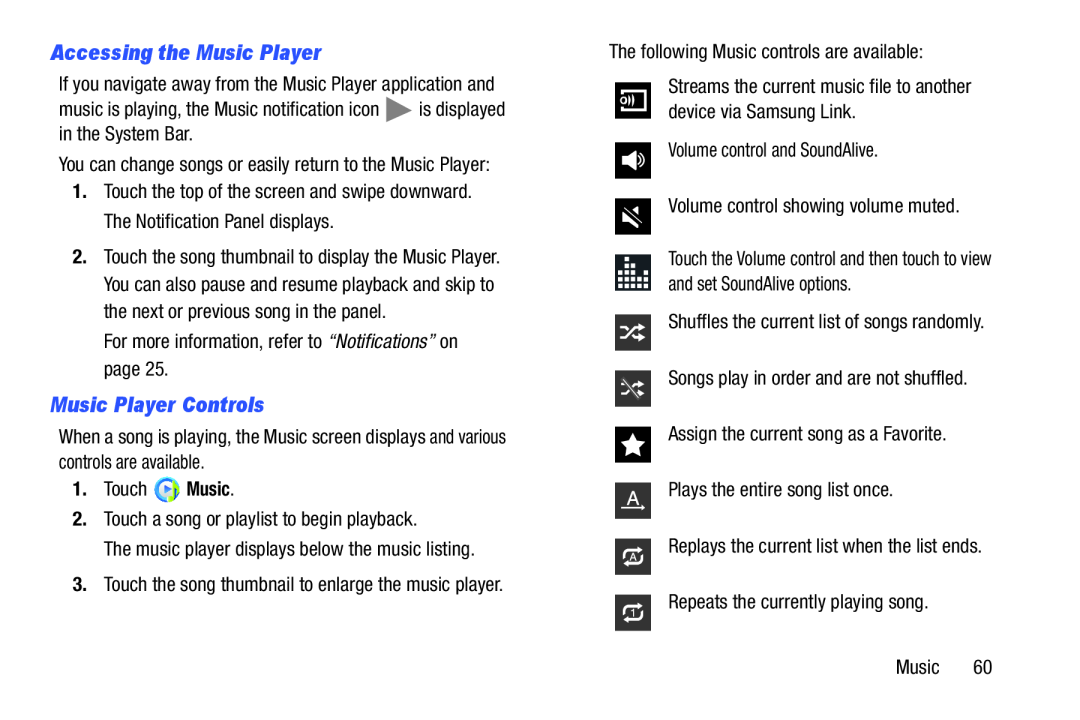 Accessing the Music Player
Accessing the Music PlayerMusic Player Controls
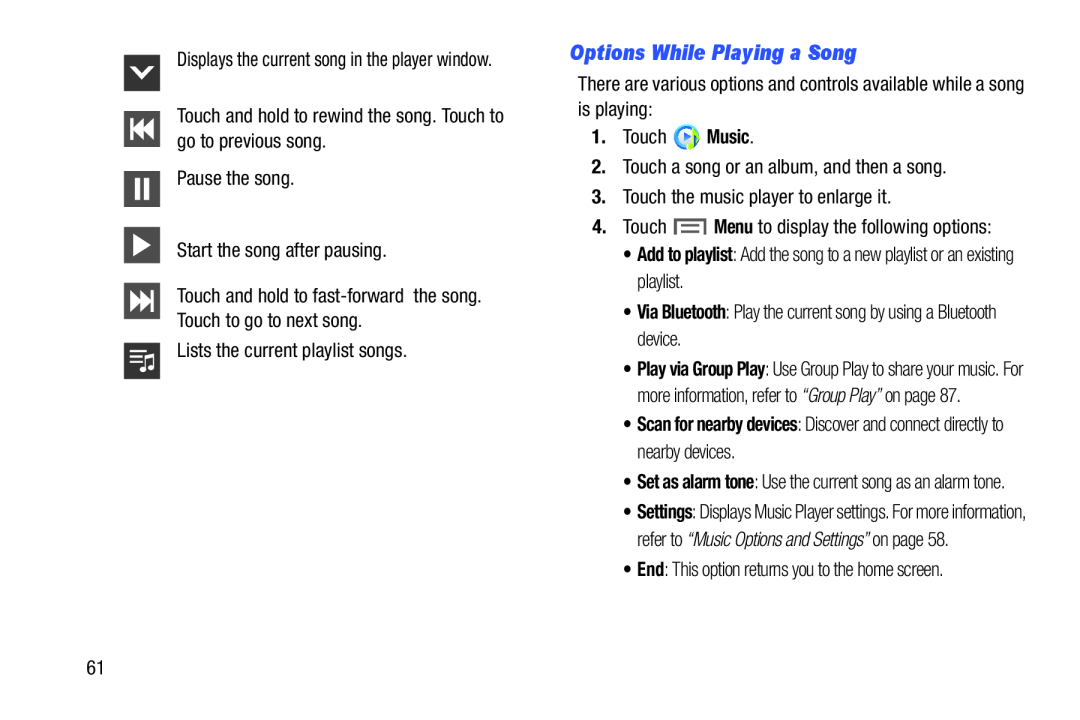 Options While Playing a Song
Options While Playing a Song
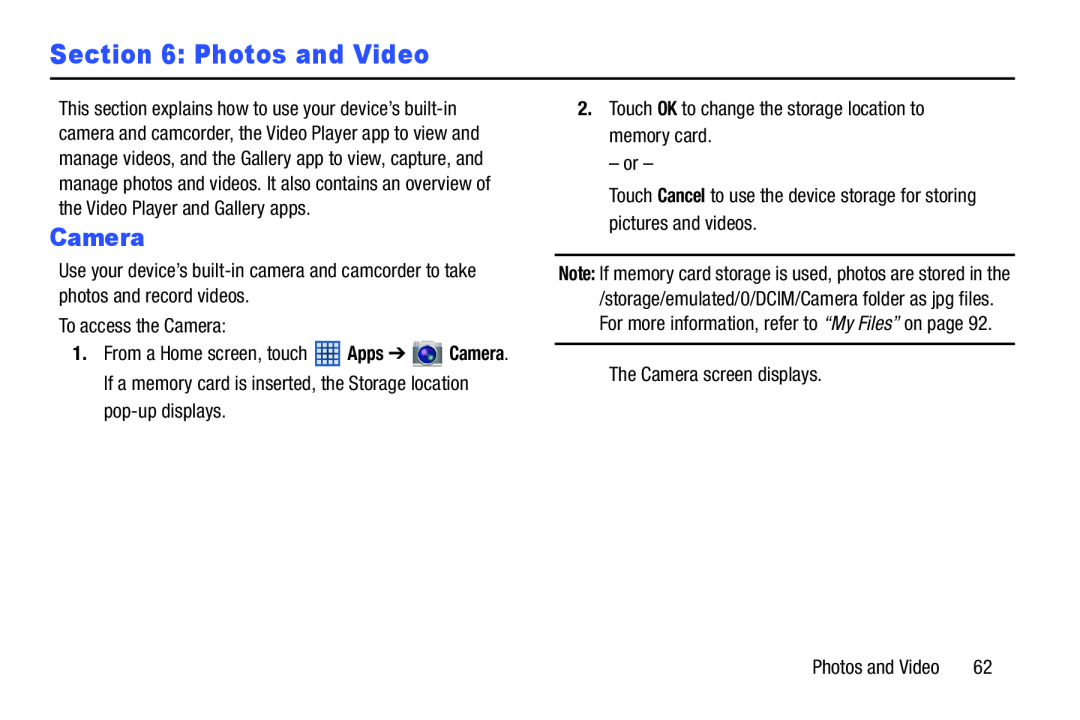 Section 6: Photos and Video
Section 6: Photos and Video
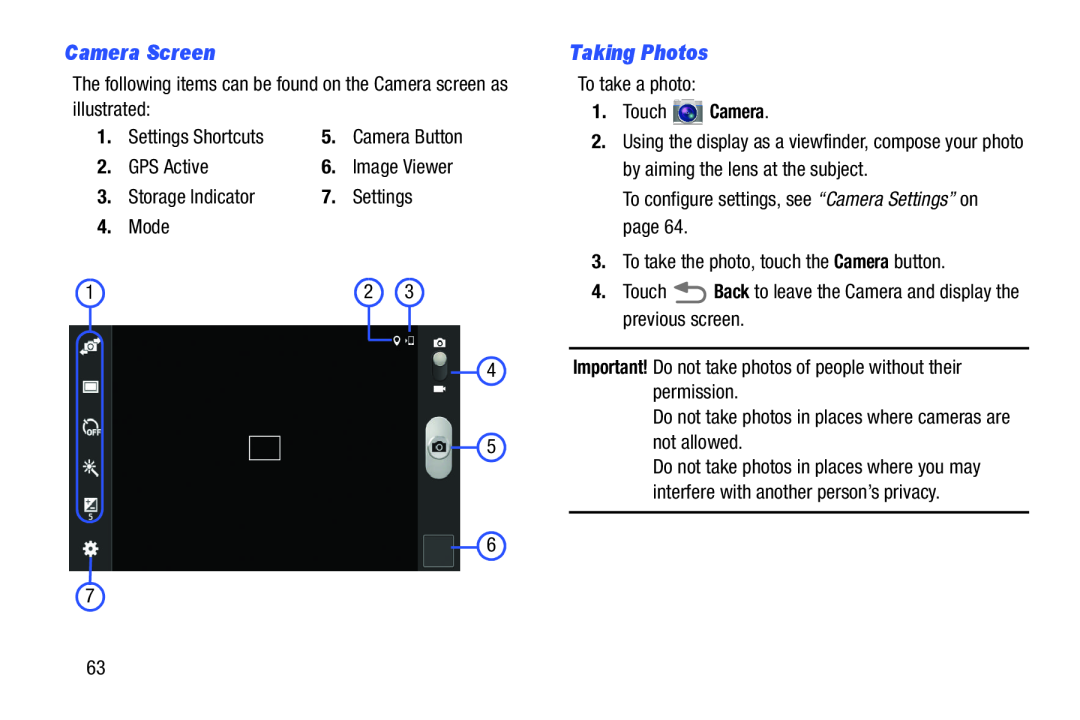 Camera Screen
Camera ScreenTaking Photos
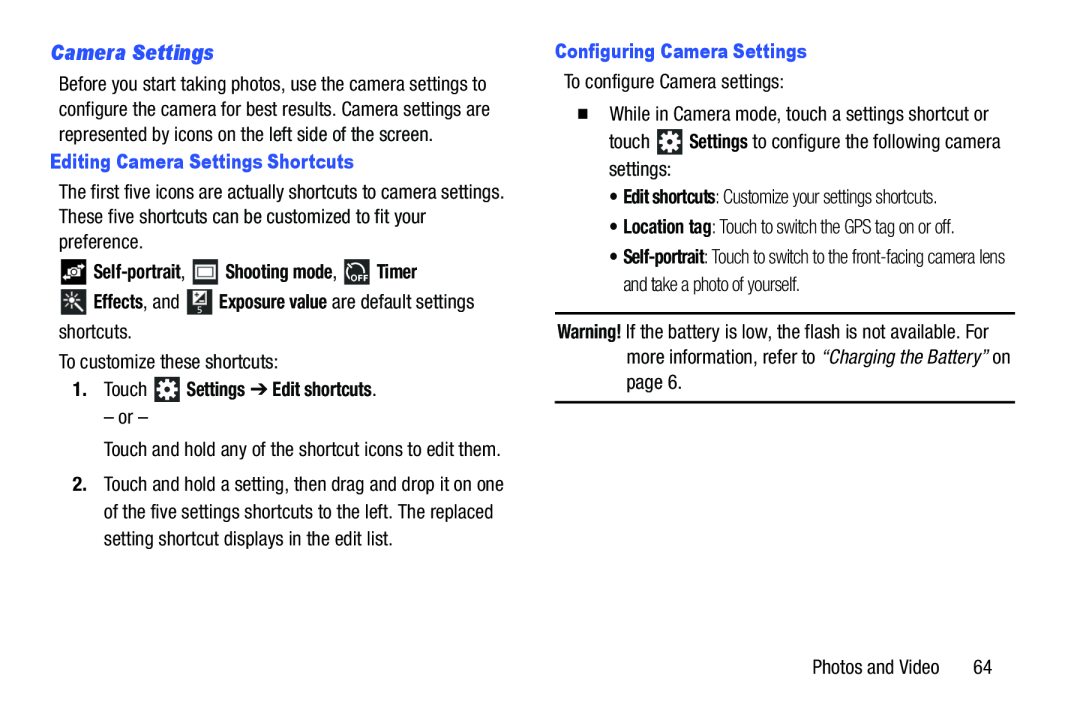 Camera Settings
Camera Settings
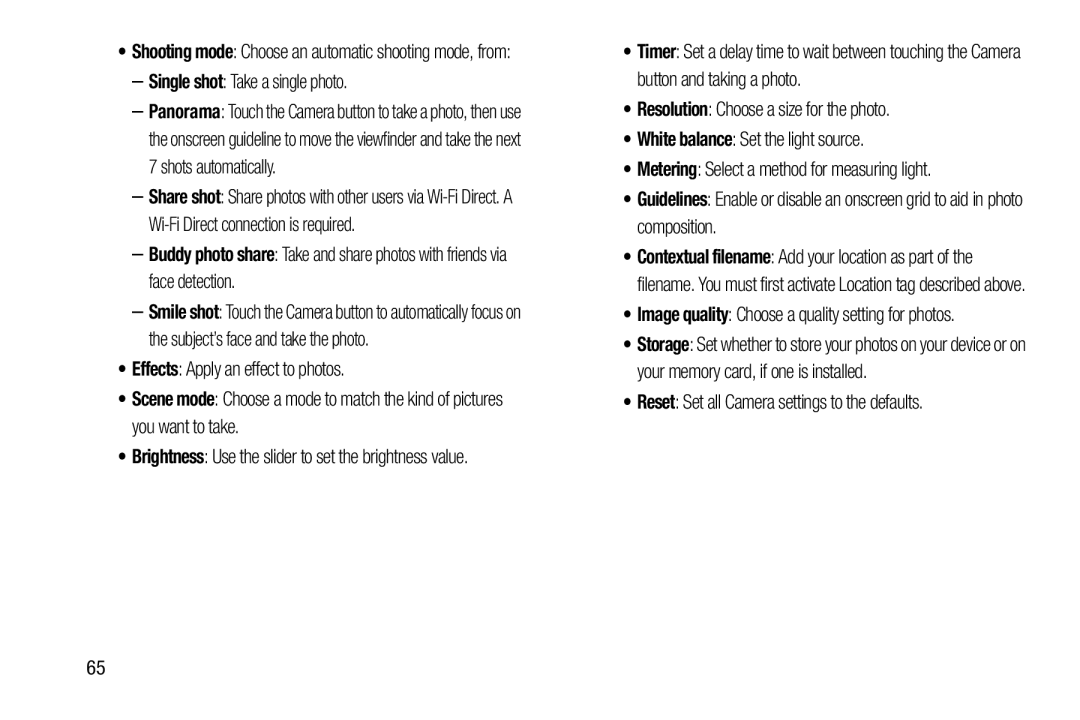 Single shot
Single shot–Buddy photo share: Take and share photos with friends via face detection
Effects
Scene mode
Brightness
Resolution
White balance
Metering
Guidelines
Image quality
Reset
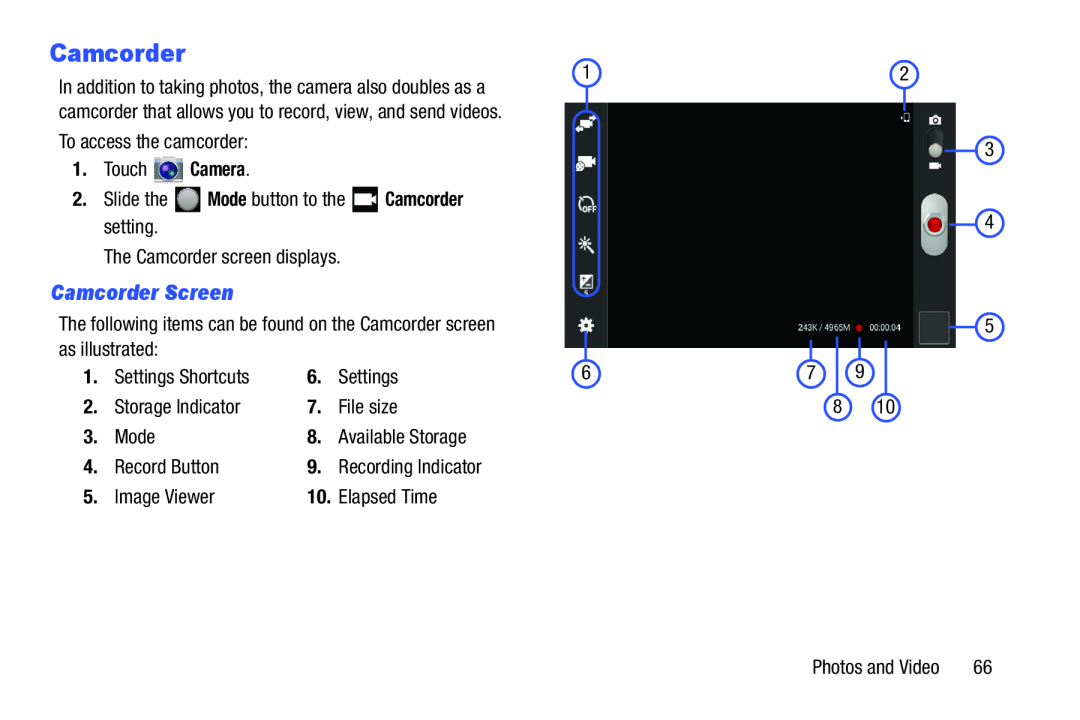 Camcorder
CamcorderCamcorder Screen
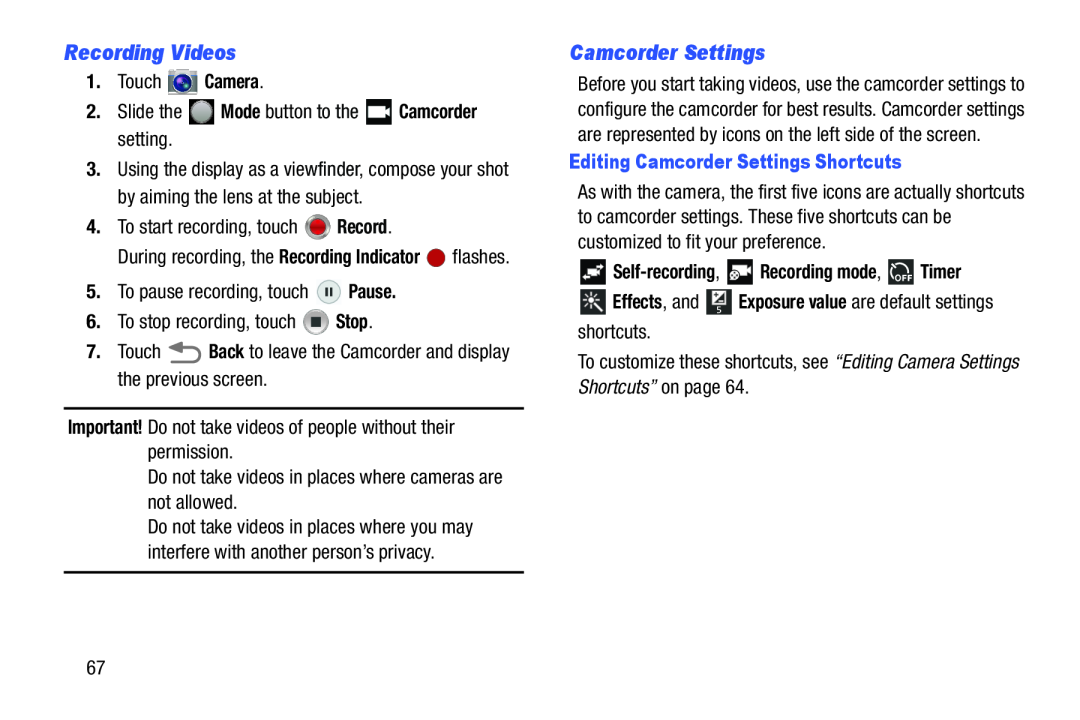 Recording Videos
Recording VideosCamcorder Settings
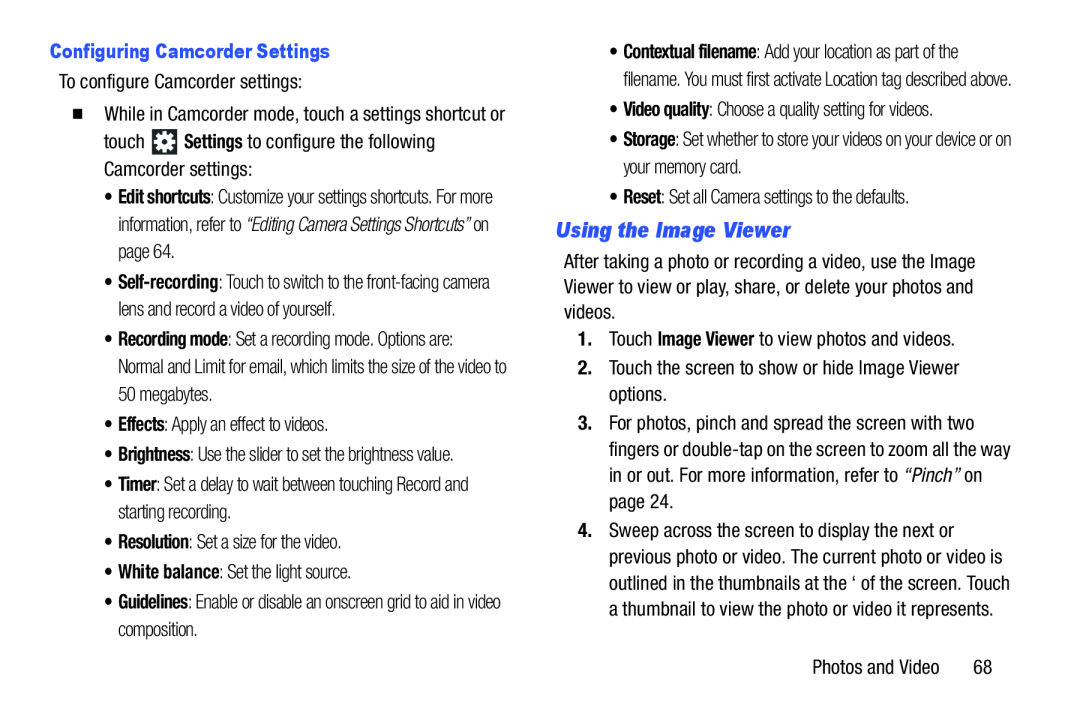 Using the Image Viewer
Using the Image Viewer
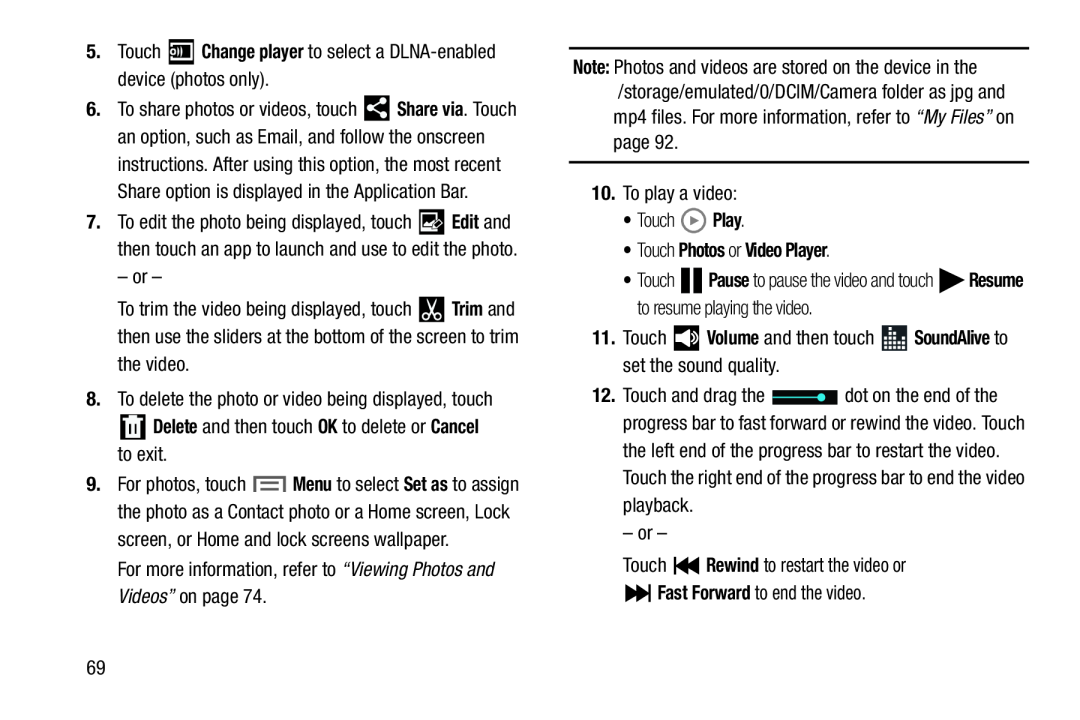 Change player
Change playerTrim
Delete
Cancel
Note:
Play
•Touch Photos or Video Player
Volume
SoundAlive
Rewind
Fast Forward
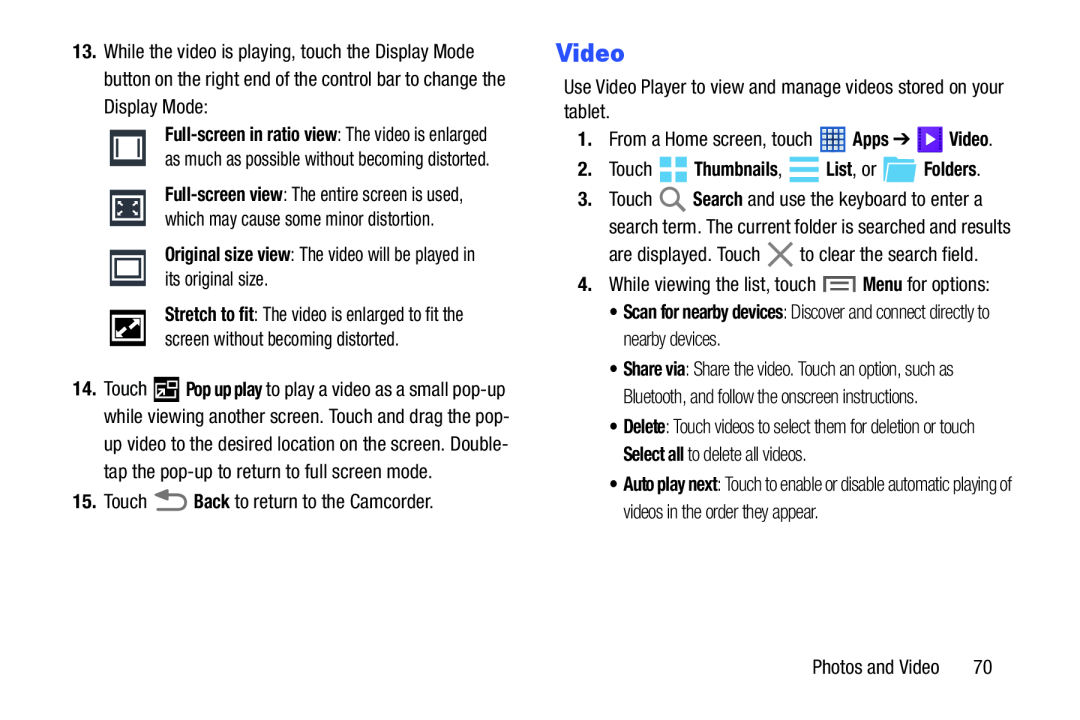 Video
Video
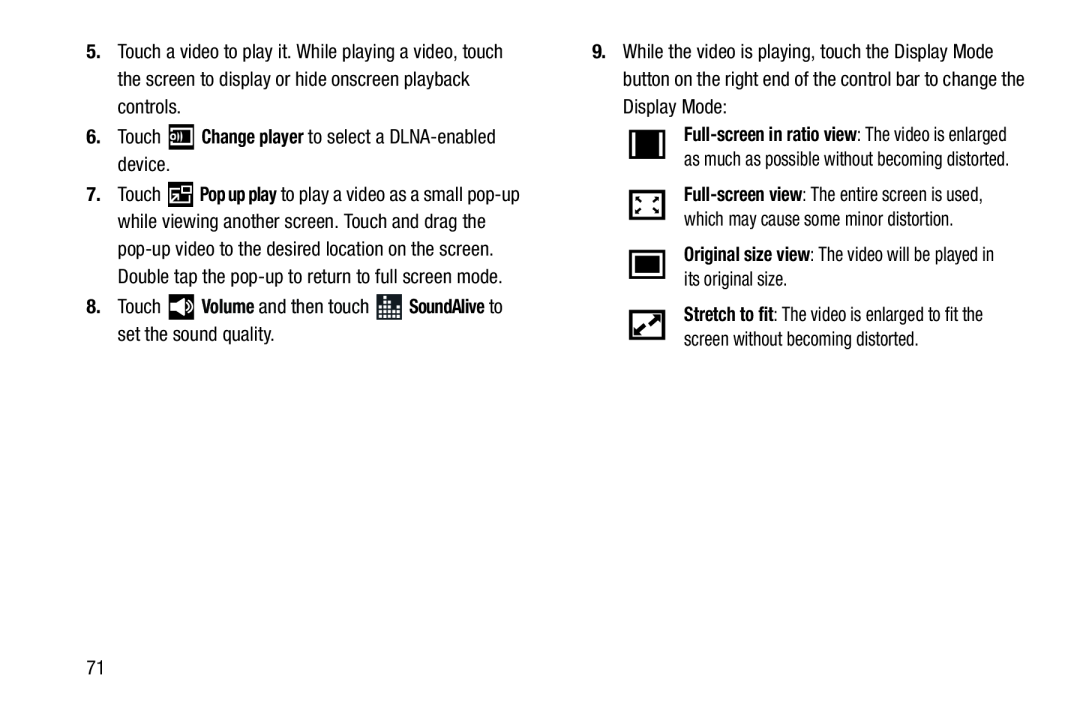
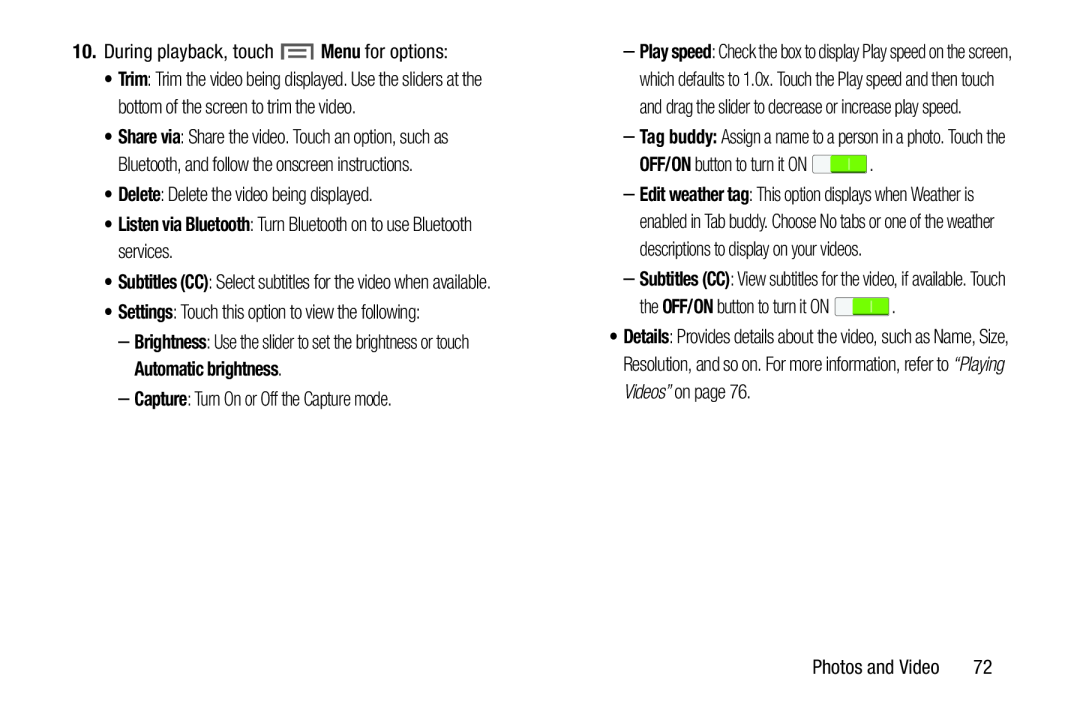 Menu
MenuDelete
•Listen via Bluetooth: Turn Bluetooth on to use Bluetooth services
Settings
Capture
OFF/ON
OFF/ON
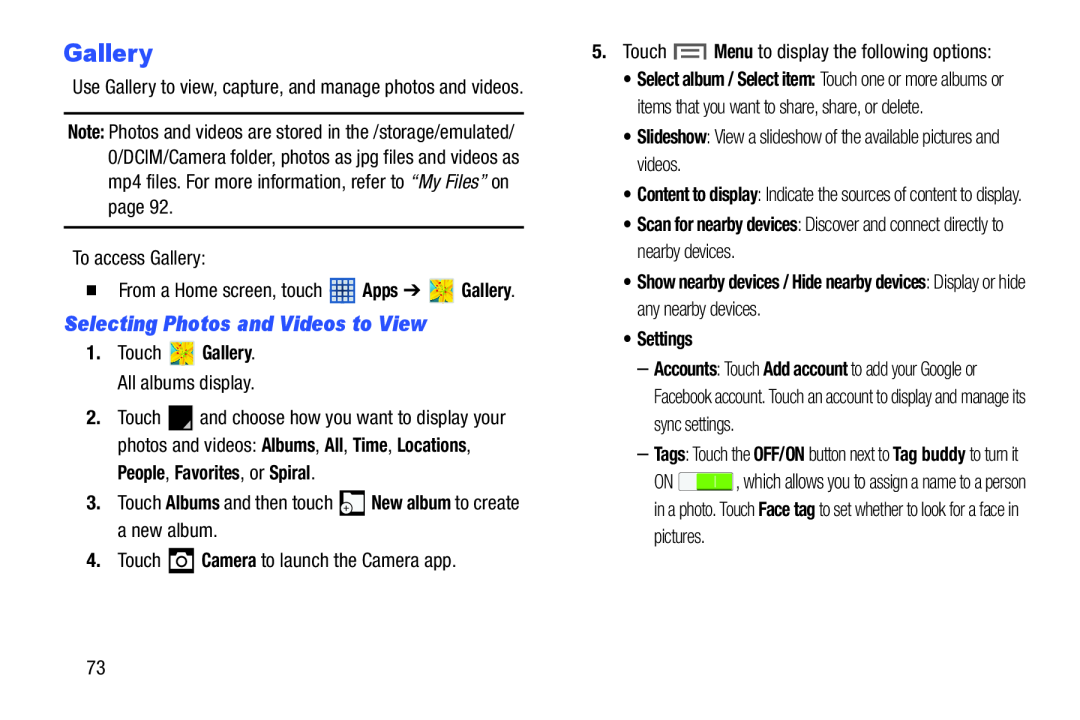 Gallery
GallerySelecting Photos and Videos to View
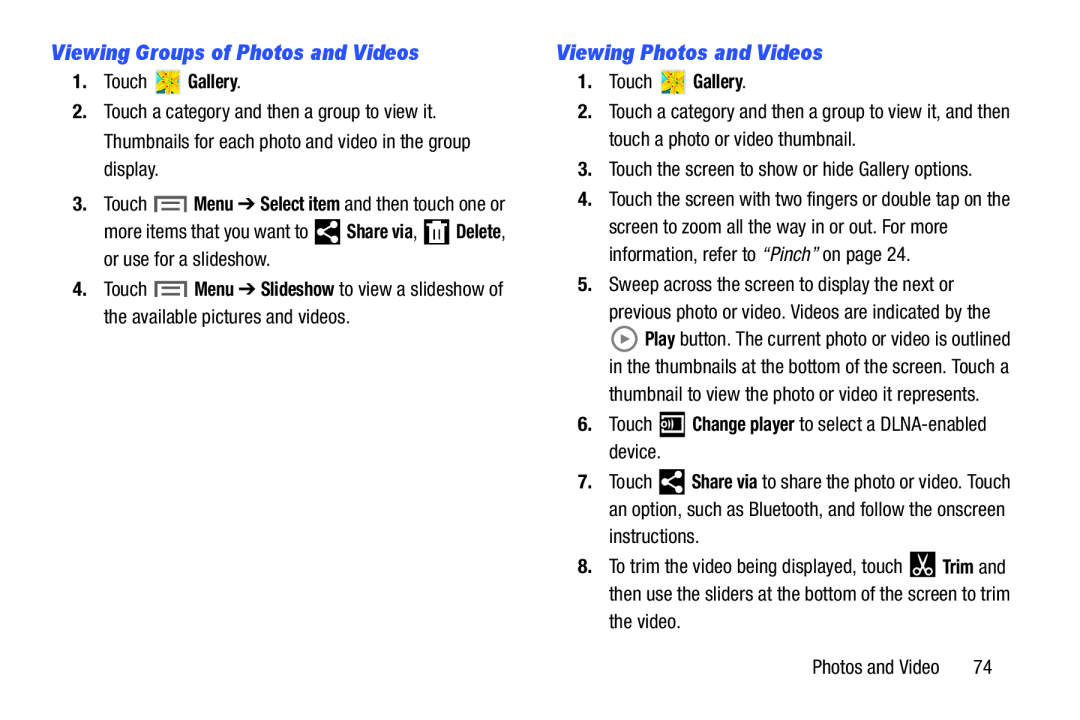 Viewing Groups of Photos and Videos
Viewing Groups of Photos and VideosViewing Photos and Videos
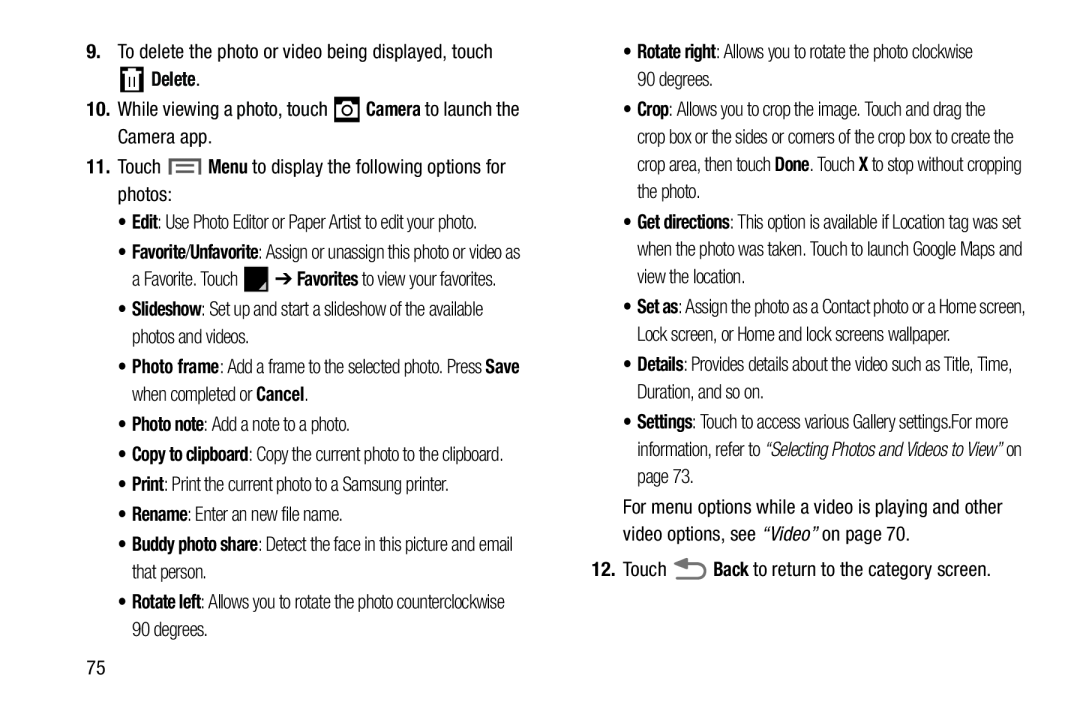 Delete
DeleteCamera
Menu
Slideshow
Photo note
Rename
Buddy photo share
Rotate left
Rotate right
Details
Back
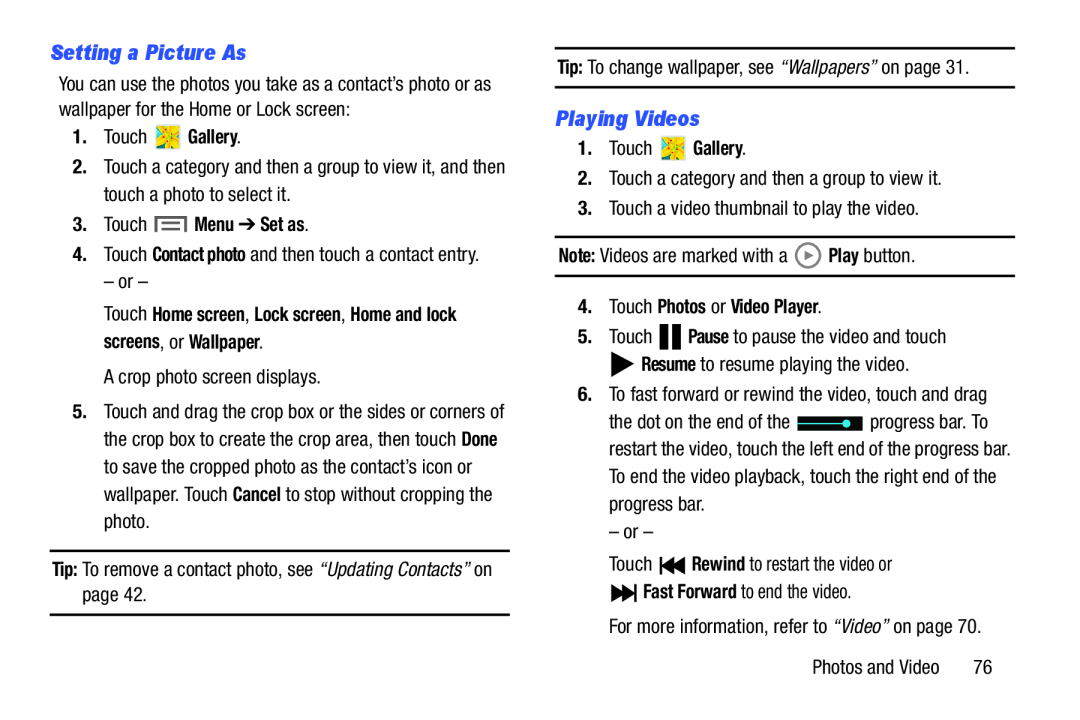 Setting a Picture As
Setting a Picture AsPlaying Videos
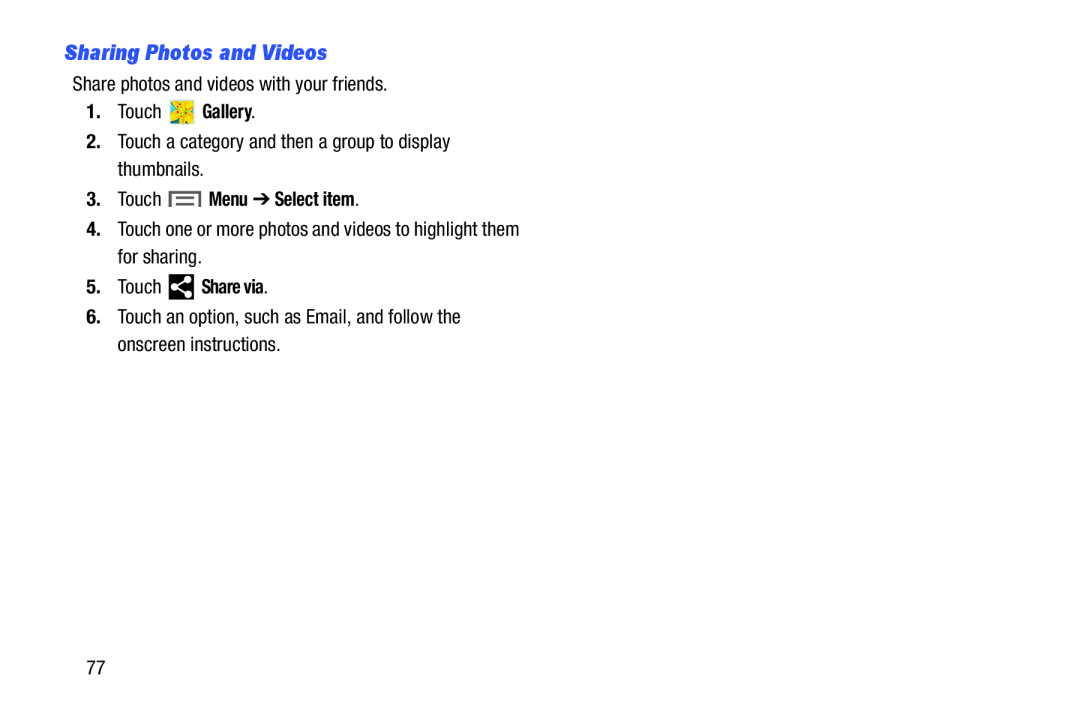 Sharing Photos and Videos
Sharing Photos and Videos
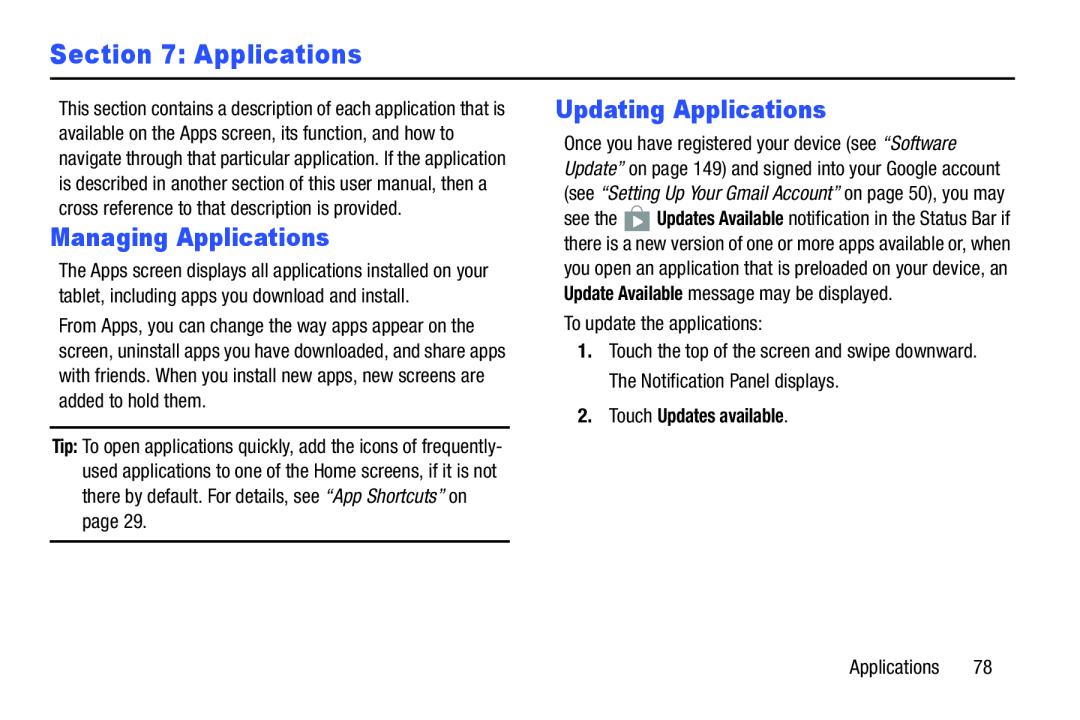 Section 7: Applications
Section 7: ApplicationsManaging Applications
Updating Applications
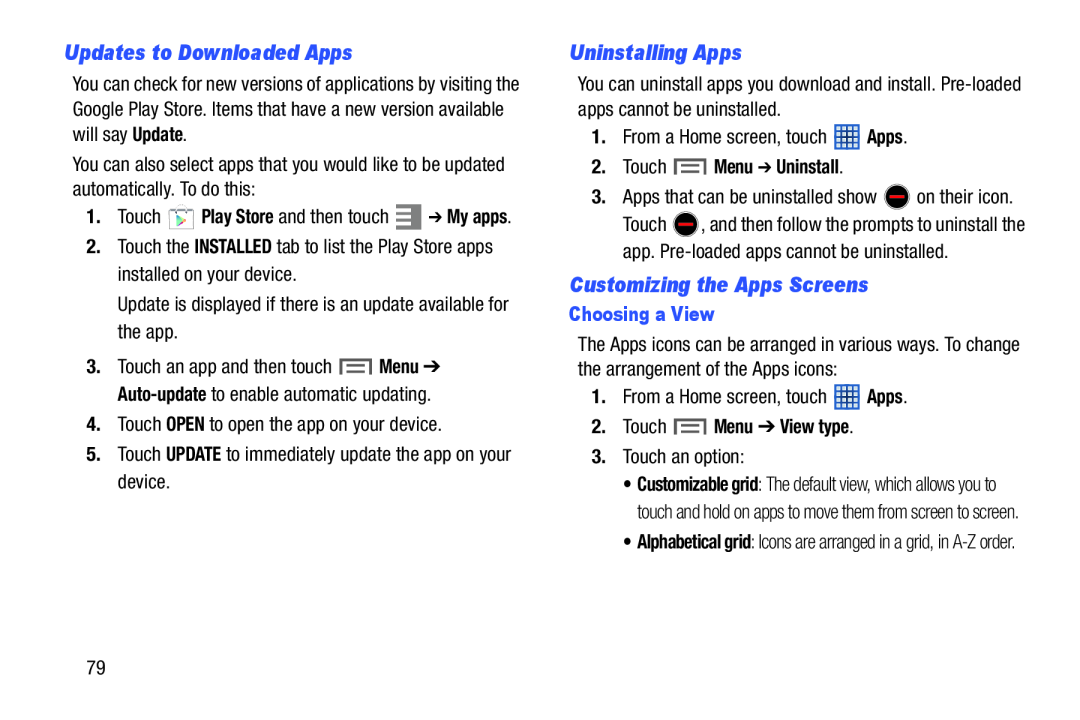 Updates to Downloaded Apps
Updates to Downloaded AppsUninstalling Apps
Customizing the Apps Screens
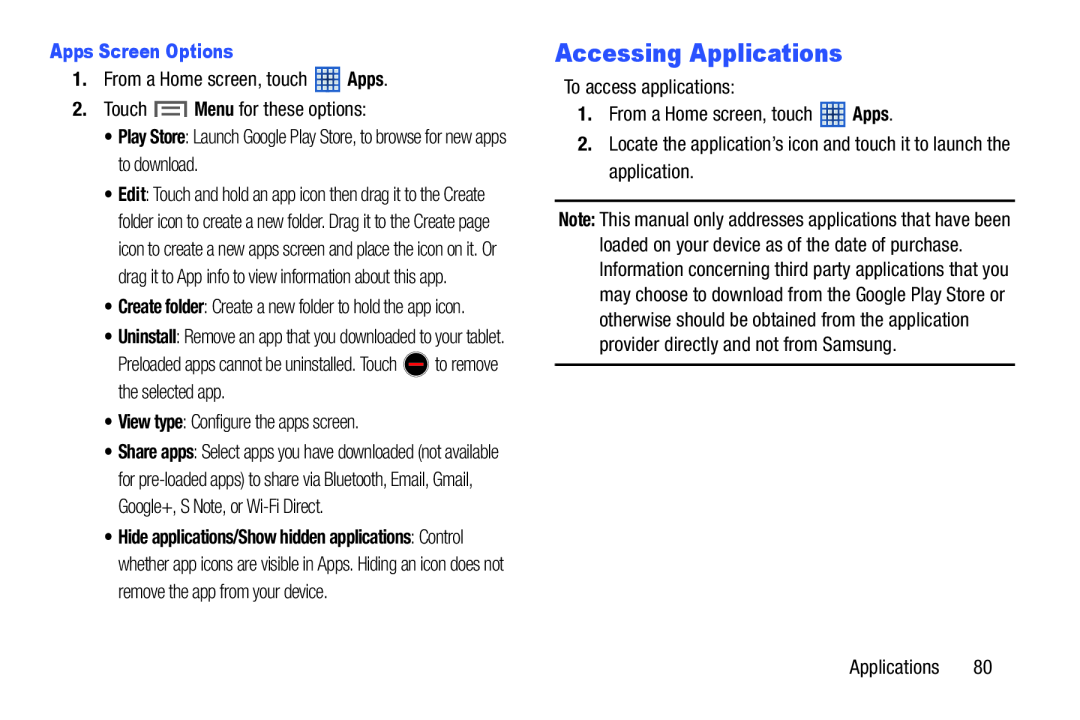 Accessing Applications
Accessing Applications
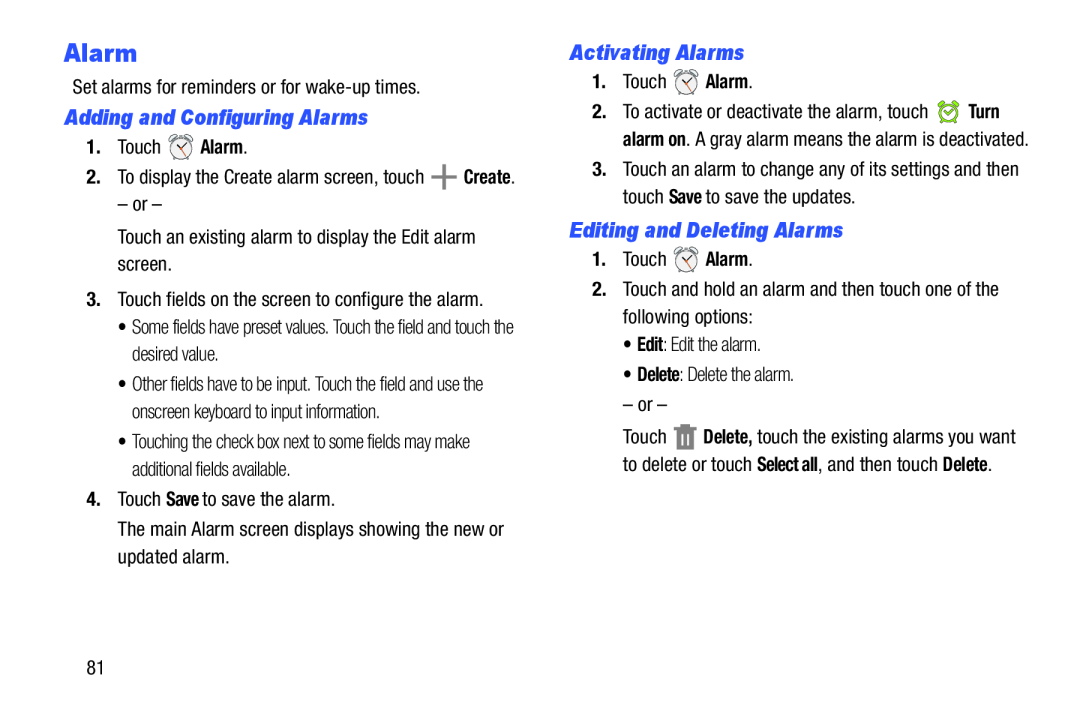 Alarm
AlarmAdding and Configuring Alarms
Activating Alarms
Editing and Deleting Alarms
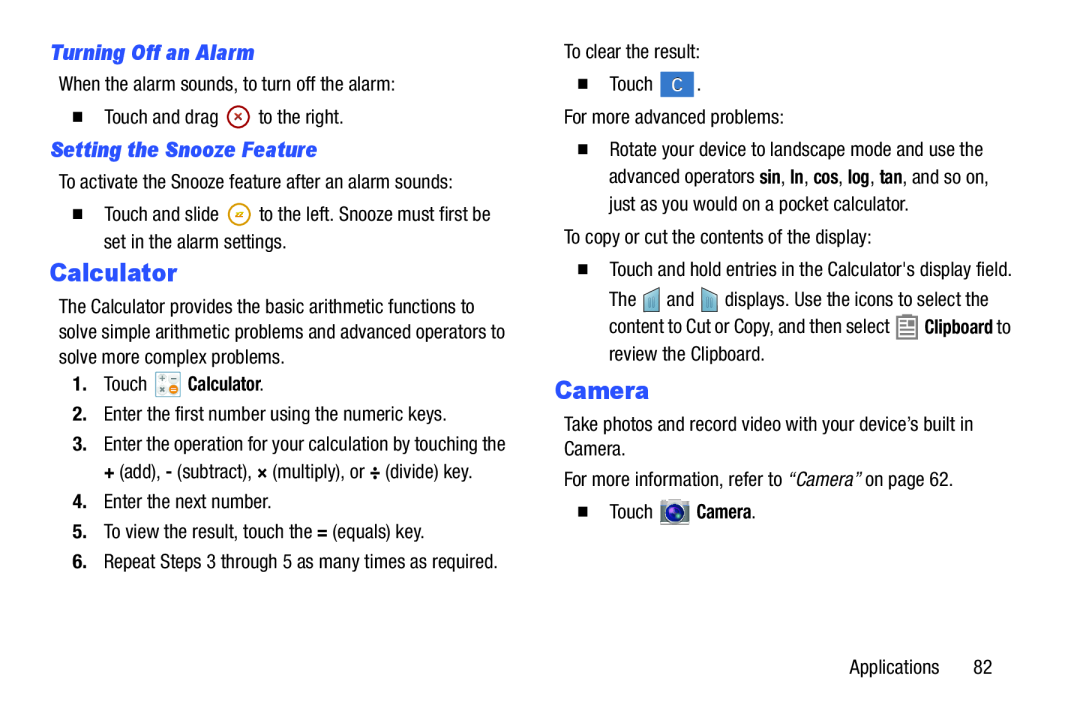 Turning Off an Alarm
Turning Off an AlarmSetting the Snooze Feature
Calculator
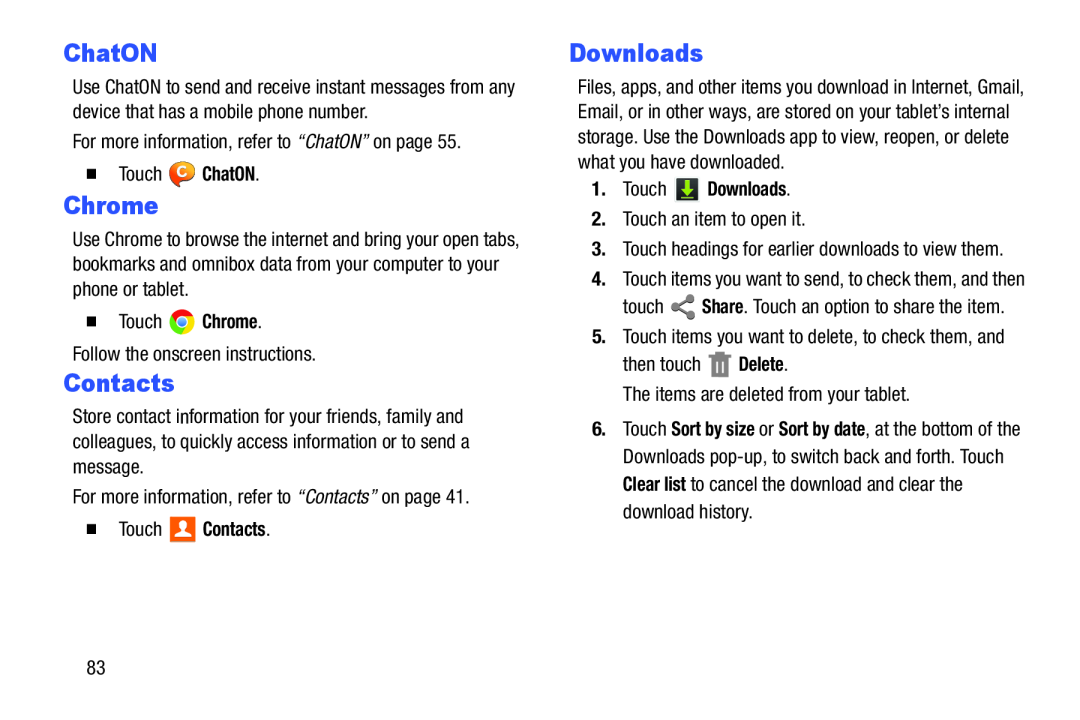 Chrome
ChromeDownloads
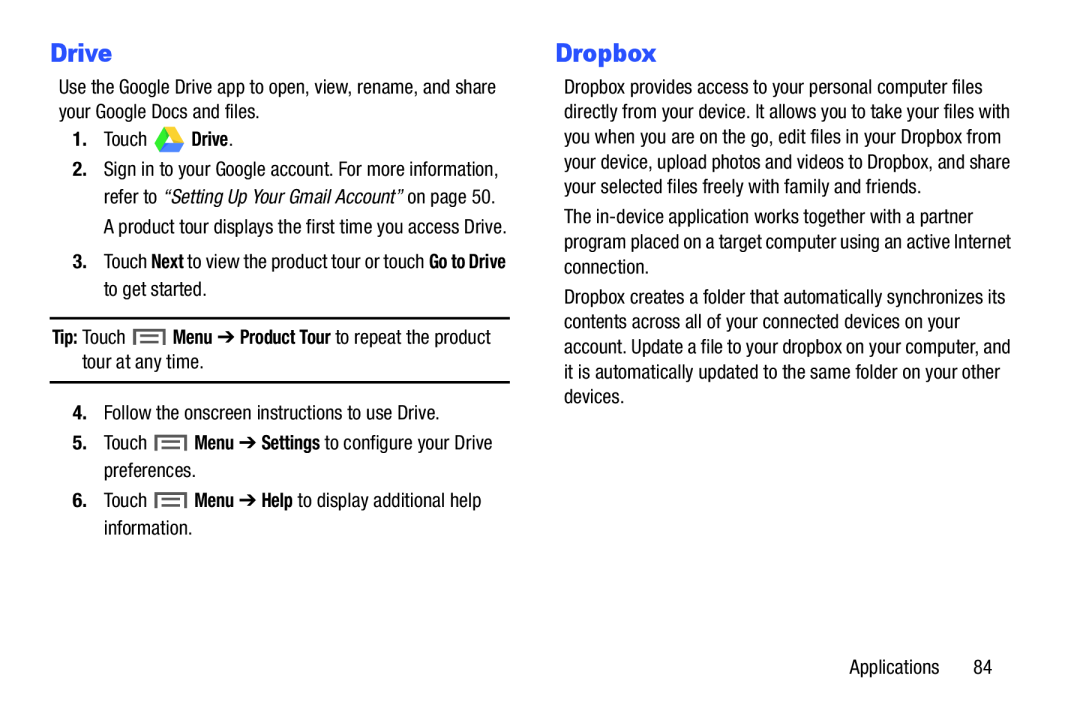 Drive
DriveDropbox
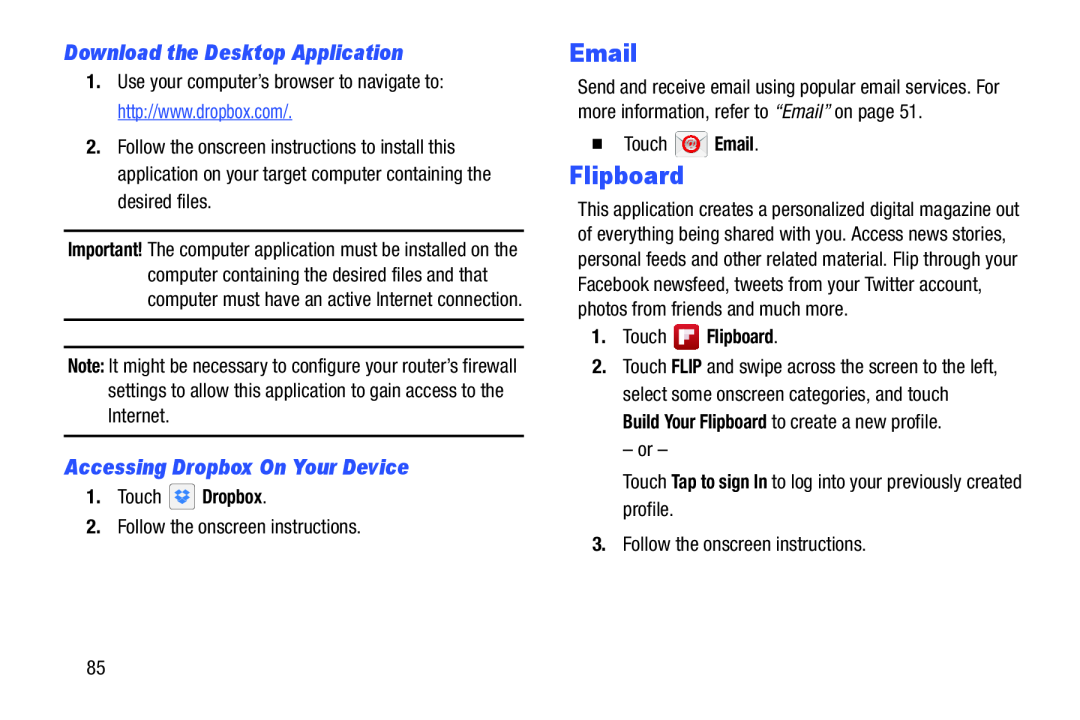 Download the Desktop Application
Download the Desktop ApplicationAccessing Dropbox On Your Device
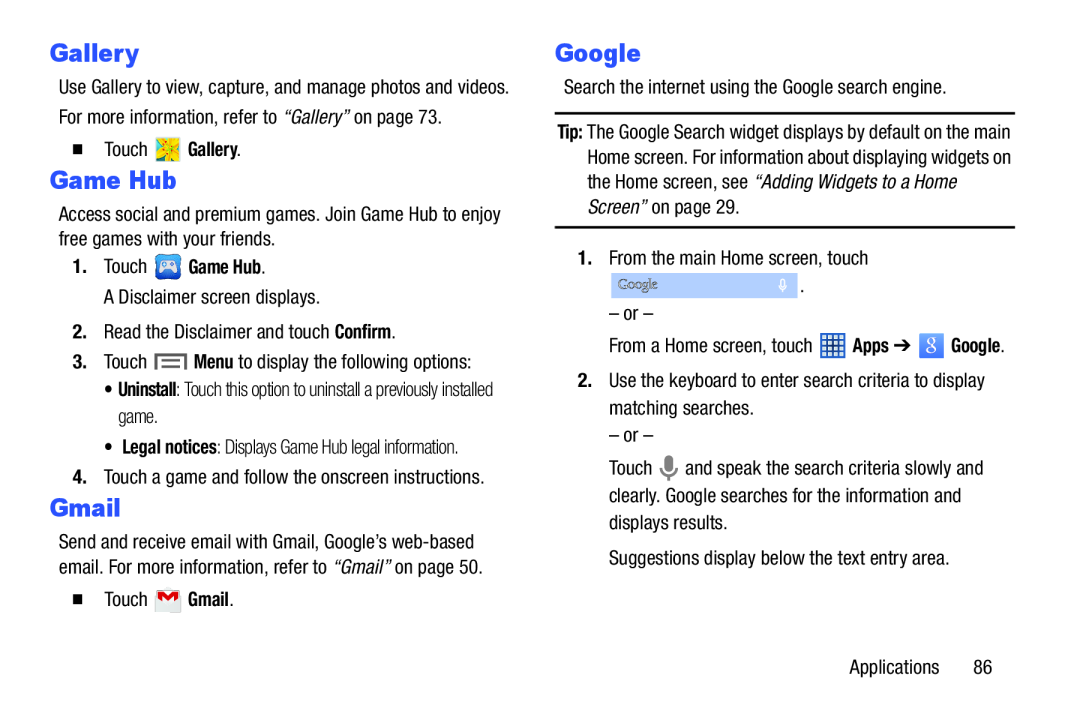 Game Hub
Game Hub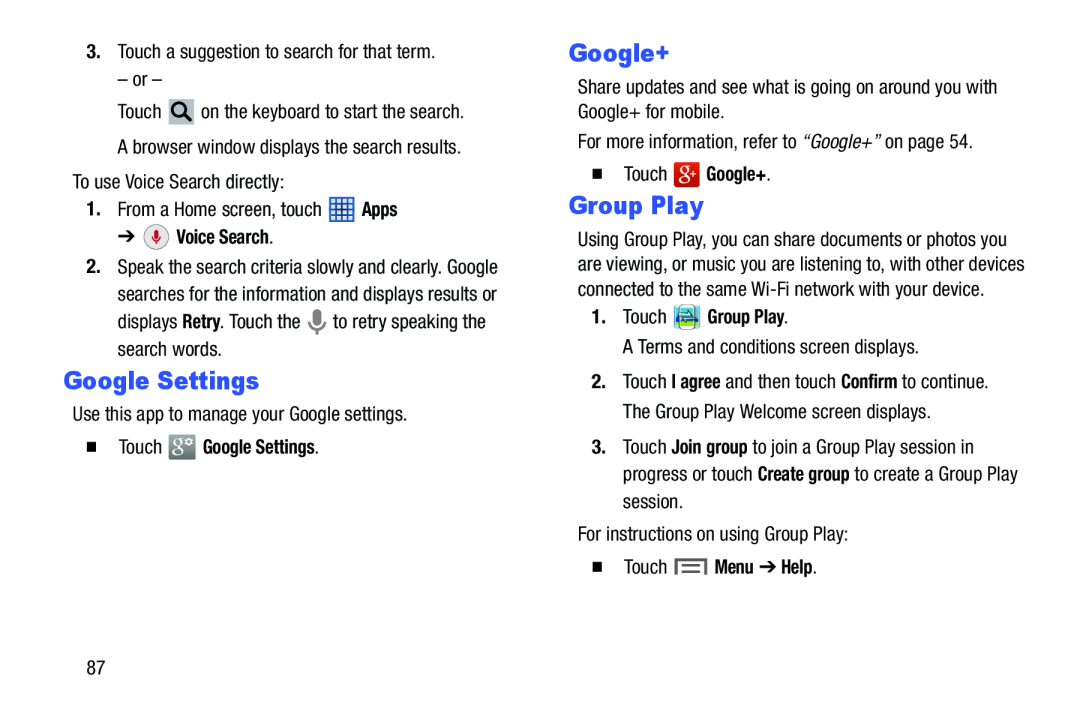 Google Settings
Google SettingsGroup Play
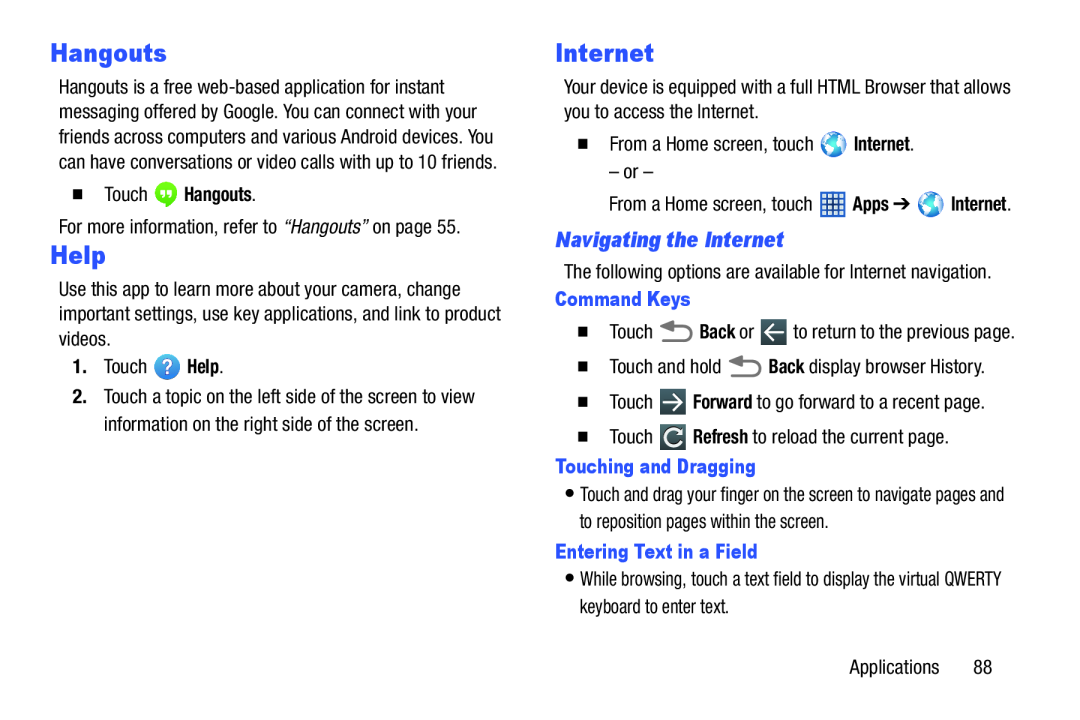 Help
HelpInternet
Navigating the Internet
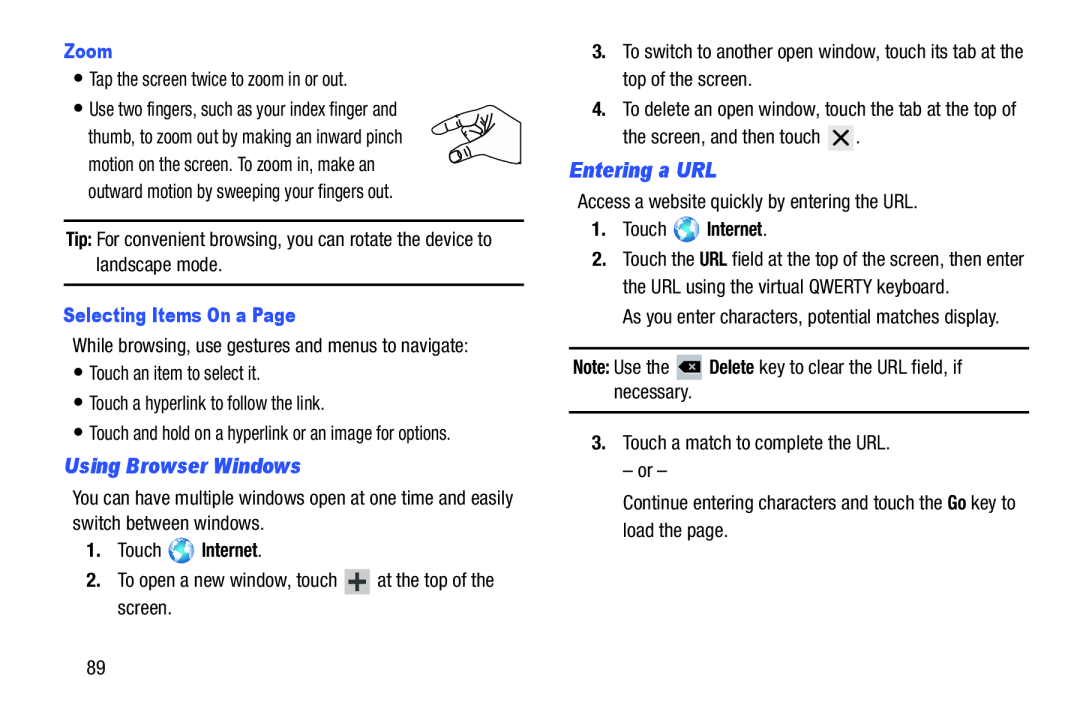 Using Browser Windows
Using Browser WindowsEntering a URL
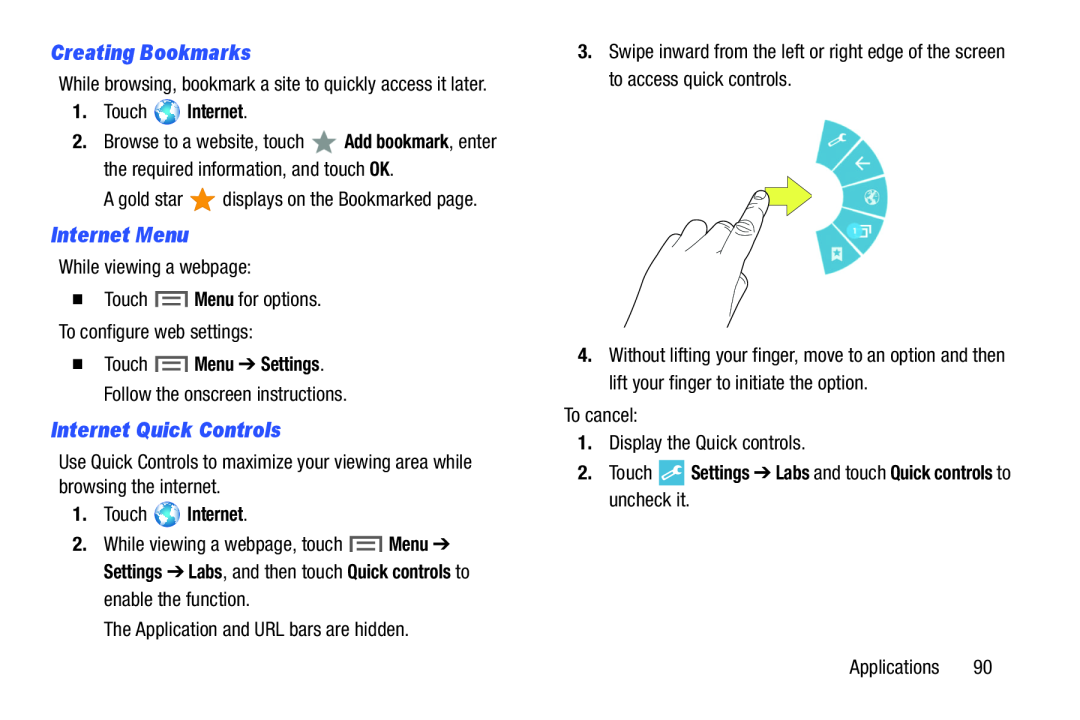 Creating Bookmarks
Creating BookmarksInternet Menu
Internet Quick Controls
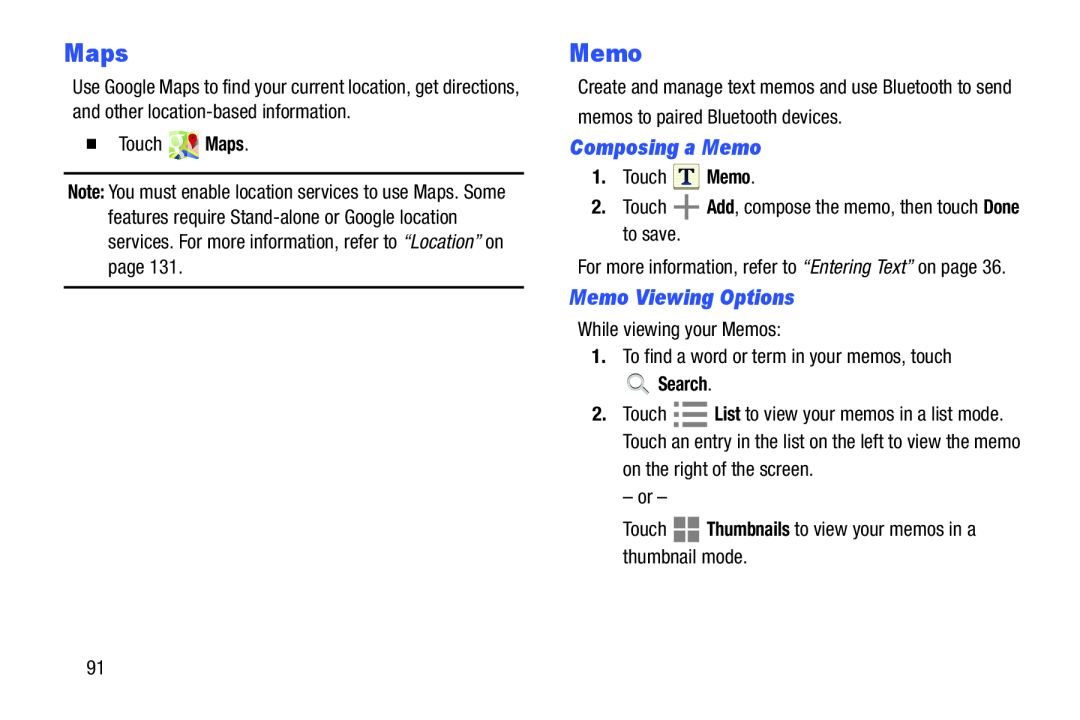 Maps
MapsMemo
Composing a Memo
Memo Viewing Options
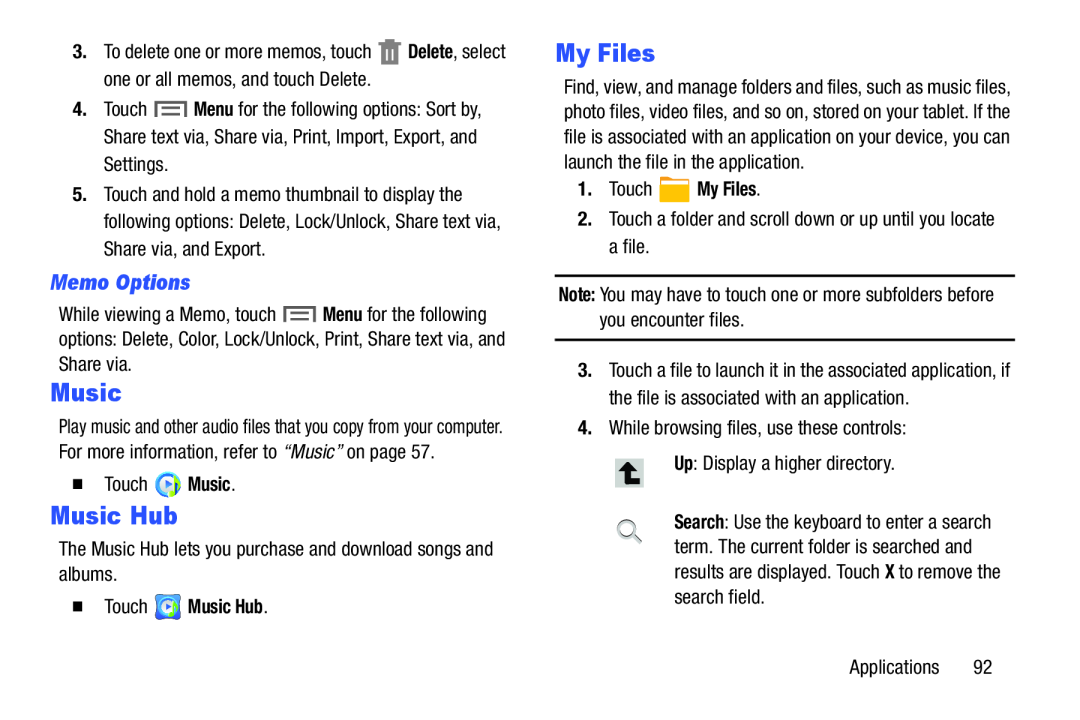 Memo Options
Memo OptionsMusic Hub
My Files
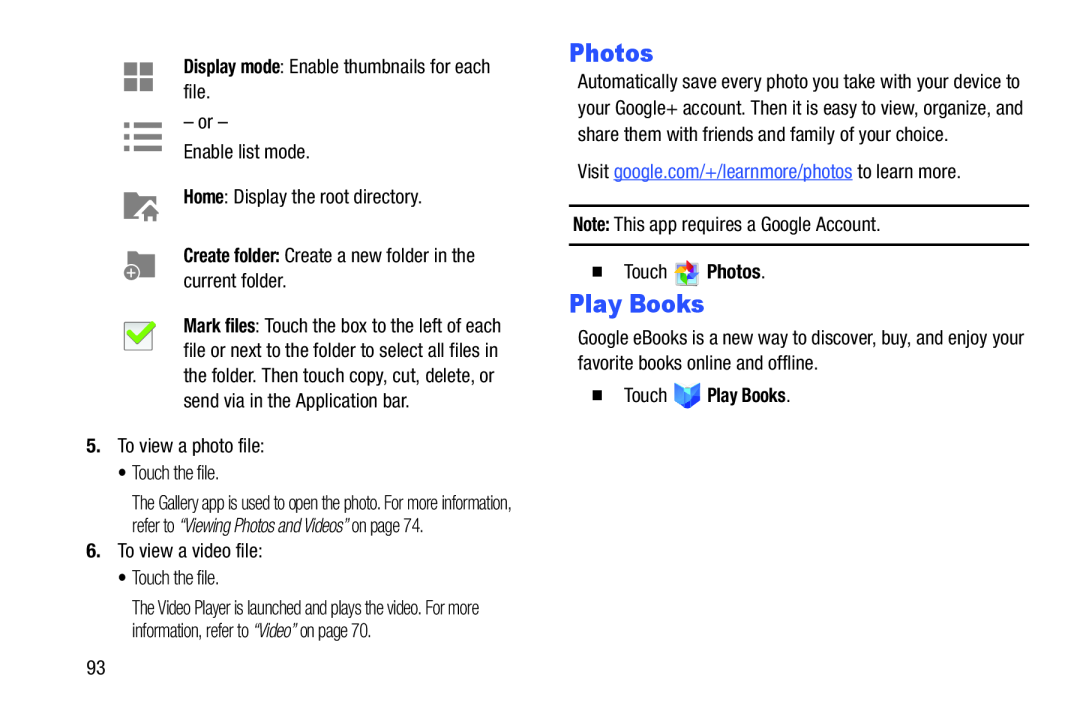 Photos
PhotosPlay Books
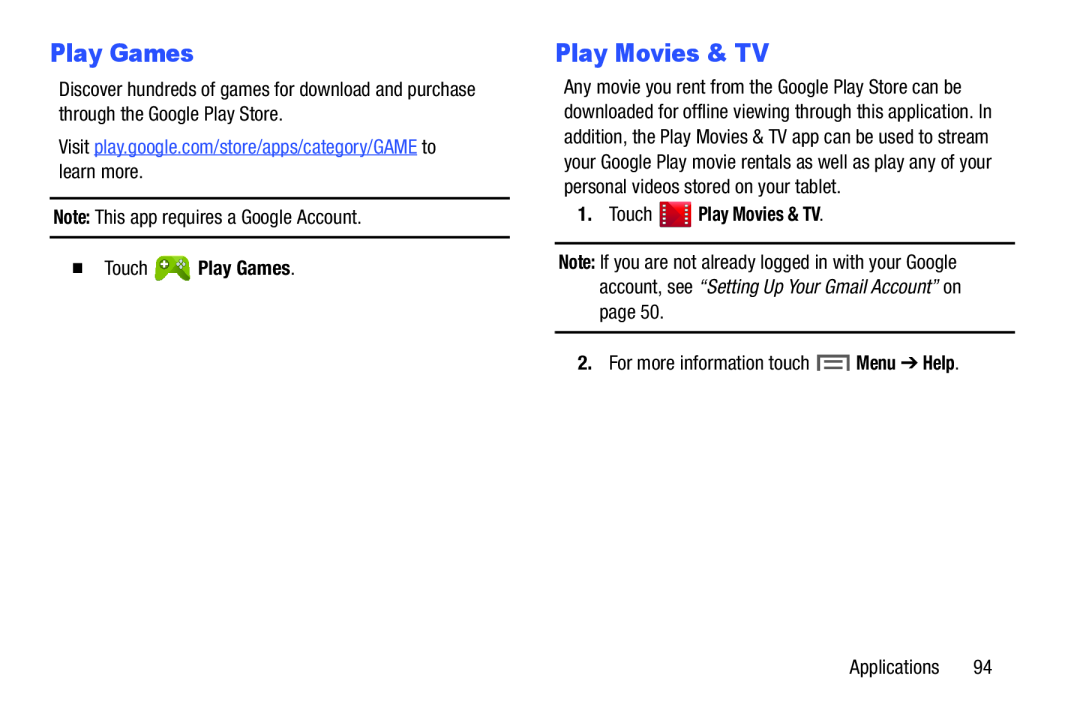 Play Games
Play GamesPlay Movies & TV
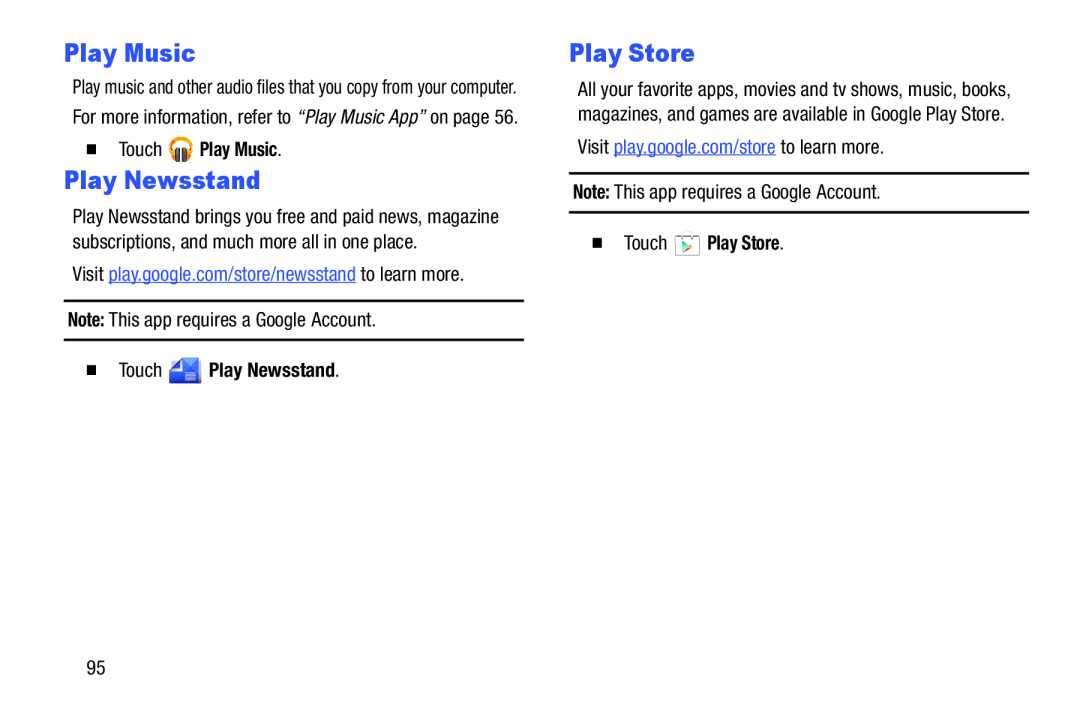 Play Music
Play MusicPlay Newsstand
Play Store
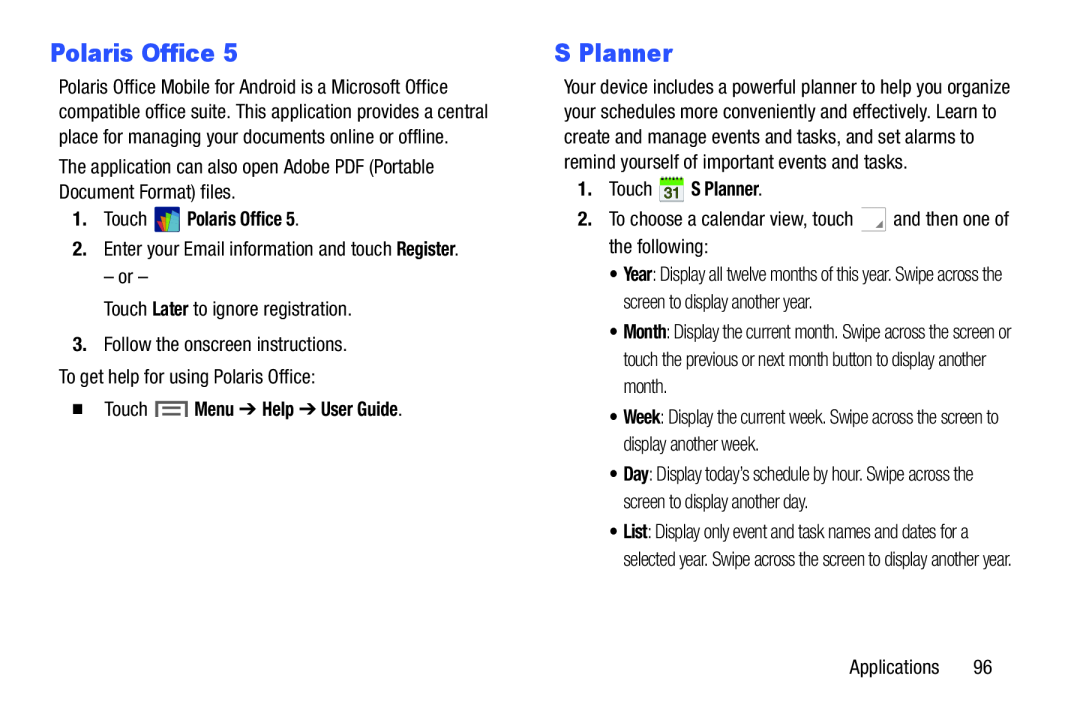 Polaris Office
Polaris OfficeS Planner
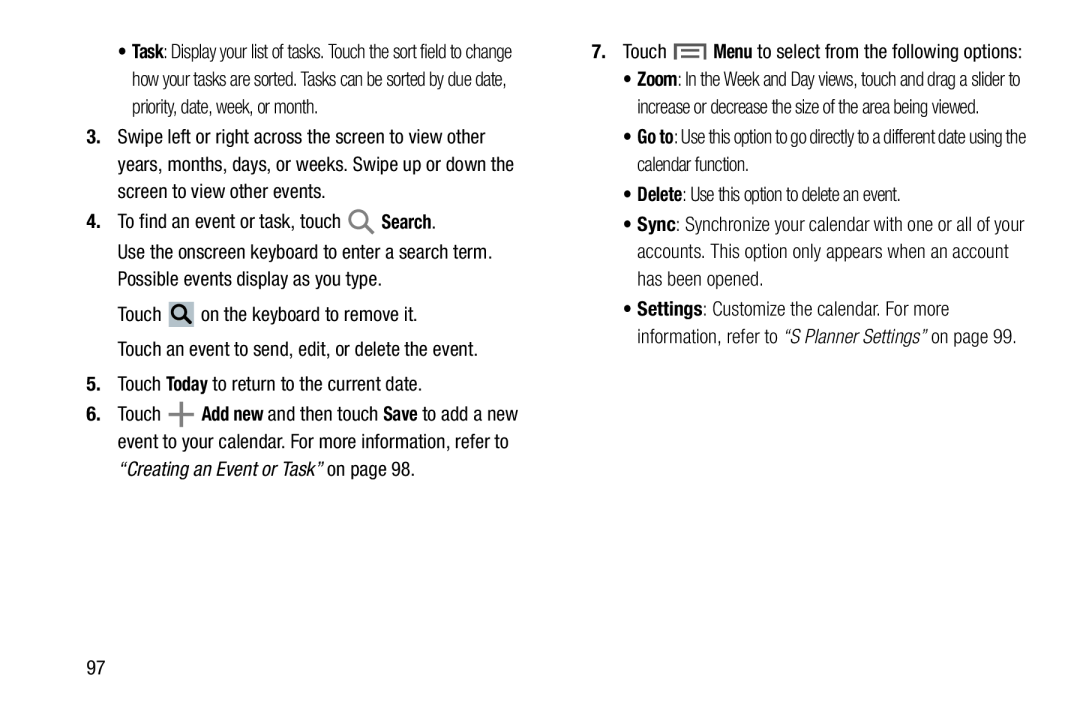 Search
SearchToday
Menu
Go to
Delete
Sync
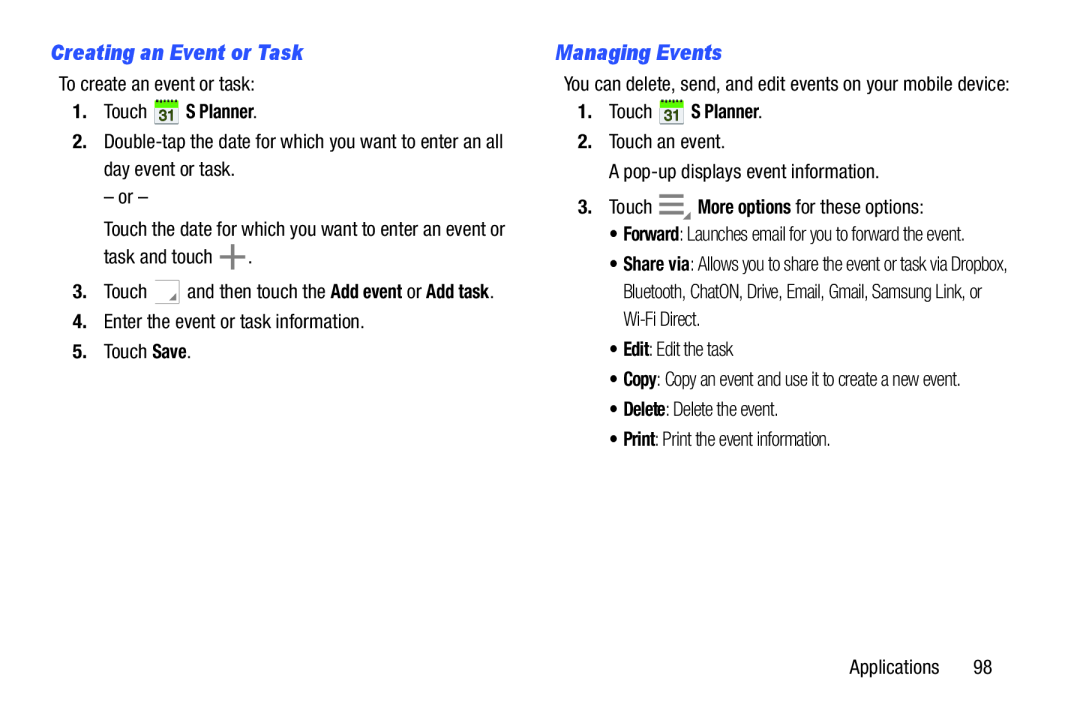 Creating an Event or Task
Creating an Event or TaskManaging Events
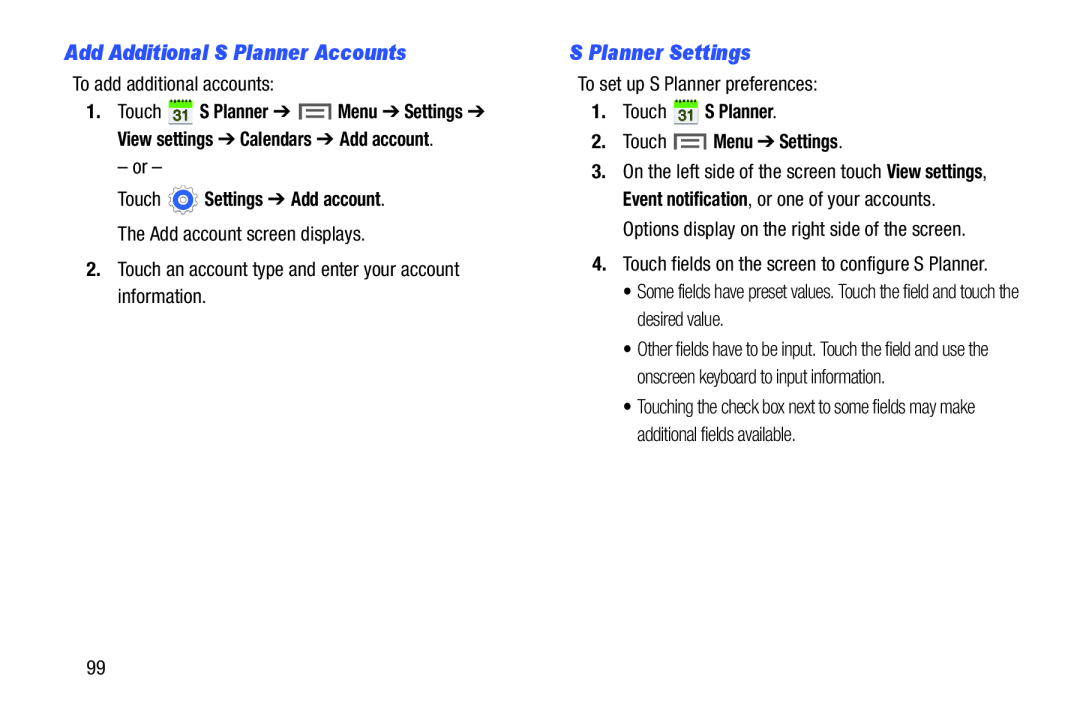 Add Additional S Planner Accounts
Add Additional S Planner AccountsS Planner Settings
 S Voice
S Voice
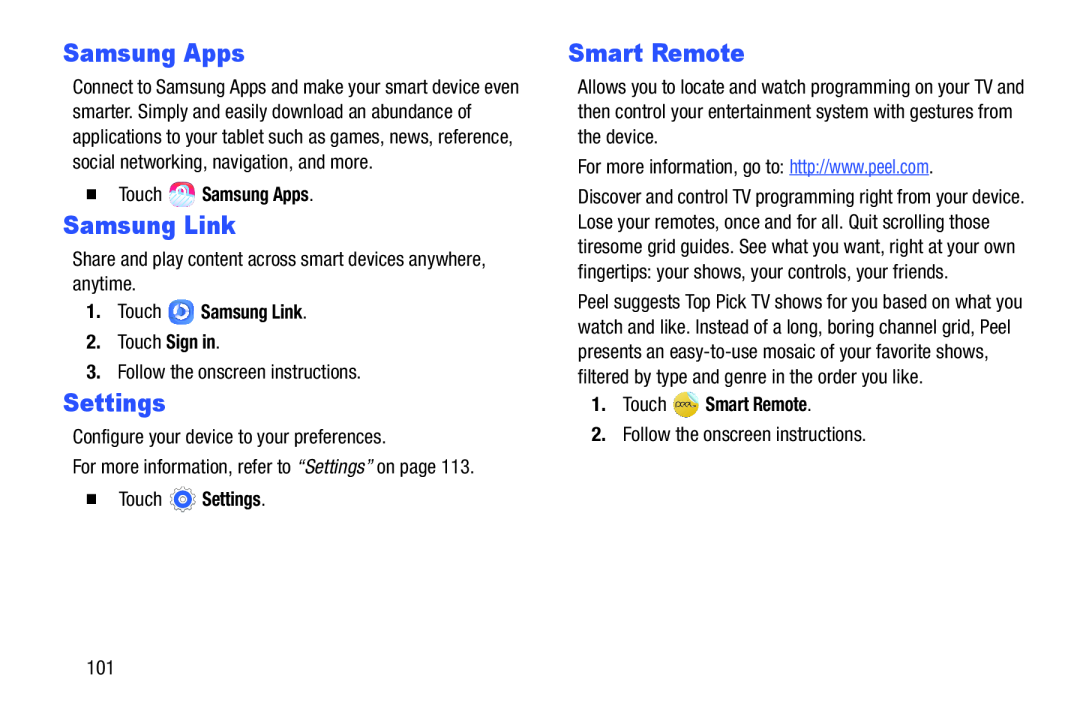 Samsung Apps
Samsung AppsSamsung Link
Settings
Smart Remote
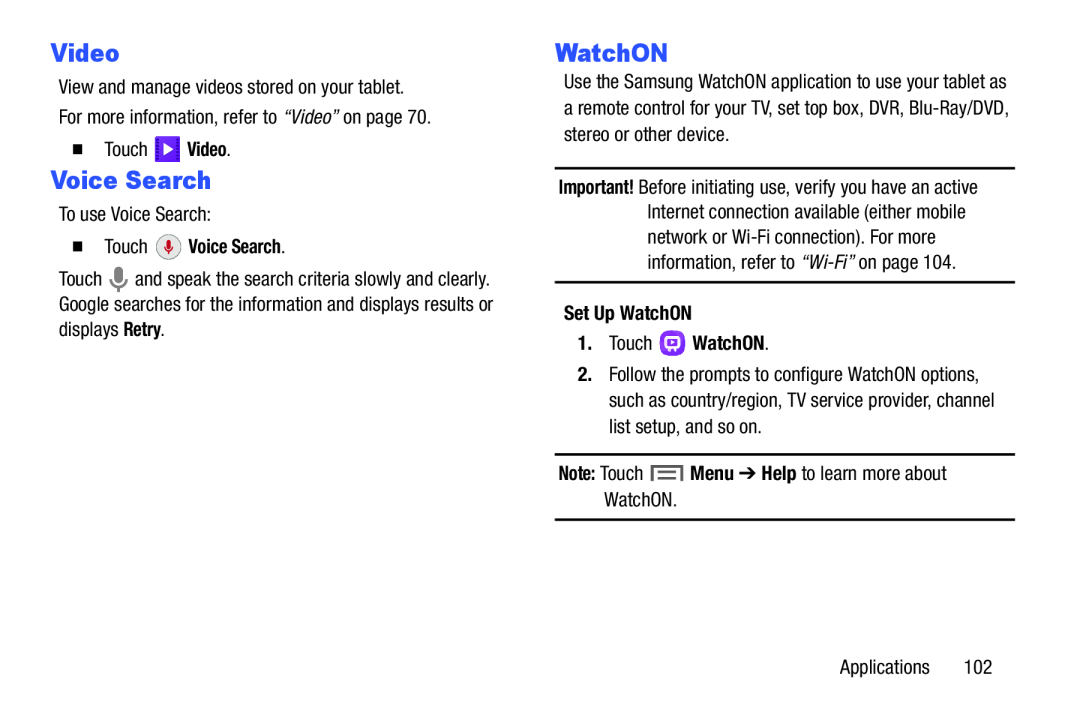 Voice Search
Voice SearchWatchON
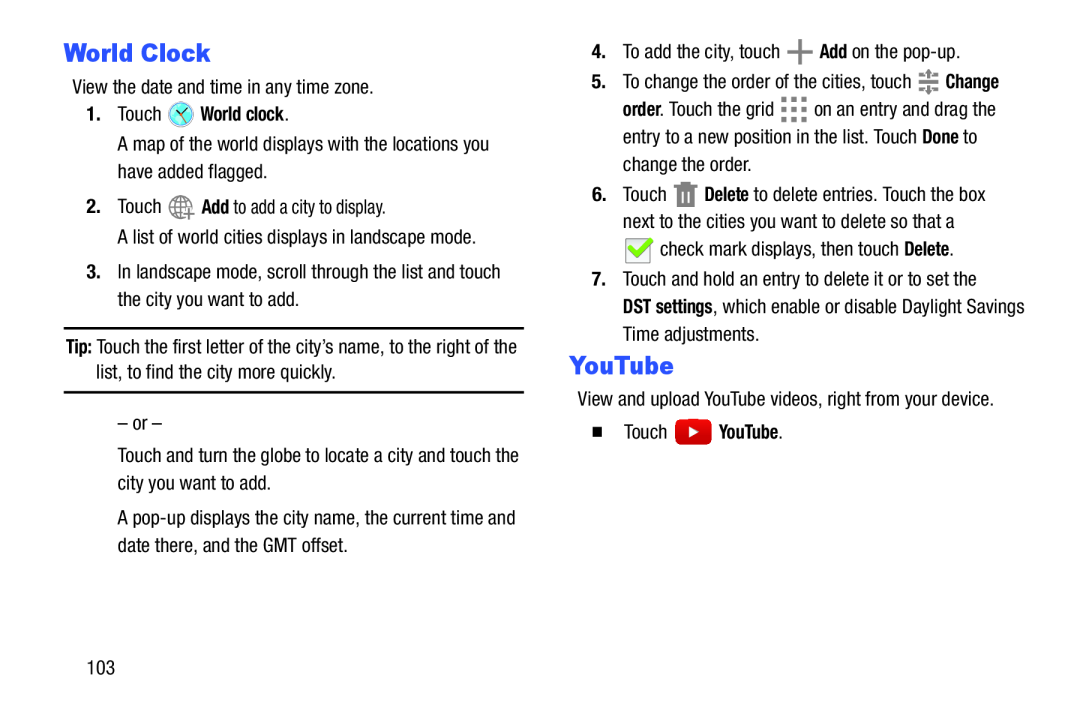 World Clock
World ClockYouTube
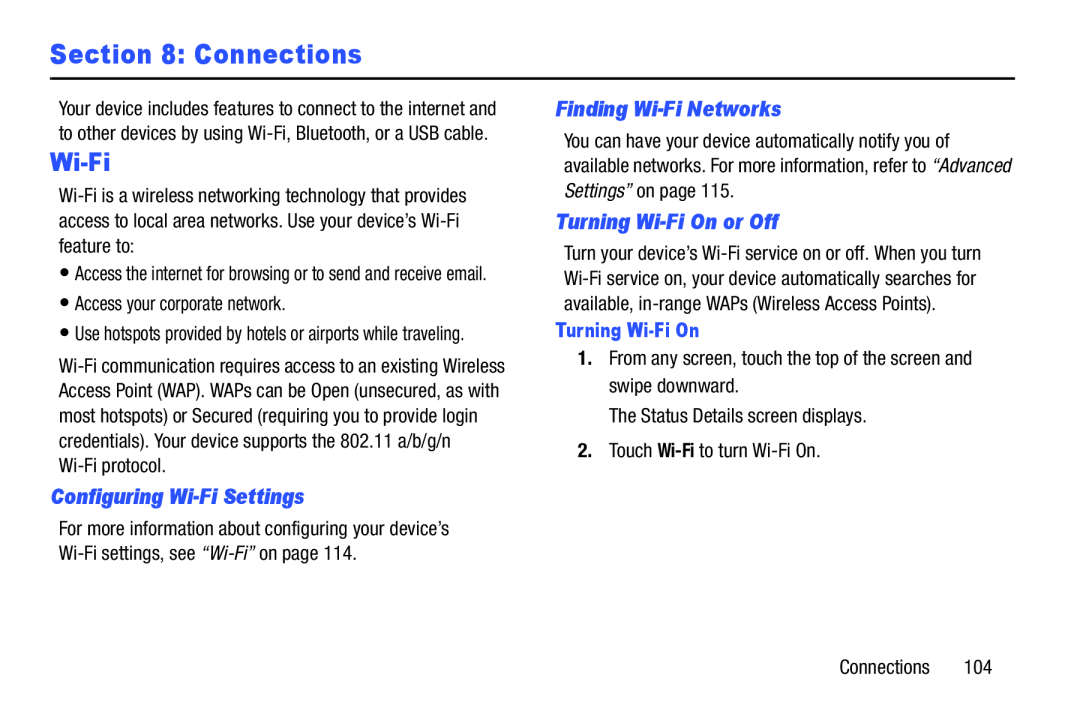 Section 8: Connections
Section 8: ConnectionsWi-Fi
Configuring Wi-FiSettings
Finding Wi-FiNetworks
Turning Wi-FiOn or Off
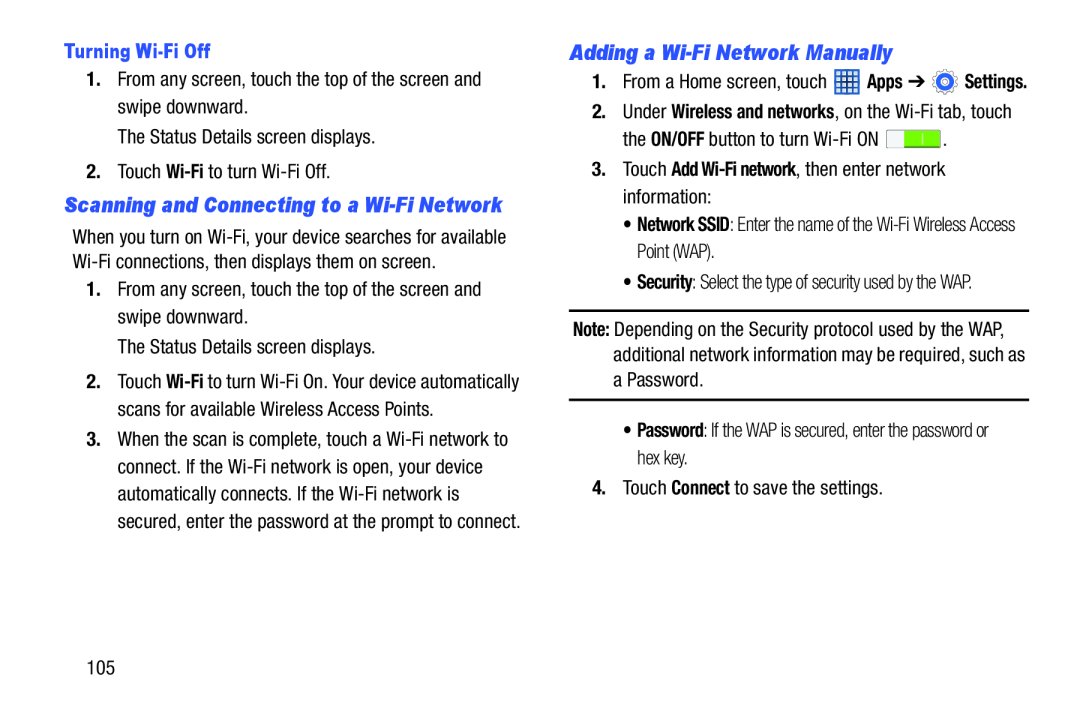 Adding a Wi-FiNetwork Manually
Adding a Wi-FiNetwork Manually
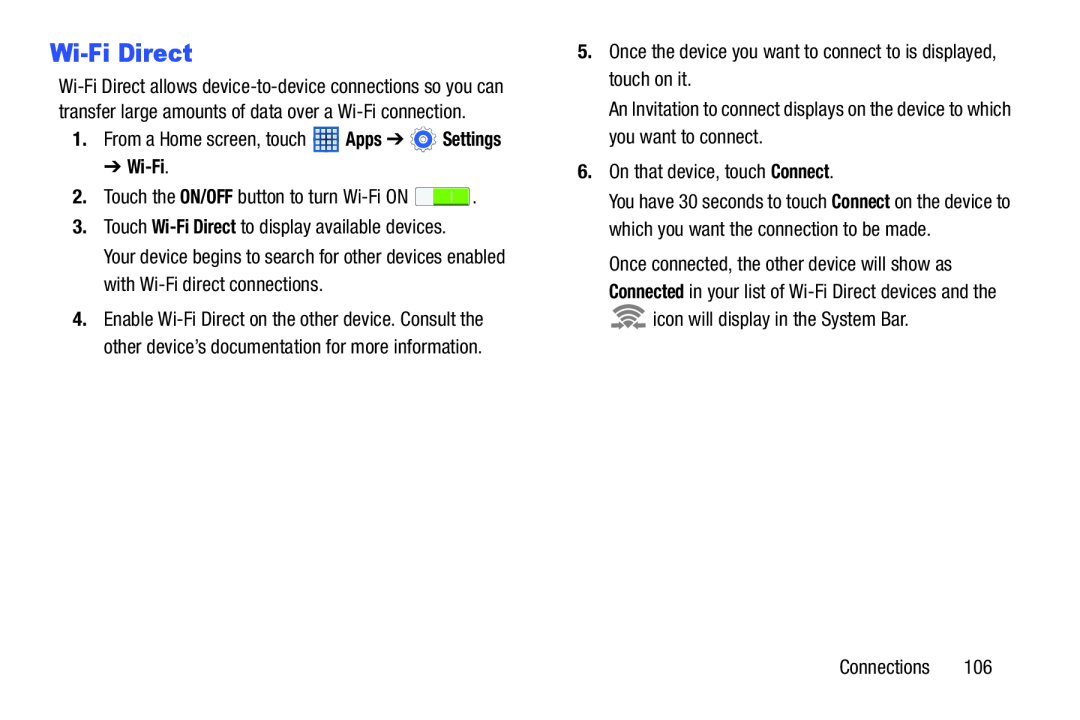 Wi-FiDirect
Wi-FiDirect
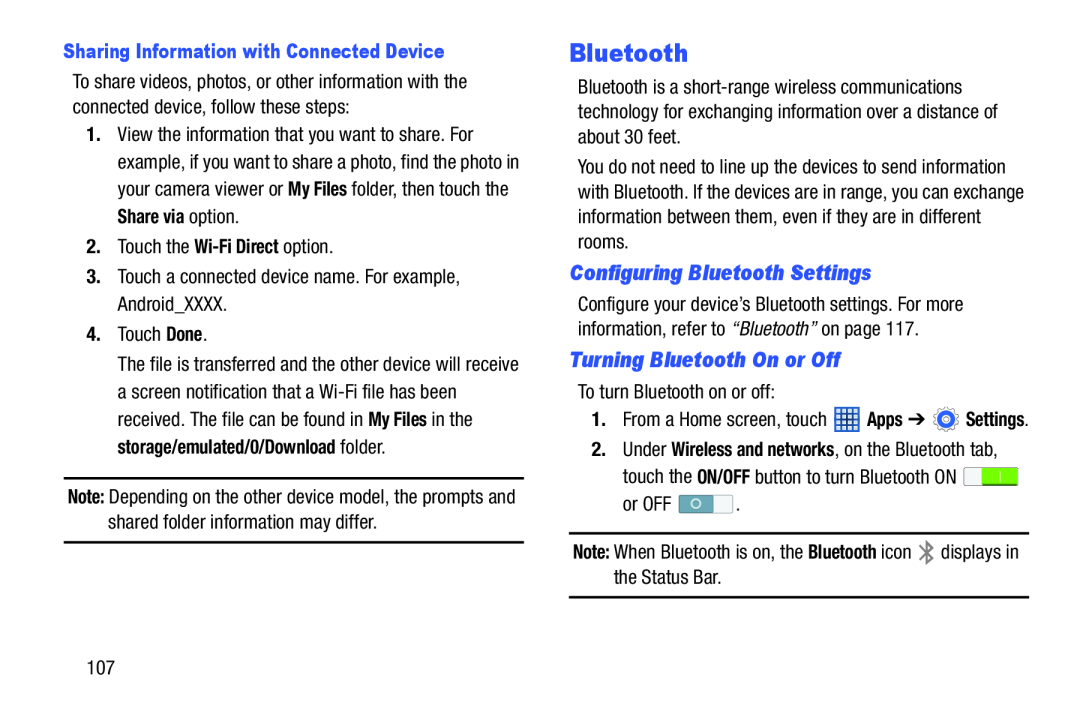 Bluetooth
BluetoothConfiguring Bluetooth Settings
Turning Bluetooth On or Off
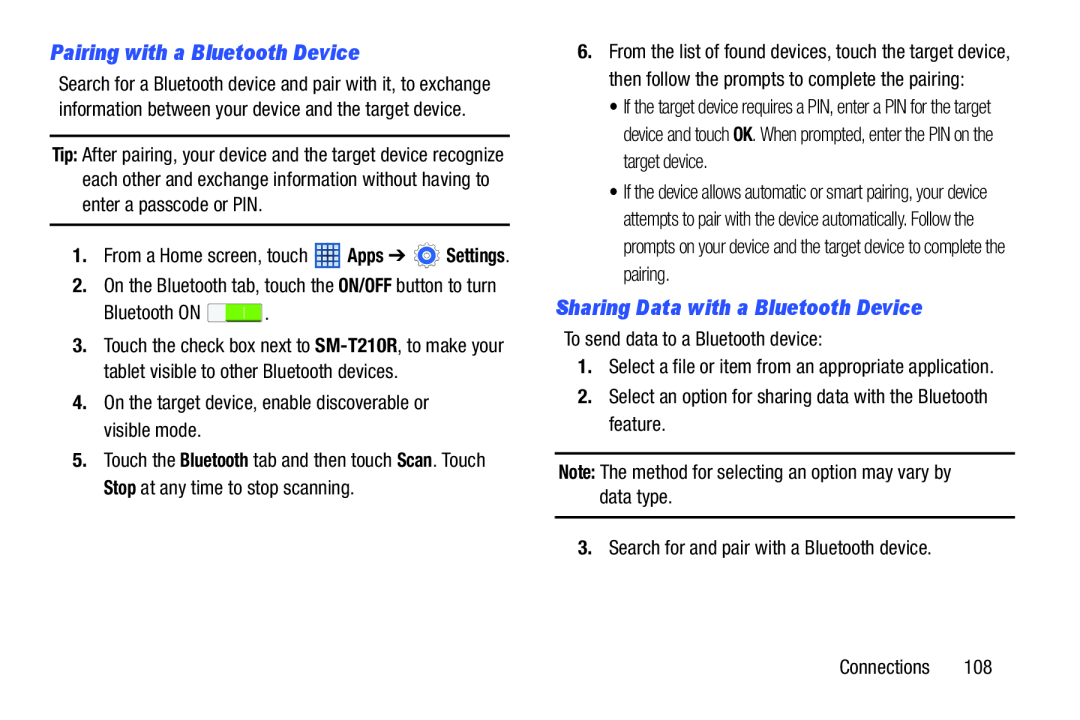 Pairing with a Bluetooth Device
Pairing with a Bluetooth DeviceSharing Data with a Bluetooth Device
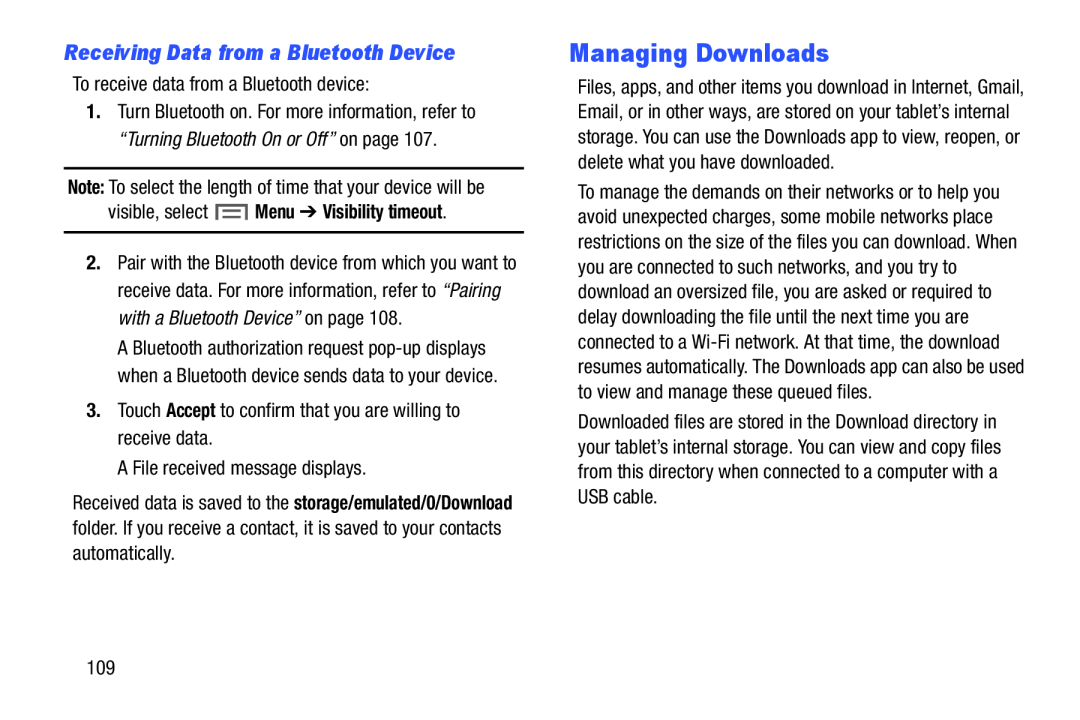 Receiving Data from a Bluetooth Device
Receiving Data from a Bluetooth DeviceManaging Downloads
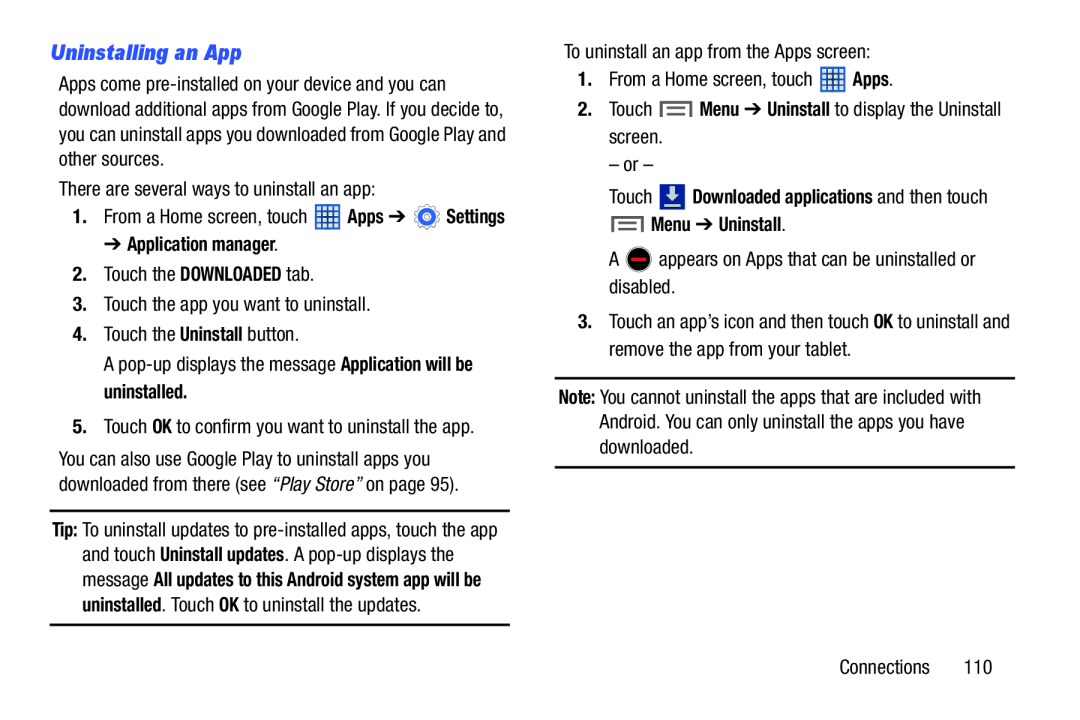 Uninstalling an App
Uninstalling an App
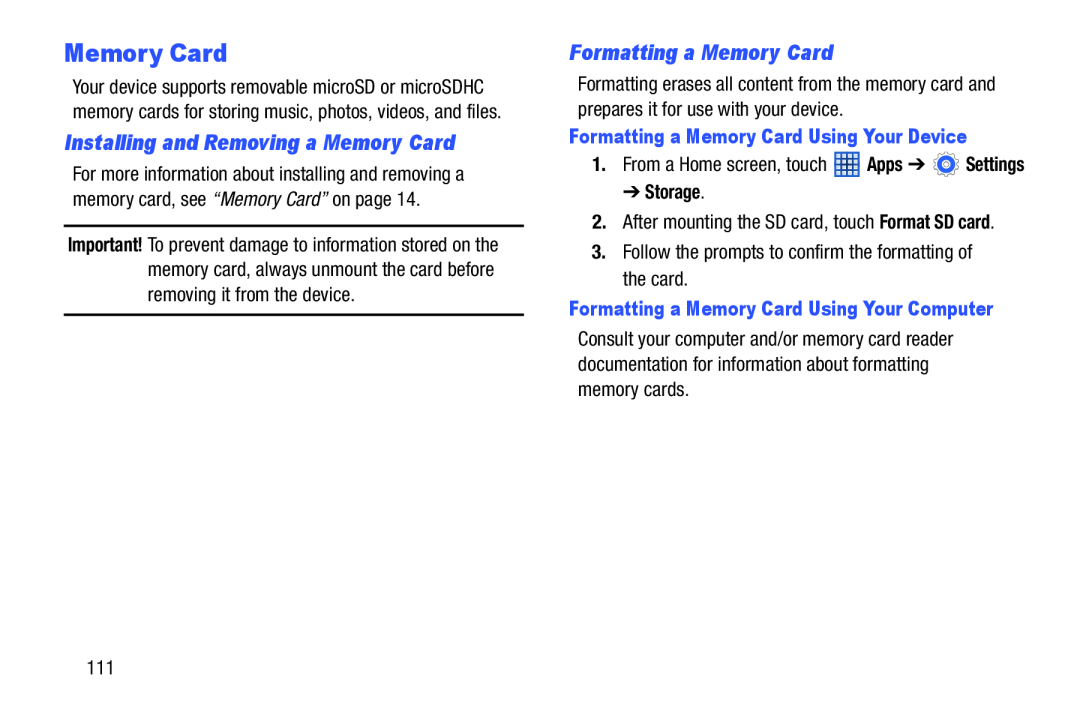 Installing and Removing a Memory Card
Installing and Removing a Memory CardFormatting a Memory Card
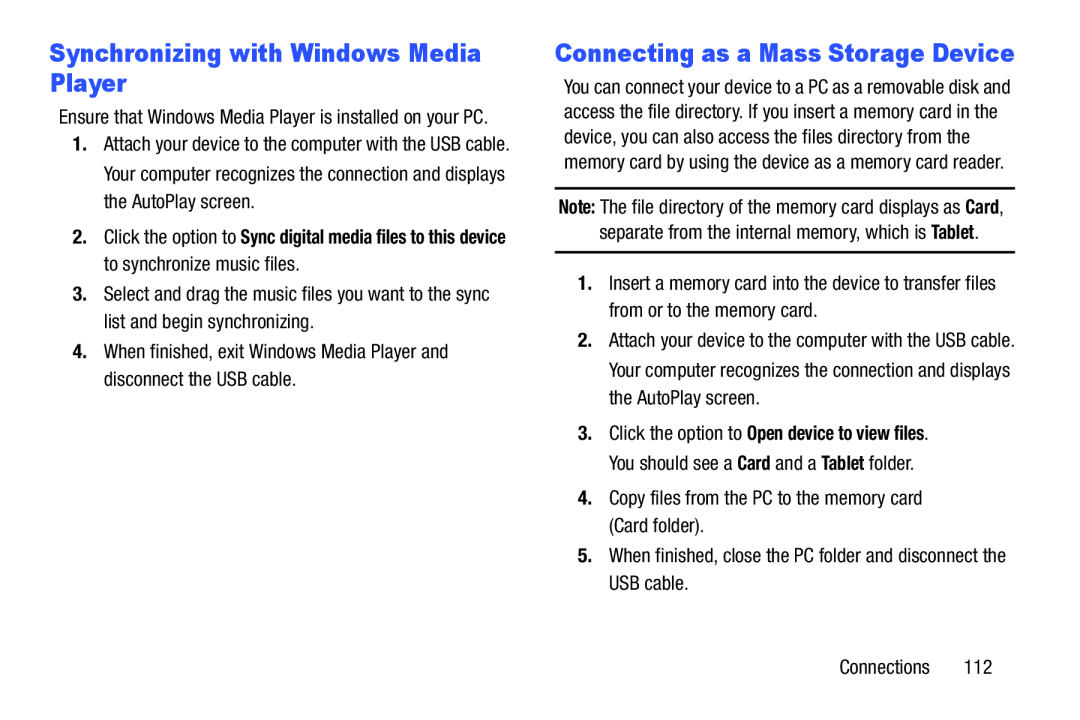 Synchronizing with Windows Media Player
Synchronizing with Windows Media PlayerConnecting as a Mass Storage Device
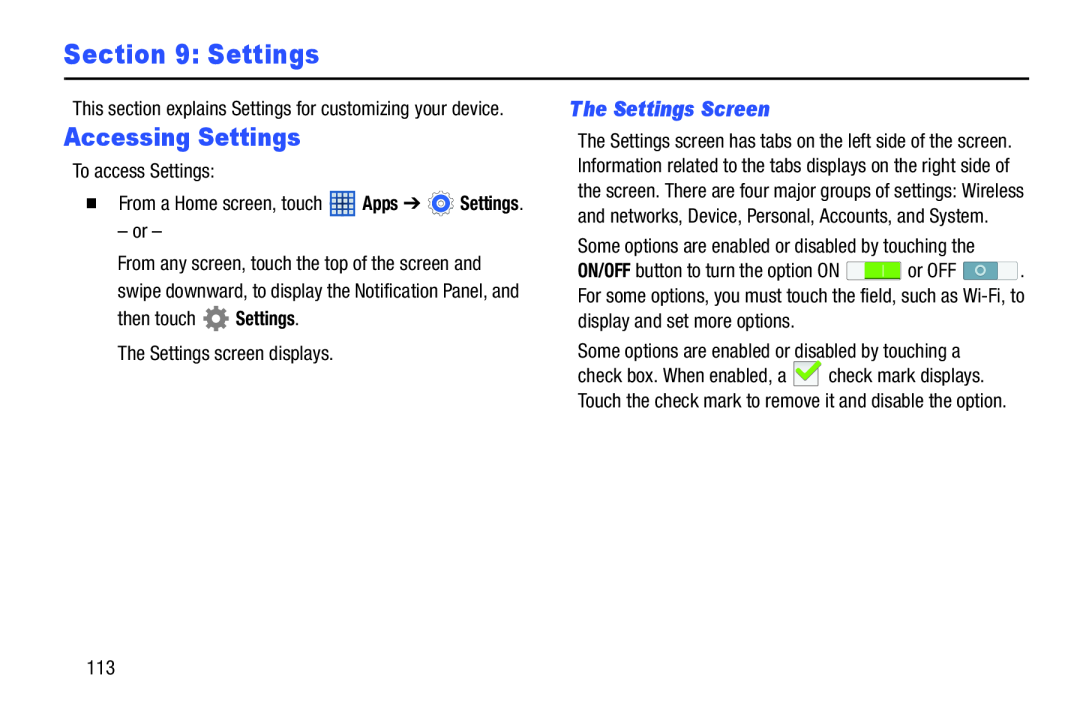 Section 9: Settings
Section 9: SettingsAccessing Settings
The Settings Screen
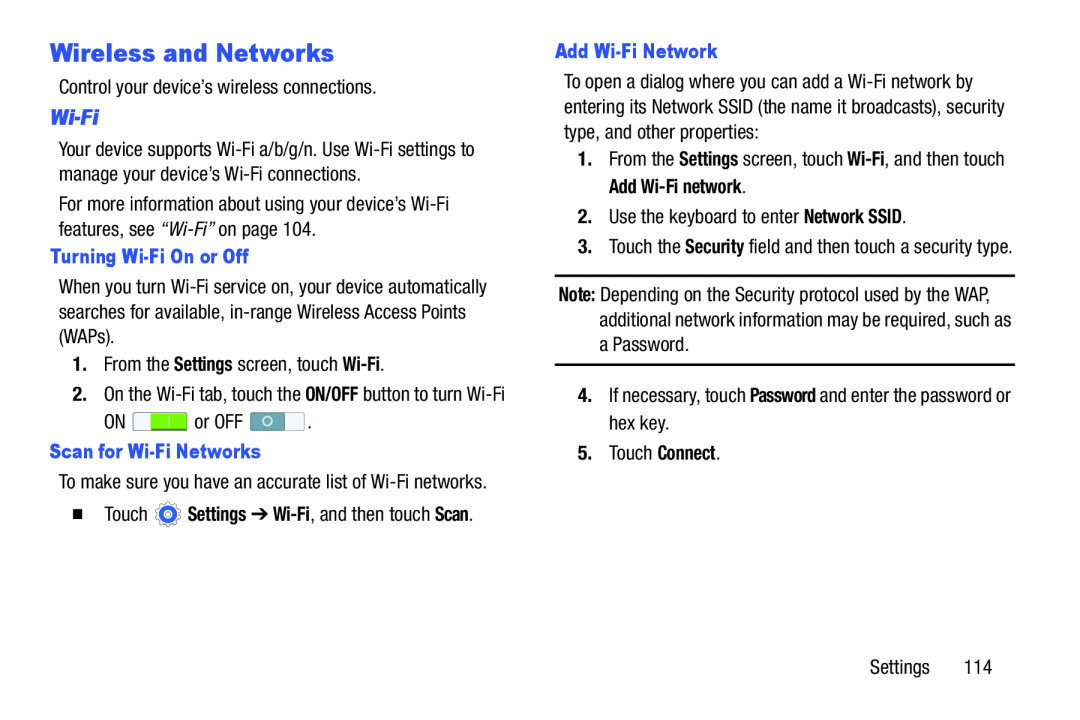 Wireless and Networks
Wireless and Networks
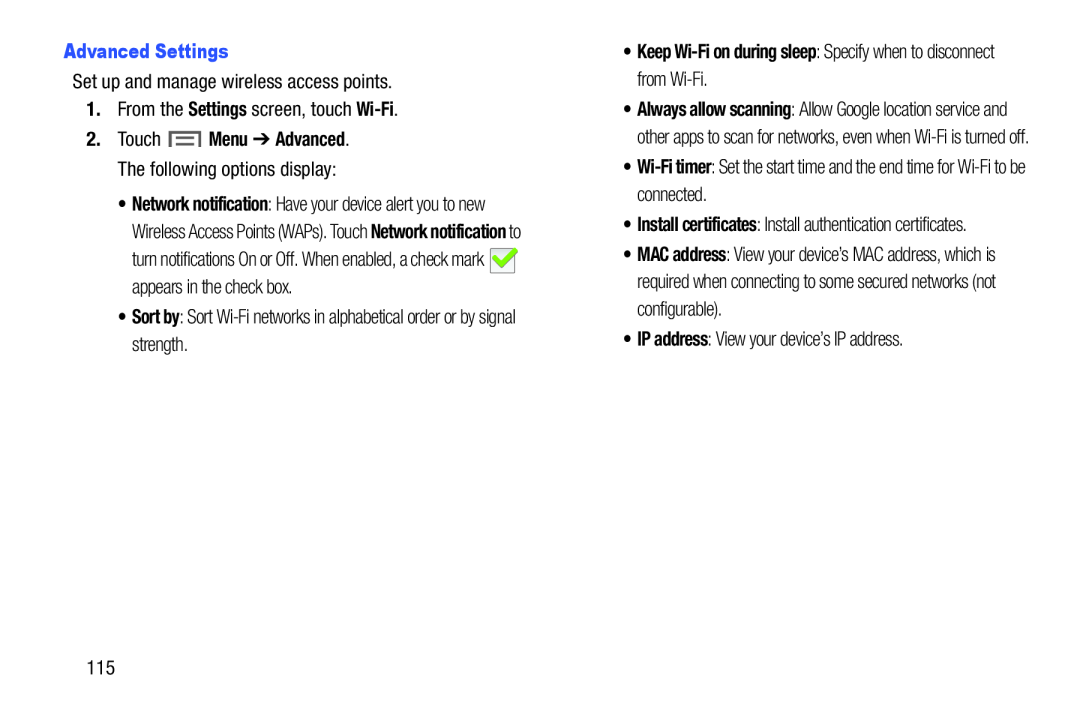 Advanced Settings
Advanced SettingsSettings
Wi-Fi
Sort by
•Keep Wi-Fion during sleep: Specify when to disconnect from Wi-Fi
Wi-Fi
timer
IP address
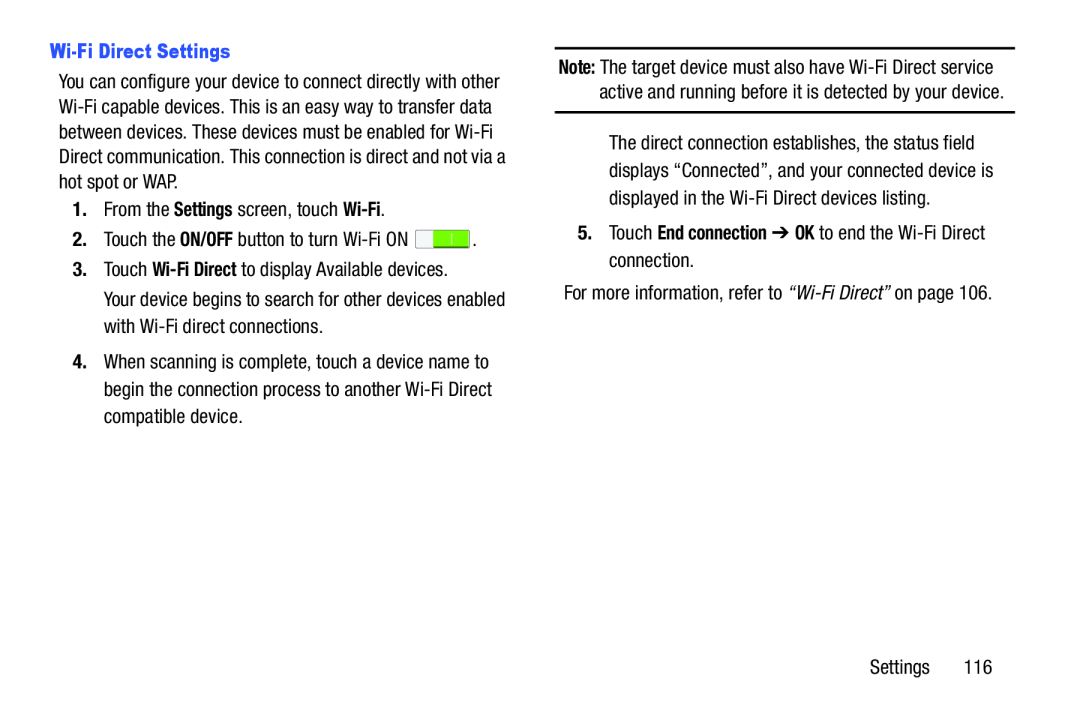 Wi-FiDirect Settings
Wi-FiDirect SettingsSettings
Wi-Fi
Wi-Fi
Direct
5.Touch End connection ➔ OK to end the Wi-FiDirect connection
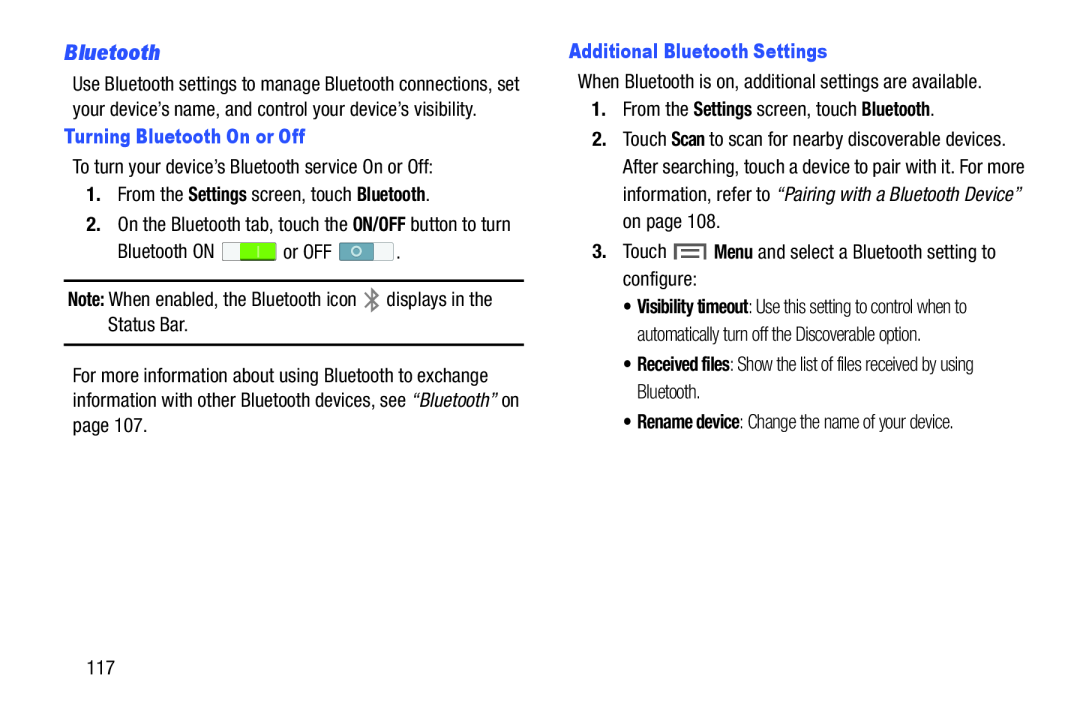 Bluetooth
Bluetooth
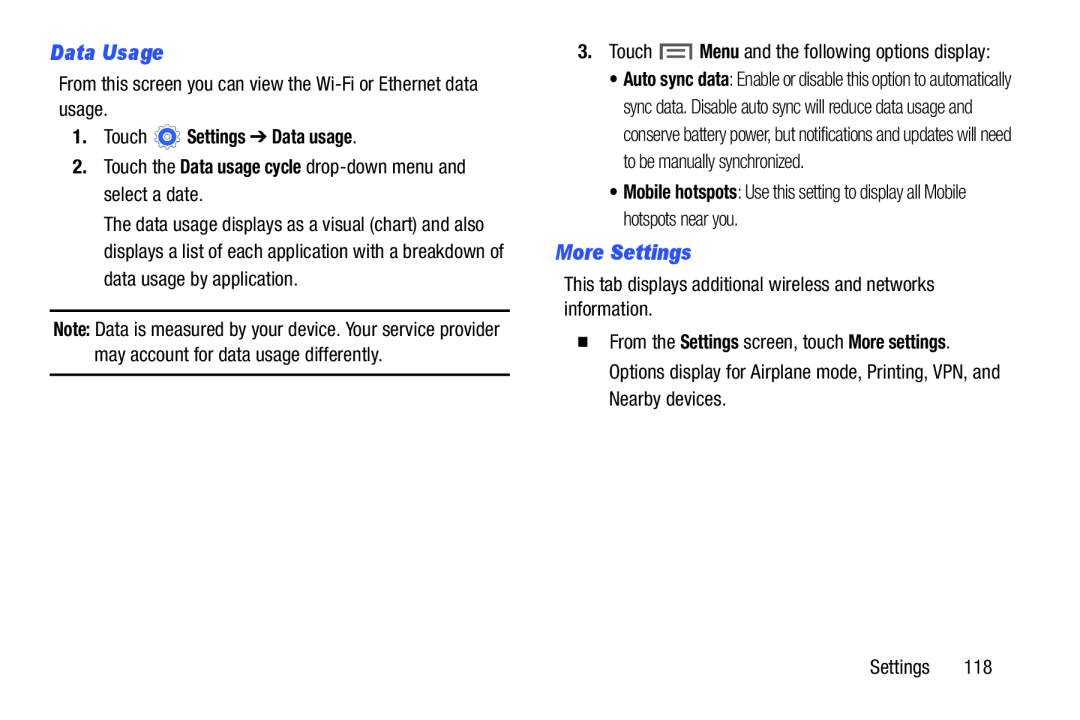 Data Usage
Data UsageMore Settings
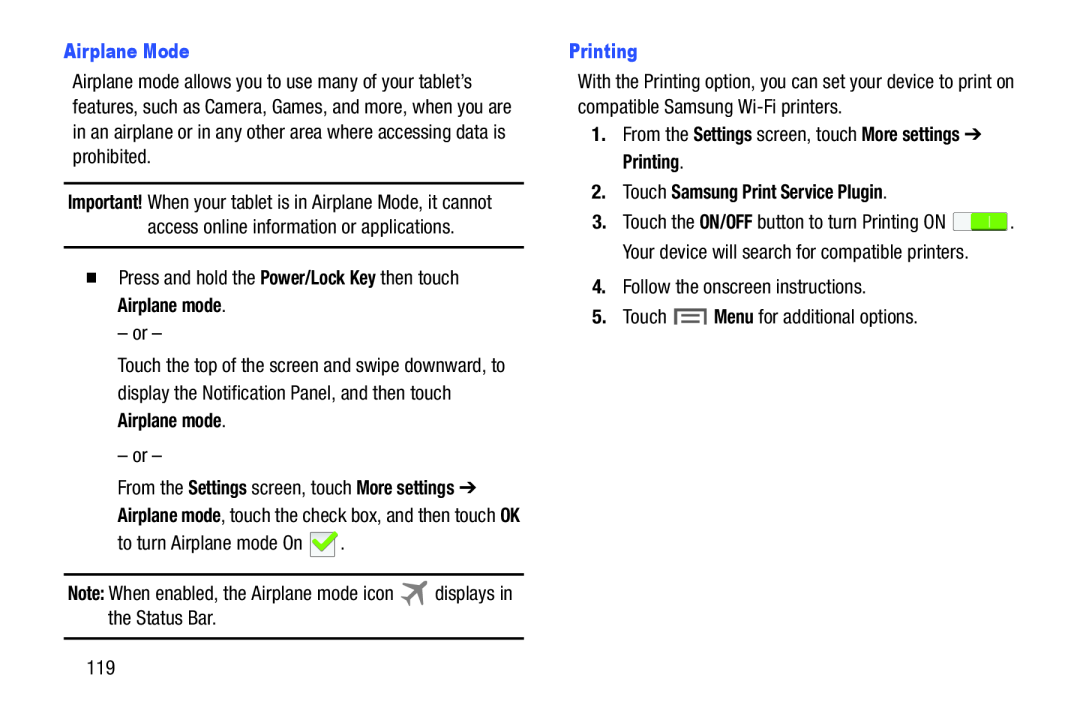 Airplane Mode
Airplane ModePower/Lock Key
Airplane mode
Airplane mode
Note:
Printing
Settings
More settings
Printing
2.Touch Samsung Print Service Plugin
Menu
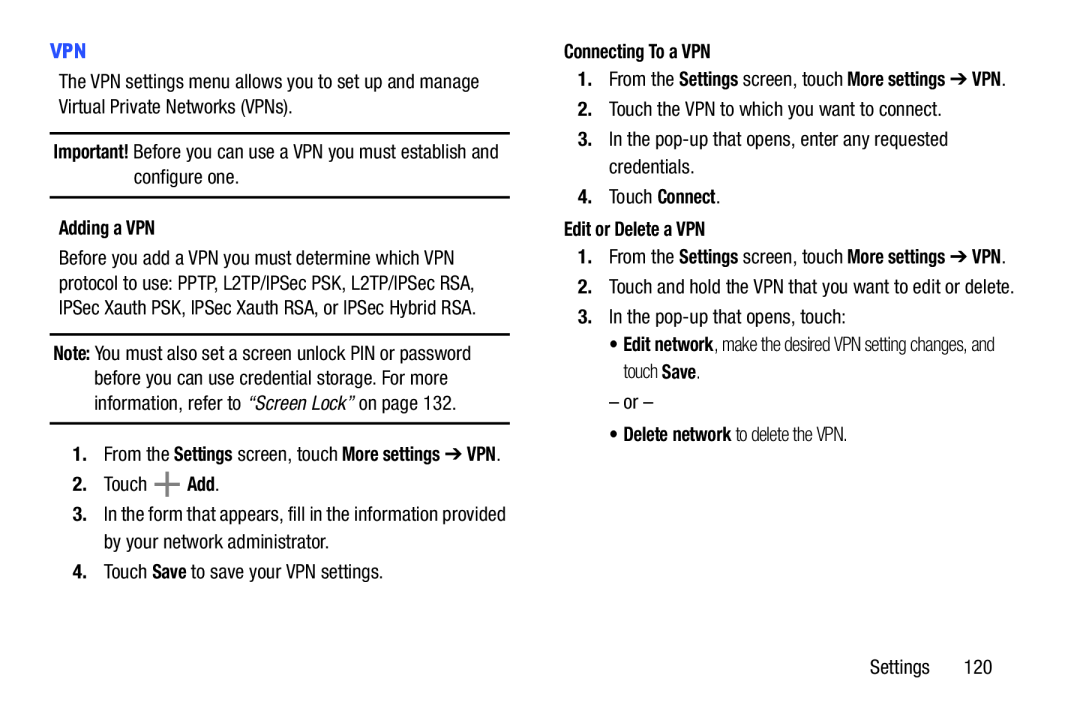 VPN
VPNImportant
Adding a VPN
Add
Save
Connecting To a VPN
Connect
Edit or Delete a VPN
Edit network
Save
Delete network
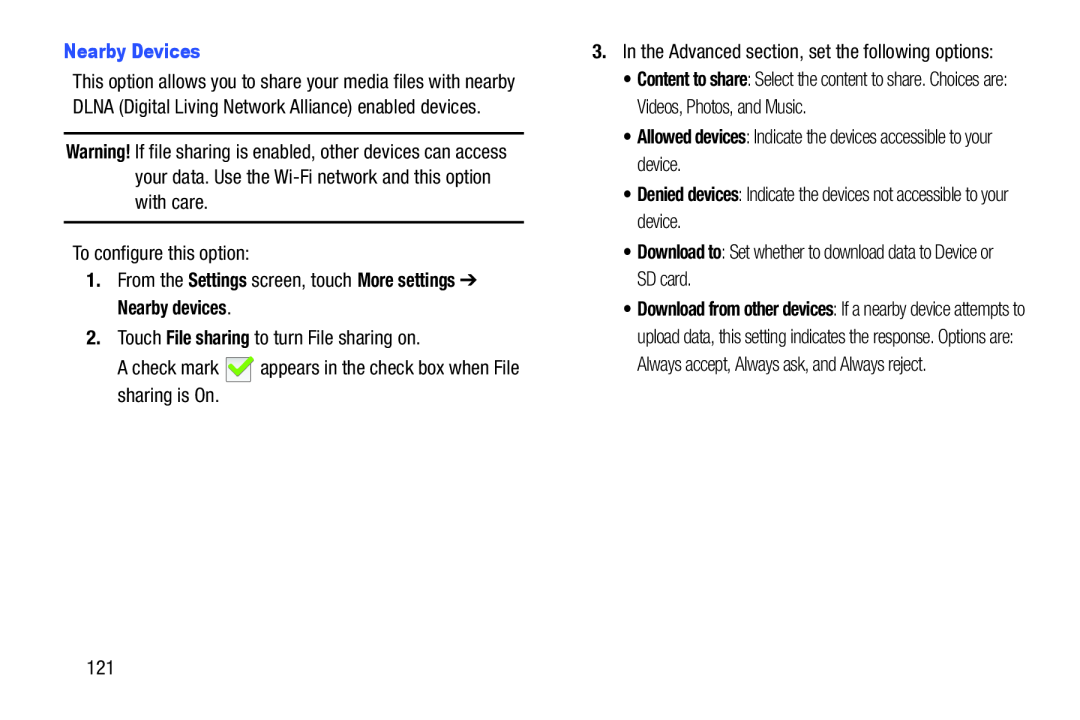 Nearby Devices
Nearby DevicesWarning
Settings
More settings
Nearby devices
File sharing
Allowed devices
Denied devices
Download to
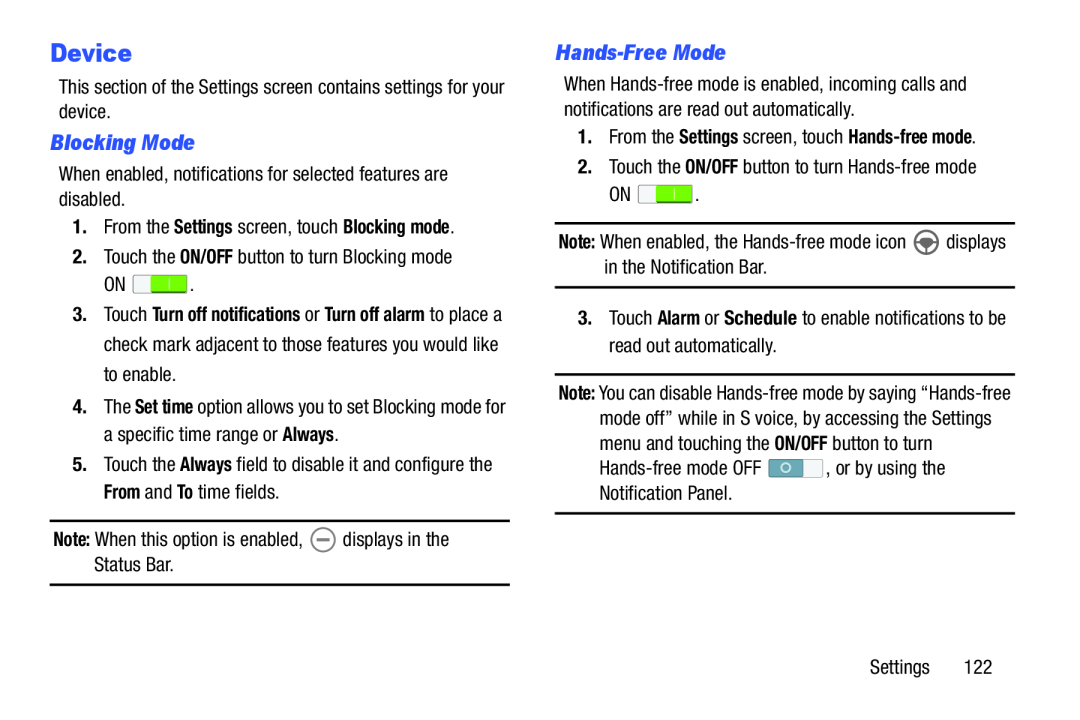 Device
DeviceBlocking Mode
Hands-FreeMode
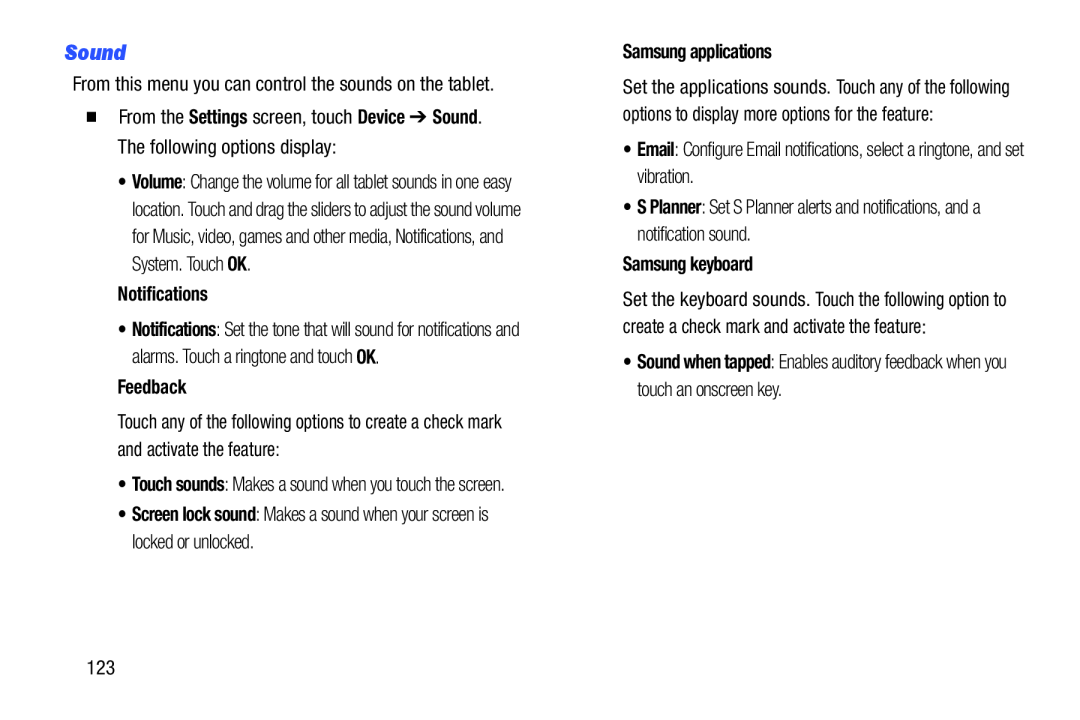 Sound
Sound
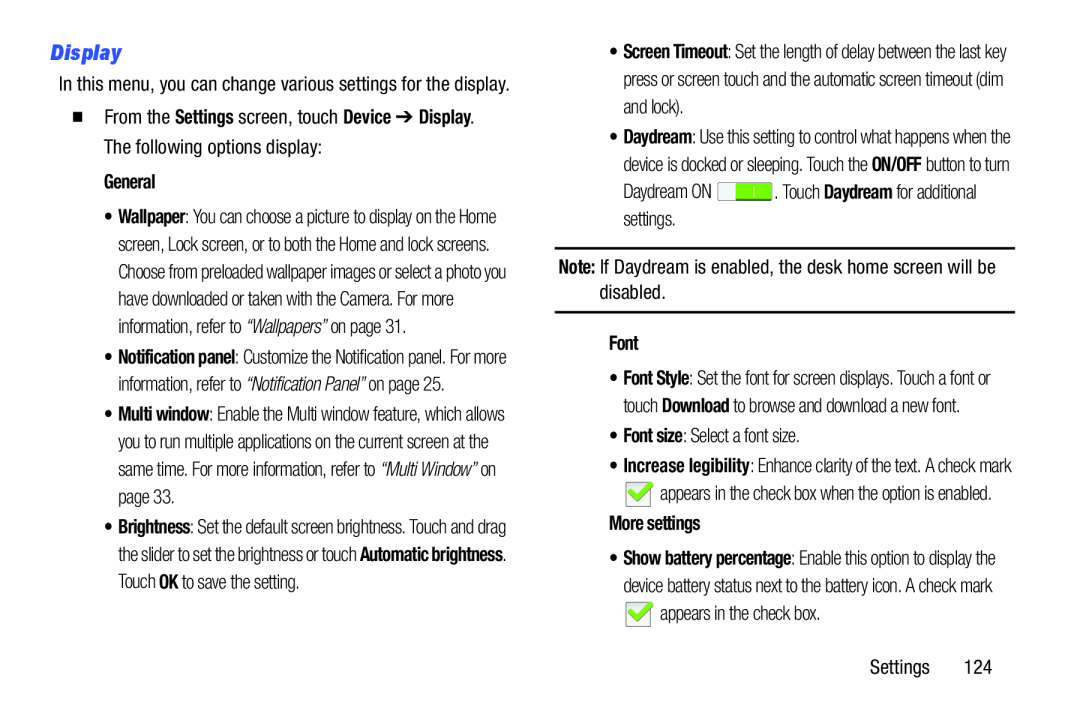 Display
Display
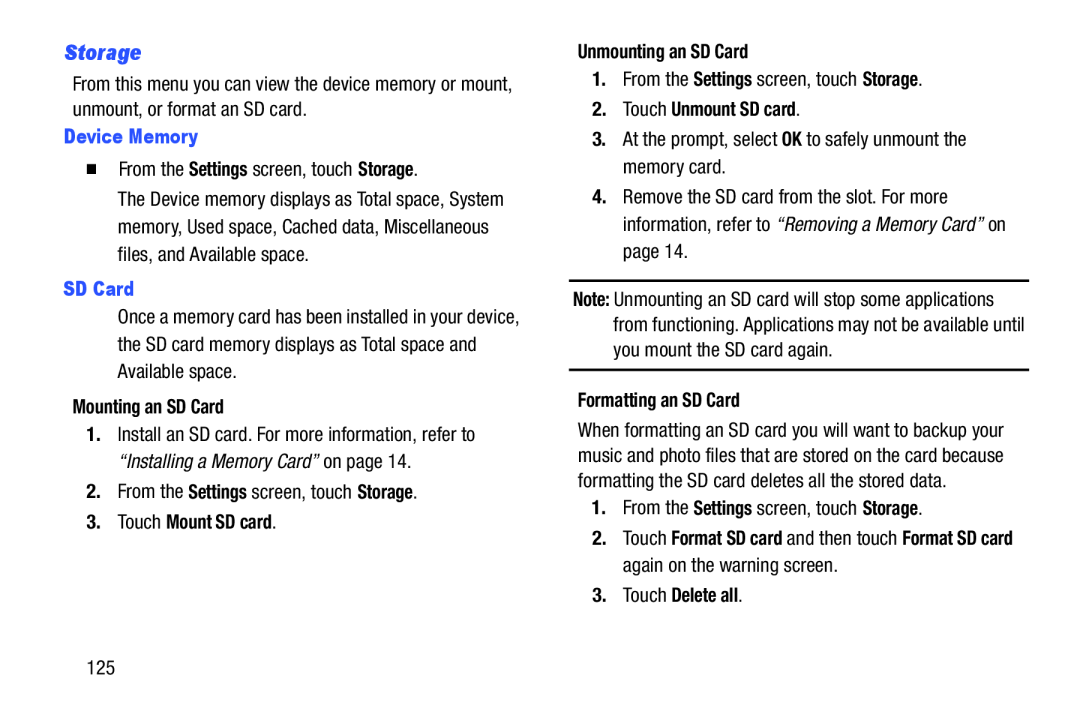 Storage
Storage
 Power Saving Mode
Power Saving ModeBattery
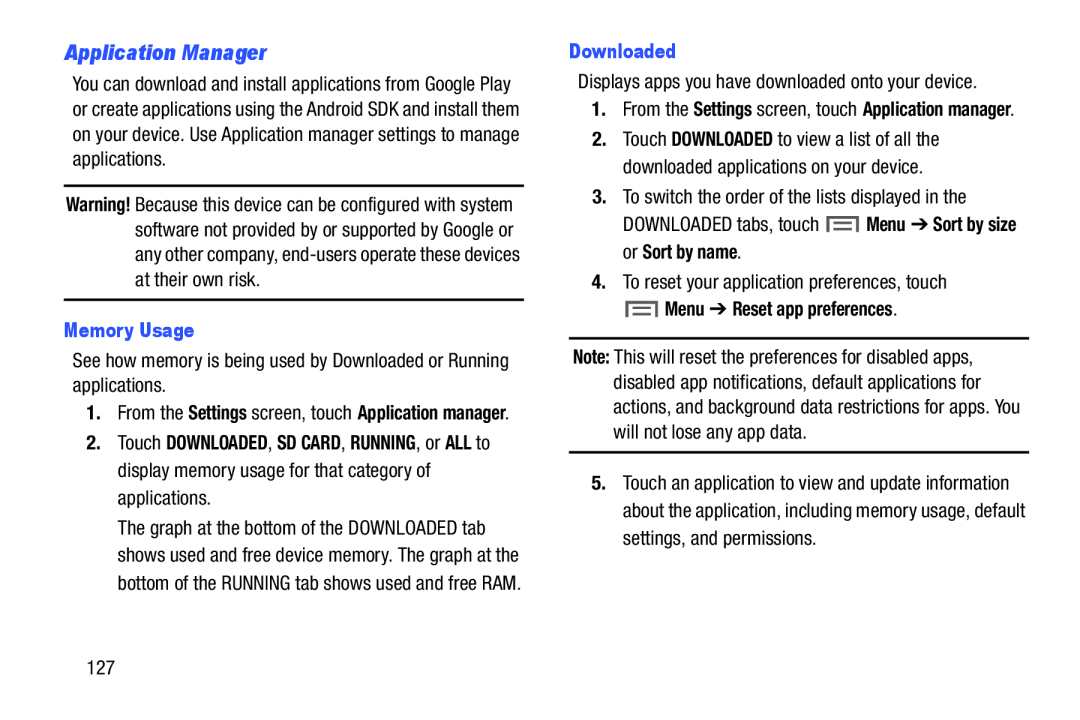 Application Manager
Application Manager
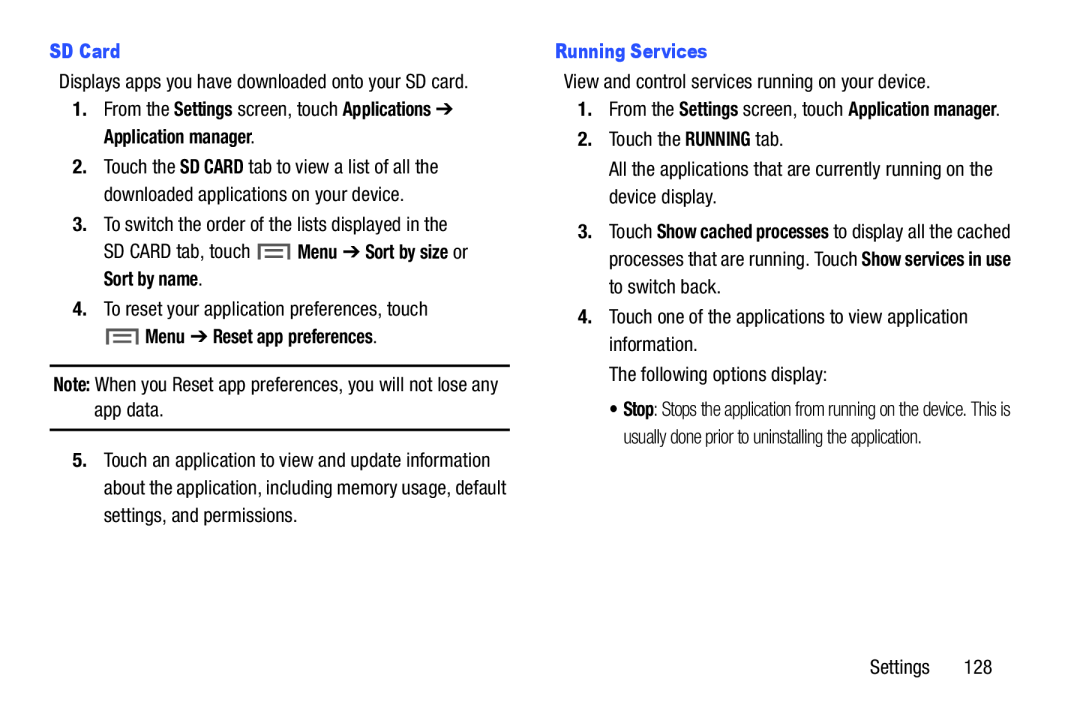 SD Card
SD CardSettings
Applications
Application manager
Menu
Sort by size
Sort by name
Menu ➔ Reset app preferences
Note:
Running Services
1.From the Settings screen, touch Application manager
RUNNING
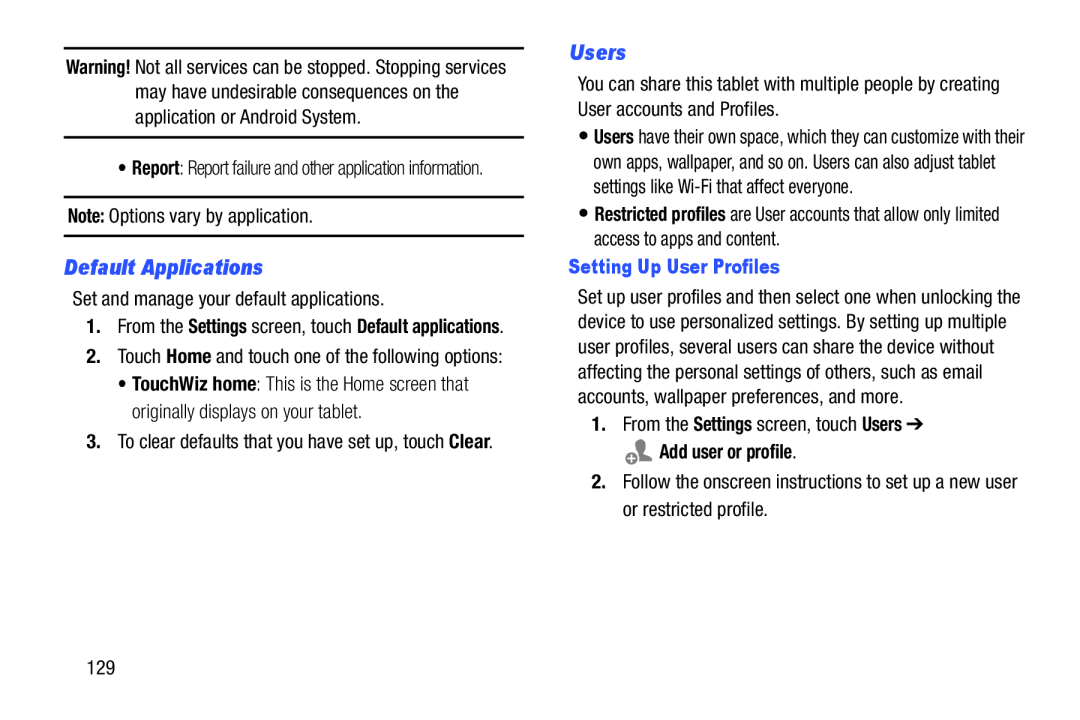 Default Applications
Default ApplicationsUsers
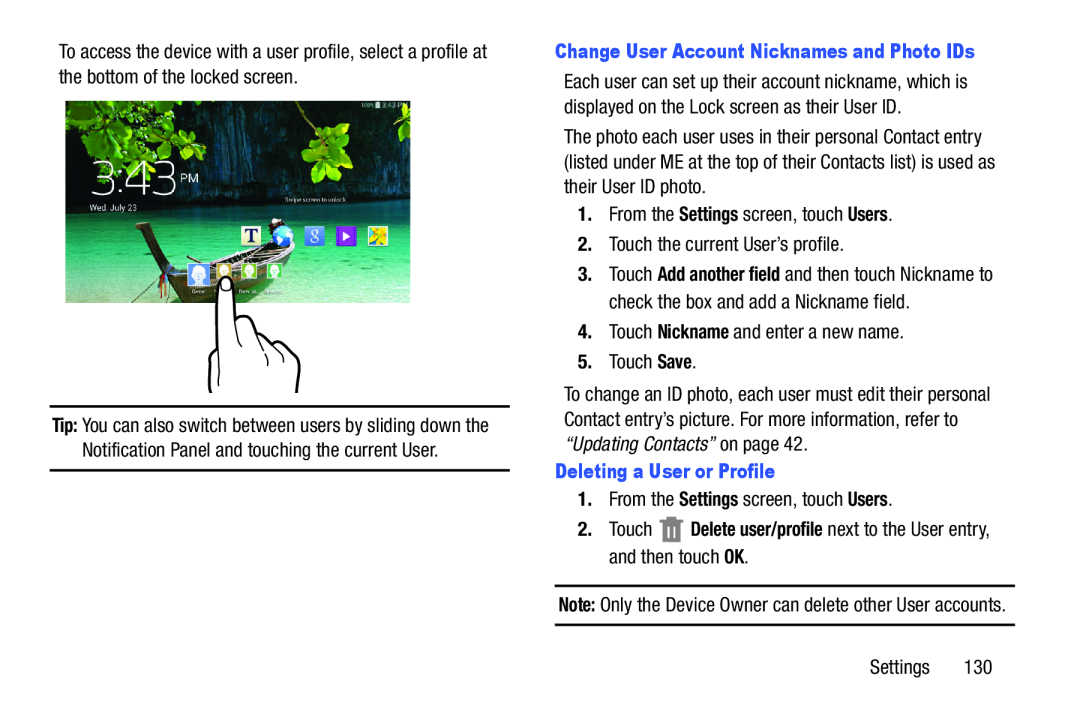 Change User Account Nicknames and Photo IDs
Change User Account Nicknames and Photo IDsSettings
Users
Nickname
Save
Deleting a User or Profile
Settings
Users
2.Touch Delete user/profile next to the User entry, and then touch OK
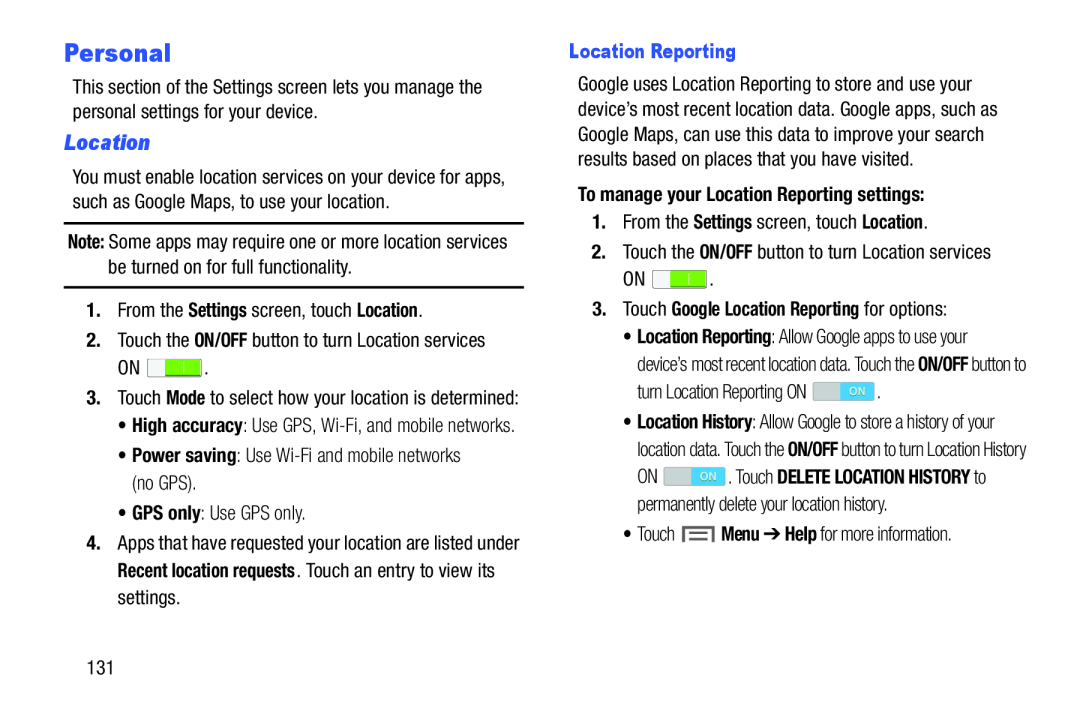 Personal
PersonalLocation
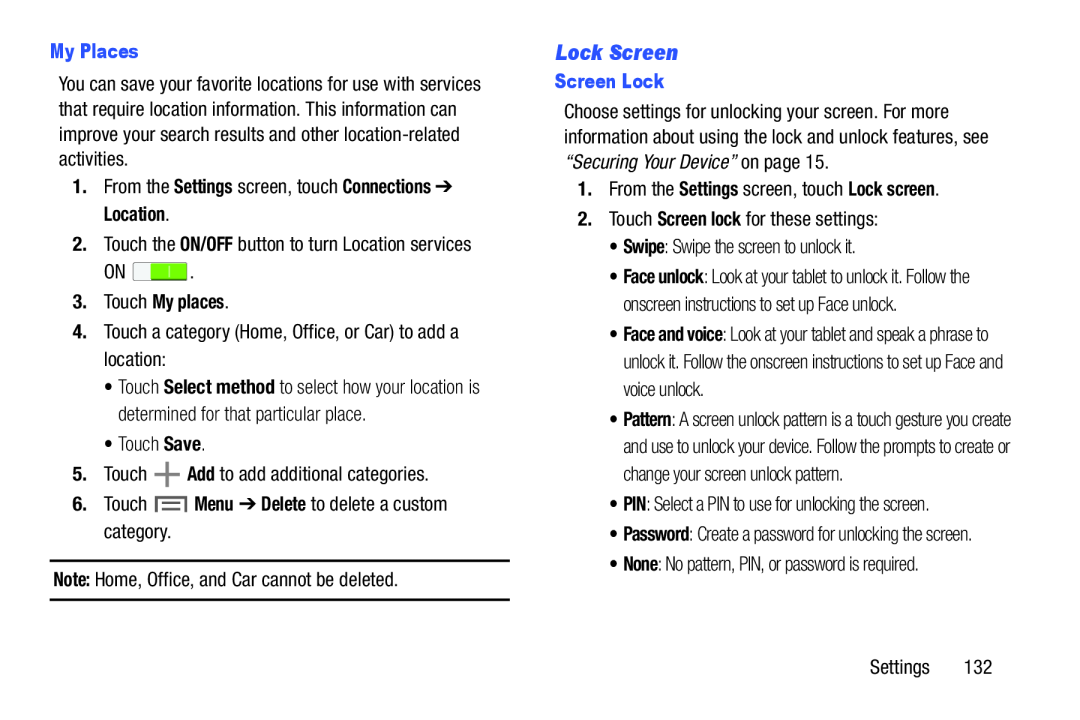 Lock Screen
Lock Screen
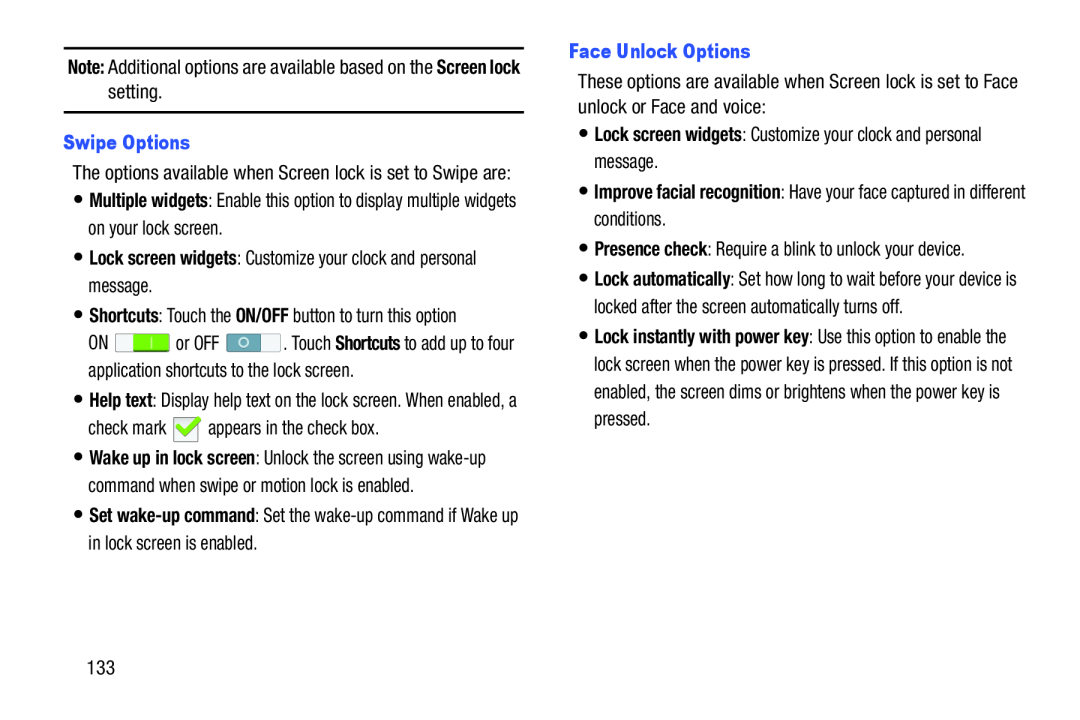 Note:
Note:Screen lock
Swipe Options
Multiple widgets
•Lock screen widgets: Customize your clock and personal message
Shortcuts
ON/OFF
Shortcuts
Set
Face Unlock Options
•Lock screen widgets: Customize your clock and personal message
•Improve facial recognition: Have your face captured in different conditions
Presence check
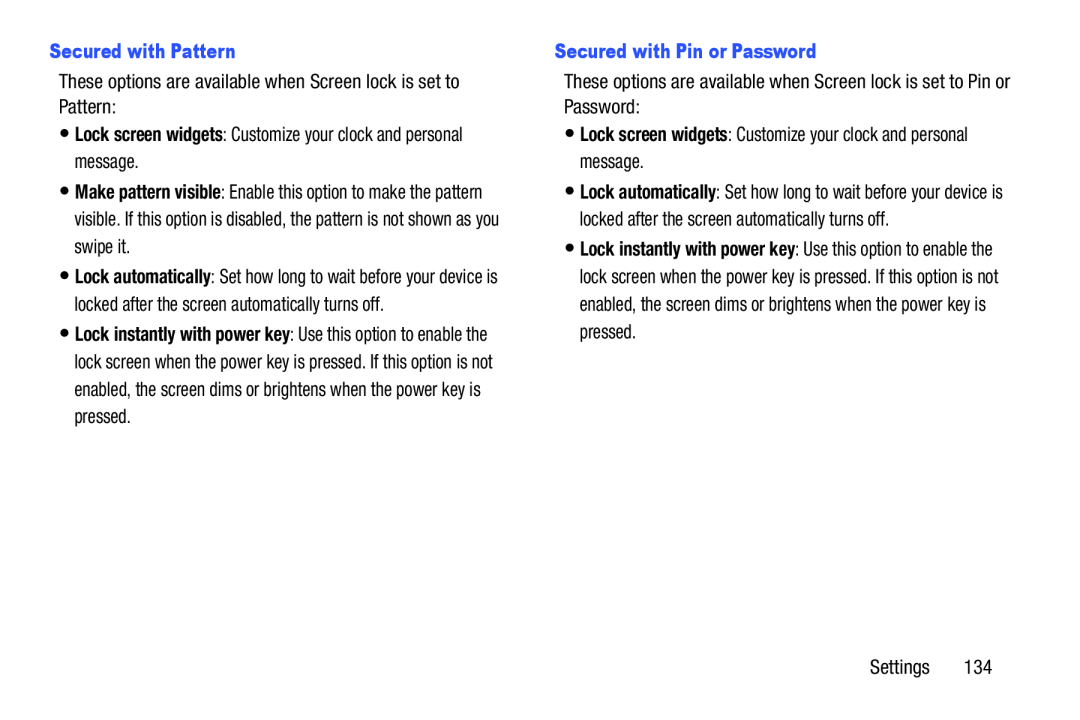 Secured with Pattern
Secured with PatternMake pattern visible
Secured with Pin or Password
Lock instantly with power key
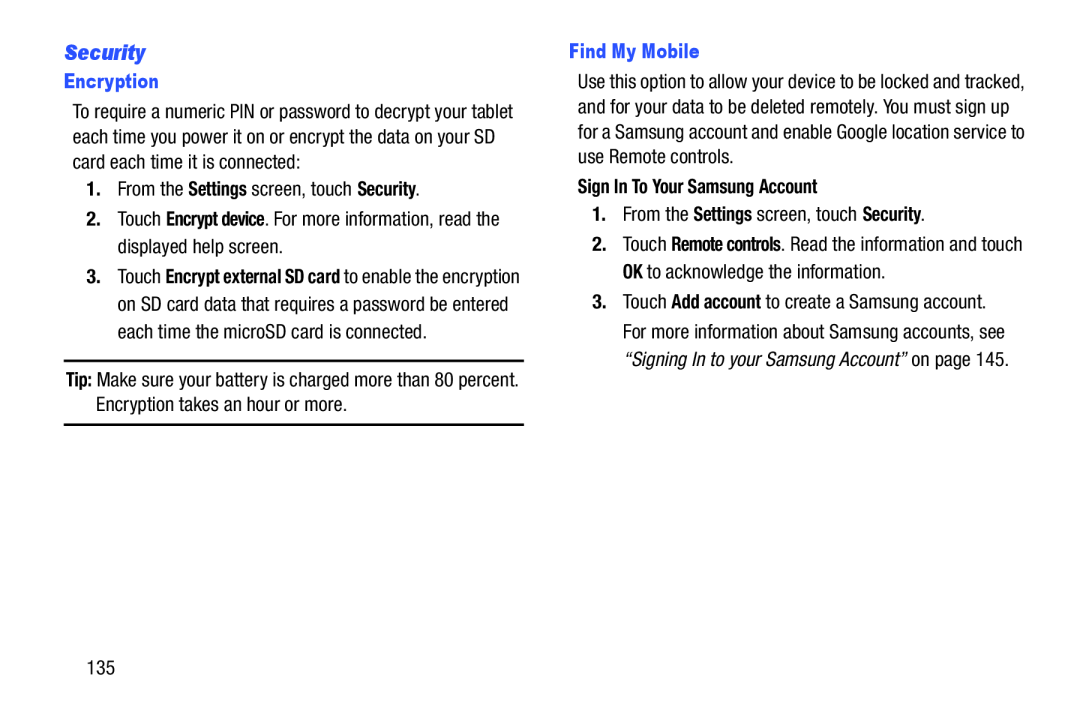 Security
Security
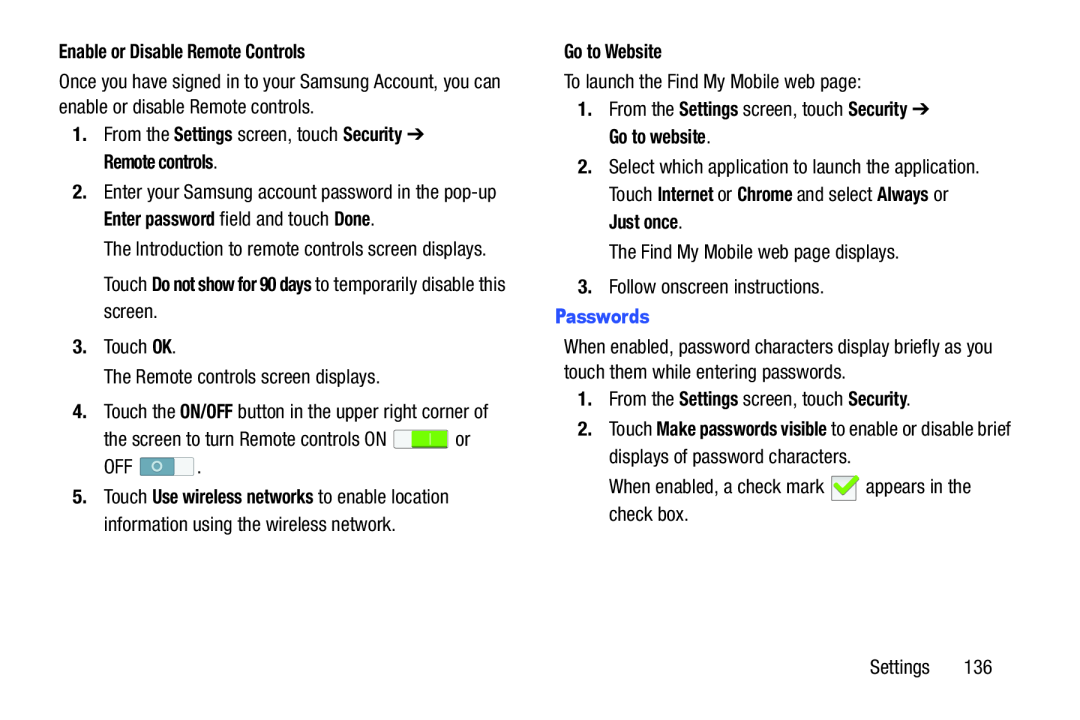 Enable or Disable Remote Controls
Enable or Disable Remote ControlsSettings
Security
Remote controls
Enter password
Done
Touch Do not show for 90 days to temporarily disable this screen
ON/OFF
Go to Website
Settings
Security
Go to website
Internet
Chrome
Always
Just once
Passwords
Settings
Security
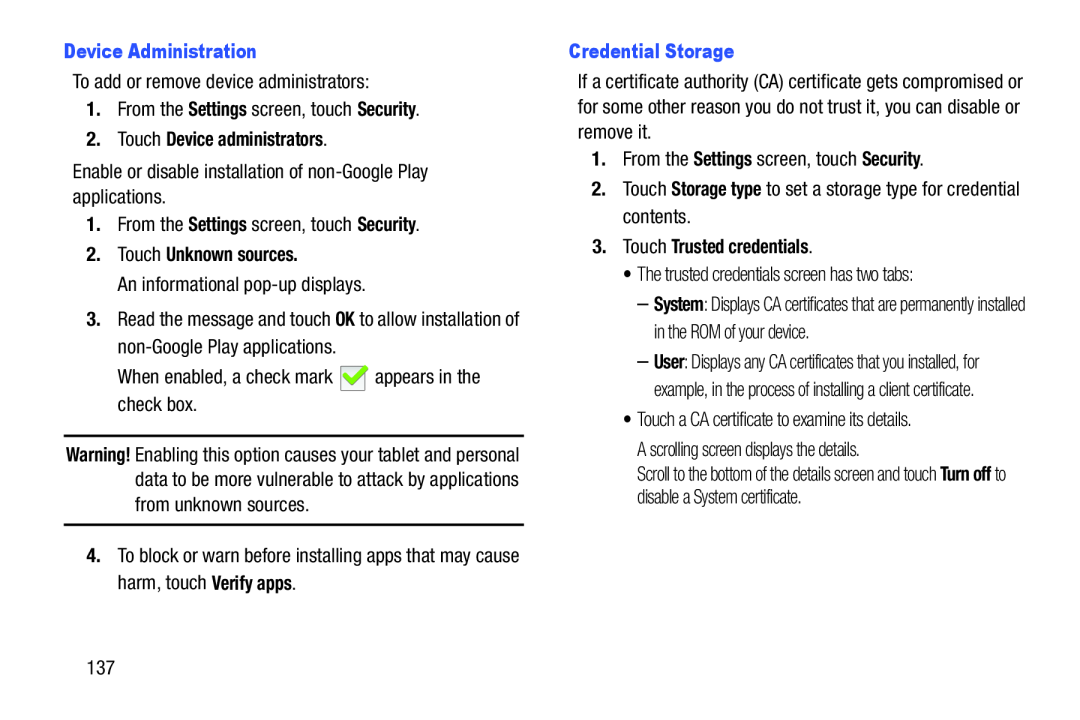 Device Administration
Device AdministrationSettings
Security
2.Touch Device administrators
Settings
Security
2.Touch Unknown sources
Verify apps
Credential Storage
Settings
Security
Storage type
3.Touch Trusted credentials
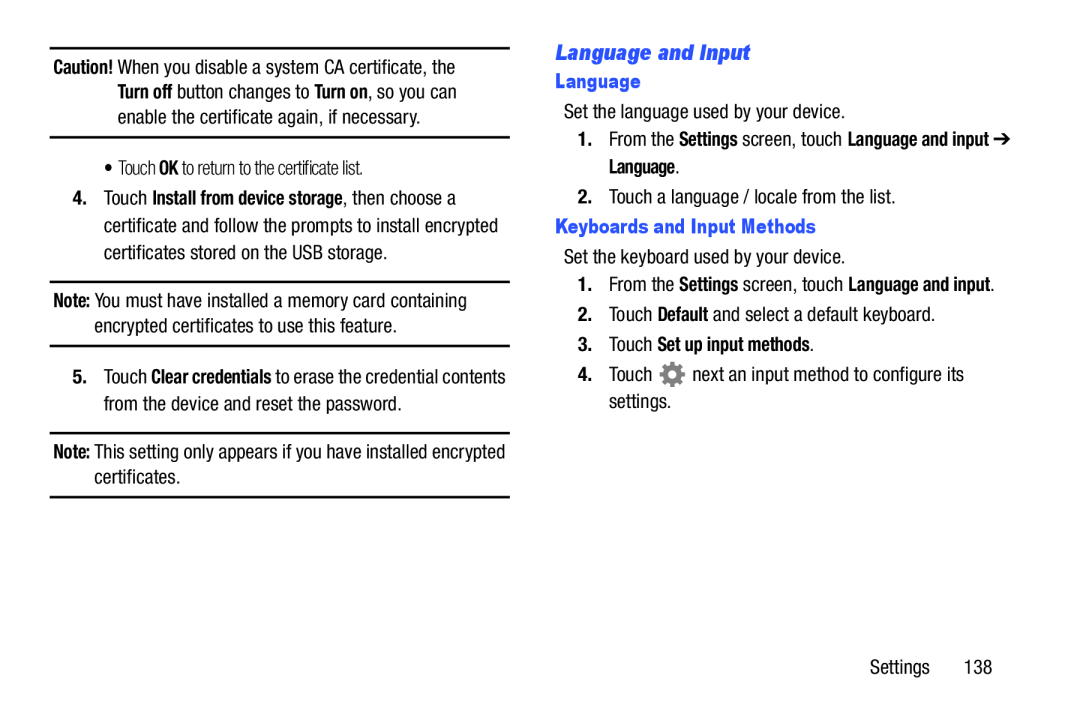 Language and Input
Language and Input
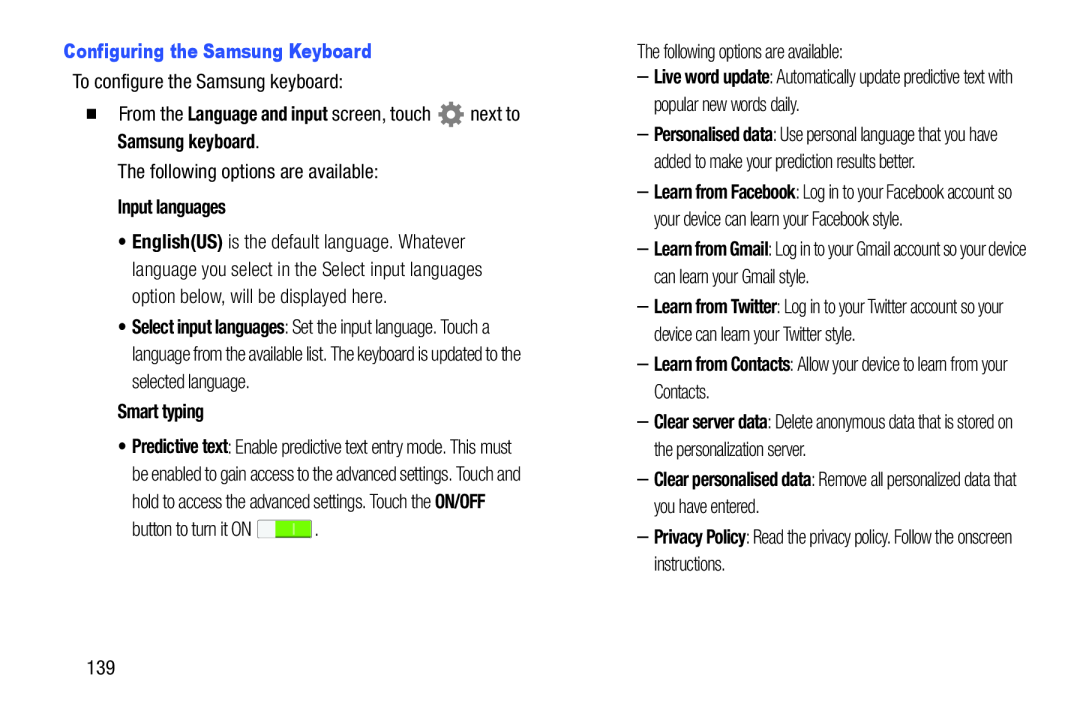 �From the Language and input screen, touch next to Samsung keyboard
�From the Language and input screen, touch next to Samsung keyboardInput languages
Smart typing
–Learn from Contacts: Allow your device to learn from your Contacts
–Clear personalised data: Remove all personalized data that you have entered
Privacy Policy
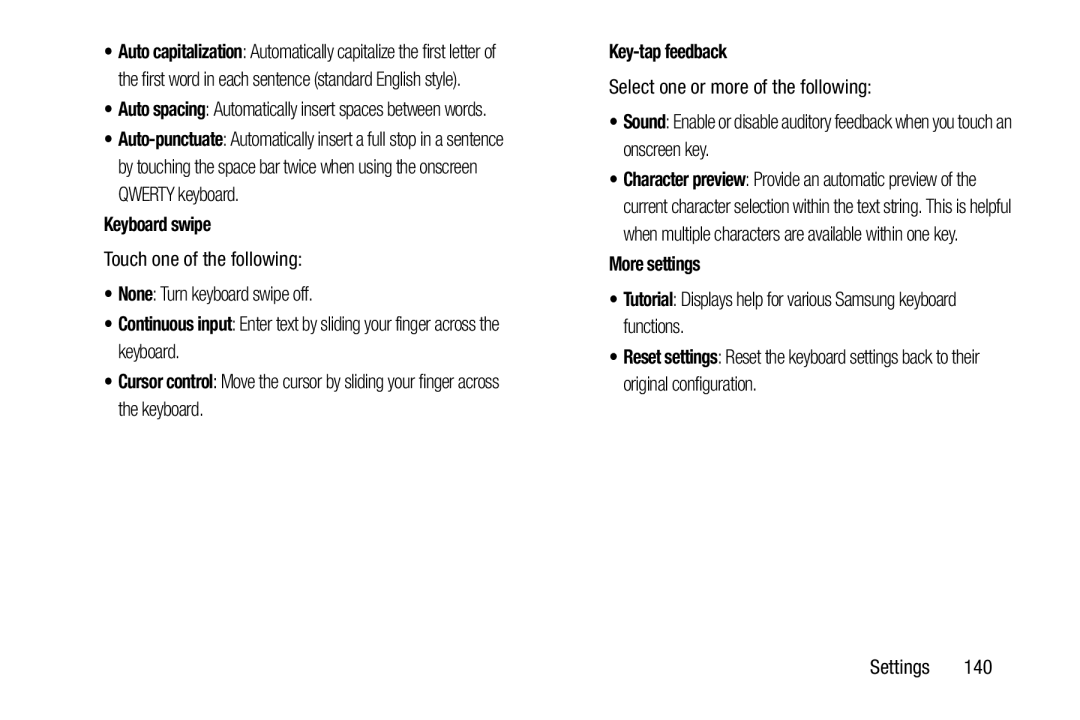 Keyboard swipe
Keyboard swipeNone
Continuous input
Cursor control
Key-tapfeedback
Sound
More settings
Tutorial
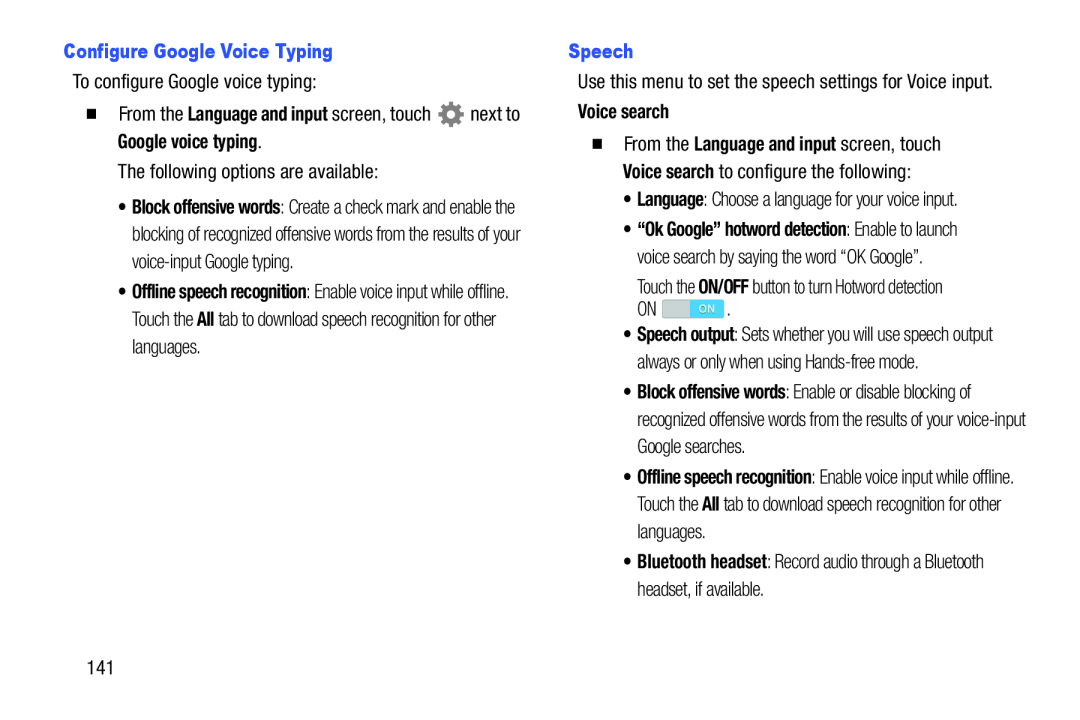 Configure Google Voice Typing
Configure Google Voice Typing�From the Language and input screen, touch next to Google voice typing
Speech
Voice search
Language
ON/OFF
•Bluetooth headset: Record audio through a Bluetooth headset, if available
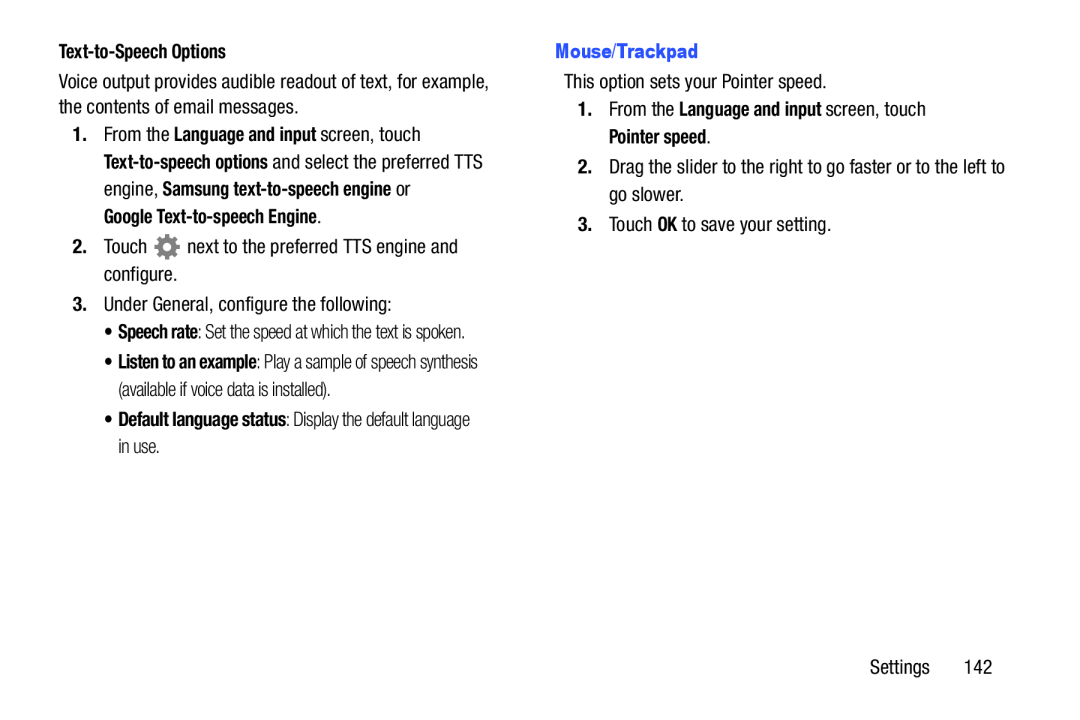 Text-to-SpeechOptions
Text-to-SpeechOptionsGoogle Text-to-speechEngine
•Default language status: Display the default language in use
Mouse/Trackpad
1.From the Language and input screen, touch Pointer speed
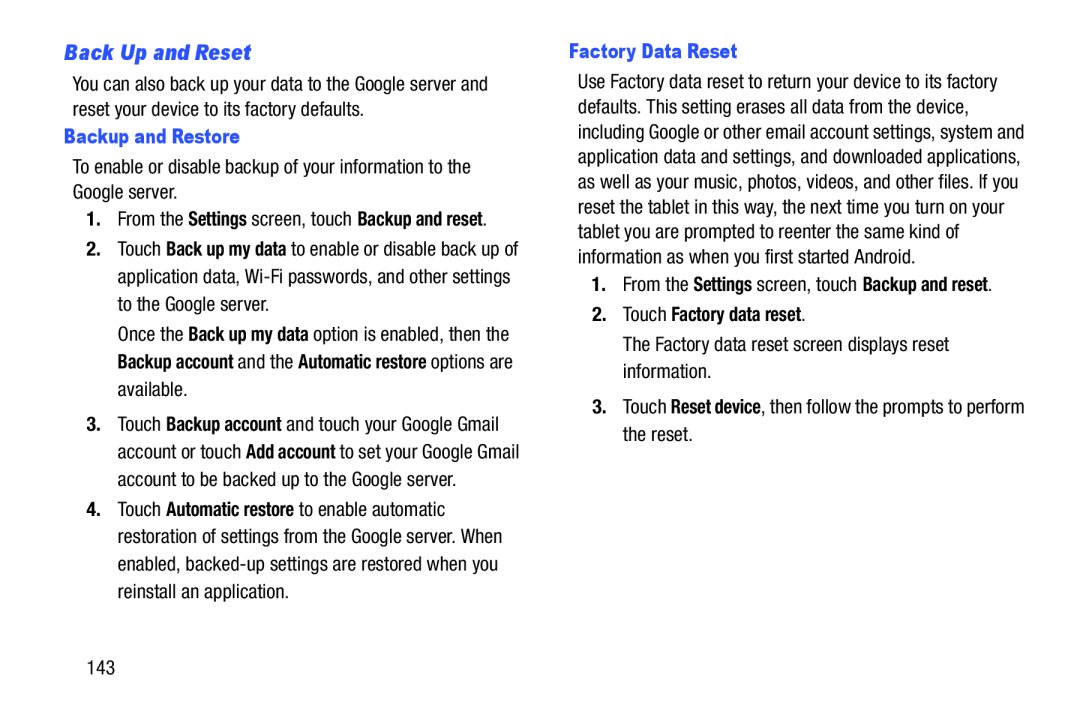 Back Up and Reset
Back Up and Reset
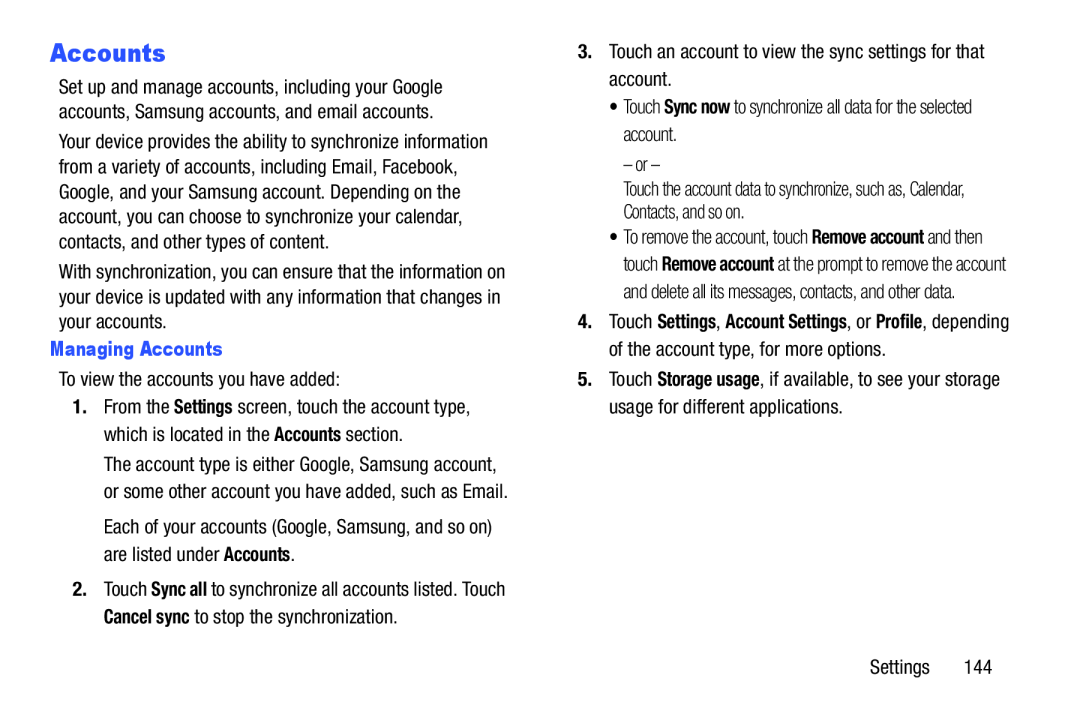 Accounts
AccountsManaging Accounts
Accounts
Sync now
Storage usage
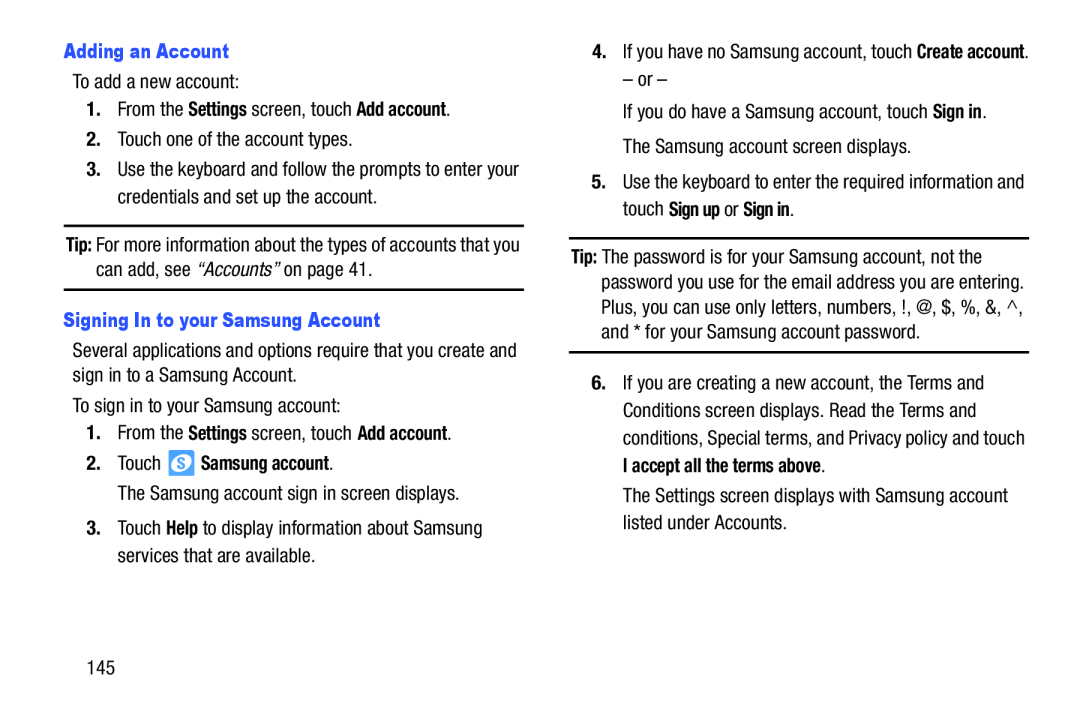 Adding an Account
Adding an AccountSettings
Add account
Signing In to your Samsung Account
Settings
Add account
2.Touch Samsung account
Help
Sign in
Sign up
Sign in
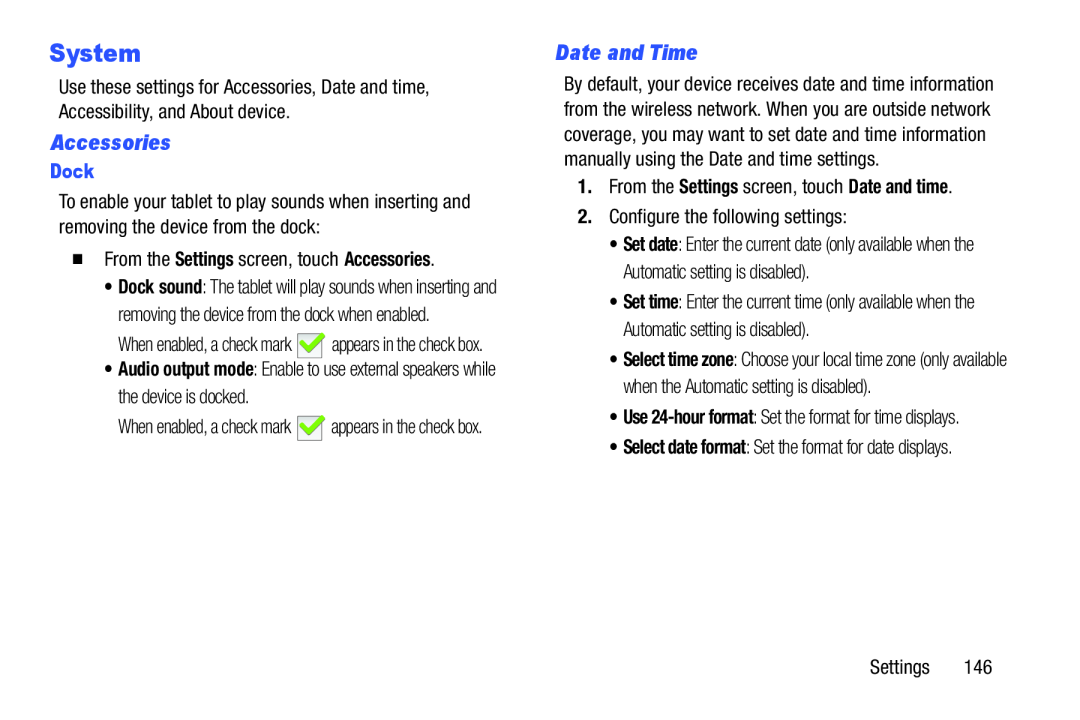 System
SystemAccessories
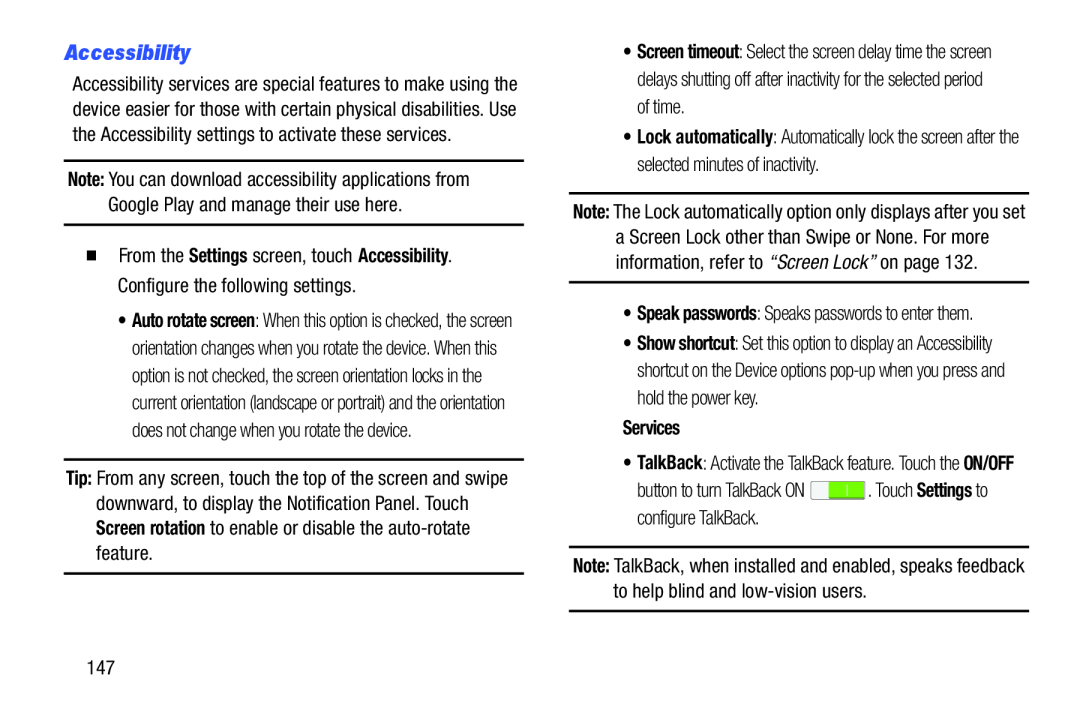 Accessibility
Accessibility
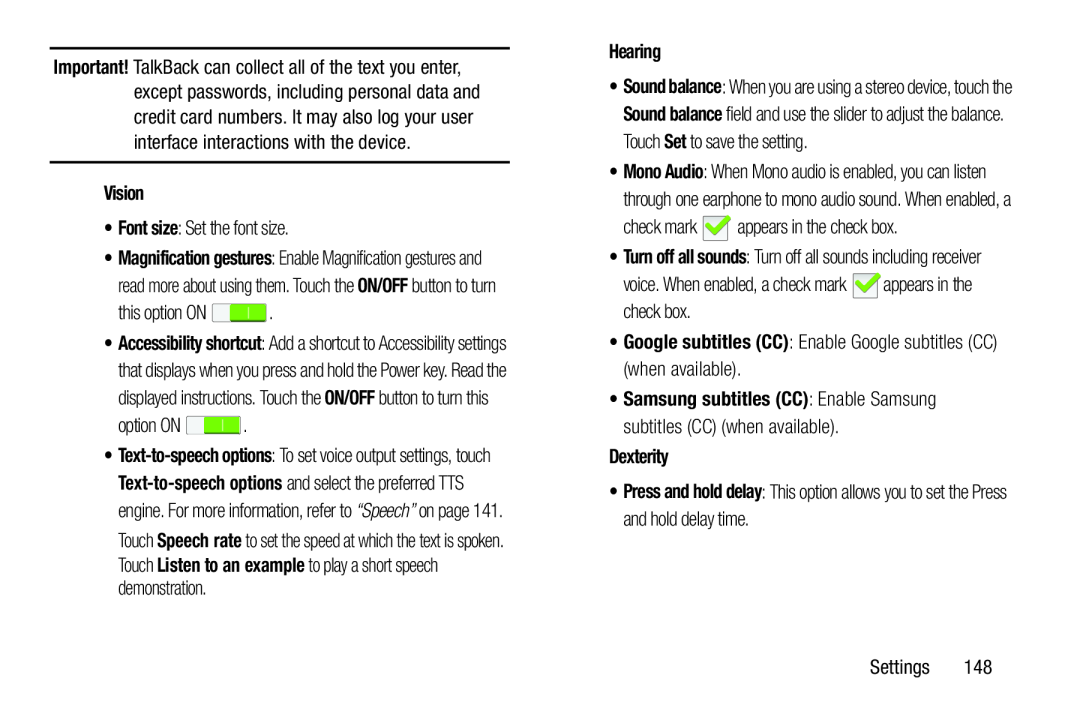 Vision
VisionFont size
Hearing
•Google subtitles (CC): Enable Google subtitles (CC) (when available)
Dexterity
Press and hold delay
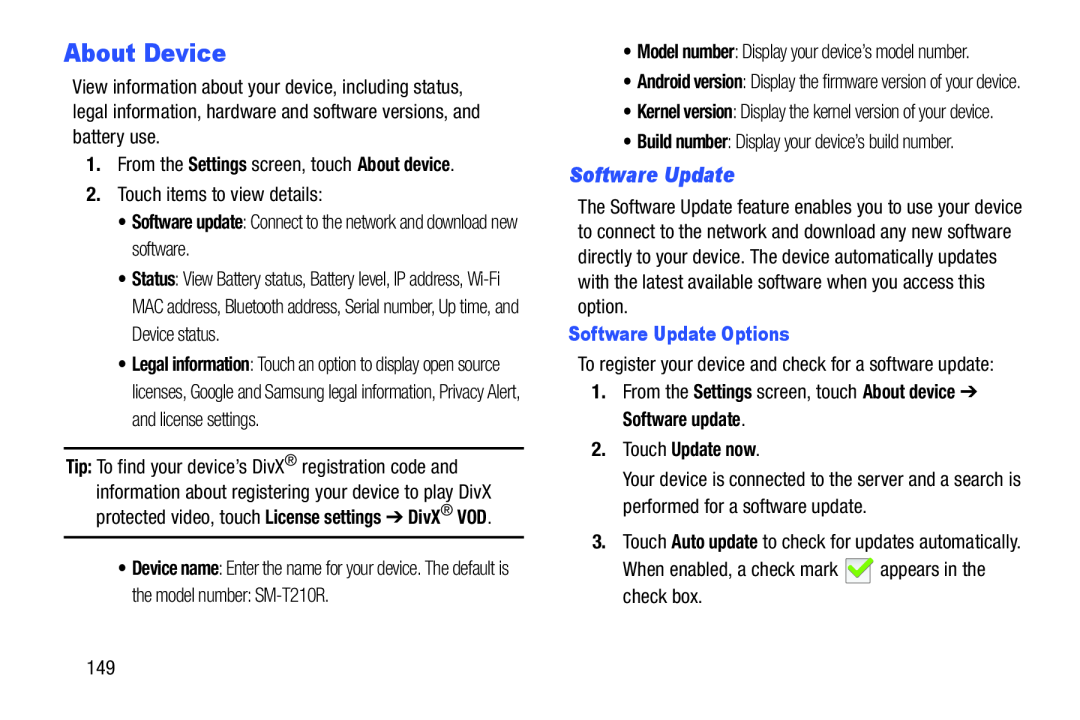 About Device
About DeviceSoftware Update
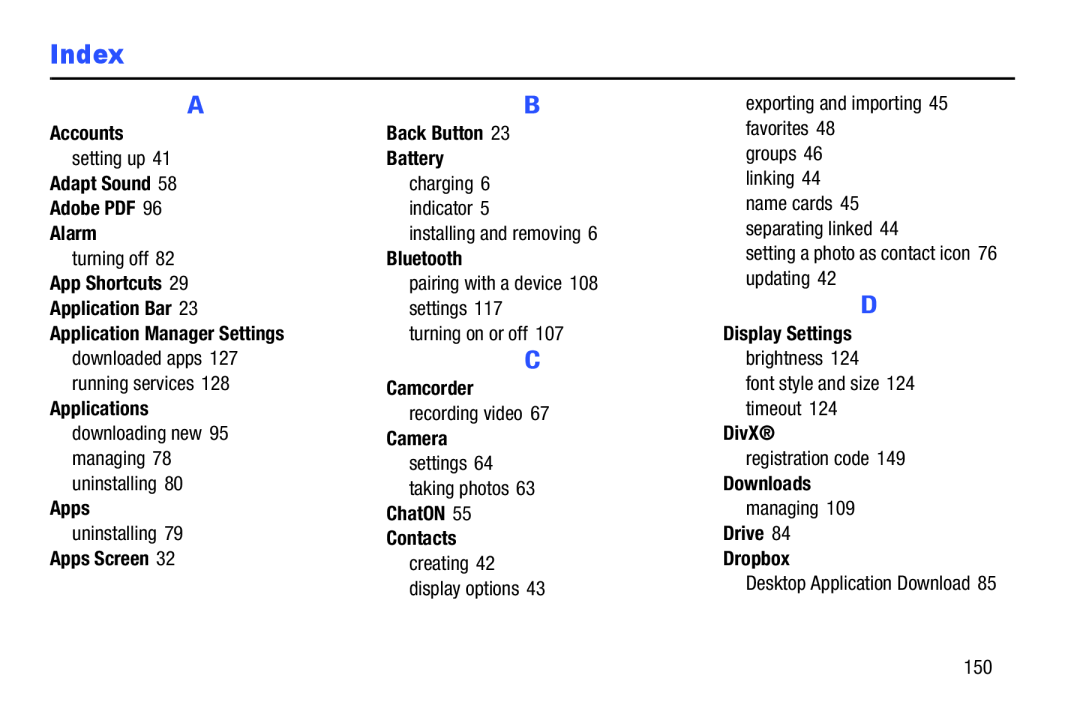 Index
Index
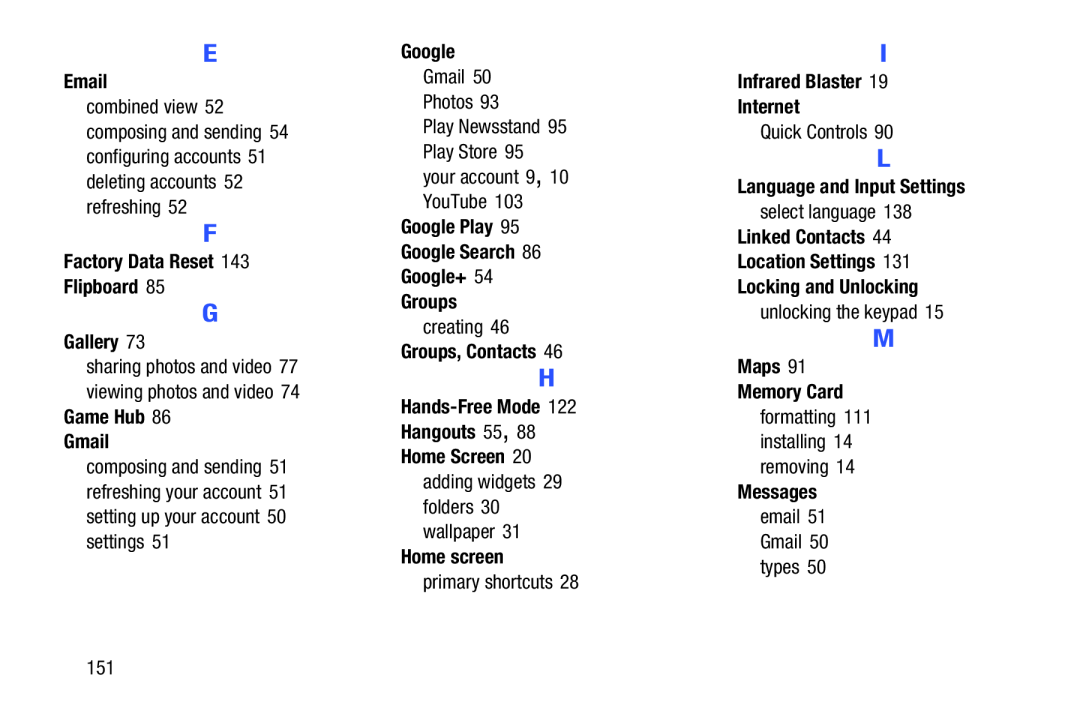 Email
EmailFactory Data Reset 143 Flipboard
Gallery
Game Hub
Gmail
Google Play
Google Search
Google+
Groups
Groups, Contacts
Hands-FreeMode
Hangouts 55
Home Screen
Home screen
Infrared Blaster
Internet
Language and Input Settings
Linked Contacts
Location Settings
Locking and Unlocking
Maps
Memory Card
Messages
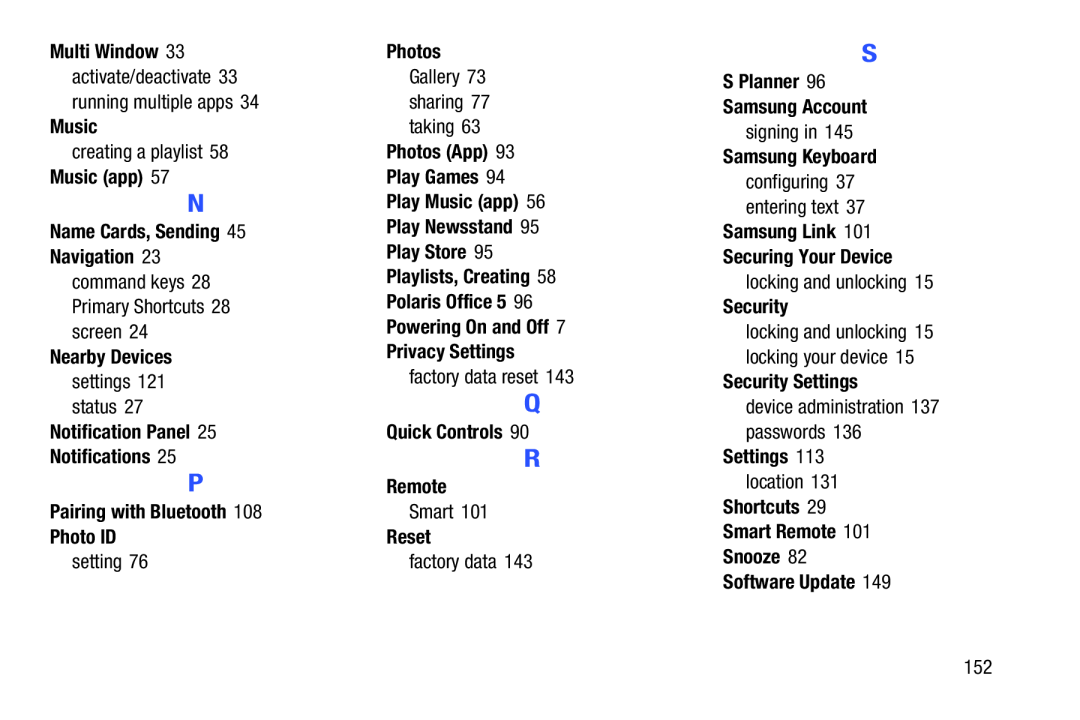
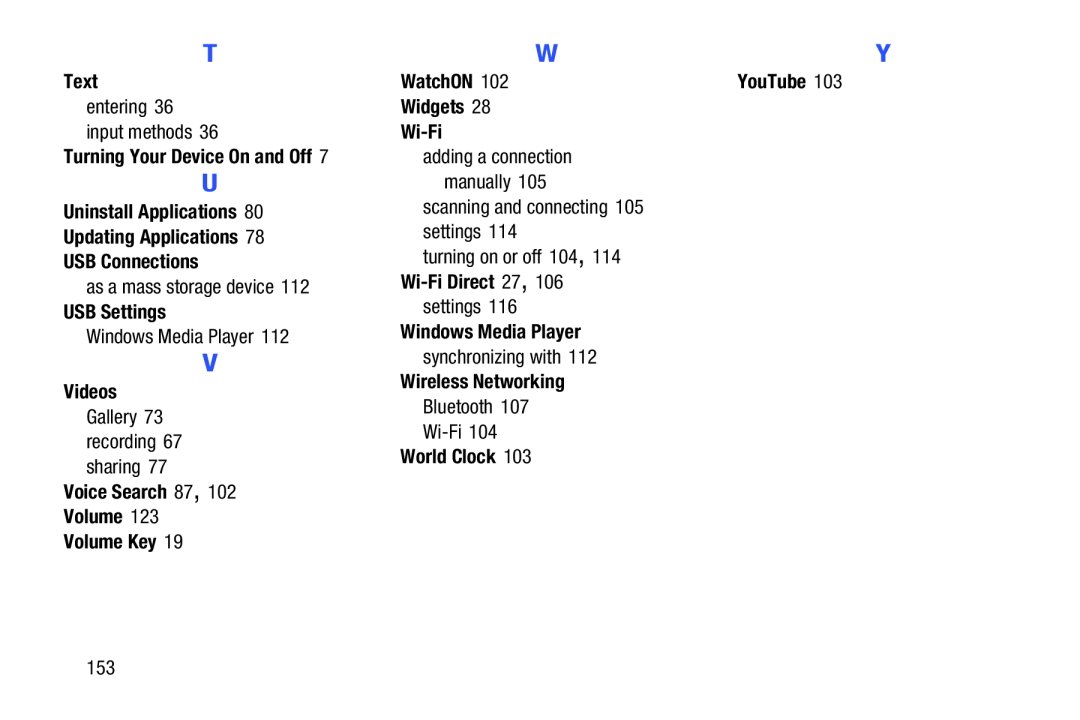 Text
TextTurning Your Device On and Off
Uninstall Applications
Updating Applications
USB Connections
USB Settings
Videos
Voice Search 87
Volume
Volume Key
WatchON
YouTube
Widgets
Wi-Fi
Wi-FiDirect 27
Windows Media Player
Wireless Networking
World Clock