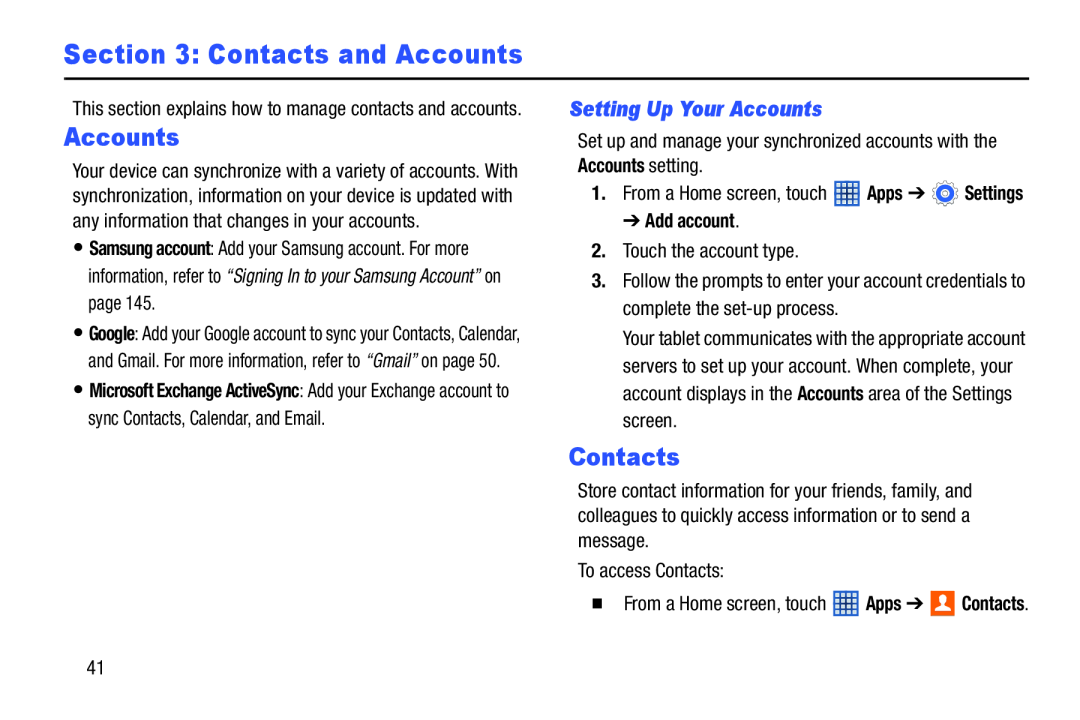
Section 3: Contacts and Accounts
This section explains how to manage contacts and accounts.
Accounts
Your device can synchronize with a variety of accounts. With synchronization, information on your device is updated with any information that changes in your accounts.
•Samsung account: Add your Samsung account. For more information, refer to “Signing In to your Samsung Account” on page 145.
•Google: Add your Google account to sync your Contacts, Calendar, and Gmail. For more information, refer to “Gmail” on page 50.
•Microsoft Exchange ActiveSync: Add your Exchange account to sync Contacts, Calendar, and Email.
Setting Up Your Accounts
Set up and manage your synchronized accounts with the Accounts setting.
1.From a Home screen, touch ![]() Apps ➔
Apps ➔ ![]() Settings
Settings
➔ Add account.
2.Touch the account type.
3.Follow the prompts to enter your account credentials to complete the
Your tablet communicates with the appropriate account servers to set up your account. When complete, your account displays in the Accounts area of the Settings screen.
Contacts
Store contact information for your friends, family, and colleagues to quickly access information or to send a message.
To access Contacts:
�From a Home screen, touch ![]() Apps ➔
Apps ➔ ![]()
![]() Contacts.
Contacts.
41