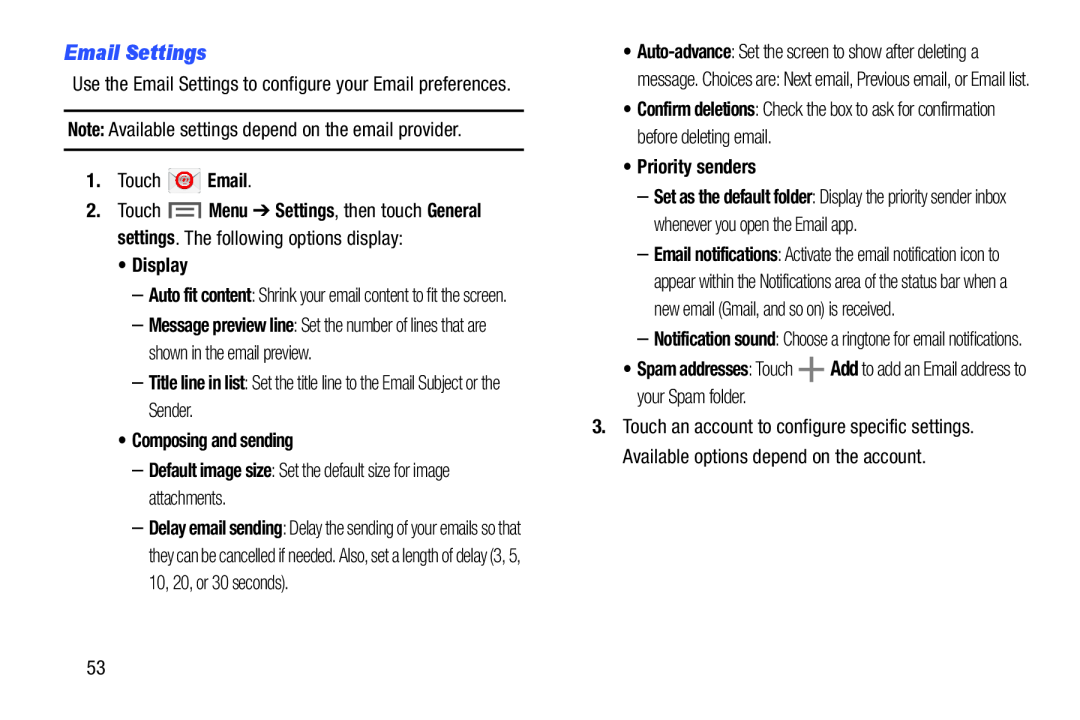Email Settings
Use the Email Settings to configure your Email preferences.
Note: Available settings depend on the email provider.
1.Touch ![]() Email.
Email.
2.Touch ![]() Menu ➔ Settings, then touch General settings. The following options display:
Menu ➔ Settings, then touch General settings. The following options display:
•Display
–Auto fit content: Shrink your email content to fit the screen.
–Message preview line: Set the number of lines that are shown in the email preview.
–Title line in list: Set the title line to the Email Subject or the Sender.
•Composing and sending
–Default image size: Set the default size for image attachments.
–Delay email sending: Delay the sending of your emails so that they can be cancelled if needed. Also, set a length of delay (3, 5, 10, 20, or 30 seconds).
•
message. Choices are: Next email, Previous email, or Email list.
•Confirm deletions: Check the box to ask for confirmation before deleting email.
•Priority senders
–Set as the default folder: Display the priority sender inbox whenever you open the Email app.
–Email notifications: Activate the email notification icon to appear within the Notifications area of the status bar when a new email (Gmail, and so on) is received.
–Notification sound: Choose a ringtone for email notifications.
•Spam addresses: Touch ![]() Add to add an Email address to your Spam folder.
Add to add an Email address to your Spam folder.
3.Touch an account to configure specific settings. Available options depend on the account.
53