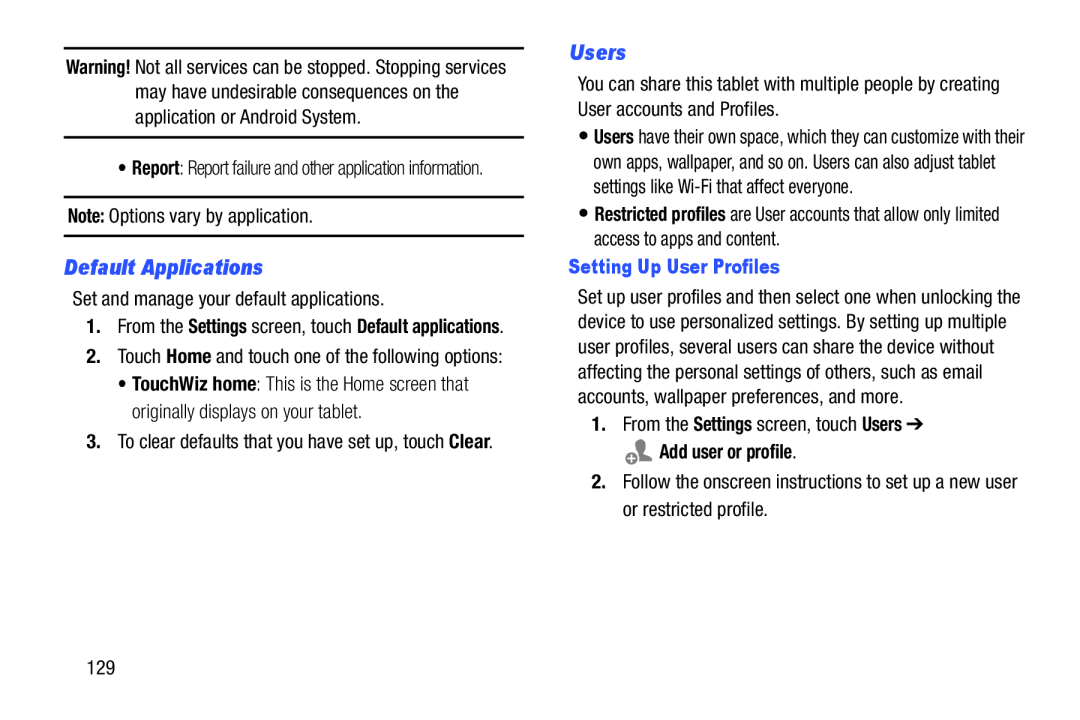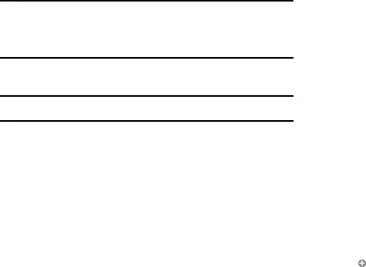
Warning! Not all services can be stopped. Stopping services may have undesirable consequences on the application or Android System.
•Report: Report failure and other application information.
Note: Options vary by application.
Default Applications
Set and manage your default applications.
1.From the Settings screen, touch Default applications.
2.Touch Home and touch one of the following options:
•TouchWiz home: This is the Home screen that originally displays on your tablet.
3.To clear defaults that you have set up, touch Clear.
Users
You can share this tablet with multiple people by creating User accounts and Profiles.
•Users have their own space, which they can customize with their own apps, wallpaper, and so on. Users can also adjust tablet settings like
•Restricted profiles are User accounts that allow only limited access to apps and content.
Setting Up User Profiles
Set up user profiles and then select one when unlocking the device to use personalized settings. By setting up multiple user profiles, several users can share the device without affecting the personal settings of others, such as email accounts, wallpaper preferences, and more.
1.From the Settings screen, touch Users ➔
 Add user or profile.
Add user or profile.
2.Follow the onscreen instructions to set up a new user or restricted profile.
129