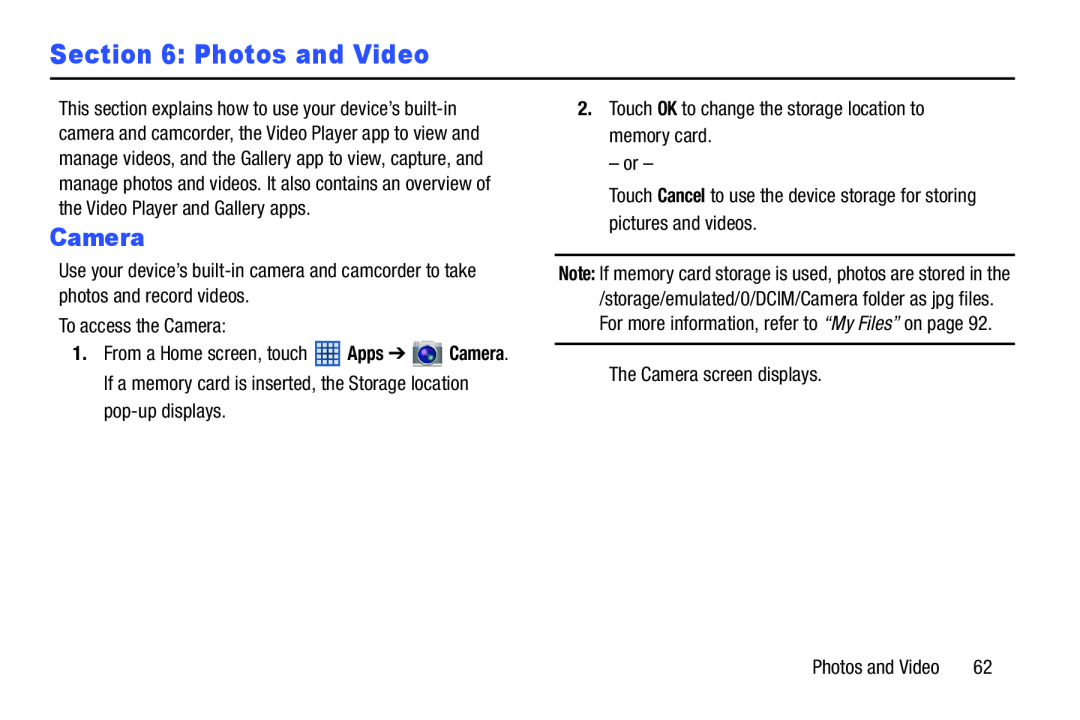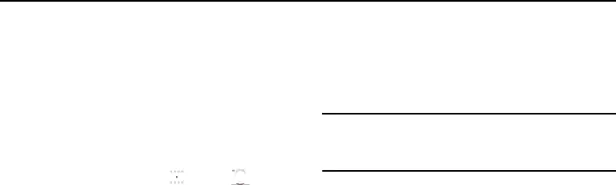
Section 6: Photos and Video
This section explains how to use your device’s
Camera
Use your device’s
To access the Camera:
1.From a Home screen, touch ![]() Apps ➔
Apps ➔ ![]() Camera. If a memory card is inserted, the Storage location
Camera. If a memory card is inserted, the Storage location
2.Touch OK to change the storage location to memory card.
– or –
Touch Cancel to use the device storage for storing pictures and videos.
Note: If memory card storage is used, photos are stored in the /storage/emulated/0/DCIM/Camera folder as jpg files. For more information, refer to “My Files” on page 92.
The Camera screen displays.
Photos and Video 62