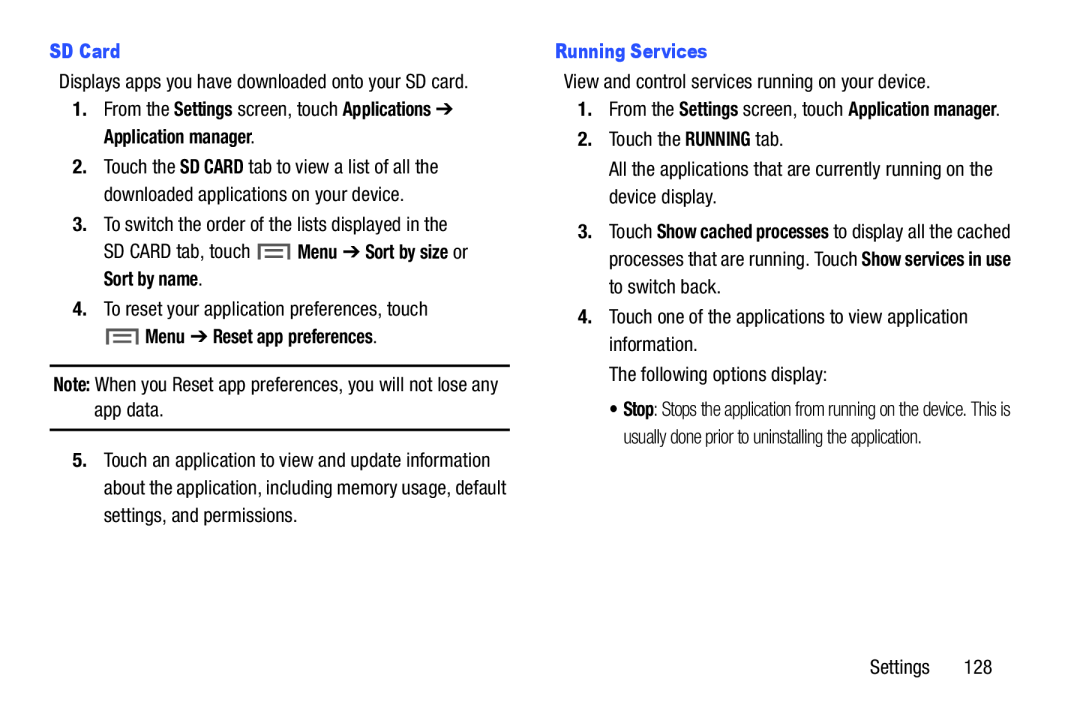Displays apps you have downloaded onto your SD card.
1.From the Settings screen, touch Applications ➔ Application manager.
2.Touch the SD CARD tab to view a list of all the downloaded applications on your device.
3.To switch the order of the lists displayed in the
SD CARD tab, touch ![]() Menu ➔ Sort by size or Sort by name.
Menu ➔ Sort by size or Sort by name.
4.To reset your application preferences, touch
Note: When you Reset app preferences, you will not lose any app data.
5.Touch an application to view and update information about the application, including memory usage, default settings, and permissions.
View and control services running on your device.
1.From the Settings screen, touch Application manager.2.Touch the RUNNING tab.
All the applications that are currently running on the device display.
3.Touch Show cached processes to display all the cached processes that are running. Touch Show services in use to switch back.
4.Touch one of the applications to view application information.
The following options display:
•Stop: Stops the application from running on the device. This is usually done prior to uninstalling the application.
Settings 128