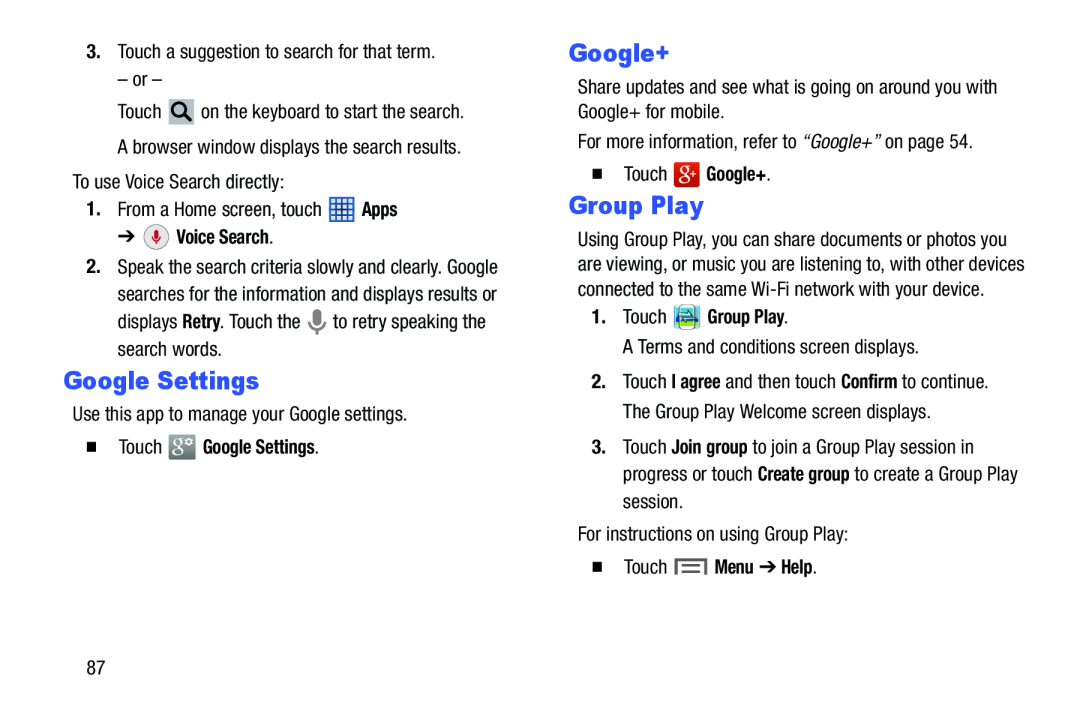
3.Touch a suggestion to search for that term.
– or –
Touch ![]() on the keyboard to start the search. A browser window displays the search results.
on the keyboard to start the search. A browser window displays the search results.
To use Voice Search directly:
1.From a Home screen, touch ![]() Apps
Apps
2.Speak the search criteria slowly and clearly. Google
searches for the information and displays results or
displays Retry. Touch the ![]() to retry speaking the search words.
to retry speaking the search words.
Google Settings
Use this app to manage your Google settings.
�TouchGoogle+
Share updates and see what is going on around you with Google+ for mobile.
For more information, refer to “Google+” on page 54.
�TouchGroup Play
Using Group Play, you can share documents or photos you are viewing, or music you are listening to, with other devices connected to the same
A Terms and conditions screen displays.
2.Touch I agree and then touch Confirm to continue. The Group Play Welcome screen displays.
3.Touch Join group to join a Group Play session in progress or touch Create group to create a Group Play session.
For instructions on using Group Play:
�Touch87