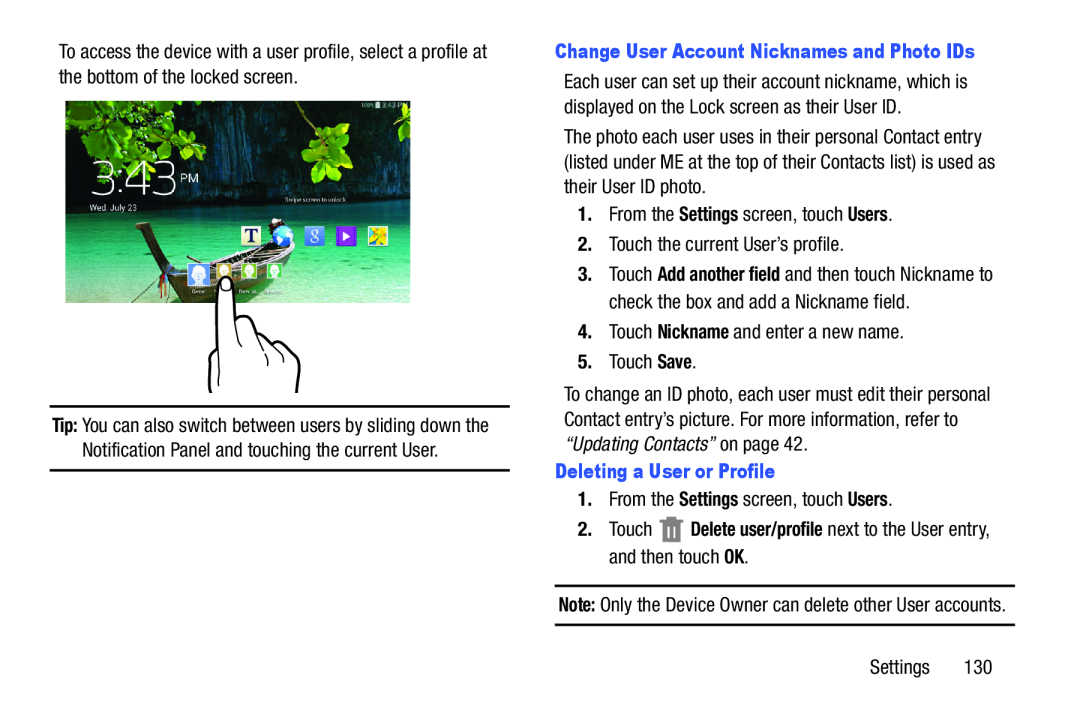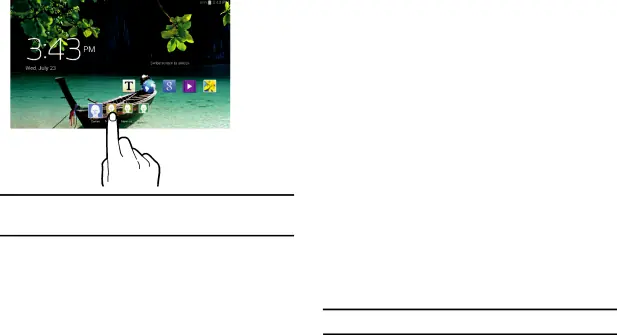
To access the device with a user profile, select a profile at the bottom of the locked screen.
Tip: You can also switch between users by sliding down the Notification Panel and touching the current User.
Each user can set up their account nickname, which is displayed on the Lock screen as their User ID.
The photo each user uses in their personal Contact entry (listed under ME at the top of their Contacts list) is used as their User ID photo.
1.From the Settings screen, touch Users.
2.Touch the current User’s profile.
3.Touch Add another field and then touch Nickname to check the box and add a Nickname field.
4.Touch Nickname and enter a new name.
5.Touch Save.
To change an ID photo, each user must edit their personal Contact entry’s picture. For more information, refer to
“Updating Contacts” on page 42.
Deleting a User or Profile1.From the Settings screen, touch Users.
2.TouchNote: Only the Device Owner can delete other User accounts.
Settings 130