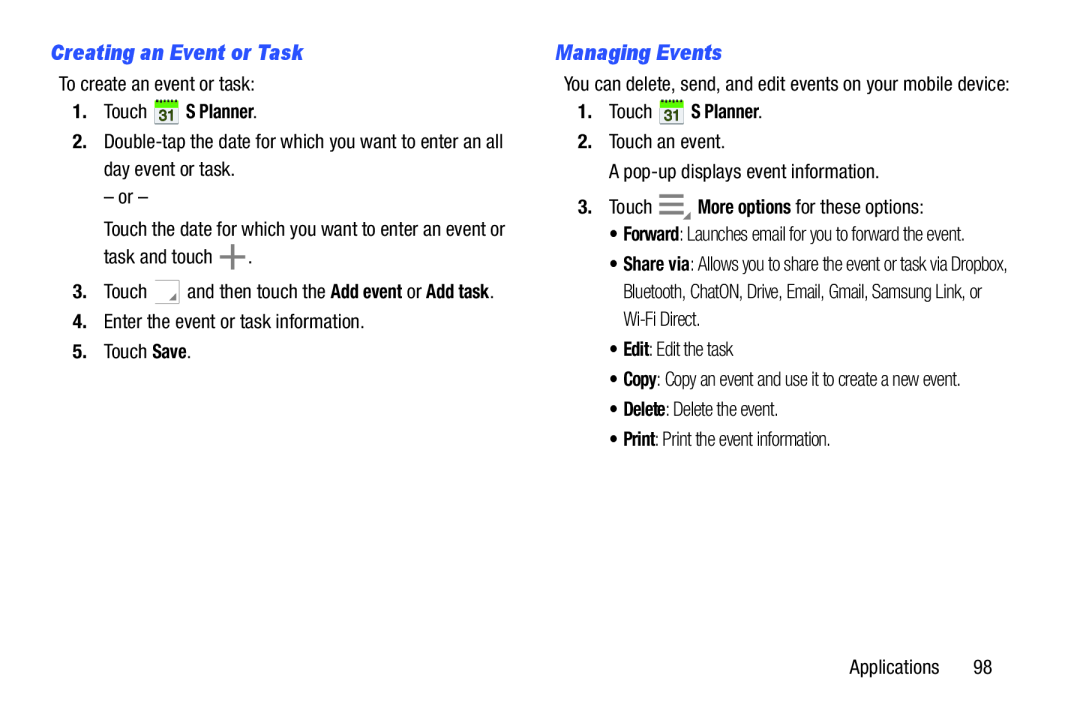
Creating an Event or Task
To create an event or task:
1.Touch  S Planner.
S Planner.
2.
– or –
Touch the date for which you want to enter an event or
task and touch ![]() .
.
3.Touch ![]() and then touch the Add event or Add task.
and then touch the Add event or Add task.
4.Enter the event or task information.
5.Touch Save.
Managing Events
You can delete, send, and edit events on your mobile device:
1.Touch  S Planner.
S Planner.
2.Touch an event.
A
3.Touch ![]() More options for these options:
More options for these options:
•Forward: Launches email for you to forward the event.
•Share via: Allows you to share the event or task via Dropbox, Bluetooth, ChatON, Drive, Email, Gmail, Samsung Link, or
•Edit: Edit the task
•Copy: Copy an event and use it to create a new event.
•Delete: Delete the event.
•Print: Print the event information.
Applications 98