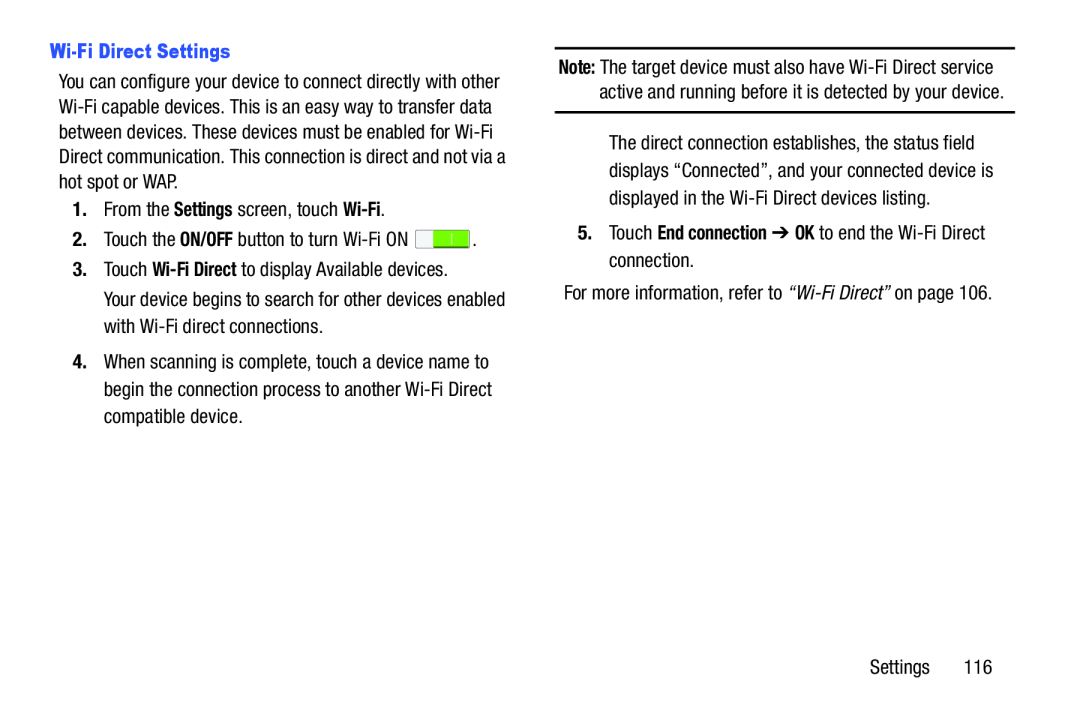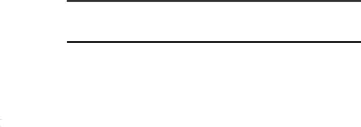
You can configure your device to connect directly with other
1.From the Settings screen, touch
2.Touch the ON/OFF button to turn ![]() .
.
3.Touch
Your device begins to search for other devices enabled with
4.When scanning is complete, touch a device name to begin the connection process to another
Note: The target device must also have
The direct connection establishes, the status field displays “Connected”, and your connected device is displayed in the
For more information, refer to
Settings 116