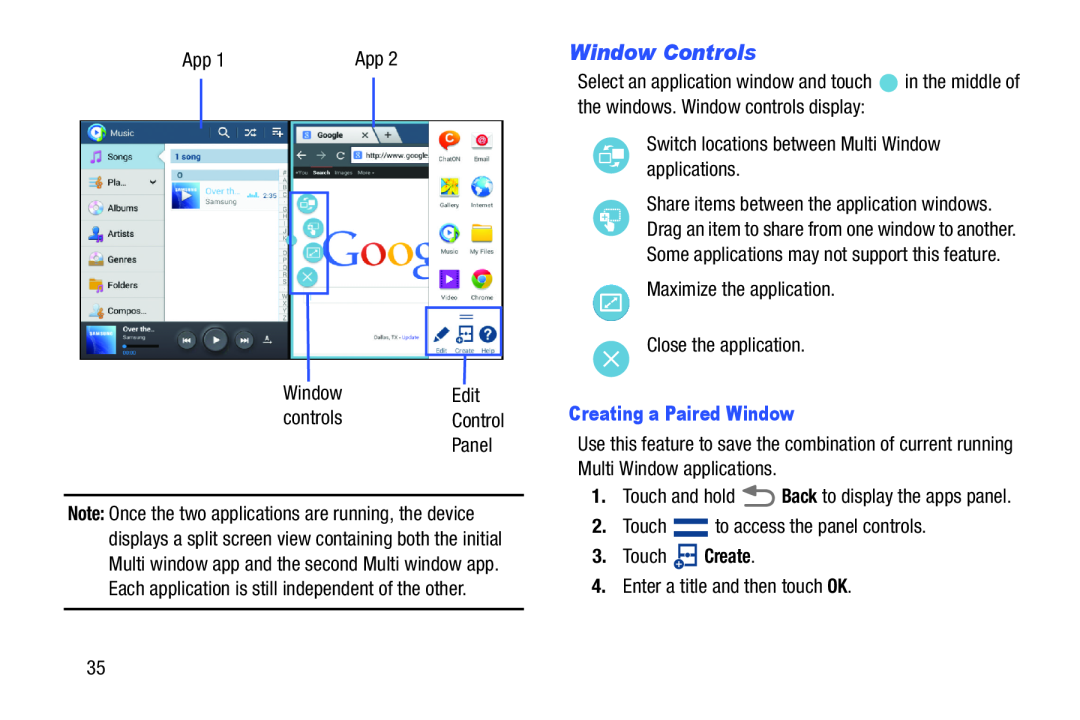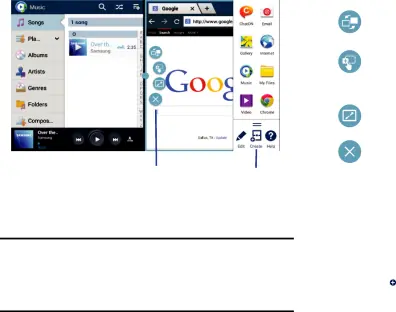
App 1 |
| App 2 | ||||
|
|
|
|
|
|
|
|
|
|
|
|
|
|
|
|
|
|
|
|
|
|
|
|
|
|
|
|
|
|
|
|
|
|
|
|
|
|
|
|
|
|
|
|
|
|
|
|
|
Window | Edit |
controls | Control |
| Panel |
Note: Once the two applications are running, the device displays a split screen view containing both the initial Multi window app and the second Multi window app. Each application is still independent of the other.
Window Controls
Select an application window and touch ![]() in the middle of the windows. Window controls display:
in the middle of the windows. Window controls display:
Switch locations between Multi Window applications.
Share items between the application windows. Drag an item to share from one window to another. Some applications may not support this feature.
Maximize the application.
Close the application.
Creating a Paired Window
Use this feature to save the combination of current running Multi Window applications.
1.Touch and hold ![]() Back to display the apps panel.
Back to display the apps panel.
2. Touch |
| to access the panel controls. |
3.Touch ![]() Create.
Create.
4.Enter a title and then touch OK.
35