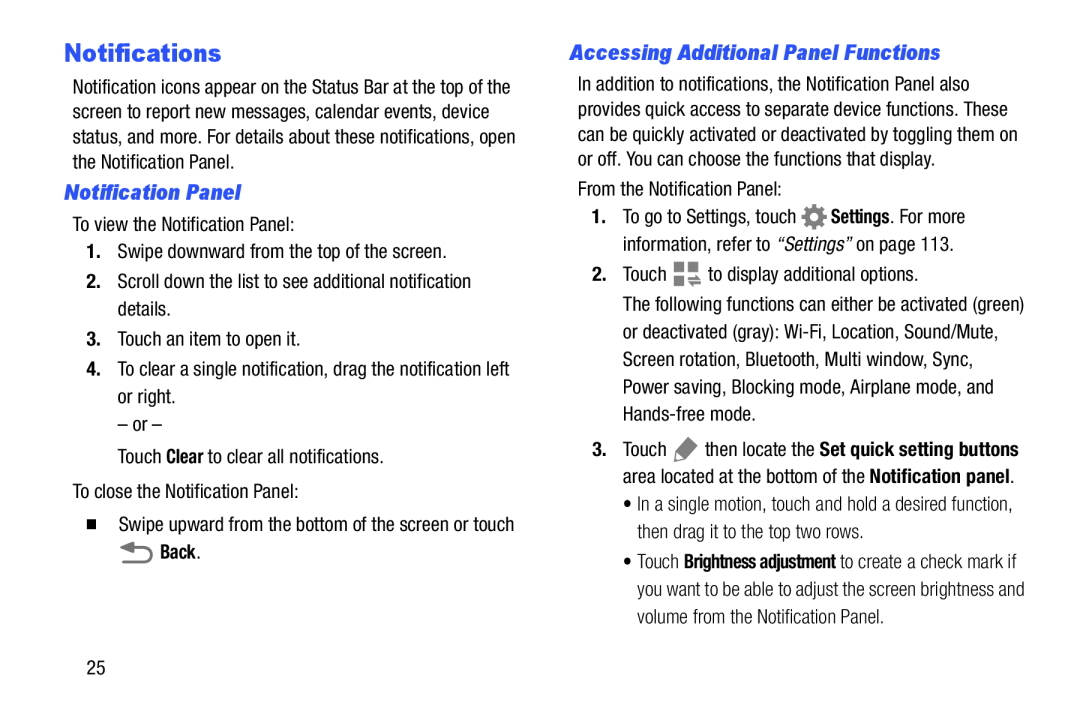Notifications
Notification icons appear on the Status Bar at the top of the screen to report new messages, calendar events, device status, and more. For details about these notifications, open the Notification Panel.
Notification Panel
To view the Notification Panel:
1.Swipe downward from the top of the screen.
2.Scroll down the list to see additional notification details.
3.Touch an item to open it.
4.To clear a single notification, drag the notification left or right.
– or –
Touch Clear to clear all notifications.
To close the Notification Panel:
�Swipe upward from the bottom of the screen or touch
 Back.
Back.
Accessing Additional Panel Functions
In addition to notifications, the Notification Panel also provides quick access to separate device functions. These can be quickly activated or deactivated by toggling them on or off. You can choose the functions that display.
From the Notification Panel:
1.To go to Settings, touch ![]() Settings. For more information, refer to “Settings” on page 113.
Settings. For more information, refer to “Settings” on page 113.
2.Touch ![]()
![]() to display additional options.
to display additional options.
The following functions can either be activated (green) or deactivated (gray):
3.Touch ![]() then locate the Set quick setting buttons area located at the bottom of the Notification panel.
then locate the Set quick setting buttons area located at the bottom of the Notification panel.
•In a single motion, touch and hold a desired function, then drag it to the top two rows.
•Touch Brightness adjustment to create a check mark if you want to be able to adjust the screen brightness and volume from the Notification Panel.
25