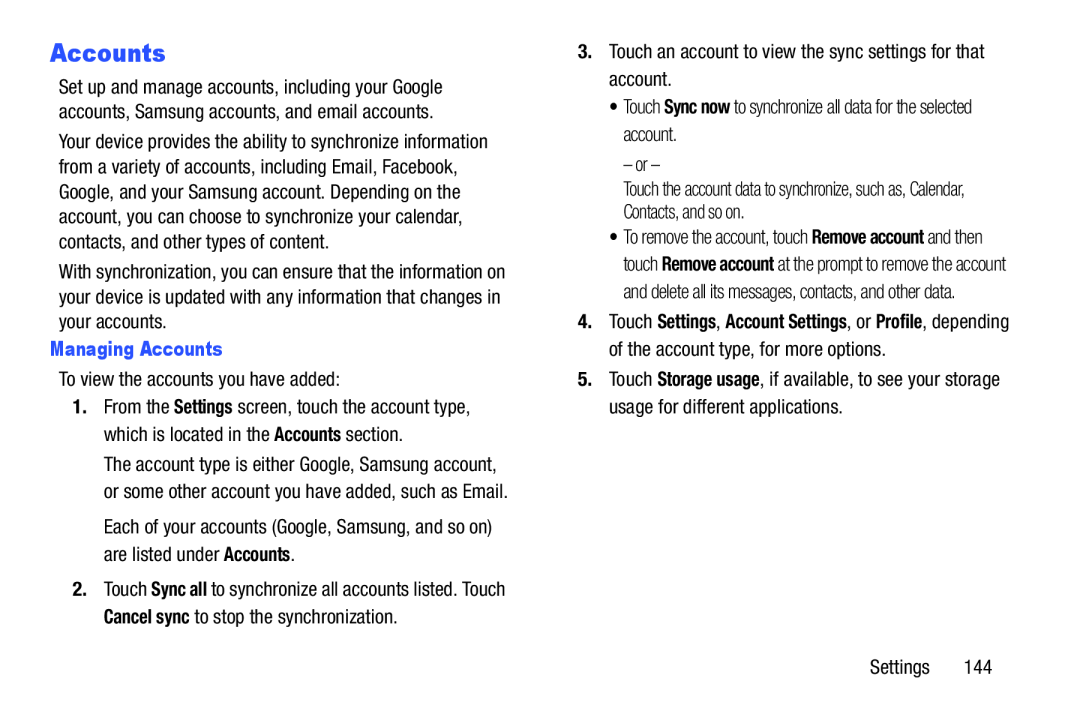Accounts
Set up and manage accounts, including your Google accounts, Samsung accounts, and email accounts.
Your device provides the ability to synchronize information from a variety of accounts, including Email, Facebook, Google, and your Samsung account. Depending on the account, you can choose to synchronize your calendar, contacts, and other types of content.
With synchronization, you can ensure that the information on your device is updated with any information that changes in your accounts.
Managing AccountsTo view the accounts you have added:
1.From the Settings screen, touch the account type, which is located in the Accounts section.
The account type is either Google, Samsung account, or some other account you have added, such as Email.
Each of your accounts (Google, Samsung, and so on) are listed under Accounts.
2.Touch Sync all to synchronize all accounts listed. Touch Cancel sync to stop the synchronization.
3.Touch an account to view the sync settings for that account.
•Touch Sync now to synchronize all data for the selected account.
– or –
Touch the account data to synchronize, such as, Calendar, Contacts, and so on.
•To remove the account, touch Remove account and then touch Remove account at the prompt to remove the account and delete all its messages, contacts, and other data.
4.Touch Settings, Account Settings, or Profile, depending of the account type, for more options.
5.Touch Storage usage, if available, to see your storage usage for different applications.
Settings 144