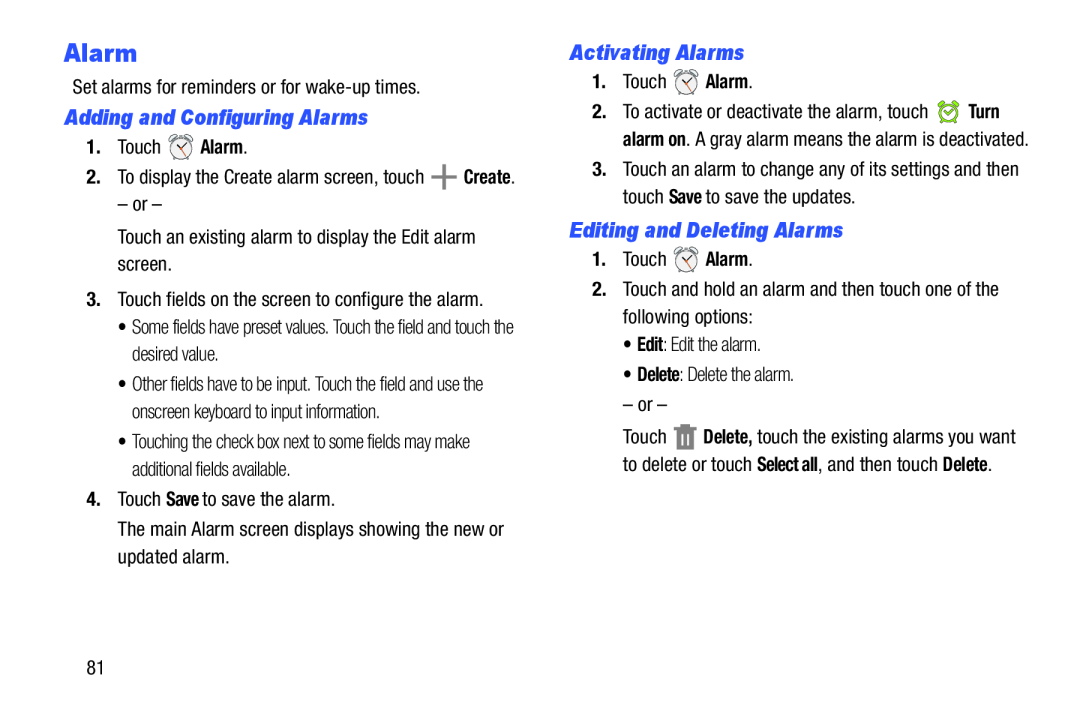
Alarm
Set alarms for reminders or for
Adding and Configuring Alarms
1.Touch ![]() Alarm.
Alarm.
2.To display the Create alarm screen, touch ![]() Create.
Create.
– or –
Touch an existing alarm to display the Edit alarm screen.
3.Touch fields on the screen to configure the alarm.
•Some fields have preset values. Touch the field and touch the desired value.
•Other fields have to be input. Touch the field and use the onscreen keyboard to input information.
•Touching the check box next to some fields may make additional fields available.
4.Touch Save to save the alarm.
The main Alarm screen displays showing the new or updated alarm.
Activating Alarms
1.Touch ![]() Alarm.
Alarm.
2.To activate or deactivate the alarm, touch ![]() Turn alarm on. A gray alarm means the alarm is deactivated.
Turn alarm on. A gray alarm means the alarm is deactivated.
3.Touch an alarm to change any of its settings and then touch Save to save the updates.
Editing and Deleting Alarms
1.Touch ![]() Alarm.
Alarm.
2.Touch and hold an alarm and then touch one of the following options:
•Edit: Edit the alarm.
•Delete: Delete the alarm.
– or –
Touch ![]() Delete, touch the existing alarms you want to delete or touch Select all, and then touch Delete.
Delete, touch the existing alarms you want to delete or touch Select all, and then touch Delete.
81