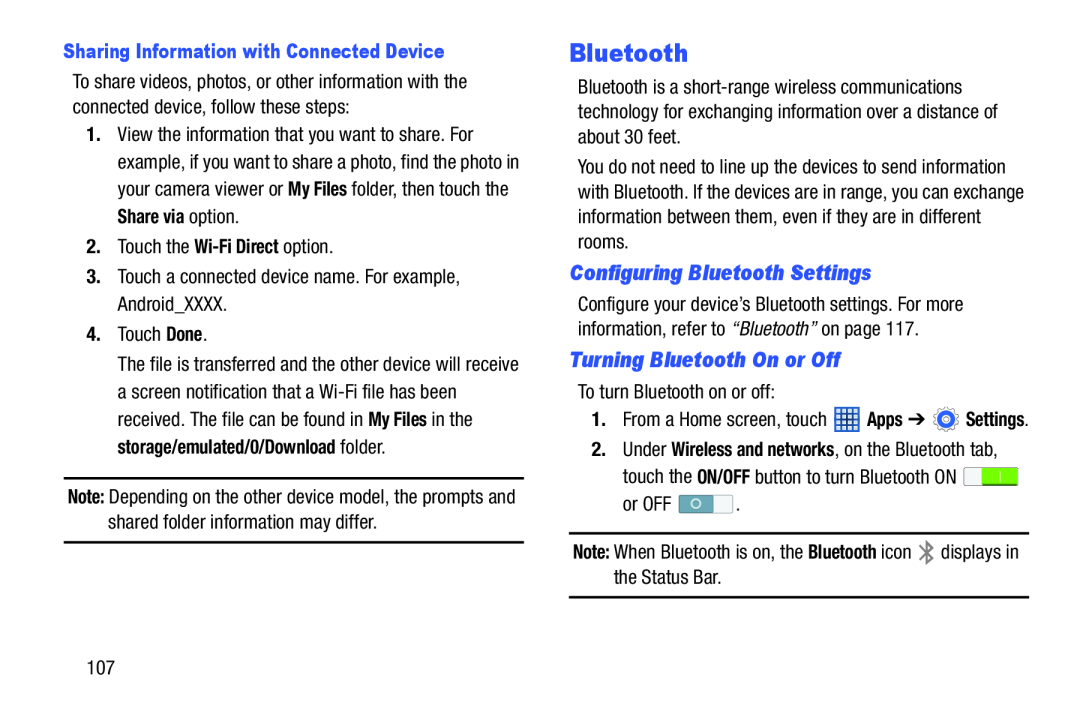Sharing Information with Connected Device
To share videos, photos, or other information with the connected device, follow these steps:
1.View the information that you want to share. For example, if you want to share a photo, find the photo in your camera viewer or My Files folder, then touch the Share via option.
2.Touch the
3.Touch a connected device name. For example, Android_XXXX.
4.Touch Done.
The file is transferred and the other device will receive a screen notification that a
Note: Depending on the other device model, the prompts and shared folder information may differ.
Bluetooth
Bluetooth is a
You do not need to line up the devices to send information with Bluetooth. If the devices are in range, you can exchange information between them, even if they are in different rooms.
Configuring Bluetooth Settings
Configure your device’s Bluetooth settings. For more information, refer to “Bluetooth” on page 117.
Turning Bluetooth On or Off
To turn Bluetooth on or off:
1.From a Home screen, touch ![]() Apps ➔
Apps ➔ ![]() Settings.
Settings.
2.Under Wireless and networks, on the Bluetooth tab, touch the ON/OFF button to turn Bluetooth ON ![]()
or OFF ![]() .
.
Note: When Bluetooth is on, the Bluetooth icon ![]() displays in the Status Bar.
displays in the Status Bar.
107