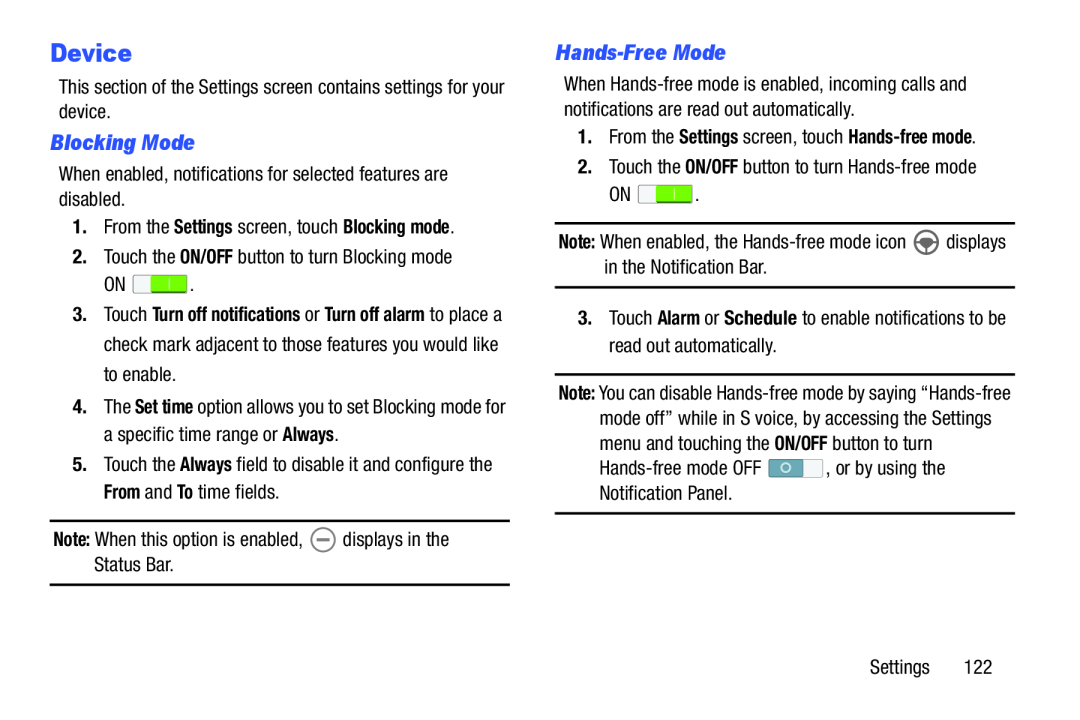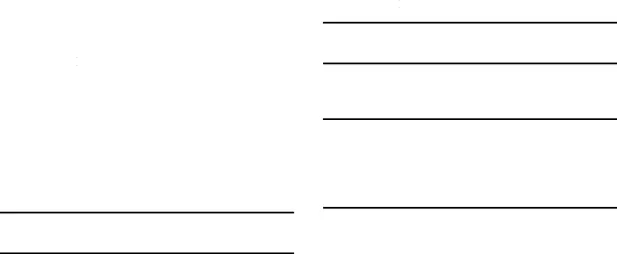
Device
This section of the Settings screen contains settings for your device.
Blocking Mode
When enabled, notifications for selected features are disabled.
1.From the Settings screen, touch Blocking mode.
2.Touch the ON/OFF button to turn Blocking mode
ON ![]() .
.
3.Touch Turn off notifications or Turn off alarm to place a check mark adjacent to those features you would like to enable.
4.The Set time option allows you to set Blocking mode for a specific time range or Always.
5.Touch the Always field to disable it and configure the From and To time fields.
Note: When this option is enabled, ![]() displays in the Status Bar.
displays in the Status Bar.
Hands-Free Mode
When
1.From the Settings screen, touch
2.Touch the ON/OFF button to turn
ON ![]() .
.
Note: When enabled, the ![]() displays in the Notification Bar.
displays in the Notification Bar.
3.Touch Alarm or Schedule to enable notifications to be read out automatically.
Note: You can disable
![]() , or by using the Notification Panel.
, or by using the Notification Panel.
Settings 122