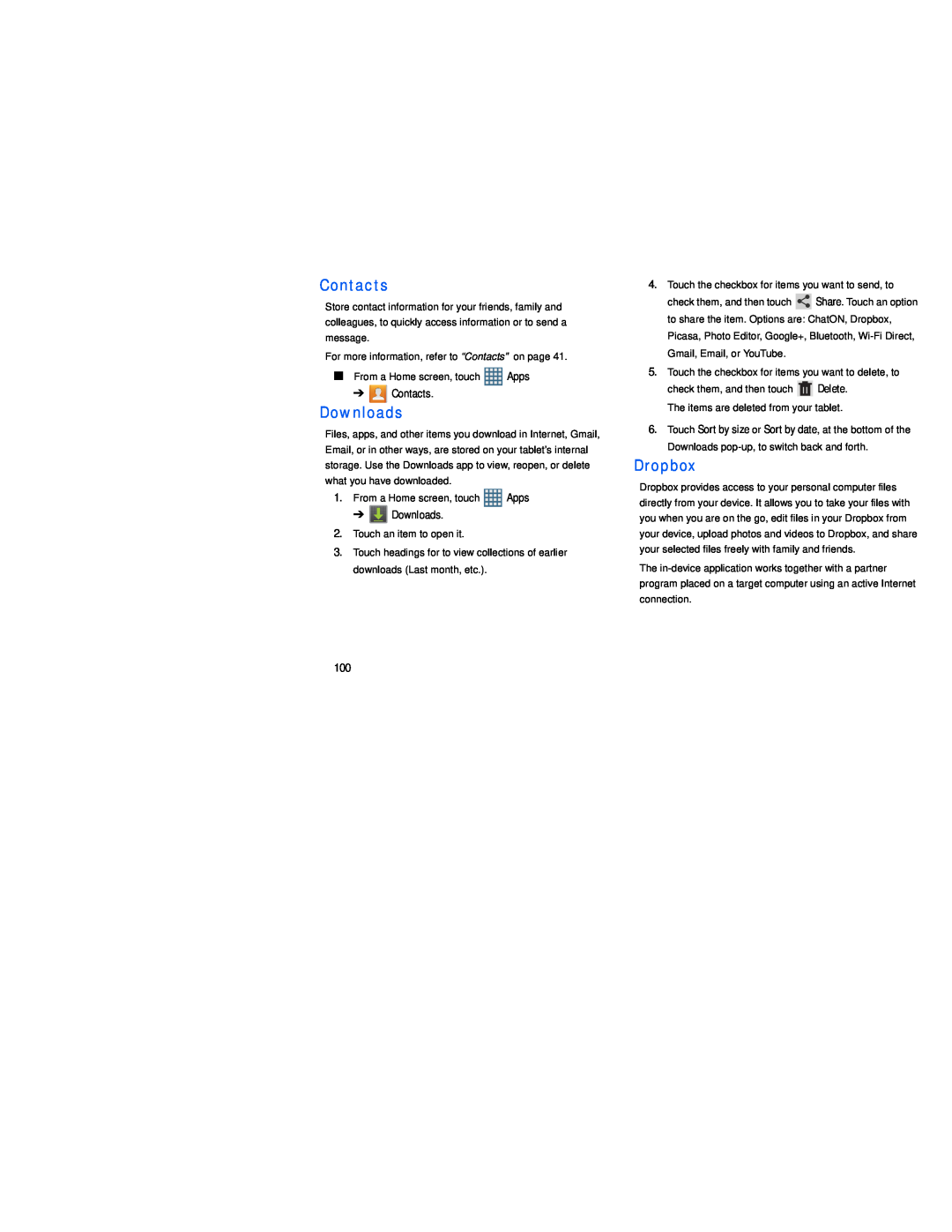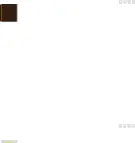
Contacts
Store contact information for your friends, family and colleagues, to quickly access information or to send a message.
For more information, refer to “Contacts” on page 41.
■From a Home screen, touch ![]() Apps
Apps
➔ ![]() Contacts.
Contacts.
Downloads
Files, apps, and other items you download in Internet, Gmail, Email, or in other ways, are stored on your tablet’s internal storage. Use the Downloads app to view, reopen, or delete what you have downloaded.
1.From a Home screen, touch ![]() Apps
Apps
➔ ![]() Downloads.
Downloads.
2.Touch an item to open it.
3.Touch headings for to view collections of earlier downloads (Last month, etc.).
4.Touch the checkbox for items you want to send, to
check them, and then touch ![]() Share. Touch an option to share the item. Options are: ChatON, Dropbox, Picasa, Photo Editor, Google+, Bluetooth,
Share. Touch an option to share the item. Options are: ChatON, Dropbox, Picasa, Photo Editor, Google+, Bluetooth,
5.Touch the checkbox for items you want to delete, to
check them, and then touch ![]() Delete. The items are deleted from your tablet.
Delete. The items are deleted from your tablet.
6.Touch Sort by size or Sort by date, at the bottom of the Downloads
Dropbox
Dropbox provides access to your personal computer files directly from your device. It allows you to take your files with you when you are on the go, edit files in your Dropbox from your device, upload photos and videos to Dropbox, and share your selected files freely with family and friends.
The
100