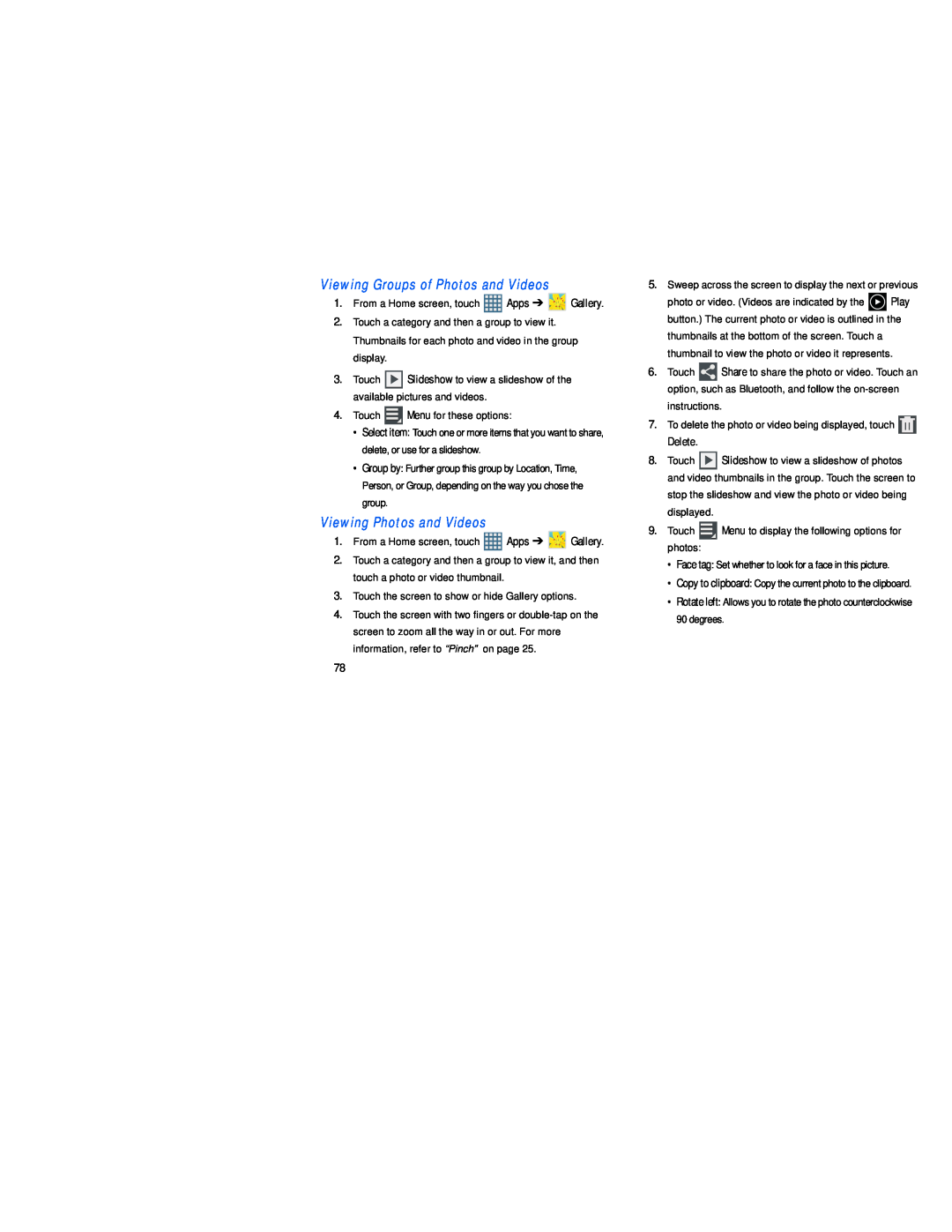
1.From a Home screen, touch ![]() Apps ➔
Apps ➔ ![]() Gallery.
Gallery.
2.Touch a category and then a group to view it. Thumbnails for each photo and video in the group display.
3.Touch ![]() Slideshow to view a slideshow of the available pictures and videos.
Slideshow to view a slideshow of the available pictures and videos.
4.Touch ![]() Menu for these options:
Menu for these options:
•Select item: Touch one or more items that you want to share, delete, or use for a slideshow.
•Group by: Further group this group by Location, Time, Person, or Group, depending on the way you chose the group.
Viewing Photos and Videos1.From a Home screen, touch ![]() Apps ➔
Apps ➔ ![]() Gallery.
Gallery.
2.Touch a category and then a group to view it, and then touch a photo or video thumbnail.
3.Touch the screen to show or hide Gallery options.
4.Touch the screen with two fingers or
5.Sweep across the screen to display the next or previous
photo or video. (Videos are indicated by the ![]() Play button.) The current photo or video is outlined in the thumbnails at the bottom of the screen. Touch a thumbnail to view the photo or video it represents.
Play button.) The current photo or video is outlined in the thumbnails at the bottom of the screen. Touch a thumbnail to view the photo or video it represents.
6.Touch ![]() Share to share the photo or video. Touch an option, such as Bluetooth, and follow the
Share to share the photo or video. Touch an option, such as Bluetooth, and follow the
7.To delete the photo or video being displayed, touch ![]()
Delete.
8.Touch ![]() Slideshow to view a slideshow of photos and video thumbnails in the group. Touch the screen to stop the slideshow and view the photo or video being displayed.
Slideshow to view a slideshow of photos and video thumbnails in the group. Touch the screen to stop the slideshow and view the photo or video being displayed.
9.Touch ![]() Menu to display the following options for photos:
Menu to display the following options for photos:
•Face tag: Set whether to look for a face in this picture.
•Copy to clipboard: Copy the current photo to the clipboard.
•Rotate left: Allows you to rotate the photo counterclockwise 90 degrees.
78