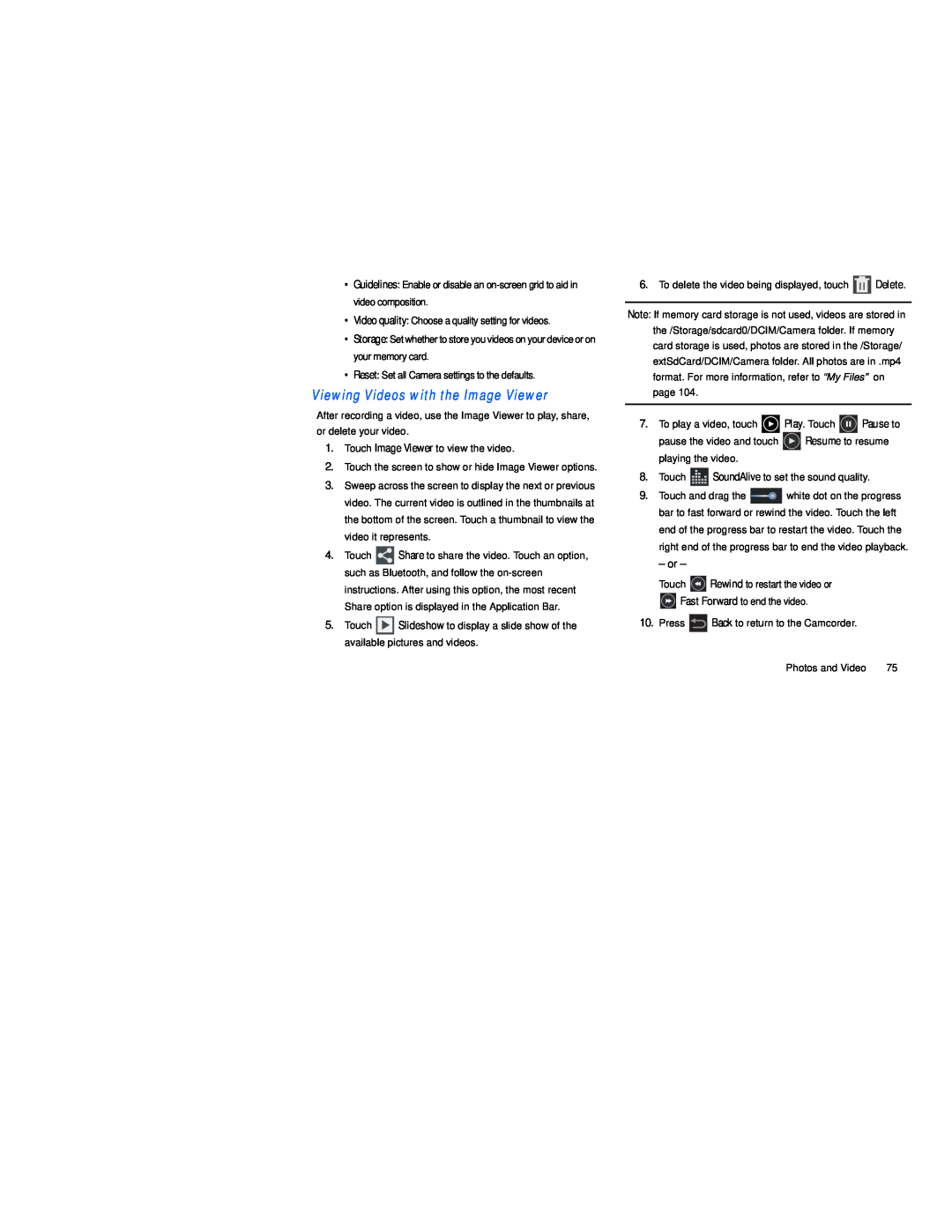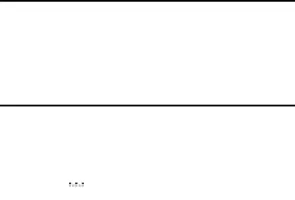
•Guidelines: Enable or disable an
•Video quality: Choose a quality setting for videos.
•Storage: Set whether to store you videos on your device or on your memory card.
•Reset: Set all Camera settings to the defaults.
Viewing Videos with the Image ViewerAfter recording a video, use the Image Viewer to play, share, or delete your video.
1.Touch Image Viewer to view the video.
2.Touch the screen to show or hide Image Viewer options.
3.Sweep across the screen to display the next or previous video. The current video is outlined in the thumbnails at the bottom of the screen. Touch a thumbnail to view the video it represents.
4.Touch ![]() Share to share the video. Touch an option, such as Bluetooth, and follow the
Share to share the video. Touch an option, such as Bluetooth, and follow the
5.Touch ![]() Slideshow to display a slide show of the available pictures and videos.
Slideshow to display a slide show of the available pictures and videos.
6.To delete the video being displayed, touch ![]() Delete.
Delete.
Note: If memory card storage is not used, videos are stored in the /Storage/sdcard0/DCIM/Camera folder. If memory card storage is used, photos are stored in the /Storage/ extSdCard/DCIM/Camera folder. All photos are in .mp4 format. For more information, refer to “My Files” on page 104.
7.To play a video, touch ![]() Play. Touch
Play. Touch ![]() Pause to
Pause to
pause the video and touch ![]() Resume to resume playing the video.
Resume to resume playing the video.
8.Touch ![]() SoundAlive to set the sound quality.
SoundAlive to set the sound quality.
9.Touch and drag the ![]() white dot on the progress bar to fast forward or rewind the video. Touch the left end of the progress bar to restart the video. Touch the right end of the progress bar to end the video playback.
white dot on the progress bar to fast forward or rewind the video. Touch the left end of the progress bar to restart the video. Touch the right end of the progress bar to end the video playback.
– or –
Touch ![]() Rewind to restart the video or
Rewind to restart the video or
![]() Fast Forward to end the video.
Fast Forward to end the video.
10.Press ![]() Back to return to the Camcorder.
Back to return to the Camcorder.
Photos and Video | 75 |