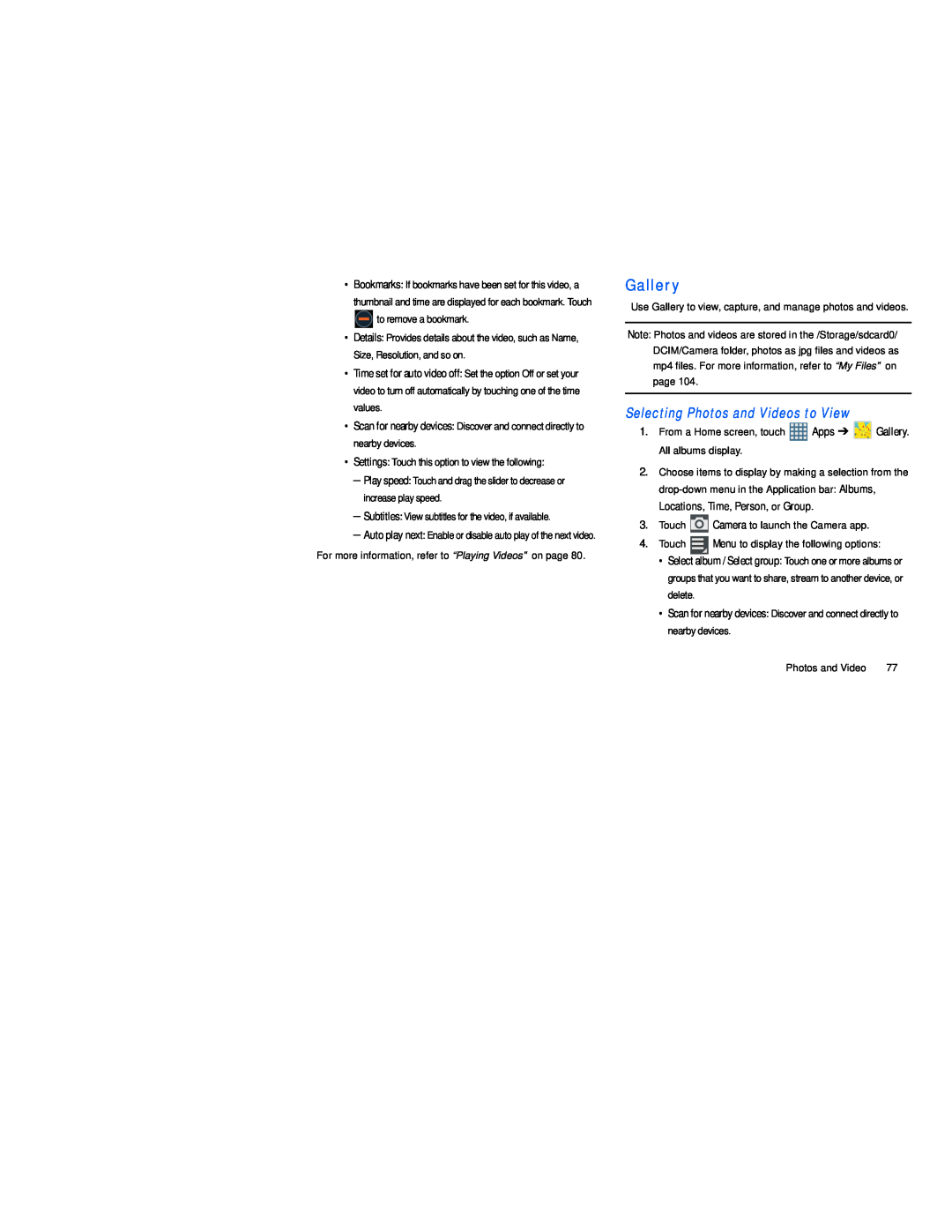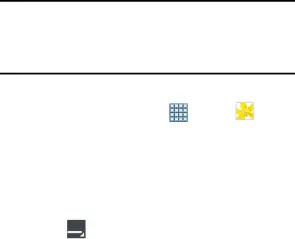
•Bookmarks: If bookmarks have been set for this video, a thumbnail and time are displayed for each bookmark. Touch ![]() to remove a bookmark.
to remove a bookmark.
•Details: Provides details about the video, such as Name, Size, Resolution, and so on.
•Time set for auto video off: Set the option Off or set your video to turn off automatically by touching one of the time values.
•Scan for nearby devices: Discover and connect directly to nearby devices.
•Settings: Touch this option to view the following:
–Play speed: Touch and drag the slider to decrease or increase play speed.
–Subtitles: View subtitles for the video, if available.
–Auto play next: Enable or disable auto play of the next video. For more information, refer to “Playing Videos” on page 80.
Gallery
Use Gallery to view, capture, and manage photos and videos.
Note: Photos and videos are stored in the /Storage/sdcard0/ DCIM/Camera folder, photos as jpg files and videos as mp4 files. For more information, refer to “My Files” on page 104.
Selecting Photos and Videos to View
1. From a Home screen, touch | Apps ➔ | Gallery. |
All albums display. |
|
|
2.Choose items to display by making a selection from the
Locations, Time, Person, or Group.
3.Touch ![]() Camera to launch the Camera app.
Camera to launch the Camera app.
4.Touch ![]() Menu to display the following options:
Menu to display the following options:
•Select album / Select group: Touch one or more albums or groups that you want to share, stream to another device, or delete.
•Scan for nearby devices: Discover and connect directly to nearby devices.
Photos and Video | 77 |