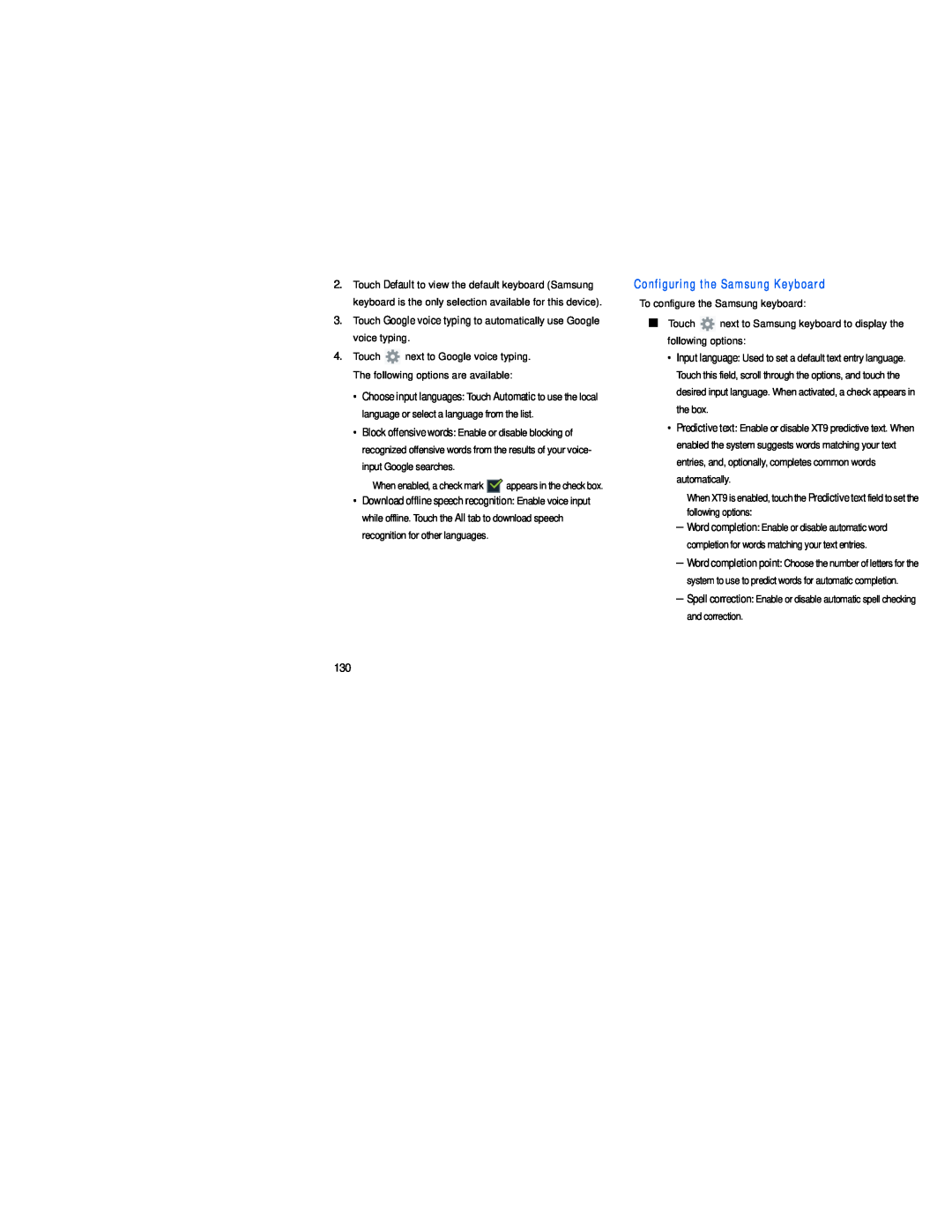2.Touch Default to view the default keyboard (Samsung keyboard is the only selection available for this device).
3.Touch Google voice typing to automatically use Google voice typing.
4.Touch ![]() next to Google voice typing. The following options are available:
next to Google voice typing. The following options are available:
•Choose input languages: Touch Automatic to use the local language or select a language from the list.
•Block offensive words: Enable or disable blocking of recognized offensive words from the results of your voice- input Google searches.
When enabled, a check mark ![]()
![]() appears in the check box.
appears in the check box.
•Download offline speech recognition: Enable voice input while offline. Touch the All tab to download speech recognition for other languages.
Configuring the Samsung Keyboard
To configure the Samsung keyboard:
■Touch ![]() next to Samsung keyboard to display the following options:
next to Samsung keyboard to display the following options:
•Input language: Used to set a default text entry language. Touch this field, scroll through the options, and touch the desired input language. When activated, a check appears in the box.
•Predictive text: Enable or disable XT9 predictive text. When enabled the system suggests words matching your text entries, and, optionally, completes common words automatically.
When XT9 is enabled, touch the Predictive text field to set the following options:
–Word completion: Enable or disable automatic word completion for words matching your text entries.
–Word completion point: Choose the number of letters for the system to use to predict words for automatic completion.
–Spell correction: Enable or disable automatic spell checking and correction.
130