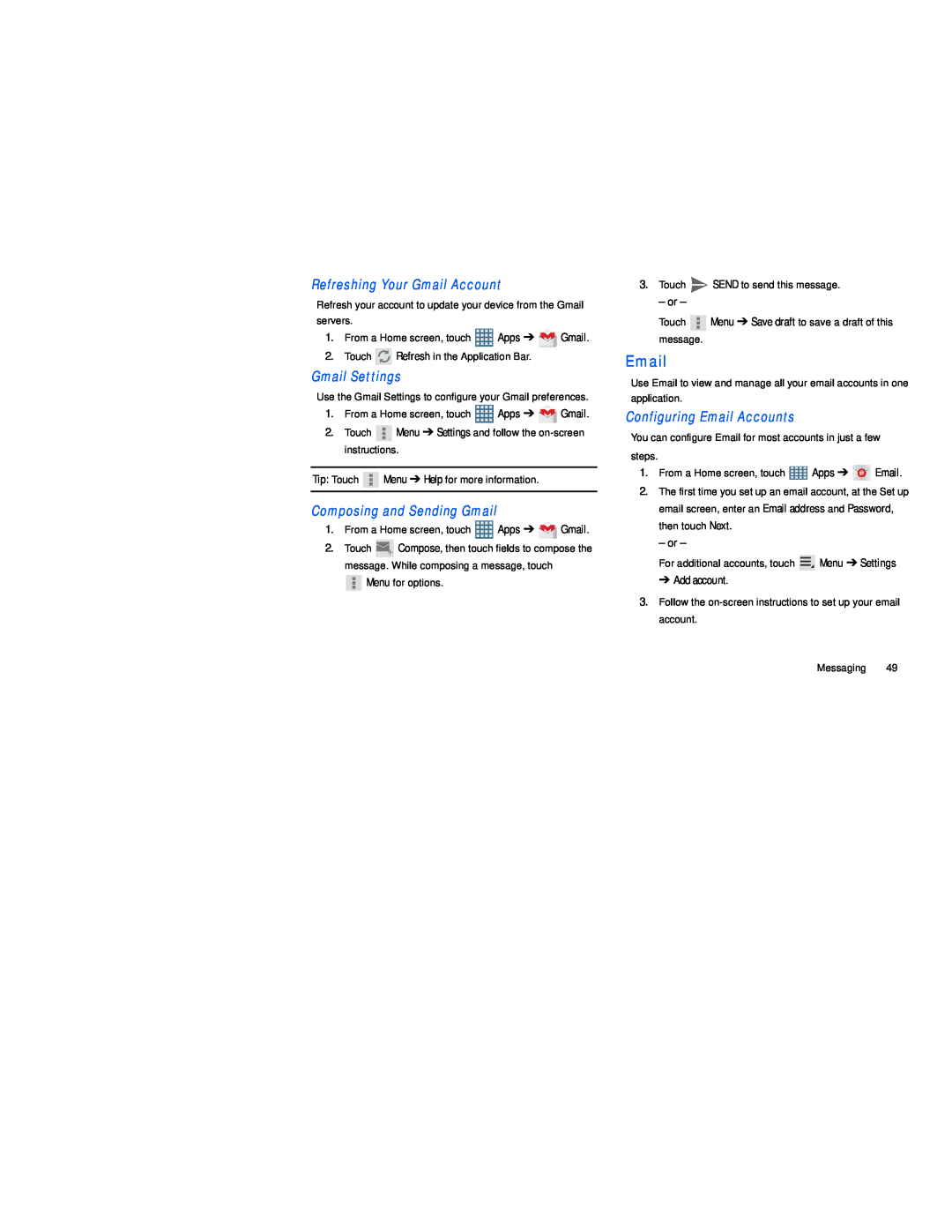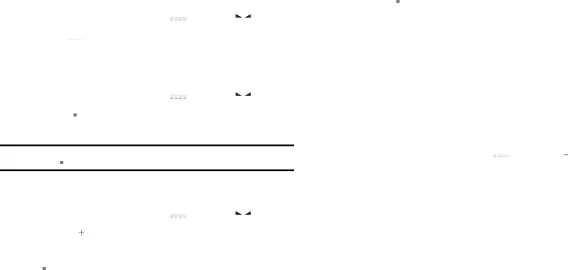
Refreshing Your Gmail Account
Refresh your account to update your device from the Gmail servers.
1.From a Home screen, touch ![]() Apps ➔
Apps ➔ ![]() Gmail.
Gmail.
2.Touch ![]()
![]()
![]() Refresh in the Application Bar.
Refresh in the Application Bar.
Gmail Settings
Use the Gmail Settings to configure your Gmail preferences.
1.From a Home screen, touch ![]() Apps ➔
Apps ➔ ![]() Gmail.
Gmail.
2.Touch ![]() Menu ➔ Settings and follow the
Menu ➔ Settings and follow the
Tip: Touch ![]() Menu ➔ Help for more information.
Menu ➔ Help for more information.
Composing and Sending Gmail
1.From a Home screen, touch ![]() Apps ➔
Apps ➔ ![]() Gmail.
Gmail.
2.Touch ![]() Compose, then touch fields to compose the message. While composing a message, touch
Compose, then touch fields to compose the message. While composing a message, touch
![]() Menu for options.
Menu for options.
3.Touch ![]() SEND to send this message.
SEND to send this message.
– or –
Touch ![]() Menu ➔ Save draft to save a draft of this message.
Menu ➔ Save draft to save a draft of this message.
Use Email to view and manage all your email accounts in one application.
Configuring Email Accounts
You can configure Email for most accounts in just a few steps.
1.From a Home screen, touch ![]() Apps ➔
Apps ➔ ![]()
![]()
![]() Email.
Email.
2.The first time you set up an email account, at the Set up email screen, enter an Email address and Password, then touch Next.
– or –
For additional accounts, touch ![]() Menu ➔ Settings
Menu ➔ Settings
➔ Add account.
3.Follow the
Messaging 49