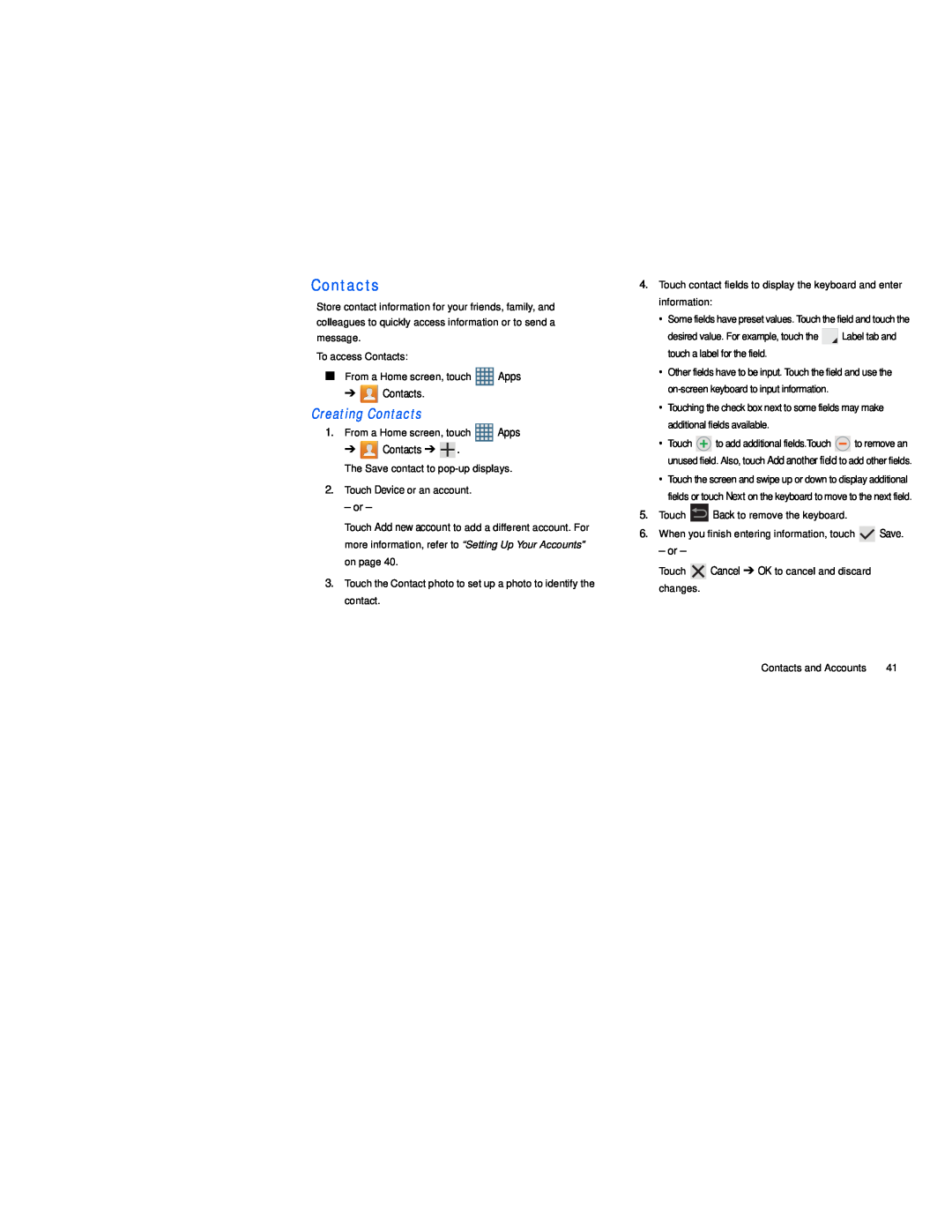
Contacts
Store contact information for your friends, family, and colleagues to quickly access information or to send a message.
To access Contacts:
■From a Home screen, touch ![]() Apps
Apps
➔ ![]() Contacts.
Contacts.
Creating Contacts
1.From a Home screen, touch ![]() Apps
Apps
➔ ![]() Contacts ➔
Contacts ➔ ![]() .
.
The Save contact to
2.Touch Device or an account.
– or –
Touch Add new account to add a different account. For more information, refer to “Setting Up Your Accounts” on page 40.
3.Touch the Contact photo to set up a photo to identify the contact.
4.Touch contact fields to display the keyboard and enter information:
•Some fields have preset values. Touch the field and touch the
desired value. For example, touch the ![]()
![]() Label tab and touch a label for the field.
Label tab and touch a label for the field.
•Other fields have to be input. Touch the field and use the
•Touching the check box next to some fields may make additional fields available.
•Touch ![]() to add additional fields.Touch
to add additional fields.Touch ![]() to remove an unused field. Also, touch Add another field to add other fields.
to remove an unused field. Also, touch Add another field to add other fields.
•Touch the screen and swipe up or down to display additional fields or touch Next on the keyboard to move to the next field.
5.Touch ![]() Back to remove the keyboard.
Back to remove the keyboard.
6.When you finish entering information, touch ![]() Save.
Save.
– or –
Touch ![]() Cancel ➔ OK to cancel and discard changes.
Cancel ➔ OK to cancel and discard changes.
Contacts and Accounts | 41 |