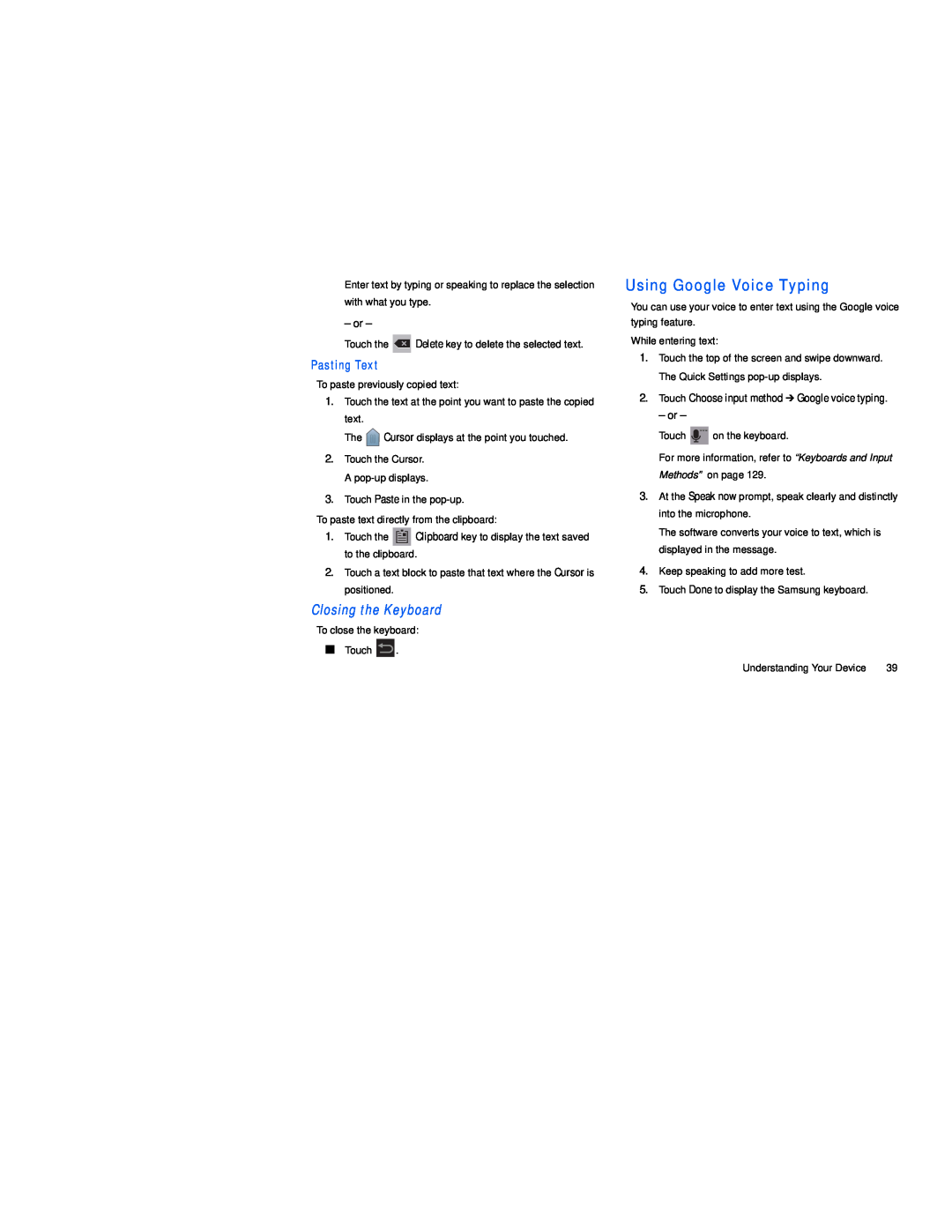Enter text by typing or speaking to replace the selection with what you type.
– or –
Touch the ![]() Delete key to delete the selected text.
Delete key to delete the selected text.
Pasting Text
To paste previously copied text:
1.Touch the text at the point you want to paste the copied text.
The ![]() Cursor displays at the point you touched.
Cursor displays at the point you touched.
2.Touch the Cursor. A
3.Touch Paste in the
To paste text directly from the clipboard:
1.Touch the ![]() Clipboard key to display the text saved to the clipboard.
Clipboard key to display the text saved to the clipboard.
2.Touch a text block to paste that text where the Cursor is positioned.
Closing the Keyboard
To close the keyboard:
■Touch ![]() .
.
Using Google Voice Typing
You can use your voice to enter text using the Google voice typing feature.
While entering text:
1.Touch the top of the screen and swipe downward. The Quick Settings
2.Touch Choose input method ➔ Google voice typing.
– or –
Touch ![]() on the keyboard.
on the keyboard.
For more information, refer to “Keyboards and Input Methods” on page 129.
3.At the Speak now prompt, speak clearly and distinctly into the microphone.
The software converts your voice to text, which is displayed in the message.
4.Keep speaking to add more test.
5.Touch Done to display the Samsung keyboard.
Understanding Your Device | 39 |