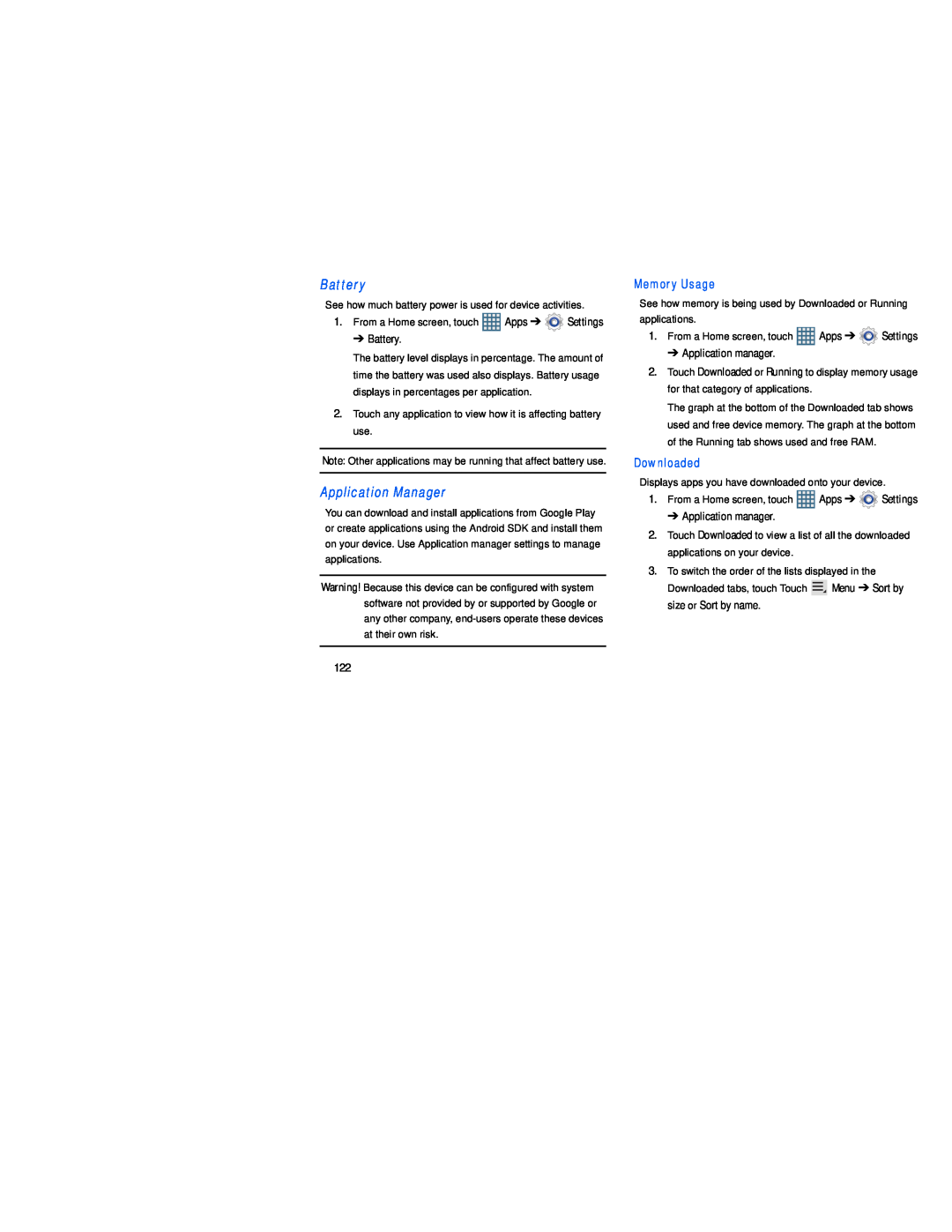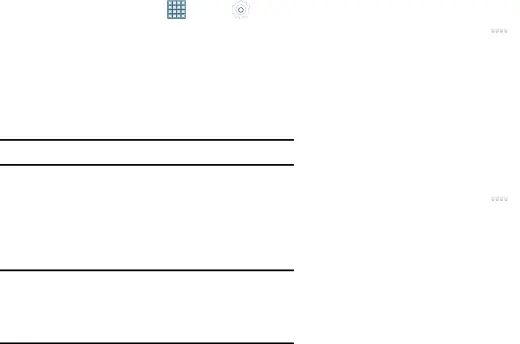
See how much battery power is used for device activities.
1. From a Home screen, touch | Apps ➔ | Settings |
➔ Battery. |
|
|
The battery level displays in percentage. The amount of time the battery was used also displays. Battery usage displays in percentages per application.
2.Touch any application to view how it is affecting battery use.
Note: Other applications may be running that affect battery use.
Application ManagerYou can download and install applications from Google Play or create applications using the Android SDK and install them on your device. Use Application manager settings to manage applications.
Warning! Because this device can be configured with system software not provided by or supported by Google or any other company,
Memory Usage
See how memory is being used by Downloaded or Running applications.
1.From a Home screen, touch ![]() Apps ➔
Apps ➔ ![]() Settings
Settings
➔ Application manager.
2.Touch Downloaded or Running to display memory usage for that category of applications.
The graph at the bottom of the Downloaded tab shows used and free device memory. The graph at the bottom of the Running tab shows used and free RAM.
Downloaded
Displays apps you have downloaded onto your device.
1.From a Home screen, touch ![]() Apps ➔
Apps ➔ ![]() Settings
Settings
➔ Application manager.
2.Touch Downloaded to view a list of all the downloaded applications on your device.
3.To switch the order of the lists displayed in the
Downloaded tabs, touch Touch ![]() Menu ➔ Sort by size or Sort by name.
Menu ➔ Sort by size or Sort by name.
122