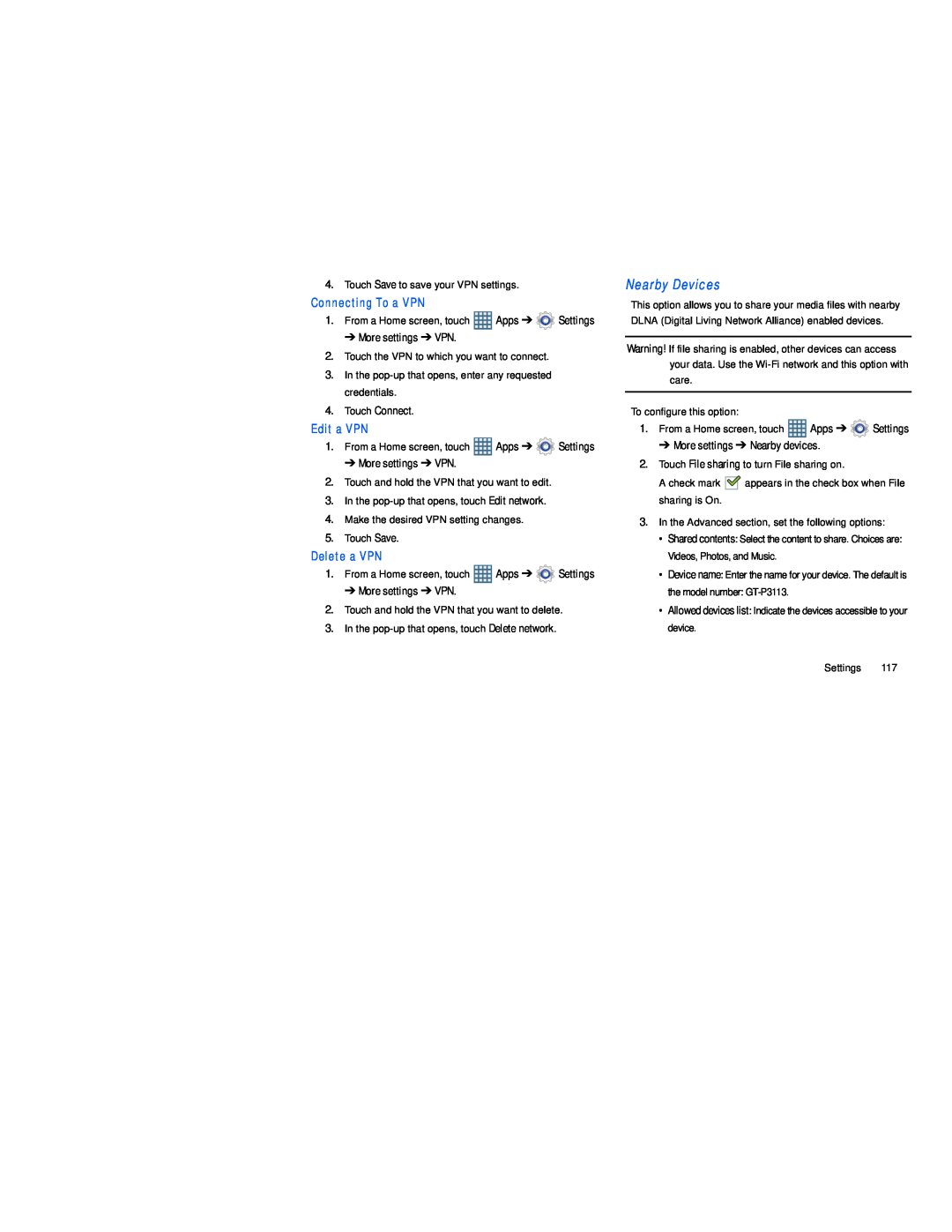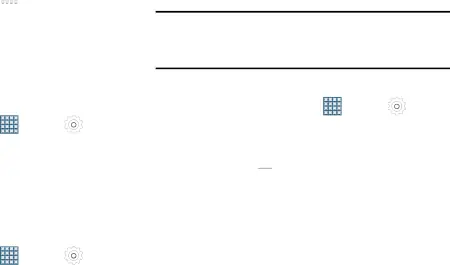
4.Touch Save to save your VPN settings.
Connecting To a VPN
1.From a Home screen, touch ![]() Apps ➔
Apps ➔ ![]() Settings
Settings
➔ More settings ➔ VPN.
2.Touch the VPN to which you want to connect.
3.In the
4.Touch Connect.
Edit a VPN |
|
| |
1. | From a Home screen, touch | Apps ➔ | Settings |
| ➔ More settings ➔ VPN. |
|
|
2. | Touch and hold the VPN that you want to edit. |
| |
3. | In the |
| |
4. | Make the desired VPN setting changes. |
| |
5. | Touch Save. |
|
|
Delete a VPN |
|
| |
1. | From a Home screen, touch | Apps ➔ | Settings |
| ➔ More settings ➔ VPN. |
|
|
2. | Touch and hold the VPN that you want to delete. | ||
3. | In the |
| |
This option allows you to share your media files with nearby DLNA (Digital Living Network Alliance) enabled devices.
Warning! If file sharing is enabled, other devices can access your data. Use the
To configure this option: |
|
| |
1. | From a Home screen, touch | Apps ➔ | Settings |
➔ More settings ➔ Nearby devices.
2.Touch File sharing to turn File sharing on.
A check mark ![]()
![]() appears in the check box when File sharing is On.
appears in the check box when File sharing is On.
3.In the Advanced section, set the following options:
• Shared contents: Select the content to share. Choices are: Videos, Photos, and Music.
• Device name: Enter the name for your device. The default is the model number:
• Allowed devices list: Indicate the devices accessible to your device.
Settings 117