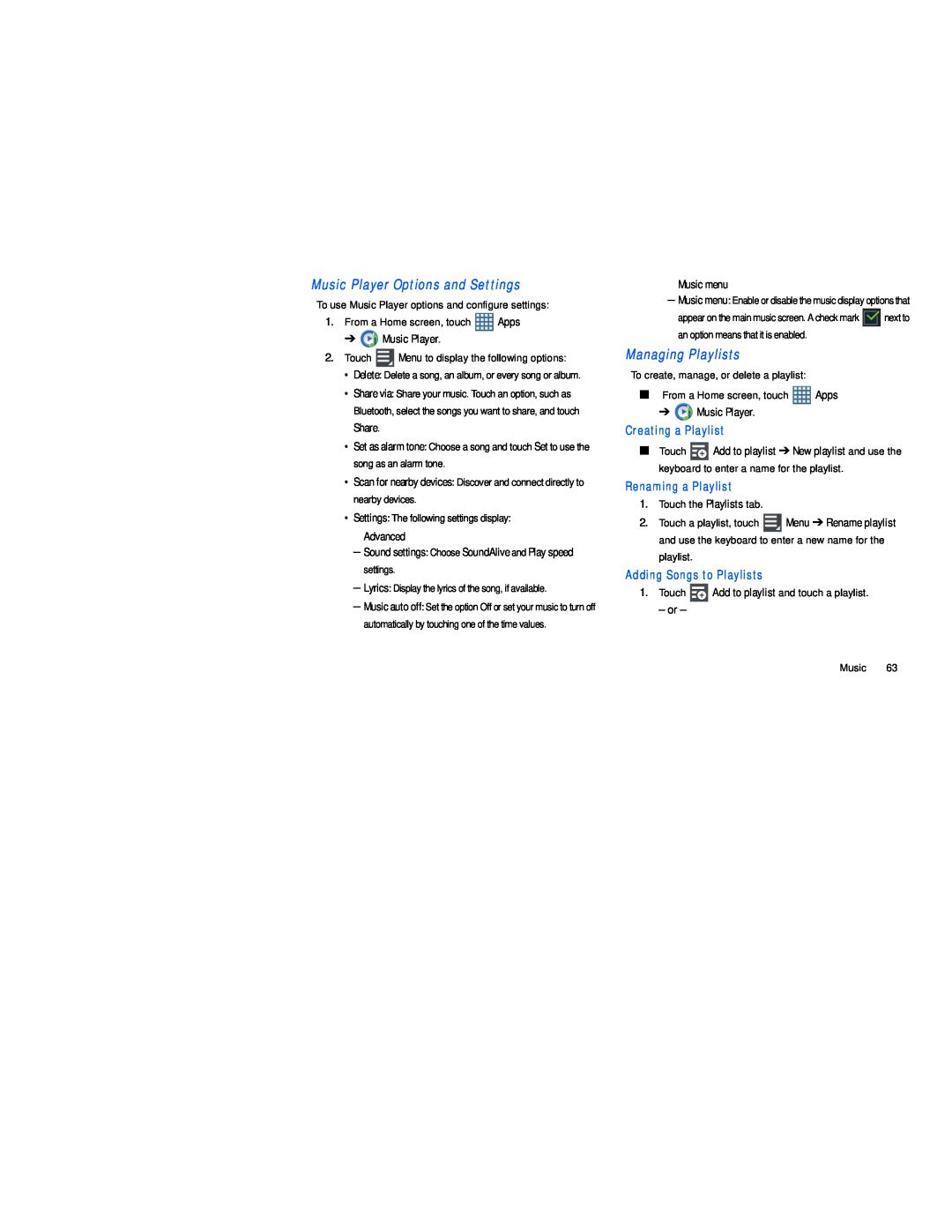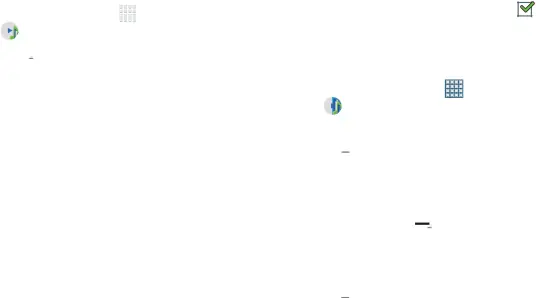
Music Player Options and Settings | Music menu |
|
| |||||||
To use Music Player options and configure settings: | – Music menu: Enable or disable the music display options that | |||||||||
1. | From a Home screen, touch |
| Apps | appear on the main music screen. A check mark |
| next to | ||||
| ||||||||||
| ➔ |
| Music Player. |
|
| an option means that it is enabled. |
|
| ||
|
|
|
|
|
| |||||
|
|
|
|
|
| |||||
2. | Touch |
|
|
| Menu to display the following options: | Managing Playlists |
|
| ||
|
|
|
|
|
|
|
|
|
|
|
• | Delete: Delete a song, an album, or every song or album. | To create, manage, or delete a playlist: |
| |
• | Share via: Share your music. Touch an option, such as | ■ From a Home screen, touch | Apps | |
| Bluetooth, select the songs you want to share, and touch | ➔ | Music Player. |
|
Share.
•Set as alarm tone: Choose a song and touch Set to use the song as an alarm tone.
•Scan for nearby devices: Discover and connect directly to nearby devices.
•Settings: The following settings display:
Advanced
–Sound settings: Choose SoundAlive and Play speed settings.
–Lyrics: Display the lyrics of the song, if available.
–Music auto off: Set the option Off or set your music to turn off automatically by touching one of the time values.
Creating a Playlist
■Touch ![]() Add to playlist ➔ New playlist and use the keyboard to enter a name for the playlist.
Add to playlist ➔ New playlist and use the keyboard to enter a name for the playlist.
Renaming a Playlist
1.Touch the Playlists tab.
2.Touch a playlist, touch ![]() Menu ➔ Rename playlist and use the keyboard to enter a new name for the playlist.
Menu ➔ Rename playlist and use the keyboard to enter a new name for the playlist.
Adding Songs to Playlists
1.Touch ![]() Add to playlist and touch a playlist.
Add to playlist and touch a playlist.
– or –
Music 63