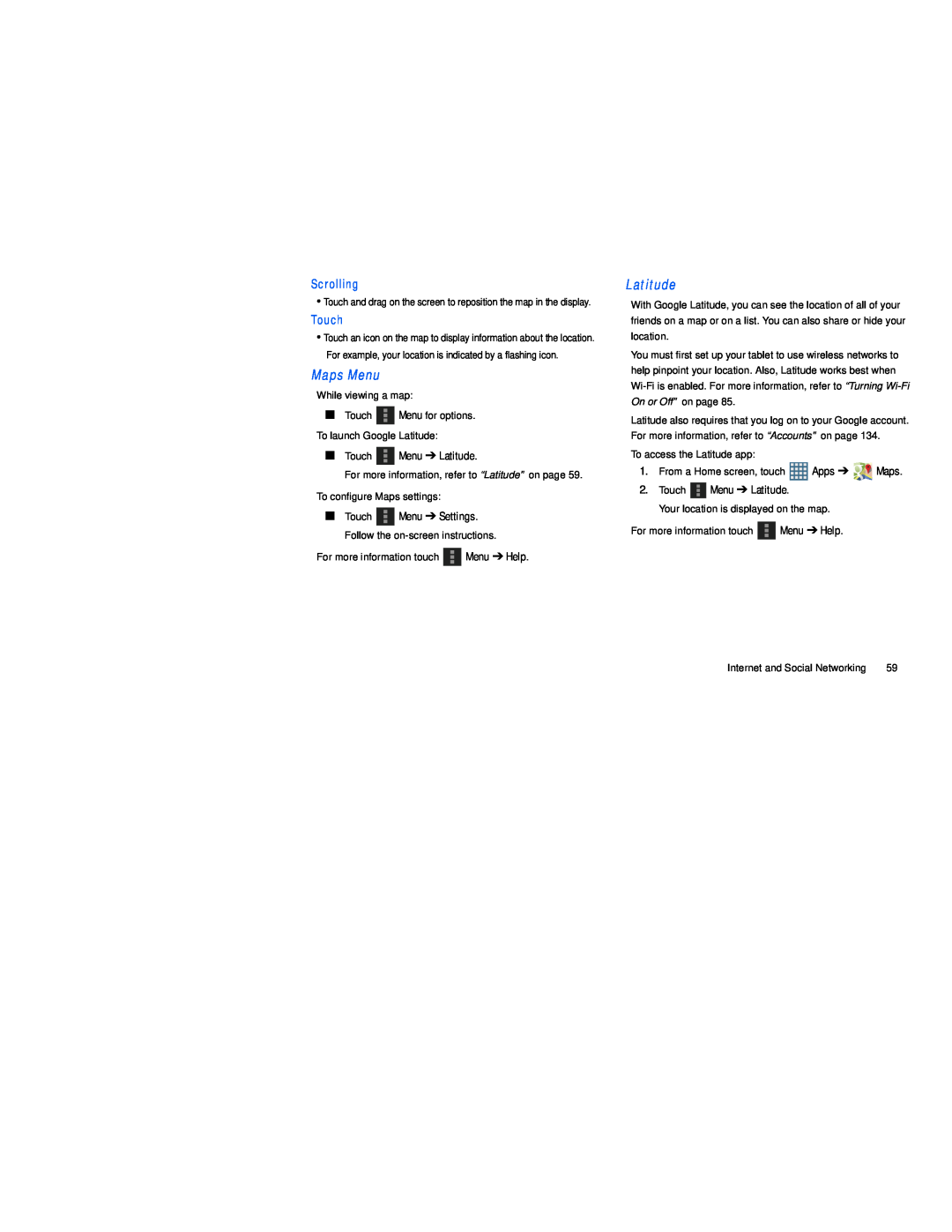
Scrolling
•Touch and drag on the screen to reposition the map in the display.
Touch
•Touch an icon on the map to display information about the location. For example, your location is indicated by a flashing icon.
Maps MenuWhile viewing a map:
■Touch ![]() Menu for options. To launch Google Latitude:
Menu for options. To launch Google Latitude:
■Touch ![]() Menu ➔ Latitude.
Menu ➔ Latitude.
For more information, refer to “Latitude” on page 59.
To configure Maps settings:
■Touch ![]() Menu ➔ Settings. Follow the
Menu ➔ Settings. Follow the
For more information touch |
| Menu ➔ Help. |
With Google Latitude, you can see the location of all of your friends on a map or on a list. You can also share or hide your location.
You must first set up your tablet to use wireless networks to help pinpoint your location. Also, Latitude works best when
Latitude also requires that you log on to your Google account. For more information, refer to “Accounts” on page 134.
To access the Latitude app:
1.From a Home screen, touch ![]() Apps ➔
Apps ➔ ![]()
![]() Maps.
Maps.
2.Touch ![]() Menu ➔ Latitude.
Menu ➔ Latitude.
Your location is displayed on the map.
For more information touch ![]() Menu ➔ Help.
Menu ➔ Help.
Internet and Social Networking | 59 |