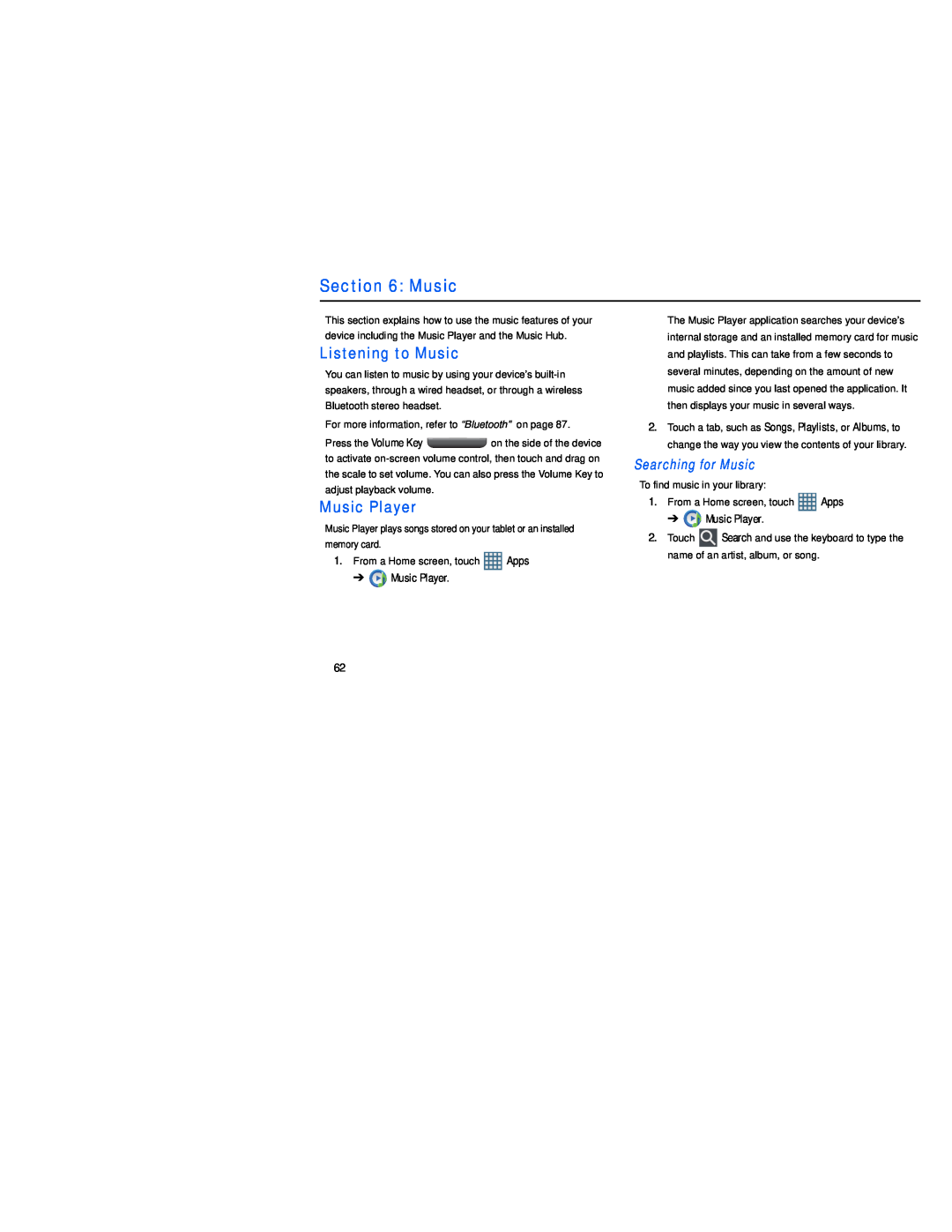
Section 6: Music
This section explains how to use the music features of your device including the Music Player and the Music Hub.
Listening to Music
You can listen to music by using your device’s
For more information, refer to “Bluetooth” on page 87.
Press the Volume Key ![]() on the side of the device to activate
on the side of the device to activate
Music Player
Music Player plays songs stored on your tablet or an installed memory card.
1.From a Home screen, touch ![]() Apps
Apps
➔ ![]() Music Player.
Music Player.
The Music Player application searches your device’s internal storage and an installed memory card for music and playlists. This can take from a few seconds to several minutes, depending on the amount of new music added since you last opened the application. It then displays your music in several ways.
2.Touch a tab, such as Songs, Playlists, or Albums, to change the way you view the contents of your library.
Searching for Music
To find music in your library:
1.From a Home screen, touch ![]() Apps
Apps
➔ ![]() Music Player.
Music Player.
2.Touch ![]() Search and use the keyboard to type the name of an artist, album, or song.
Search and use the keyboard to type the name of an artist, album, or song.
62