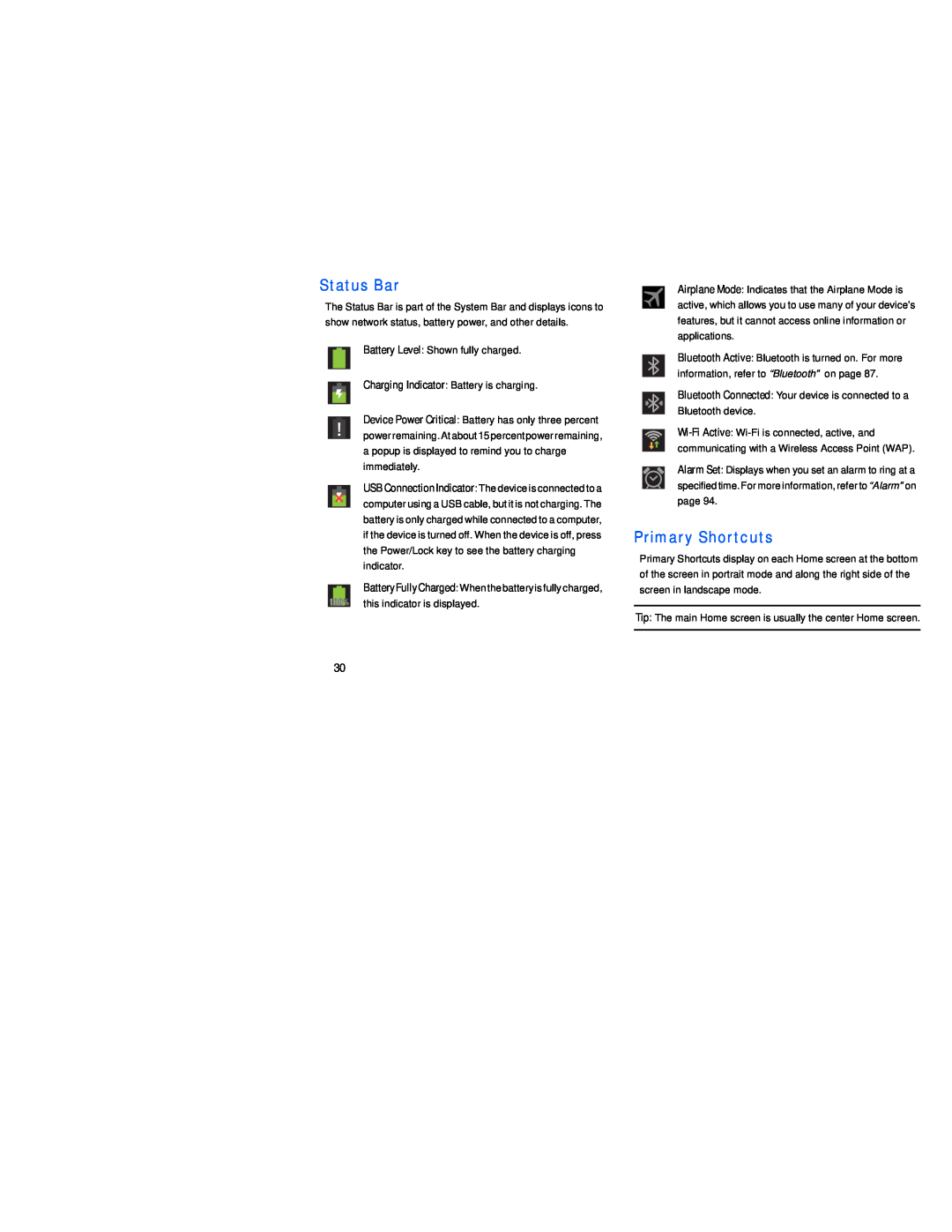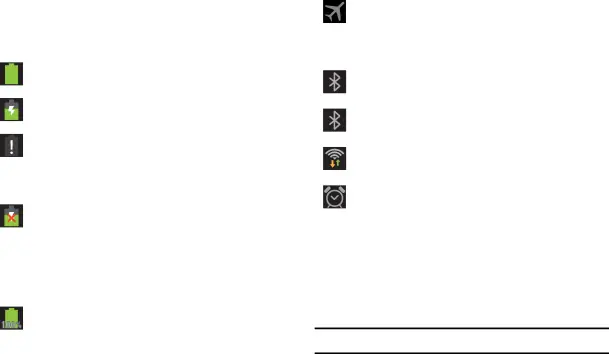
Status Bar
The Status Bar is part of the System Bar and displays icons to show network status, battery power, and other details.
Battery Level: Shown fully charged.
Charging Indicator: Battery is charging.
Device Power Critical: Battery has only three percent powerremaining.Atabout15percentpowerremaining, a popup is displayed to remind you to charge immediately.
USB Connection Indicator: The device is connected to a computer using a USB cable, but it is not charging. The battery is only charged while connected to a computer, if the device is turned off. When the device is off, press the Power/Lock key to see the battery charging indicator.
BatteryFullyCharged:When the battery is fully charged, this indicator is displayed.
Airplane Mode: Indicates that the Airplane Mode is active, which allows you to use many of your device’s features, but it cannot access online information or applications.
Bluetooth Active: Bluetooth is turned on. For more information, refer to “Bluetooth” on page 87.
Bluetooth Connected: Your device is connected to a Bluetooth device.
Alarm Set: Displays when you set an alarm to ring at a specified time. For more information, refer to “Alarm” on page 94.
Primary Shortcuts
Primary Shortcuts display on each Home screen at the bottom of the screen in portrait mode and along the right side of the screen in landscape mode.
Tip: The main Home screen is usually the center Home screen.
30