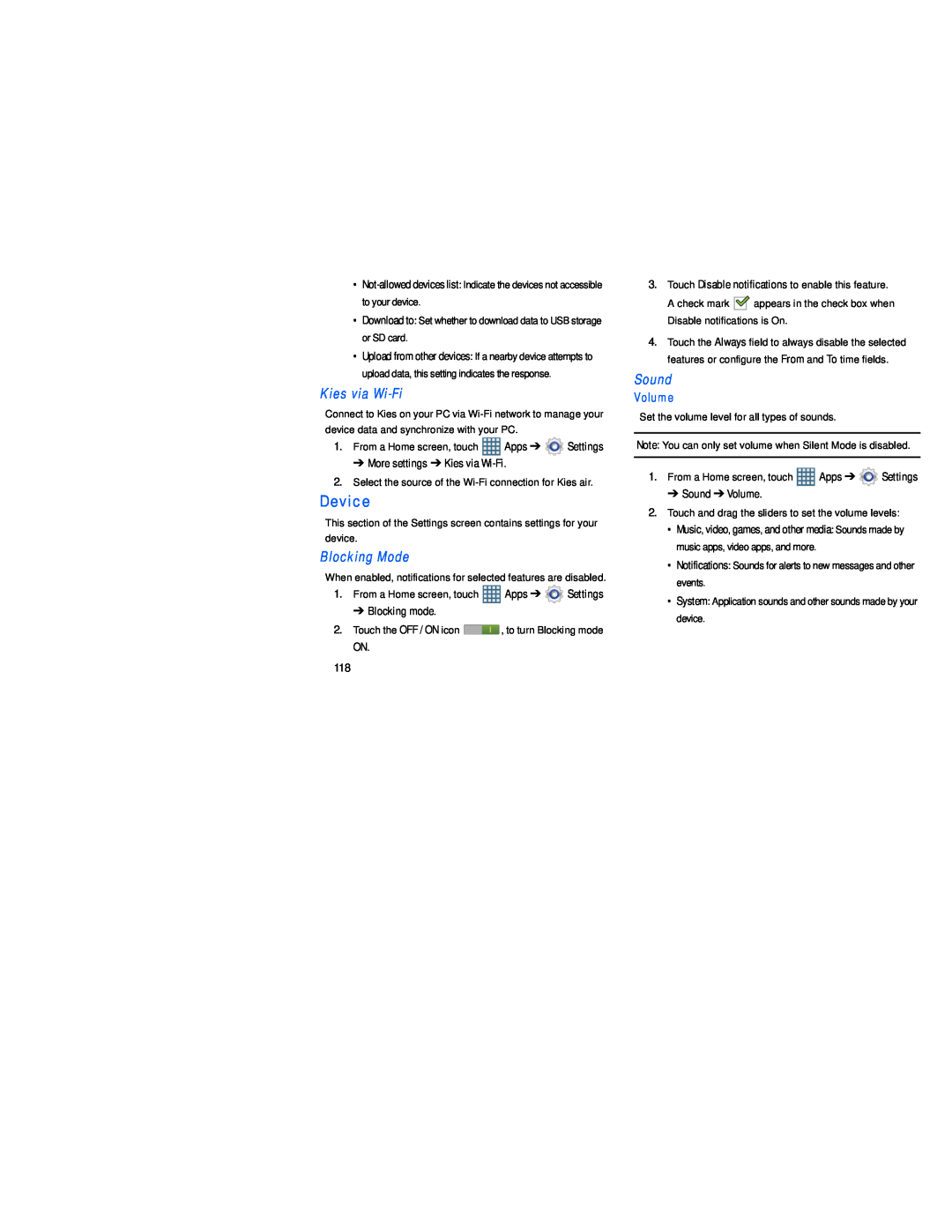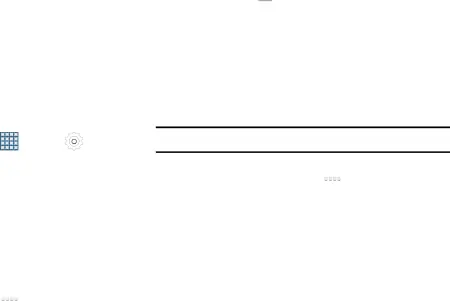
•
•Download to: Set whether to download data to USB storage or SD card.
•Upload from other devices: If a nearby device attempts to upload data, this setting indicates the response.
Kies via Wi-Fi
Connect to Kies on your PC via
1. | From a Home screen, touch | Apps ➔ | Settings |
➔More settings ➔ Kies via
2.Select the source of the
Device
This section of the Settings screen contains settings for your device.
Blocking Mode
When enabled, notifications for selected features are disabled.
1.From a Home screen, touch ![]() Apps ➔
Apps ➔ ![]() Settings
Settings
➔ Blocking mode.
2.Touch the OFF / ON icon ![]() , to turn Blocking mode
, to turn Blocking mode
ON.
3.Touch Disable notifications to enable this feature.
A check mark ![]()
![]() appears in the check box when Disable notifications is On.
appears in the check box when Disable notifications is On.
4.Touch the Always field to always disable the selected features or configure the From and To time fields.
Sound
Volume
Set the volume level for all types of sounds.
Note: You can only set volume when Silent Mode is disabled.
1.From a Home screen, touch ![]() Apps ➔
Apps ➔ ![]() Settings
Settings
➔ Sound ➔ Volume.
2.Touch and drag the sliders to set the volume levels:
• Music, video, games, and other media: Sounds made by music apps, video apps, and more.
• Notifications: Sounds for alerts to new messages and other events.
• System: Application sounds and other sounds made by your device.
118