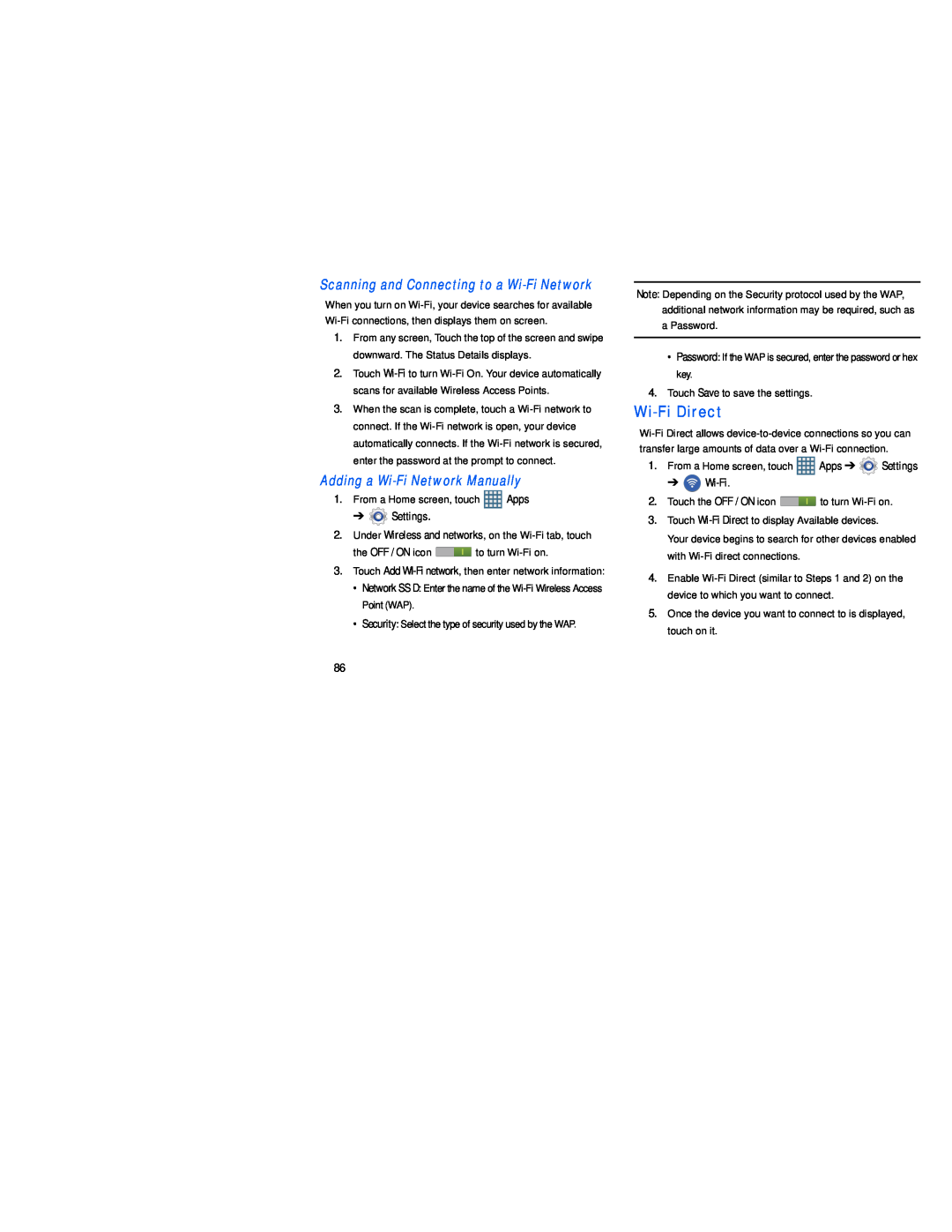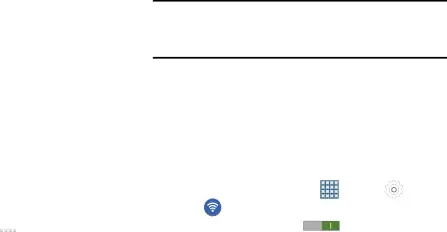
Scanning and Connecting to a Wi-Fi Network
When you turn on
1.From any screen, Touch the top of the screen and swipe downward. The Status Details displays.
2.Touch
3.When the scan is complete, touch a
Adding a Wi-Fi Network Manually
1.From a Home screen, touch ![]() Apps
Apps
➔ ![]() Settings.
Settings.
2.Under Wireless and networks, on the
the OFF / ON icon ![]() to turn
to turn
3.Touch Add
• Network SS D: Enter the name of the
• Security: Select the type of security used by the WAP.
Note: Depending on the Security protocol used by the WAP, additional network information may be required, such as
aPassword.
•Password: If the WAP is secured, enter the password or hex key.
4.Touch Save to save the settings.
Wi-Fi Direct
1. | From a Home screen, touch | Apps ➔ | Settings | |
| ➔ |
|
| |
2. | Touch the OFF / ON icon | to turn | ||
3. | Touch |
| ||
| Your device begins to search for other devices enabled | |||
| with |
|
| |
4. | Enable | |||
| device to which you want to connect. |
| ||
5. | Once the device you want to connect to is displayed, | |||
| touch on it. |
|
| |
86