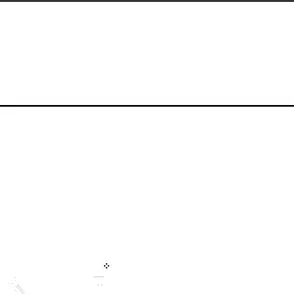
Important! Do not take videos of people without their permission.
Do not take videos in places where cameras are not allowed.
Do not take videos in places where you may interfere with another person’s privacy.
Camcorder SettingsBefore you start taking videos, use the camcorder settings to configure the camcorder for best results. Camcorder settings are represented by icons on the left side of the screen.
Editing Camcorder Settings Shortcuts
As with the camera, the first five icons are actually shortcuts to camcorder settings. These five shortcuts can be customized to fit your preference.
![]()
![]() Recording mode,
Recording mode, ![]() Timer,
Timer,
![]() Effects, and
Effects, and ![]() Exposure value are default settings shortcuts.
Exposure value are default settings shortcuts.
To customize these shortcuts, see “Editing Camera Settings Shortcuts” on page 70.
Configuring Camcorder Settings
To configure Camcorder settings:
■While in Camcorder mode, touch a settings shortcut or
touch ![]() Settings to configure the following Camcorder settings:
Settings to configure the following Camcorder settings:
•Edit shortcuts: Customize your settings shortcuts. For more information, refer to “Editing Camera Settings Shortcuts” on page 70.
•
•Recording mode: Set a recording mode. Options are: Normal and Limit for email, which limits the size of the video to 50 megabytes.
•Effects: Apply an effect to videos.
•Exposure value: Use the slider to set the exposure value from
•Timer: Set a delay to wait between touching Record and starting recording.
•Resolution: Set a size for the video.
•White balance: Set the light source.
74
