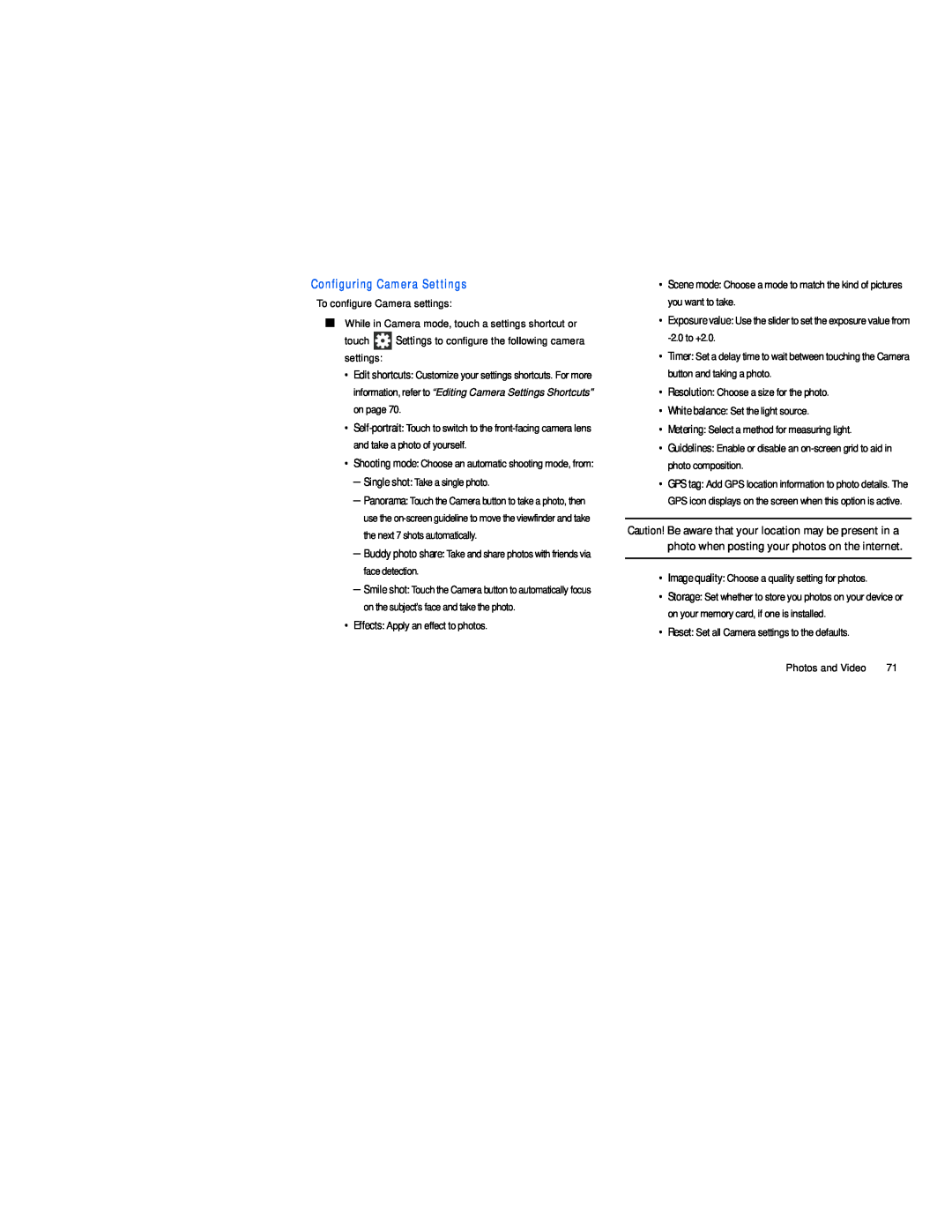Configuring Camera Settings
To configure Camera settings:
■While in Camera mode, touch a settings shortcut or
touch ![]() Settings to configure the following camera settings:
Settings to configure the following camera settings:
•Edit shortcuts: Customize your settings shortcuts. For more information, refer to “Editing Camera Settings Shortcuts” on page 70.
•
•Shooting mode: Choose an automatic shooting mode, from:
–Single shot: Take a single photo.
–Panorama: Touch the Camera button to take a photo, then use the
–Buddy photo share: Take and share photos with friends via face detection.
–Smile shot: Touch the Camera button to automatically focus on the subject’s face and take the photo.
•Effects: Apply an effect to photos.
•Scene mode: Choose a mode to match the kind of pictures you want to take.
•Exposure value: Use the slider to set the exposure value from
•Timer: Set a delay time to wait between touching the Camera button and taking a photo.
•Resolution: Choose a size for the photo.
•White balance: Set the light source.
•Metering: Select a method for measuring light.
•Guidelines: Enable or disable an
•GPS tag: Add GPS location information to photo details. The GPS icon displays on the screen when this option is active.
Caution! Be aware that your location may be present in a photo when posting your photos on the internet.
•Image quality: Choose a quality setting for photos.
•Storage: Set whether to store you photos on your device or on your memory card, if one is installed.
•Reset: Set all Camera settings to the defaults.
Photos and Video | 71 |