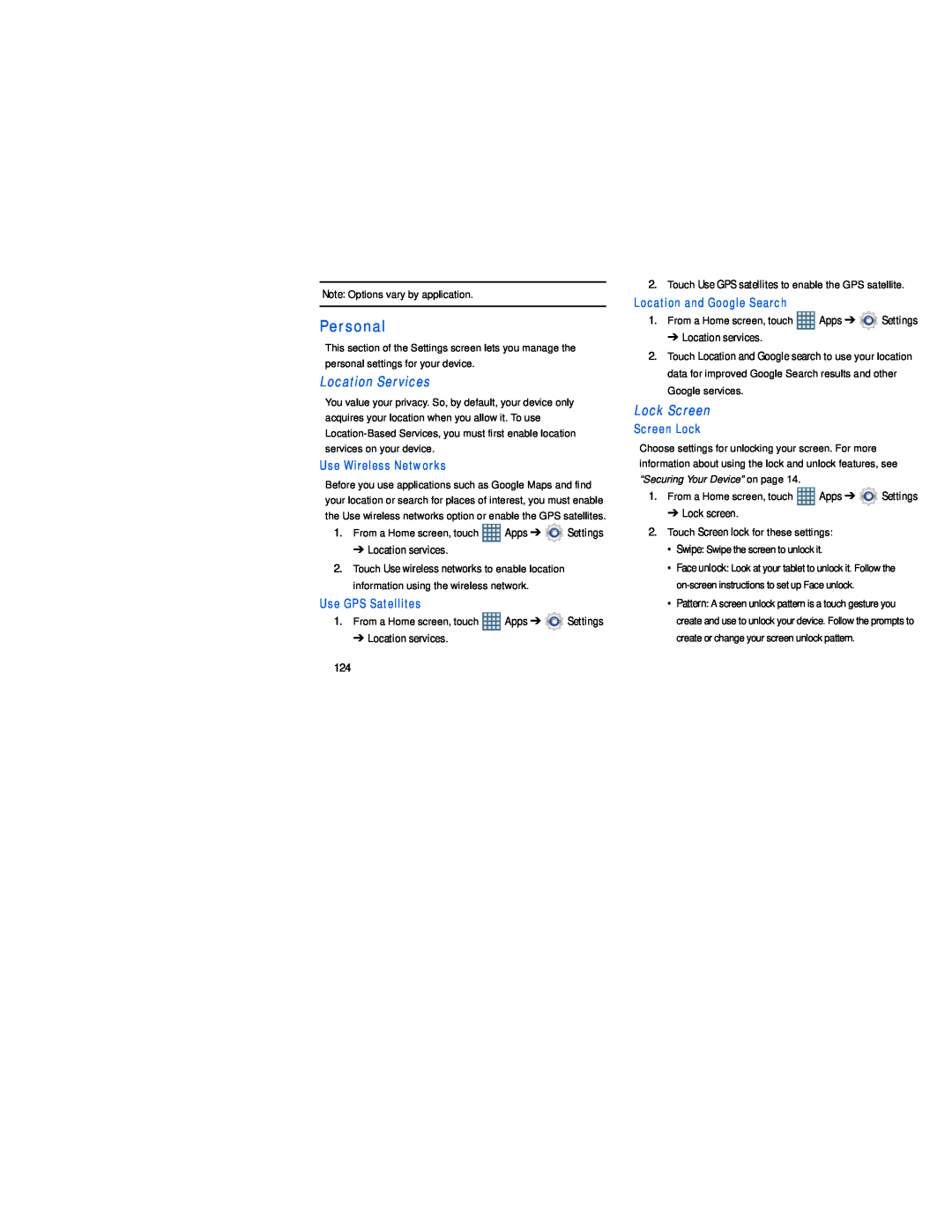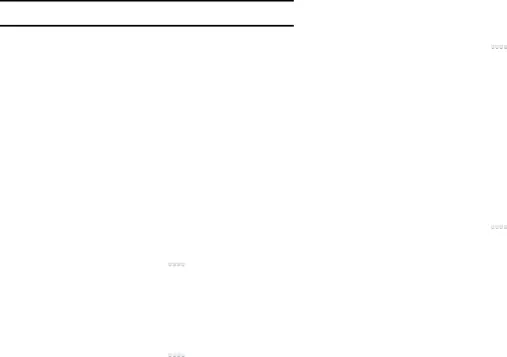
Note: Options vary by application.
Personal
This section of the Settings screen lets you manage the personal settings for your device.
Location Services
You value your privacy. So, by default, your device only acquires your location when you allow it. To use
Use Wireless Networks
Before you use applications such as Google Maps and find your location or search for places of interest, you must enable the Use wireless networks option or enable the GPS satellites.
1.From a Home screen, touch ![]() Apps ➔
Apps ➔ ![]() Settings
Settings
➔ Location services.
2.Touch Use wireless networks to enable location information using the wireless network.
Use GPS Satellites
1.From a Home screen, touch ![]() Apps ➔
Apps ➔ ![]() Settings
Settings
➔ Location services.
2.Touch Use GPS satellites to enable the GPS satellite.
Location and Google Search
1.From a Home screen, touch ![]() Apps ➔
Apps ➔ ![]() Settings
Settings
➔ Location services.
2.Touch Location and Google search to use your location data for improved Google Search results and other Google services.
Lock Screen
Screen Lock
Choose settings for unlocking your screen. For more information about using the lock and unlock features, see “Securing Your Device” on page 14.
1.From a Home screen, touch ![]() Apps ➔
Apps ➔ ![]() Settings
Settings
➔ Lock screen.
2.Touch Screen lock for these settings:
• Swipe: Swipe the screen to unlock it.
• Face unlock: Look at your tablet to unlock it. Follow the
• Pattern: A screen unlock pattern is a touch gesture you create and use to unlock your device. Follow the prompts to create or change your screen unlock pattern.
124