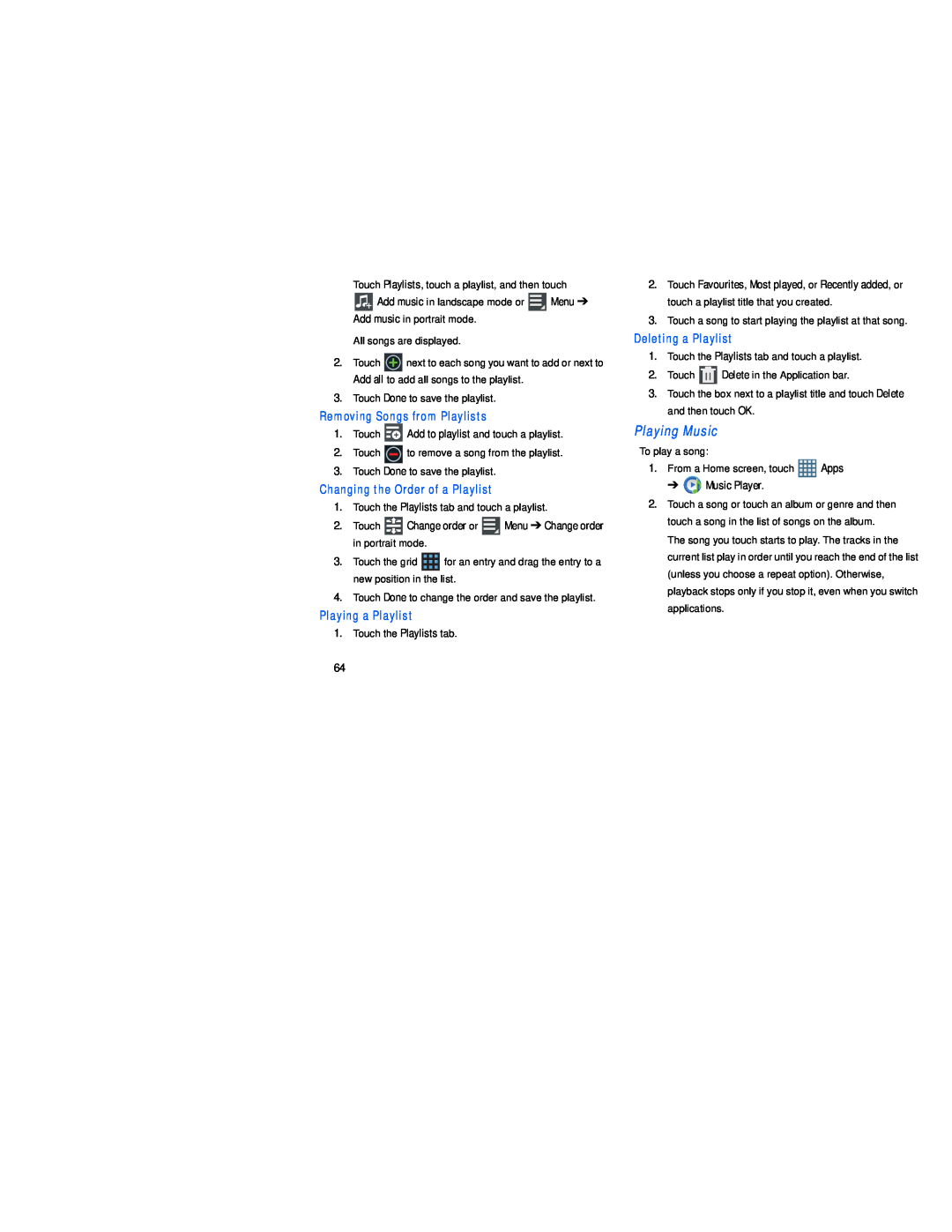
Touch Playlists, touch a playlist, and then touch
![]() Add music in landscape mode or
Add music in landscape mode or ![]() Menu ➔ Add music in portrait mode.
Menu ➔ Add music in portrait mode.
All songs are displayed.
2.Touch ![]() next to each song you want to add or next to Add all to add all songs to the playlist.
next to each song you want to add or next to Add all to add all songs to the playlist.
3.Touch Done to save the playlist.
Removing Songs from Playlists
1.Touch ![]() Add to playlist and touch a playlist.
Add to playlist and touch a playlist.
2.Touch ![]() to remove a song from the playlist.
to remove a song from the playlist.
3.Touch Done to save the playlist.
Changing the Order of a Playlist
1.Touch the Playlists tab and touch a playlist.
2.Touch ![]() Change order or
Change order or ![]() Menu ➔ Change order in portrait mode.
Menu ➔ Change order in portrait mode.
3.Touch the grid ![]() for an entry and drag the entry to a new position in the list.
for an entry and drag the entry to a new position in the list.
4.Touch Done to change the order and save the playlist.
Playing a Playlist
1.Touch the Playlists tab.
2.Touch Favourites, Most played, or Recently added, or touch a playlist title that you created.
3.Touch a song to start playing the playlist at that song.
Deleting a Playlist
1.Touch the Playlists tab and touch a playlist.
2.Touch ![]() Delete in the Application bar.
Delete in the Application bar.
3.Touch the box next to a playlist title and touch Delete and then touch OK.
Playing MusicTo play a song:
1.From a Home screen, touch ![]() Apps
Apps
➔ ![]() Music Player.
Music Player.
2.Touch a song or touch an album or genre and then touch a song in the list of songs on the album. The song you touch starts to play. The tracks in the current list play in order until you reach the end of the list (unless you choose a repeat option). Otherwise, playback stops only if you stop it, even when you switch applications.
64