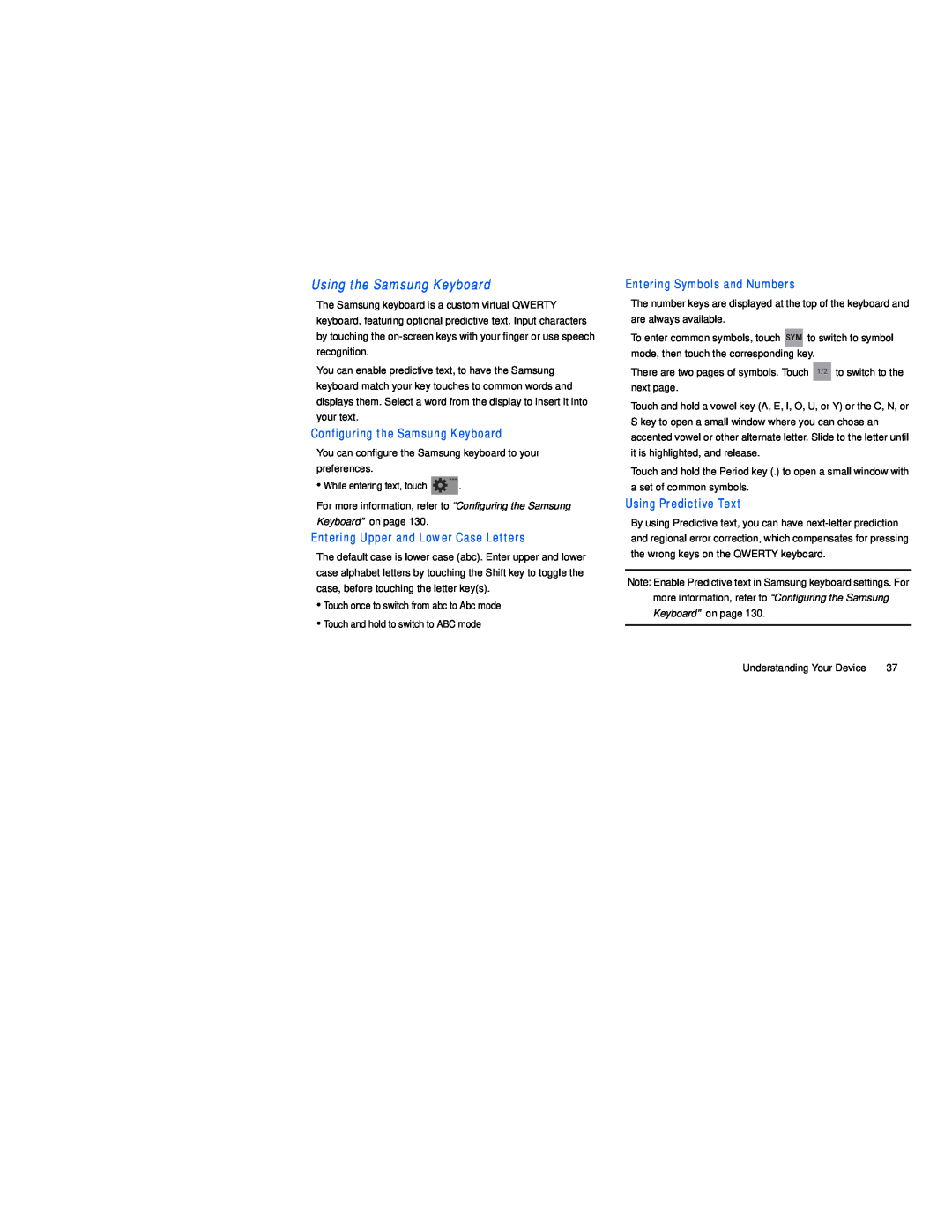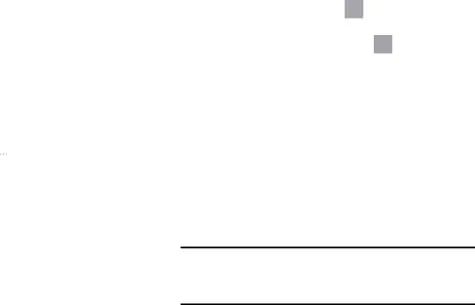
The Samsung keyboard is a custom virtual QWERTY keyboard, featuring optional predictive text. Input characters by touching the
You can enable predictive text, to have the Samsung keyboard match your key touches to common words and displays them. Select a word from the display to insert it into your text.
Configuring the Samsung Keyboard
You can configure the Samsung keyboard to your preferences.
•While entering text, touch ![]() .
.
For more information, refer to “Configuring the Samsung Keyboard” on page 130.
Entering Upper and Lower Case Letters
The default case is lower case (abc). Enter upper and lower case alphabet letters by touching the Shift key to toggle the case, before touching the letter key(s).
•Touch once to switch from abc to Abc mode
•Touch and hold to switch to ABC mode
Entering Symbols and Numbers
The number keys are displayed at the top of the keyboard and are always available.
To enter common symbols, touch ![]()
![]()
![]() to switch to symbol mode, then touch the corresponding key.
to switch to symbol mode, then touch the corresponding key.
There are two pages of symbols. Touch 1/21/2 to switch to the next page.
Touch and hold a vowel key (A, E, I, O, U, or Y) or the C, N, or S key to open a small window where you can chose an accented vowel or other alternate letter. Slide to the letter until it is highlighted, and release.
Touch and hold the Period key (.) to open a small window with a set of common symbols.
Using Predictive Text
By using Predictive text, you can have
Note: Enable Predictive text in Samsung keyboard settings. For more information, refer to “Configuring the Samsung Keyboard” on page 130.
Understanding Your Device | 37 |