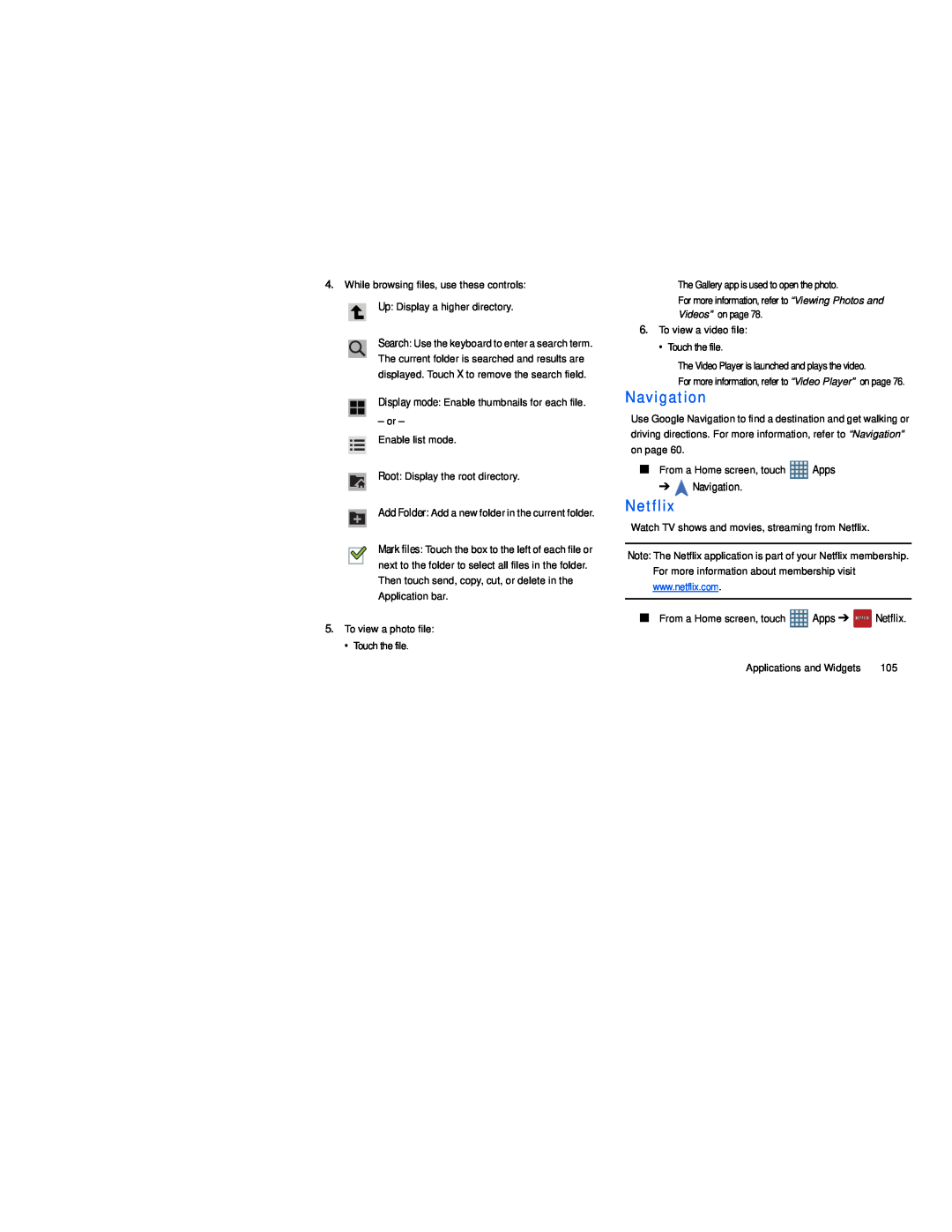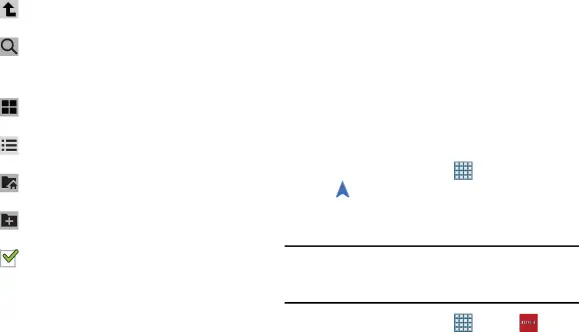
4.While browsing files, use these controls:
Up: Display a higher directory.
Search: Use the keyboard to enter a search term. The current folder is searched and results are displayed. Touch X to remove the search field.
Display mode: Enable thumbnails for each file.
– or –
Enable list mode.
Root: Display the root directory.
Add Folder: Add a new folder in the current folder.
Mark files: Touch the box to the left of each file or next to the folder to select all files in the folder. Then touch send, copy, cut, or delete in the Application bar.
5.To view a photo file:
• Touch the file.
The Gallery app is used to open the photo.
For more information, refer to “Viewing Photos and
Videos” on page 78.
6.To view a video file:
• Touch the file.
The Video Player is launched and plays the video.
For more information, refer to “Video Player” on page 76.
Navigation
Use Google Navigation to find a destination and get walking or driving directions. For more information, refer to “Navigation” on page 60.
■ From a Home screen, touch | Apps | |
➔ | Navigation. |
|
Netflix
Watch TV shows and movies, streaming from Netflix.
Note: The Netflix application is part of your Netflix membership. For more information about membership visit www.netflix.com.
■ From a Home screen, touch | Apps ➔ | Netflix. |
Applications and Widgets | 105 | |