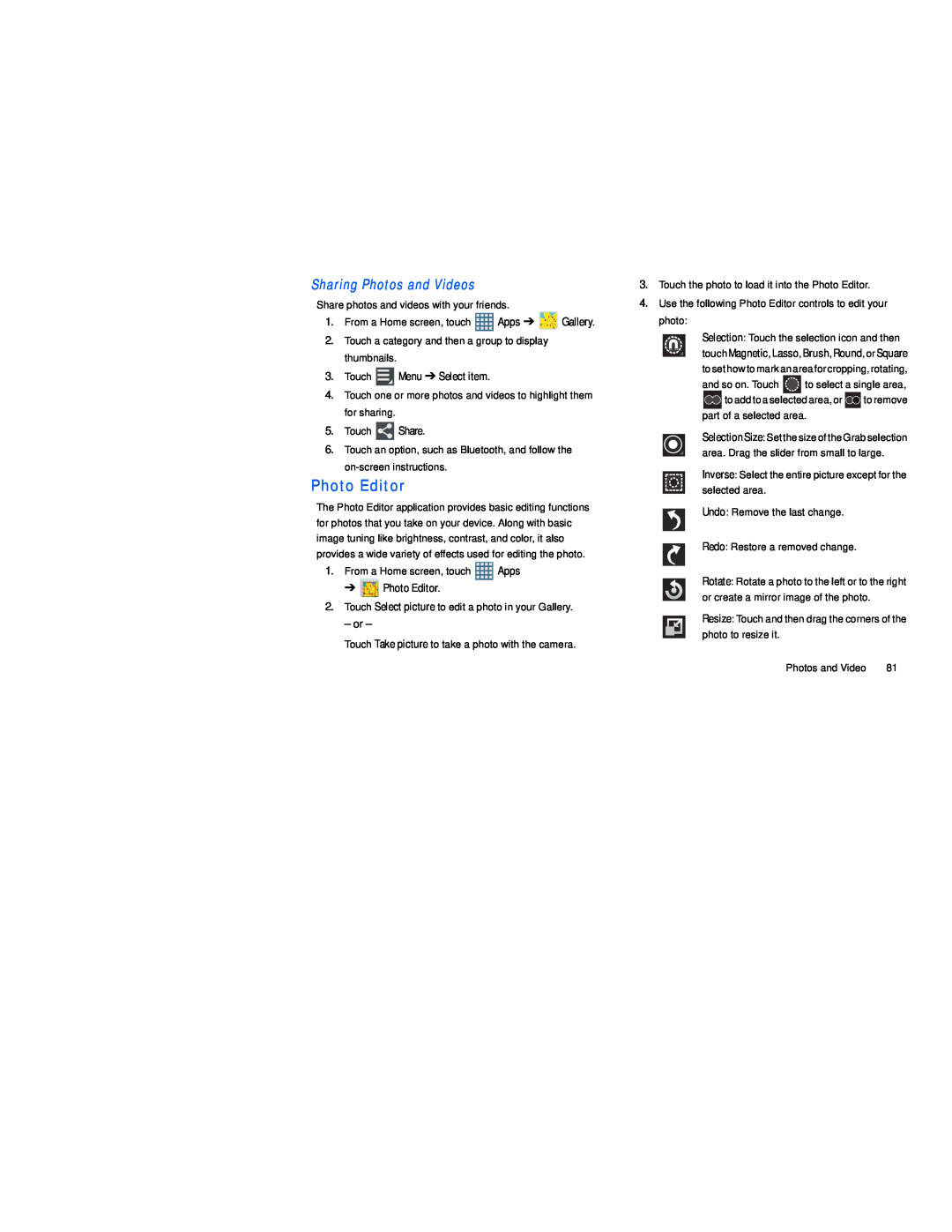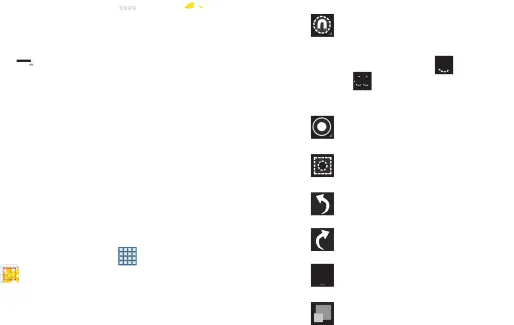
Sharing Photos and Videos
Share photos and videos with your friends.
1.From a Home screen, touch ![]() Apps ➔
Apps ➔ ![]() Gallery.
Gallery.
2.Touch a category and then a group to display thumbnails.
3.Touch ![]() Menu ➔ Select item.
Menu ➔ Select item.
4.Touch one or more photos and videos to highlight them for sharing.
5.Touch ![]() Share.
Share.
6.Touch an option, such as Bluetooth, and follow the
Photo Editor
The Photo Editor application provides basic editing functions for photos that you take on your device. Along with basic image tuning like brightness, contrast, and color, it also provides a wide variety of effects used for editing the photo.
3.Touch the photo to load it into the Photo Editor.
4.Use the following Photo Editor controls to edit your
photo:
Selection: Touch the selection icon and then touch Magnetic, Lasso, Brush, Round, or Square to set how to mark an area for cropping, rotating,
and so on. Touch ![]() to select a single area,
to select a single area,
![]()
![]()
![]()
![]() to add to a selected area, or
to add to a selected area, or ![]()
![]()
![]() to remove part of a selected area.
to remove part of a selected area.
Selection Size: Set the size of the Grab selection area. Drag the slider from small to large.
Inverse: Select the entire picture except for the selected area.
Undo: Remove the last change.
Redo: Restore a removed change.
1. | From a Home screen, touch | Apps | |
| ➔ | Photo Editor. |
|
2. | Touch Select picture to edit a photo in your Gallery. | ||
| – or – |
|
|
| Touch Take picture to take a photo with the camera. | ||
Rotate: Rotate a photo to the left or to the right or create a mirror image of the photo.
Resize: Touch and then drag the corners of the photo to resize it.
Photos and Video | 81 |