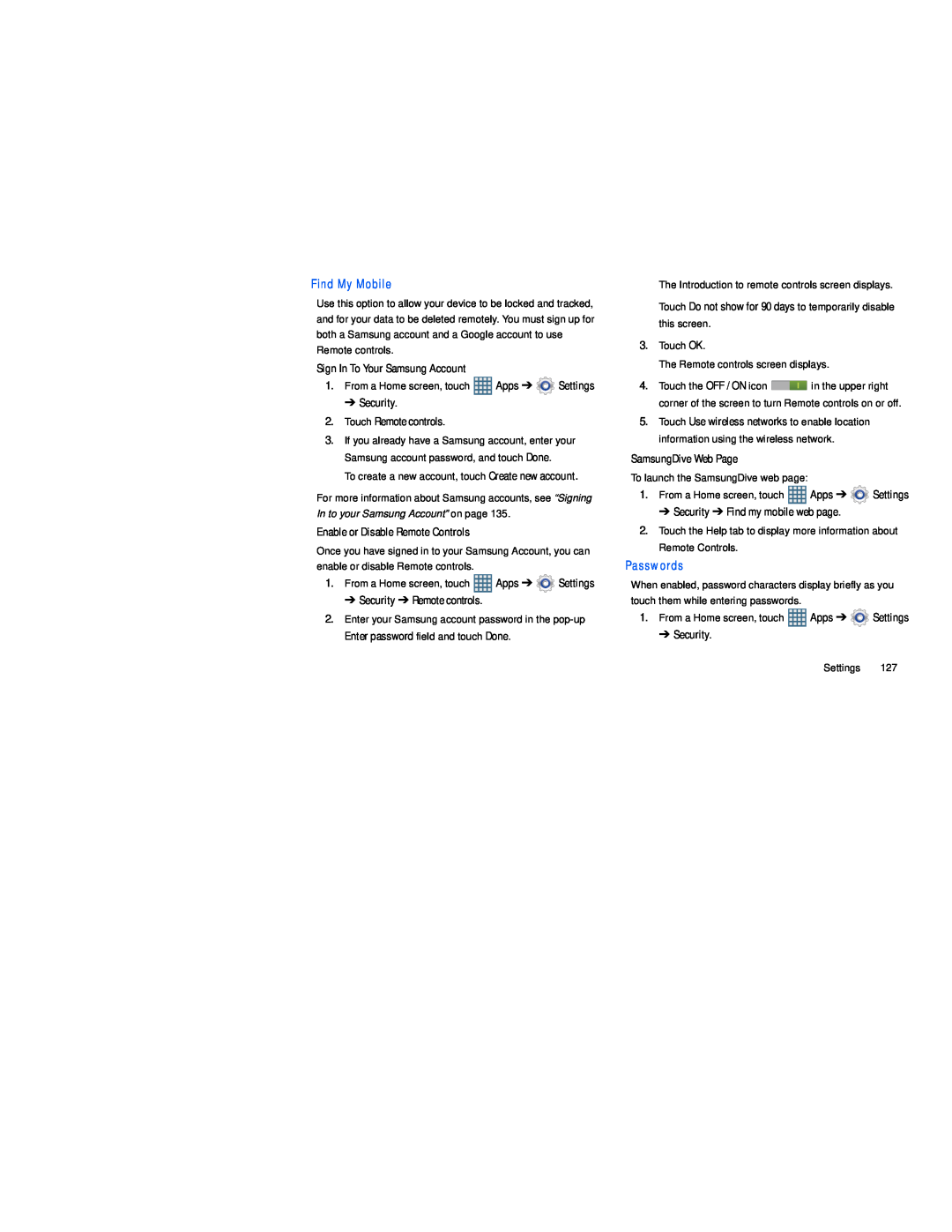
Find My Mobile
Use this option to allow your device to be locked and tracked, and for your data to be deleted remotely. You must sign up for both a Samsung account and a Google account to use Remote controls.
Sign In To Your Samsung Account
1.From a Home screen, touch ![]() Apps ➔
Apps ➔ ![]() Settings
Settings
➔ Security.
2.Touch Remote controls.
3.If you already have a Samsung account, enter your Samsung account password, and touch Done.
To create a new account, touch Create new account.
For more information about Samsung accounts, see “Signing In to your Samsung Account” on page 135.
Enable or Disable Remote Controls
Once you have signed in to your Samsung Account, you can enable or disable Remote controls.
1.From a Home screen, touch ![]() Apps ➔
Apps ➔ ![]() Settings
Settings
➔ Security ➔ Remote controls.
2.Enter your Samsung account password in the
Enter password field and touch Done.
The Introduction to remote controls screen displays.
Touch Do not show for 90 days to temporarily disable this screen.
3.Touch OK.
The Remote controls screen displays.
4.Touch the OFF / ON icon ![]() in the upper right corner of the screen to turn Remote controls on or off.
in the upper right corner of the screen to turn Remote controls on or off.
5.Touch Use wireless networks to enable location information using the wireless network.
SamsungDive Web Page
To launch the SamsungDive web page:
1.From a Home screen, touch ![]() Apps ➔
Apps ➔ ![]() Settings
Settings
➔ Security ➔ Find my mobile web page.
2.Touch the Help tab to display more information about Remote Controls.
Passwords
When enabled, password characters display briefly as you touch them while entering passwords.
1.From a Home screen, touch ![]() Apps ➔
Apps ➔ ![]() Settings
Settings
➔ Security.
Settings 127