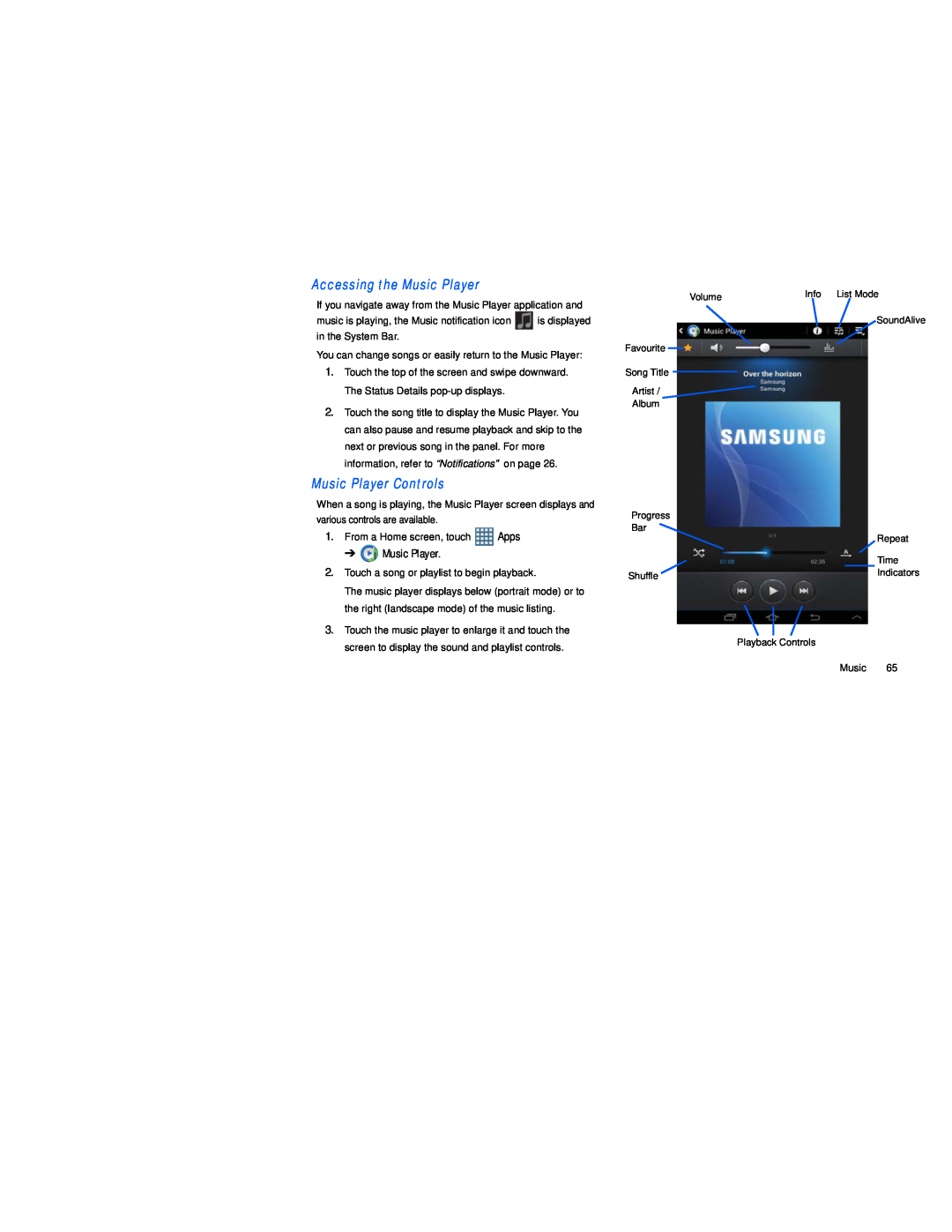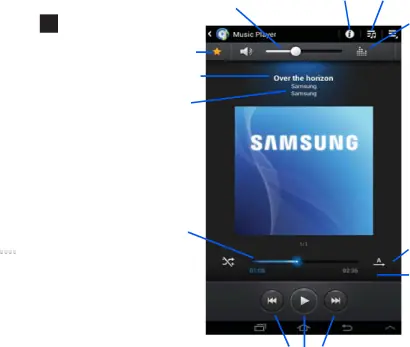
If you navigate away from the Music Player application and
music is playing, the Music notification icon ![]() is displayed in the System Bar.
is displayed in the System Bar.
You can change songs or easily return to the Music Player:
1.Touch the top of the screen and swipe downward. The Status Details
2.Touch the song title to display the Music Player. You can also pause and resume playback and skip to the next or previous song in the panel. For more information, refer to “Notifications” on page 26.
Music Player ControlsWhen a song is playing, the Music Player screen displays and various controls are available.
1.From a Home screen, touch ![]() Apps
Apps
➔ ![]() Music Player.
Music Player.
2.Touch a song or playlist to begin playback.
The music player displays below (portrait mode) or to the right (landscape mode) of the music listing.
3.Touch the music player to enlarge it and touch the screen to display the sound and playlist controls.
Volume
Favourite
Song Title
Artist /
Album
Progress
Bar
Shuffle ![]()
Info List Mode
SoundAlive
Repeat
Time
Indicators
Playback Controls
Music 65