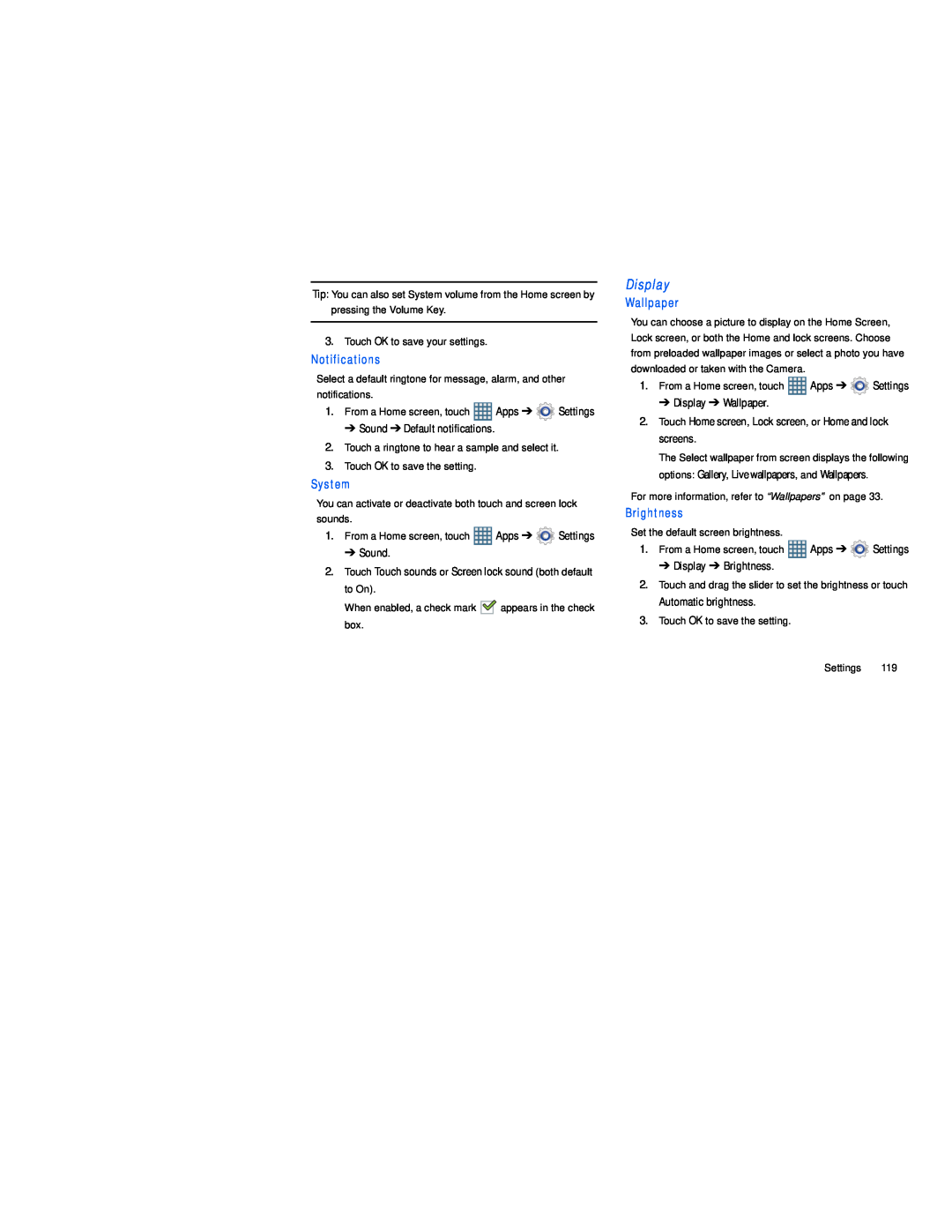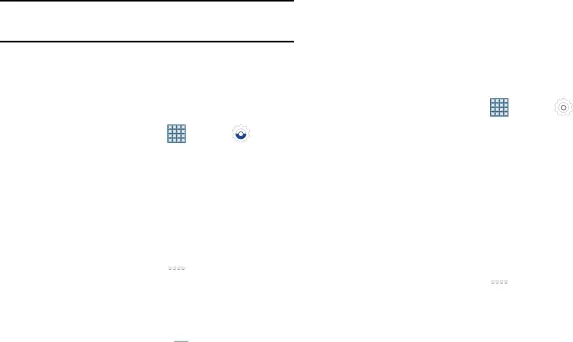
Tip: You can also set System volume from the Home screen by pressing the Volume Key.
3.Touch OK to save your settings.
Notifications
Select a default ringtone for message, alarm, and other notifications.
1. | From a Home screen, touch | Apps ➔ | Settings |
➔ Sound ➔ Default notifications.
2.Touch a ringtone to hear a sample and select it.
3.Touch OK to save the setting.
System
You can activate or deactivate both touch and screen lock sounds.
1.From a Home screen, touch ![]() Apps ➔
Apps ➔ ![]() Settings
Settings
➔ Sound.
2.Touch Touch sounds or Screen lock sound (both default to On).
When enabled, a check mark ![]() appears in the check box.
appears in the check box.
Wallpaper
You can choose a picture to display on the Home Screen, Lock screen, or both the Home and lock screens. Choose from preloaded wallpaper images or select a photo you have downloaded or taken with the Camera.
1. | From a Home screen, touch | Apps ➔ | Settings |
| ➔ Display ➔ Wallpaper. |
|
|
2. | Touch Home screen, Lock screen, or Home and lock | ||
| screens. |
|
|
| The Select wallpaper from screen displays the following | ||
| options: Gallery, Live wallpapers, and Wallpapers. |
| |
For more information, refer to “Wallpapers” on page 33.
Brightness
Set the default screen brightness.
1.From a Home screen, touch ![]() Apps ➔
Apps ➔ ![]() Settings
Settings
➔ Display ➔ Brightness.
2.Touch and drag the slider to set the brightness or touch
Automatic brightness.
3.Touch OK to save the setting.
Settings 119