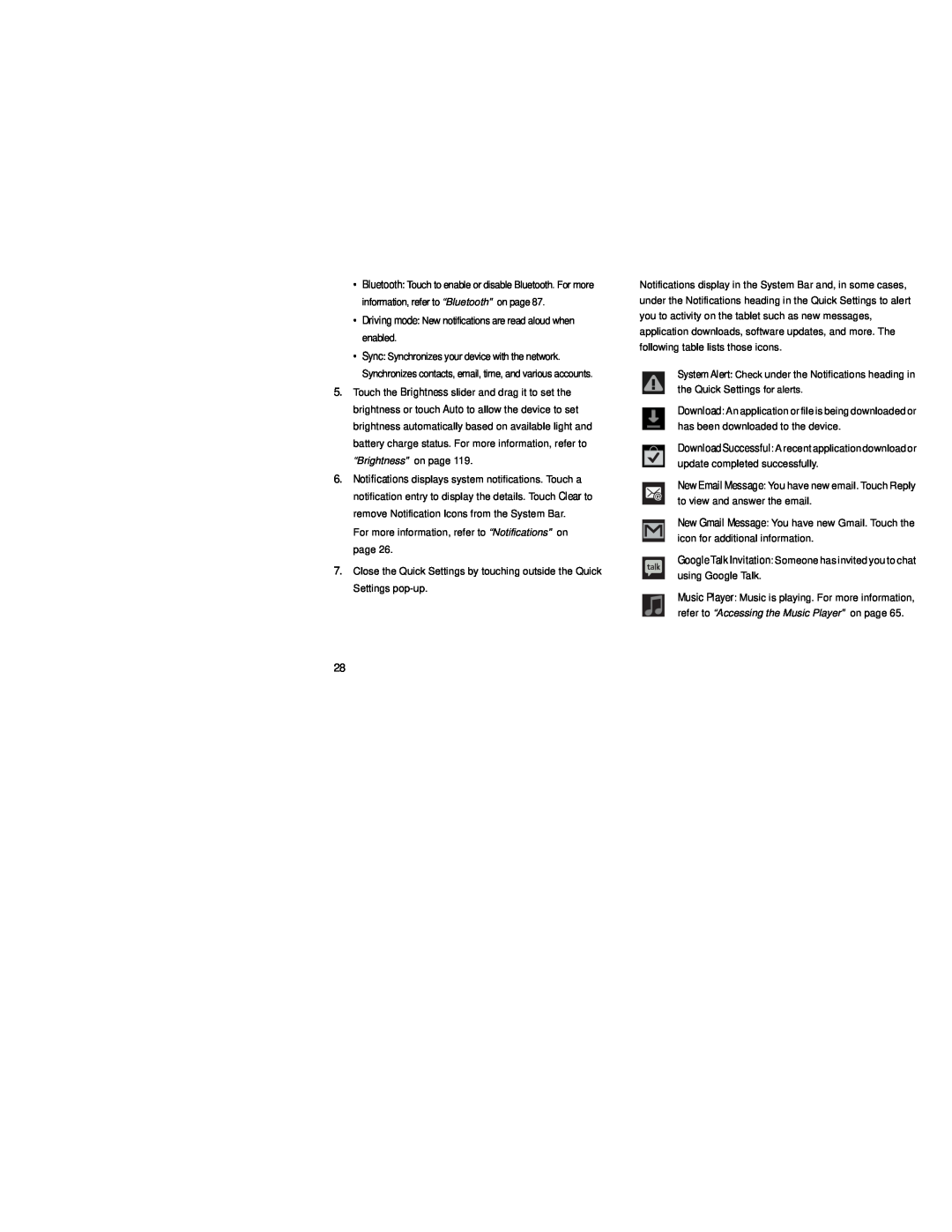•Bluetooth: Touch to enable or disable Bluetooth. For more information, refer to “Bluetooth” on page 87.
•Driving mode: New notifications are read aloud when enabled.
•Sync: Synchronizes your device with the network. Synchronizes contacts, email, time, and various accounts.
5.Touch the Brightness slider and drag it to set the brightness or touch Auto to allow the device to set brightness automatically based on available light and battery charge status. For more information, refer to “Brightness” on page 119.
6.Notifications displays system notifications. Touch a notification entry to display the details. Touch Clear to remove Notification Icons from the System Bar.
For more information, refer to “Notifications” on page 26.
7.Close the Quick Settings by touching outside the Quick Settings
Notifications display in the System Bar and, in some cases, under the Notifications heading in the Quick Settings to alert you to activity on the tablet such as new messages, application downloads, software updates, and more. The following table lists those icons.
System Alert: Check under the Notifications heading in the Quick Settings for alerts.
Download: An application or file is being downloaded or has been downloaded to the device.
Download Successful: A recent application download or update completed successfully.
New Email Message: You have new email. Touch Reply to view and answer the email.
New Gmail Message: You have new Gmail. Touch the icon for additional information.
Google Talk Invitation: Someone has invited you to chat using Google Talk.
Music Player: Music is playing. For more information, refer to “Accessing the Music Player” on page 65.
28