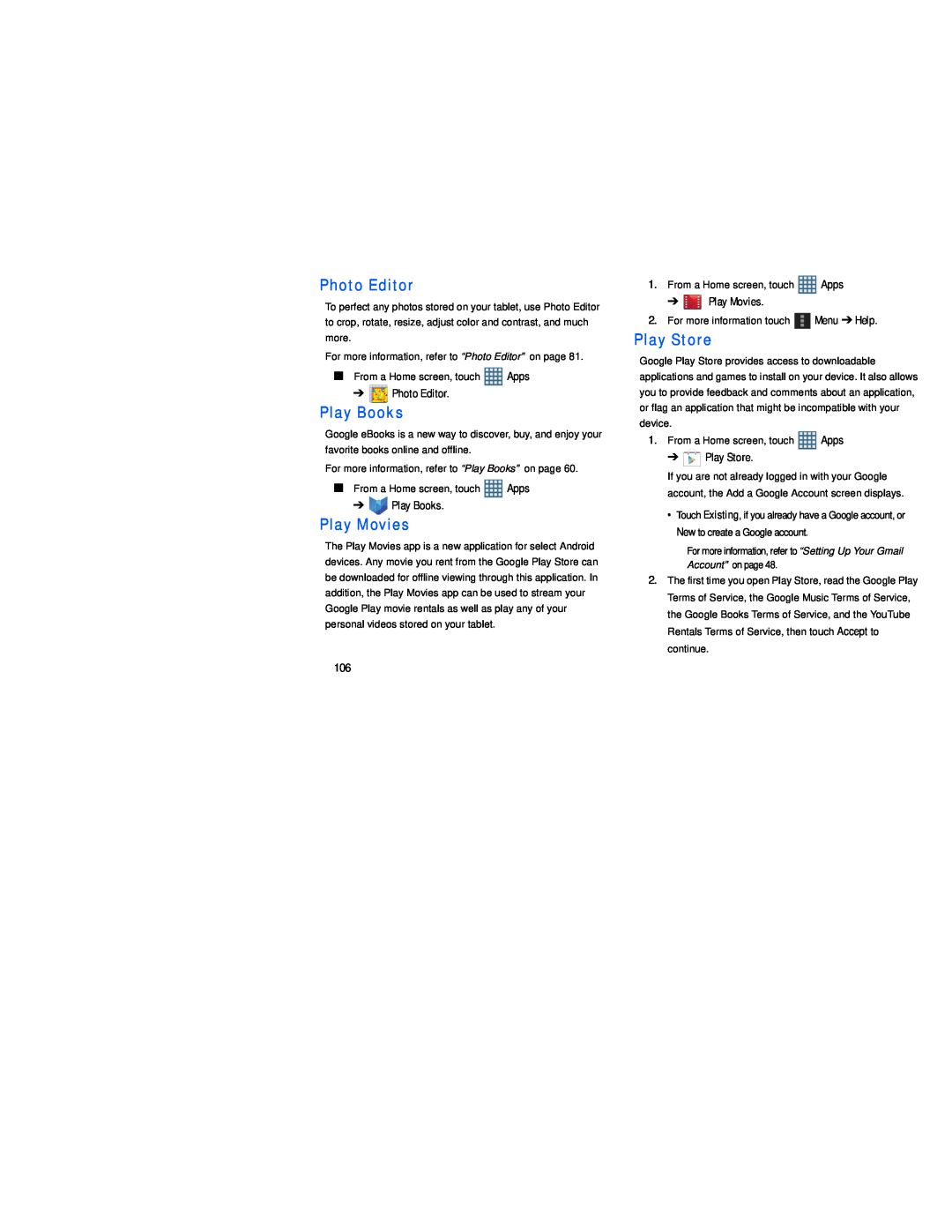
Photo Editor
To perfect any photos stored on your tablet, use Photo Editor to crop, rotate, resize, adjust color and contrast, and much more.
For more information, refer to “Photo Editor” on page 81.
■From a Home screen, touch ![]() Apps
Apps
➔ ![]() Photo Editor.
Photo Editor.
Play Books
Google eBooks is a new way to discover, buy, and enjoy your favorite books online and offline.
For more information, refer to “Play Books” on page 60.
■From a Home screen, touch ![]() Apps
Apps
➔ ![]()
![]()
![]() Play Books.
Play Books.
Play Movies
The Play Movies app is a new application for select Android devices. Any movie you rent from the Google Play Store can be downloaded for offline viewing through this application. In addition, the Play Movies app can be used to stream your Google Play movie rentals as well as play any of your personal videos stored on your tablet.
1.From a Home screen, touch ![]() Apps
Apps
➔![]() Play Movies.
Play Movies.
2.For more information touch ![]() Menu ➔ Help.
Menu ➔ Help.
Play Store
Google Play Store provides access to downloadable applications and games to install on your device. It also allows you to provide feedback and comments about an application, or flag an application that might be incompatible with your device.
1.From a Home screen, touch ![]() Apps
Apps
➔ ![]() Play Store.
Play Store.
If you are not already logged in with your Google account, the Add a Google Account screen displays.
•Touch Existing, if you already have a Google account, or New to create a Google account.
For more information, refer to “Setting Up Your Gmail Account” on page 48.
2.The first time you open Play Store, read the Google Play Terms of Service, the Google Music Terms of Service, the Google Books Terms of Service, and the YouTube Rentals Terms of Service, then touch Accept to continue.
106