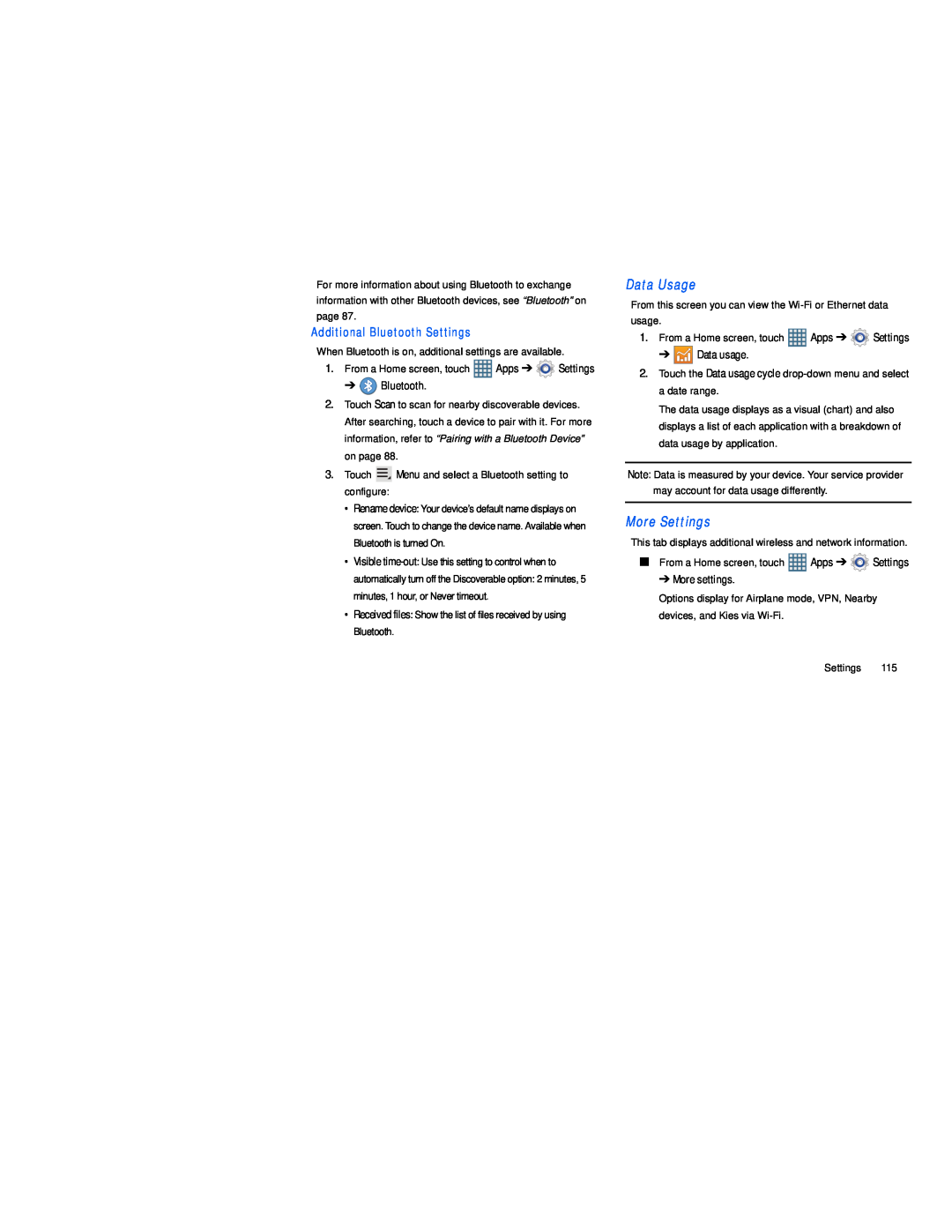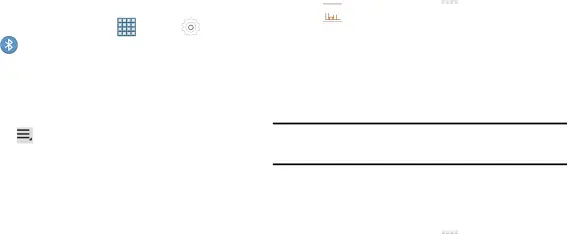
For more information about using Bluetooth to exchange information with other Bluetooth devices, see “Bluetooth” on page 87.
Additional Bluetooth Settings
When Bluetooth is on, additional settings are available.
1. From a Home screen, touch | Apps ➔ | Settings | ||
| ➔ | Bluetooth. |
|
|
2. Touch Scan to scan for nearby discoverable devices. | ||||
| After searching, touch a device to pair with it. For more | |||
| information, refer to “Pairing with a Bluetooth Device” | |||
| on page 88. |
|
| |
3. | Touch | Menu and select a Bluetooth setting to | ||
| configure: |
|
| |
| • Rename device: Your device’s default name displays on | |||
| screen. Touch to change the device name. Available when | |||
| Bluetooth is turned On. |
|
| |
| • Visible |
| ||
| automatically turn off the Discoverable option: 2 minutes, 5 | |||
| minutes, 1 hour, or Never timeout. |
|
| |
| • Received files: Show the list of files received by using | |||
| Bluetooth. |
|
| |
From this screen you can view the
1.From a Home screen, touch ![]() Apps ➔
Apps ➔ ![]() Settings
Settings
➔ ![]()
![]()
![]() Data usage.
Data usage.
2.Touch the Data usage cycle
The data usage displays as a visual (chart) and also displays a list of each application with a breakdown of data usage by application.
Note: Data is measured by your device. Your service provider may account for data usage differently.
More SettingsThis tab displays additional wireless and network information.
■From a Home screen, touch ![]() Apps ➔
Apps ➔ ![]() Settings
Settings
➔ More settings.
Options display for Airplane mode, VPN, Nearby devices, and Kies via
Settings 115