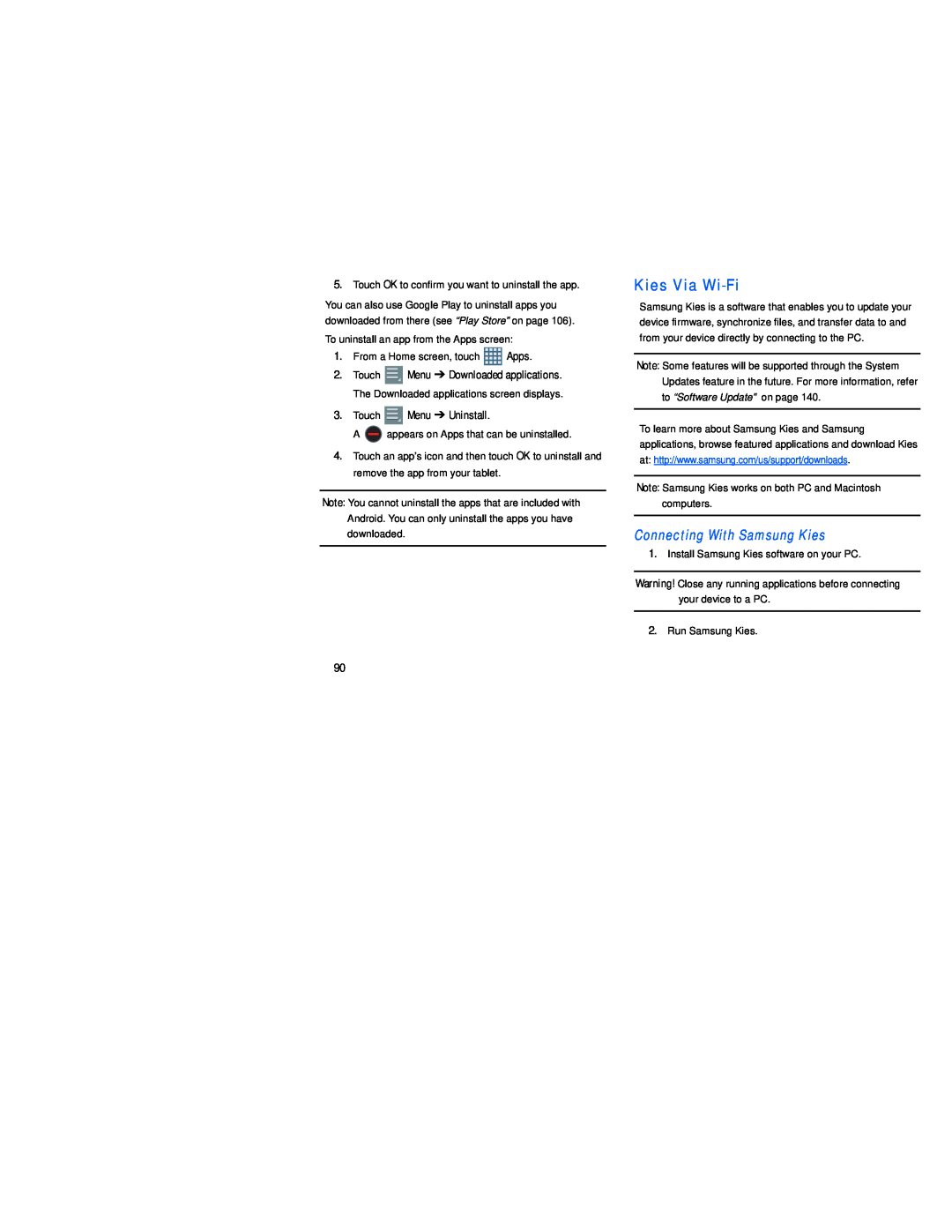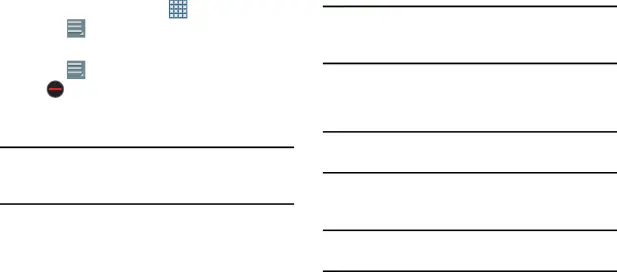
5.Touch OK to confirm you want to uninstall the app.
You can also use Google Play to uninstall apps you downloaded from there (see “Play Store” on page 106).
To uninstall an app from the Apps screen:
1. | From a Home screen, touch | Apps. | |
2. | Touch | Menu ➔ Downloaded applications. | |
| The Downloaded applications screen displays. | ||
3. | Touch | Menu ➔ Uninstall. |
|
| A | appears on Apps that can be uninstalled. | |
4. | Touch an app’s icon and then touch OK to uninstall and | ||
| remove the app from your tablet. |
| |
Note: You cannot uninstall the apps that are included with Android. You can only uninstall the apps you have downloaded.
Kies Via Wi-Fi
Samsung Kies is a software that enables you to update your device firmware, synchronize files, and transfer data to and from your device directly by connecting to the PC.
Note: Some features will be supported through the System Updates feature in the future. For more information, refer to “Software Update” on page 140.
To learn more about Samsung Kies and Samsung applications, browse featured applications and download Kies at: http://www.samsung.com/us/support/downloads.
Note: Samsung Kies works on both PC and Macintosh computers.
Connecting With Samsung Kies
1.Install Samsung Kies software on your PC.
Warning! Close any running applications before connecting your device to a PC.
2.Run Samsung Kies.
90