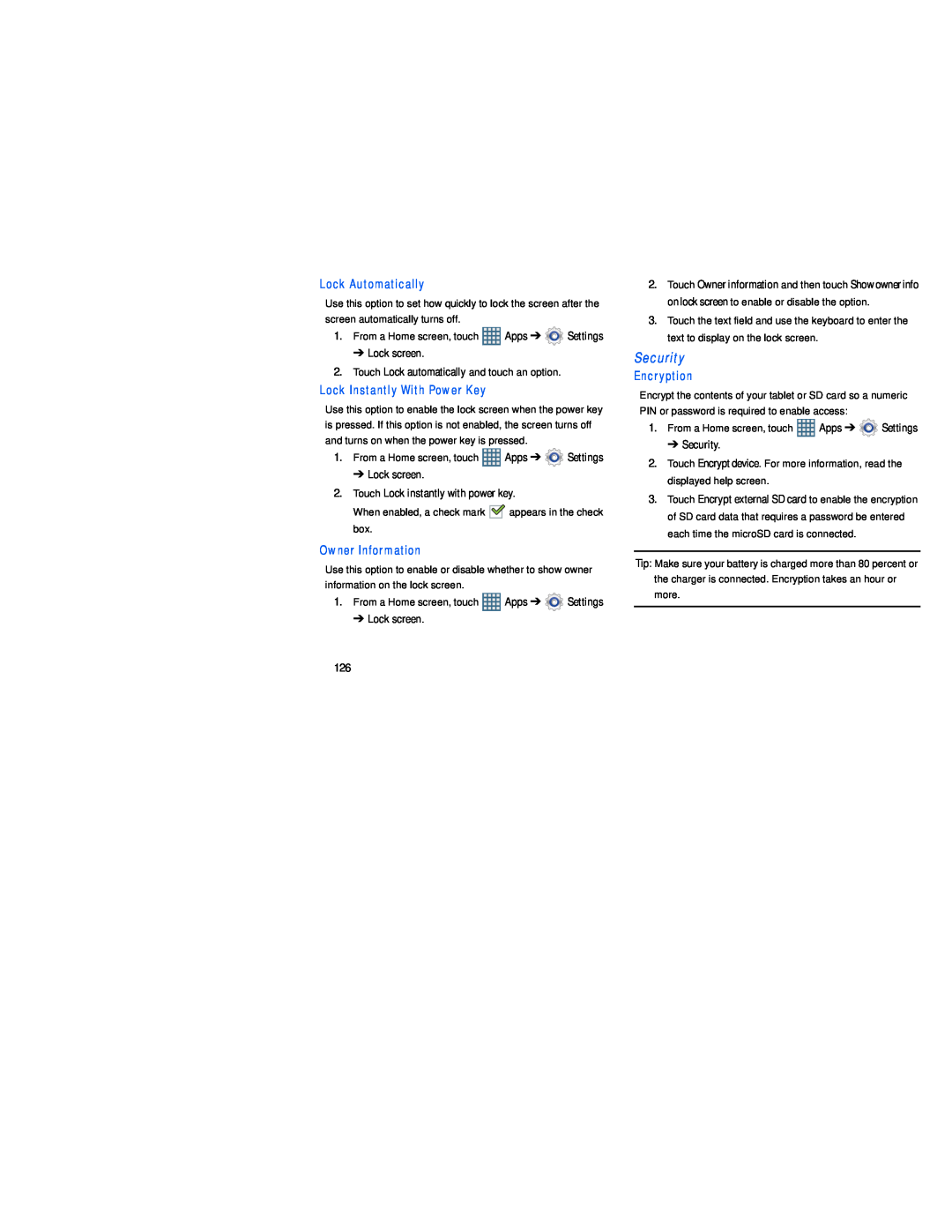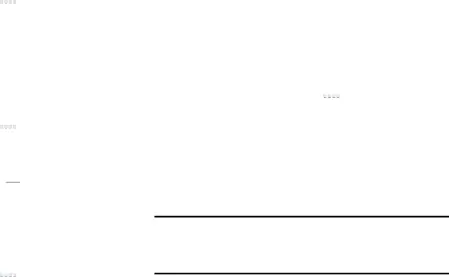
Lock Automatically
Use this option to set how quickly to lock the screen after the screen automatically turns off.
1.From a Home screen, touch ![]() Apps ➔
Apps ➔ ![]() Settings
Settings
➔ Lock screen.
2.Touch Lock automatically and touch an option.
Lock Instantly With Power Key
Use this option to enable the lock screen when the power key is pressed. If this option is not enabled, the screen turns off and turns on when the power key is pressed.
1.From a Home screen, touch ![]() Apps ➔
Apps ➔ ![]() Settings
Settings
➔ Lock screen.
2.Touch Lock instantly with power key.
When enabled, a check mark ![]()
![]() appears in the check box.
appears in the check box.
Owner Information
Use this option to enable or disable whether to show owner information on the lock screen.
1.From a Home screen, touch ![]() Apps ➔
Apps ➔ ![]() Settings
Settings
➔ Lock screen.
2.Touch Owner information and then touch Show owner info on lock screen to enable or disable the option.
3.Touch the text field and use the keyboard to enter the text to display on the lock screen.
SecurityEncryption
Encrypt the contents of your tablet or SD card so a numeric PIN or password is required to enable access:
1.From a Home screen, touch ![]() Apps ➔
Apps ➔ ![]() Settings
Settings
➔ Security.
2.Touch Encrypt device. For more information, read the displayed help screen.
3.Touch Encrypt external SD card to enable the encryption of SD card data that requires a password be entered each time the microSD card is connected.
Tip: Make sure your battery is charged more than 80 percent or the charger is connected. Encryption takes an hour or more.
126